What is a Command Prompt?
Diagnostic tools in a remote support software helps furnish valuable information about the system's status, configuration, and potential issues, empowering technicians to efficiently diagnose and resolve problems. Zoho Assist's Remote Command Prompt feature under diagnostic tools, is designed for users who prefer working with command-line interfaces (CLI). It is a text-based interface for remote system control that uses secure communication protocols, such as SSH (Secure Shell). It enables the execution of complex operations and processes in batch format, facilitating task automation through command execution via scripts and batch files. Users can use the Command Prompt to perform a variety of operations, manage files, and administer the remote system as if they were physically present at the computer.
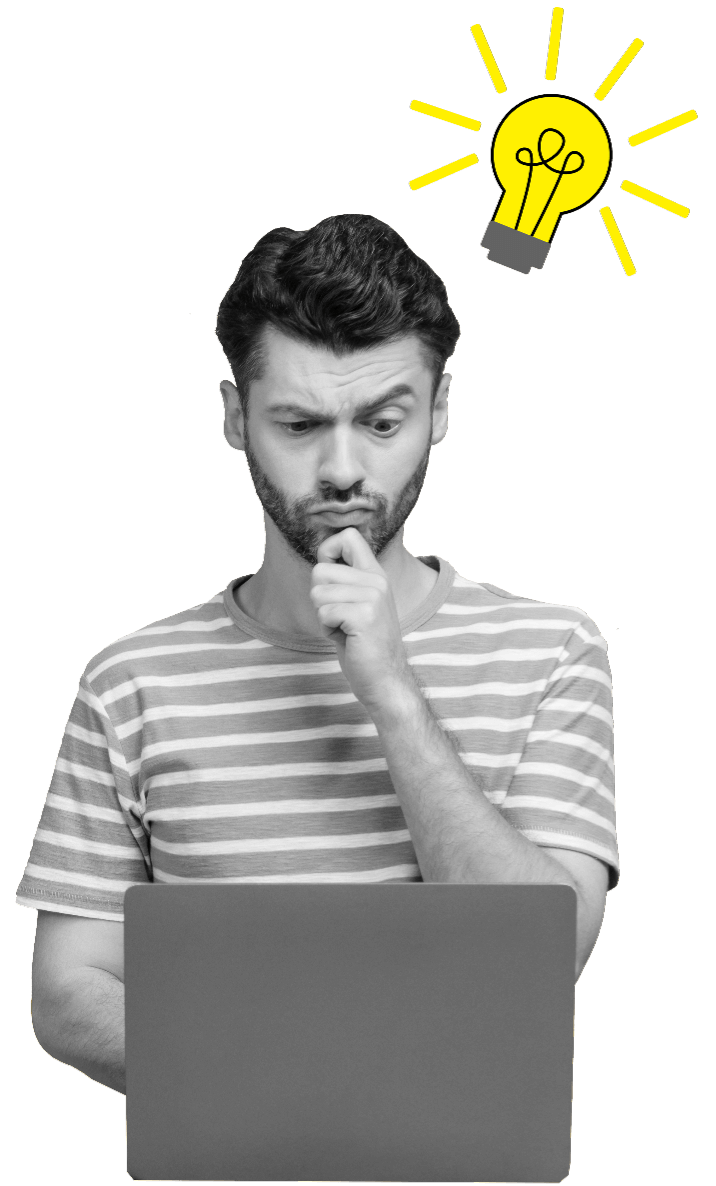
How to run commands on remote computers
The Remote Command Prompt is intended for use during Zoho Assist Unattended Access sessions. Unattended Access is a feature that allows authorized technicians to access and control remote devices without the need for active authorization at the other end. This is particularly useful for providing remote support to unattended servers.
To use the Remote Command Prompt feature, you first need to set up Unattended Access on the remote device. This involves installing the Zoho Assist agent or client application on the remote computer and configuring it for Unattended Access. Once set up, the device will be ready to receive remote commands.
To access the Remote Command Prompt, follow these steps:
Command Prompt
- Step 1:Log into your Zoho Assist account and navigate to Unattended Access on the menu bar.
- Step 2:Choose an unattended device and click on the three-dots icon beside the device name.
- Step 3:Choose the Command Prompt option from the dropdown menu.
- Step 4:If you're using a Windows OS device, you will be redirected to a new page for the remote device.
- Step 5:If you're using a Linux OS device, provide the remote user's login credentials, and once connected, you can execute commands as you would on a local system.
Benefits of Zoho Assist's Remote Command Prompt
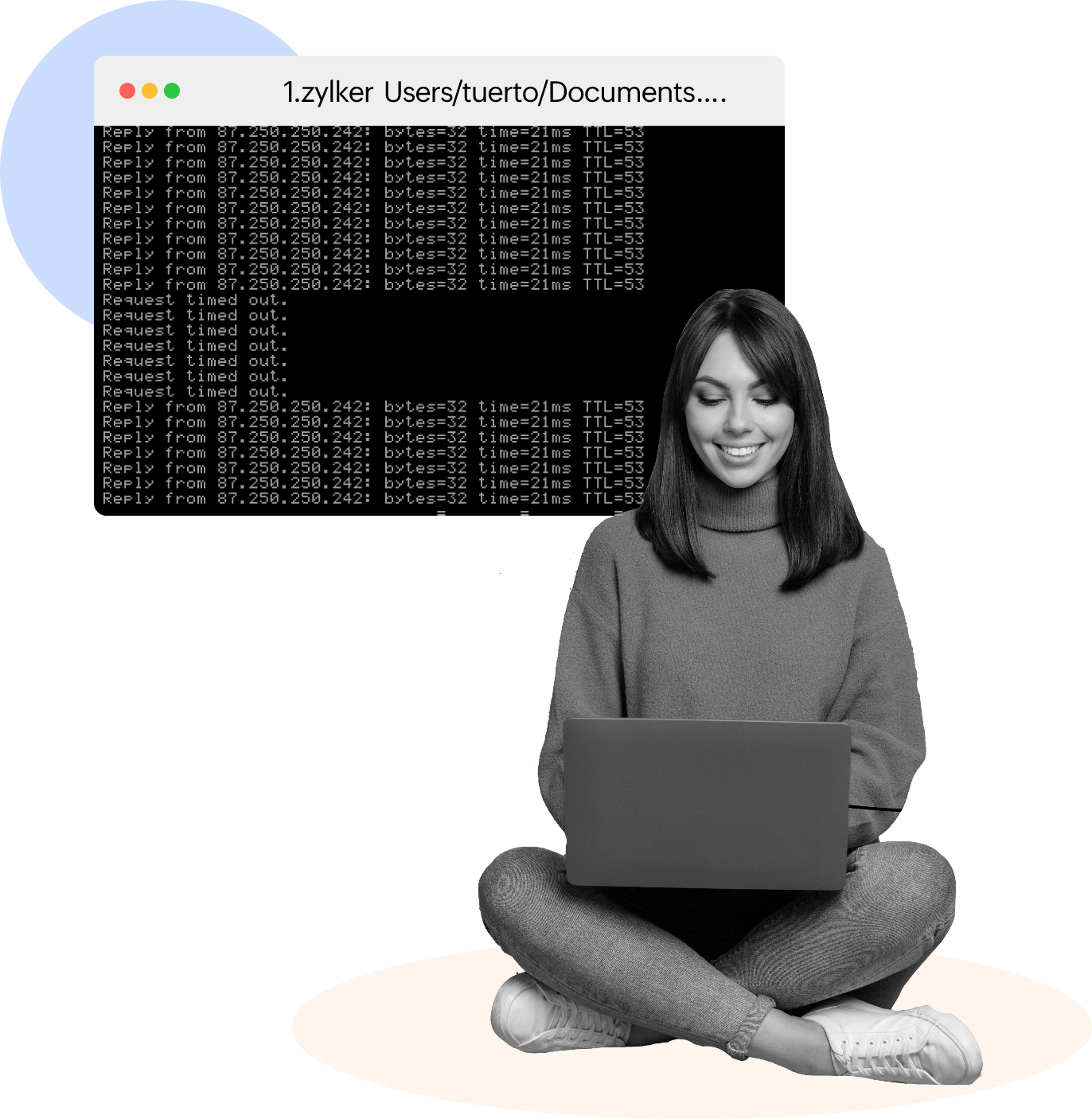
-
Seamless remote command execution
Using the remote computer Command Prompt feature in Zoho Assist, technicians can execute a variety of commands to diagnose problems, verify system information, restart services, change configurations, and more. The execution of commands in real time improves the troubleshooting process, reducing resolution times significantly.
-
Enhanced troubleshooting
Technicians can acquire deeper insights into a remote system's configuration and settings by remotely accessing the Command Prompt. They can detect underlying problems that may be missed with traditional remote access features. The level of access provided by the Remote Command Prompt feature enables technicians to resolve complex problems more efficiently.
-
Run commands on Windows and Linux
The Command Prompt option in Zoho Assist is compatible with both Windows and Linux platforms, making it a useful tool for technicians who frequently switch between platforms. Seamless cross-platform compatibility enables efficient troubleshooting and problem solving.
-
Security and encryption
Zoho Assist prioritizes security through 256-bit AES and SSL encryption. All communication between the technician's device and the remote computer is encrypted, ensuring that sensitive information and commands remain secure during remote sessions.
-
Multi-monitor support
Resolving customer issues on remote systems with multiple monitors can be challenging. Zoho Assist's Command Prompt feature offers seamless multi-monitor support, enabling technicians to efficiently navigate and troubleshoot various screens on systems equipped with multiple monitors.
Frequently Asked Questions
01. What is the Remote Command Prompt feature in Zoho Assist?
The Remote Command Prompt feature in Zoho Assist allows you to access and execute commands on a remote computer from your local device. It enables you to perform administrative tasks, troubleshoot issues, and efficiently manage remote systems.
02. What operating systems are supported by Zoho Assist's Remote Command Prompt feature?
The Remote Command Prompt feature is supported on Windows operating systems (Version 7 and above) and Linux devices.
03. Is the Remote Command Prompt feature secure?
Yes, Zoho Assist's Remote Access Command Prompt feature is designed with security in mind. All connections are encrypted using industry-standard SSL/TLS protocols, ensuring that your data remains secure during remote sessions.
04. Can I copy and paste commands between my local computer and the Remote Command Prompt?
Absolutely! The Remote Command Prompt feature supports copy-and-paste functionality between your local device and the Command Prompt on the remote computer. This helps to streamline the process and reduces typing errors.
05. How can I open the Remote Command Prompt?
Start by setting up your device for Unattended Access using Zoho Assist. Then, choose the Diagnostic Tools option under the Unattended Access tab and select the Command Prompt option. Once your Command Prompt has opened, you can use it to control a remote device.
