Remote support guide for Zoho Assist
Zoho Assist is a powerful remote support tool designed to simplify the process of troubleshooting and resolving issues so businesses can deliver timely and effective assistance to customers and employees alike.

What is Zoho Assist
Zoho Assist is cloud-based remote support and remote access software that allows you to connect to and control remote computers, laptops, and mobile devices instantly. Whether you’re providing IT support, conducting a product demo, or accessing your own devices while you're away from the office, Zoho Assist offers a secure, reliable, and user-friendly solution.
Key features of Zoho Assist
- Instant remote support: Connect to remote devices in real time to provide immediate assistance.
- Unattended access: Access devices even when no one is present.
- Multi-platform support: Compatible with Windows, macOS, Linux, Chromebook, Raspberry pi, iOS, and Android devices.
- Service Queue: Customers can raise a remote session request to the technicians when required.
- Screen sharing: Share your screen or view the remote user's screen for collaborative troubleshooting.
- File transfer: Securely transfer files of up to 100 GB and of any format between devices during a session.
- Session recording:Record sessions for future reference and audit purposes.
- Robust security: End-to-end encryption and compliance with all industry security standards.
How to use Zoho Assist to conduct a remote support session
Starting a session
From the Zoho Assist dashboard, click Start Now to begin a remote support session
Share the session link or session ID with your remote user via email or SMS
Once the customer joins the remote session, you can view and control their device as needed.
Navigating the remote Session
Use your mouse and keyboard to navigate the customer's remote device.
Communicate with the remote user using audio, video, or voice call.
You can also share your own screen to provide demos or guide the client through any complex tasks.
Send or receive files of up to 100GB securely during the session.
Click the Record button to record the remote support session for future reference or audit purposes.
Ending a session
Once the issue is resolved, terminate the session by clicking the End Session button.
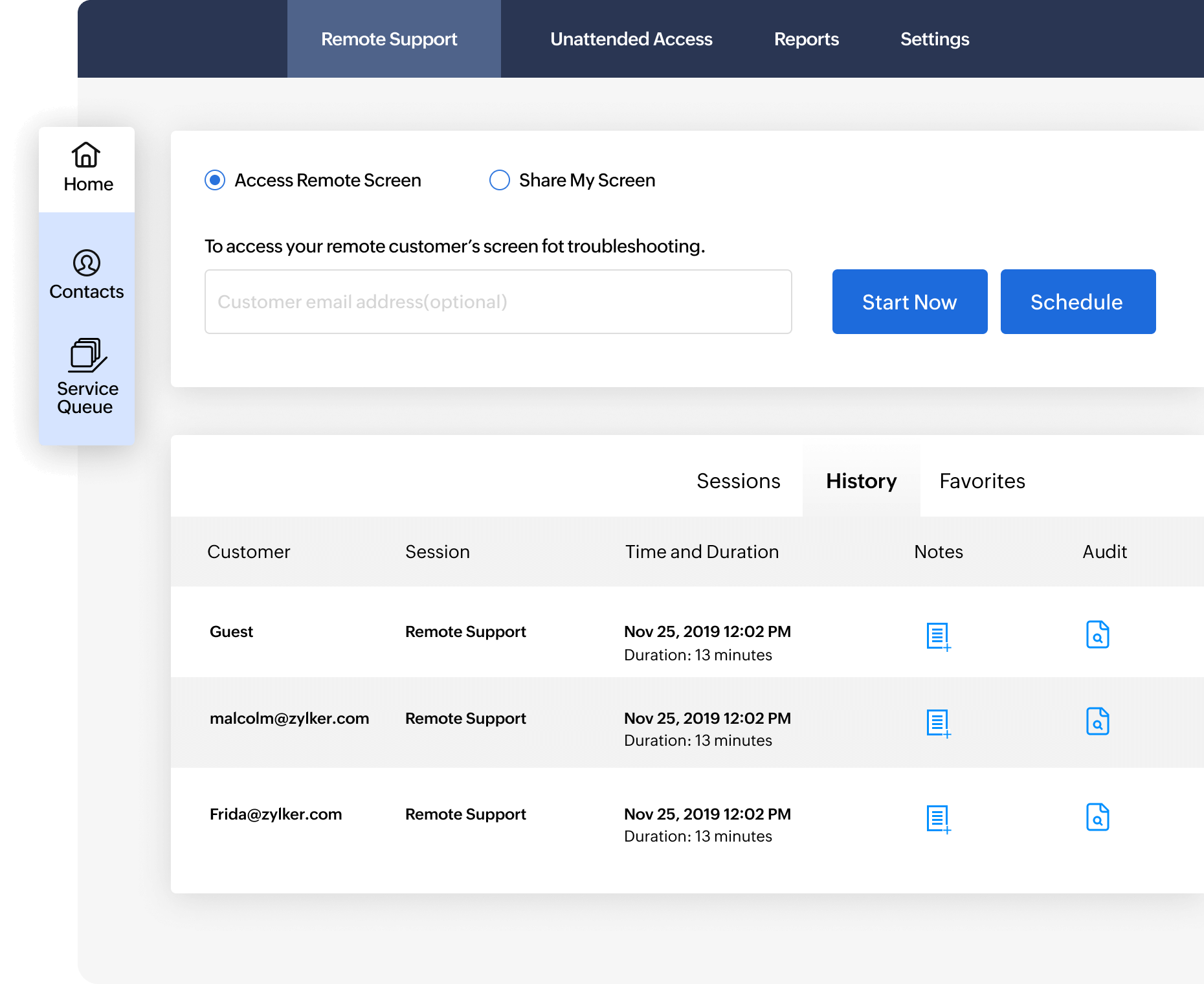
What are the best practices for a seamless remote support session?
Ensuring security
- Confirm the remote user's identity before starting a session to avoid unauthorized access.
- Restrict the actions that can be taken during a session based on the support needs.
- Monitor session activities and maintain logs for auditing purposes.
Enhancing user experience
- Provide clear instructions and explanations to the customer throughout the session.
- Avoid accessing personal files or information unless necessary for troubleshooting.
- After the session, follow up with the remote user to ensure their issue is fully resolved and that they are satisfied with the support.
Troubleshooting common issues with Zoho Assist
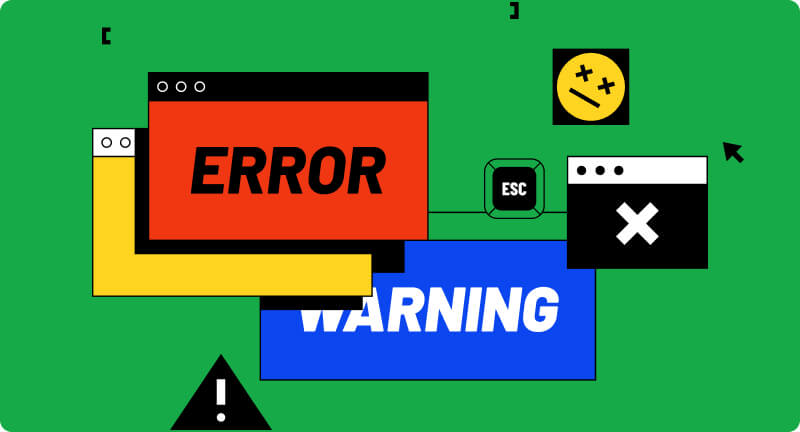
Connection problems
- Ensure both you and the client have stable internet connections.
- Verify that firewalls or antivirus software are not blocking Zoho Assist.
- Make sure both the technician and the customer are using the latest version of Zoho Assist.
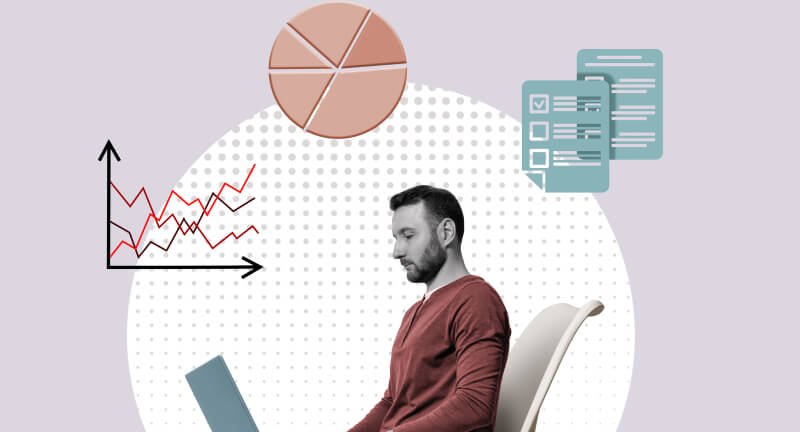
Performance issues
- Reduce the color quality of the remote session to improve performance if there is limited bandwidth.
- Ask the customer to close any unnecessary applications on their device to free up system resources.