What is a remote computer connection?
Remote computer connection allows users to access and control computers from anywhere, providing IT support teams with the tools to assist clients instantly and helping businesses maintain smooth operations from any location. With Zoho Assist, you can establish secure, reliable connections with ease.
How to conduct a remote computer connection: For Technicians
Log in: Visit https://assist.zoho.in and sign in with your Zoho Assist credentials.
Start a session: Click Start Now on the home page to generate a unique session ID.
Share the session ID: Send the session ID to your customer via SMS or email, or direct them to join.zoho.in
Guide the customer: Instruct your customer to follow the on-screen steps to join the session.
Begin remote control: Once the customer grants permissions, you can remotely access and control their computer.
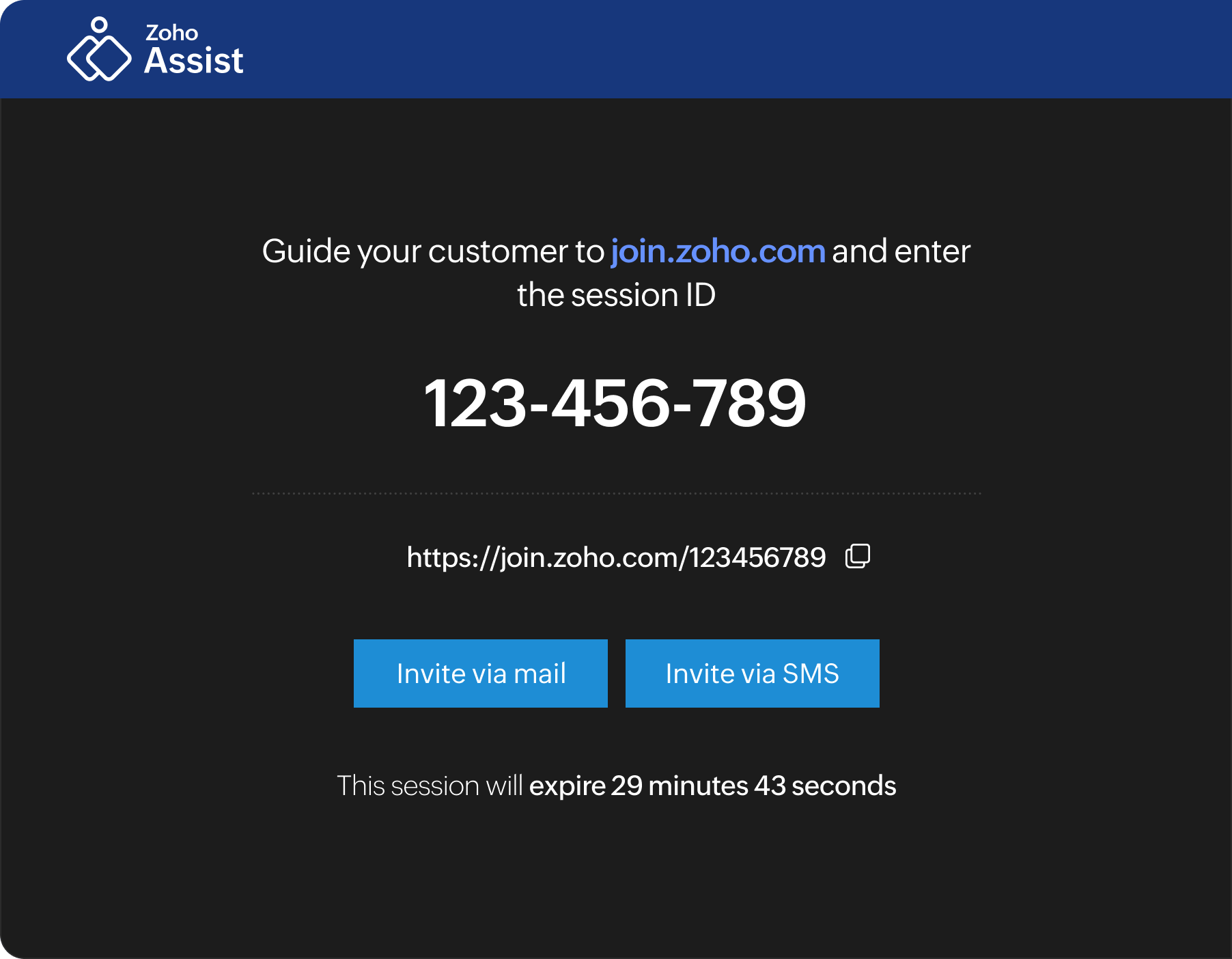
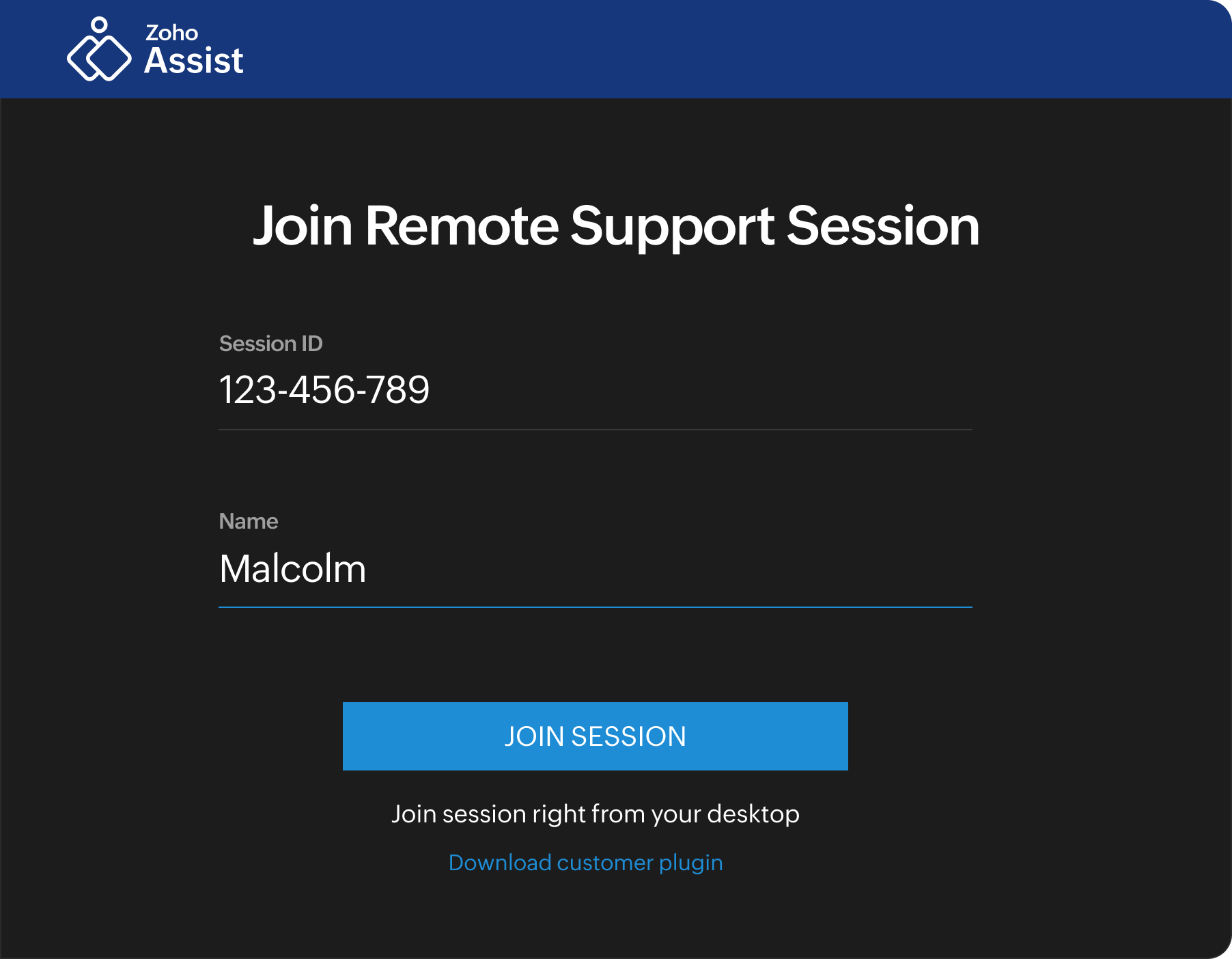
How to join a remote computer connection: For Customers
Access the session: Go to join.zoho.in or use the link sent by the technician via SMS or email.
Enter session details: Input the session ID provided by the technician, along with your name.
Run the application: Follow the prompts to download and run the Zoho Assist application.
Grant permissions: Allow the necessary permissions to enable the technician to remotely access and control your computer.
System requirements to connect to remote computers
To conduct a remote support session: Technicians
Windows: Version 7 and above
MacOS: Version 10.6 and above
Linux: All variants (including Raspberry Pi OS)
ChromeOS: Version 16.0 and above
To join a remote support session: Customers
Windows: Version 7 and above
MacOS: Version 10.9 and above.
Linux: All variants (including Raspberry Pi OS)
ChromeOS: Version 16.0 and above.
To set up unattended access: Remote computer
Windows: Version 7 and above
MacOS: Version 10.9 and above
Linux: All variants (including Raspberry Pi OS)
ChromeOS: Version 106 and above
Key features for remote computer connection
Instant file transfer
Send and receive files instantly up to 100GB during a session, allowing you to share updates, patches, or documentation without any extra setup.
Custom branding options
Personalize your remote support sessions by adding your company's name, logo, and favicon, giving your clients a consistent and professional experience.
Multi-platform support
Connect seamlessly across Windows, macOS, Linux, Raspberry Pi, Android, and iOS devices, ensuring flexible support for teams and clients on any platform.
Self-service portal
Enable users to initiate support requests themselves, reducing wait times and allowing IT teams to prioritize requests efficiently.
Annotation tools
Technicians can use the annotate tool to draw, add text, and erase on-screen, helping customers clearly understand solutions for future self-resolution.
Remote reboot and reconnection
Reboot remote devices and automatically reconnect, enabling continuous troubleshooting and maintenance without interruptions.
Frequently Asked Questions
To connect to a remote computer, install Zoho Assist on both devices, then launch a session and provide the session URL or the unique code. You can then securely access the device.
Zoho Assist uses strong security methods such as end-to-end SSL and 256-bit AES encryption to ensure that remote connections are safe, private, and secure.
Yes, Zoho Assist is ideal for both individual users and organizations, with scalable solutions to fulfill a wide range of support needs.
Yes, the unattended access function in Zoho Assist allows you to connect to distant computers and provide support even when the user is not present, making it ideal for after-hours troubleshooting and maintenance.
Yes, Zoho Assist provides a 15-day free trial of its premium subscriptions, allowing you to test out advanced capabilities such as unattended access, file sharing, and multi-monitor support before committing.
