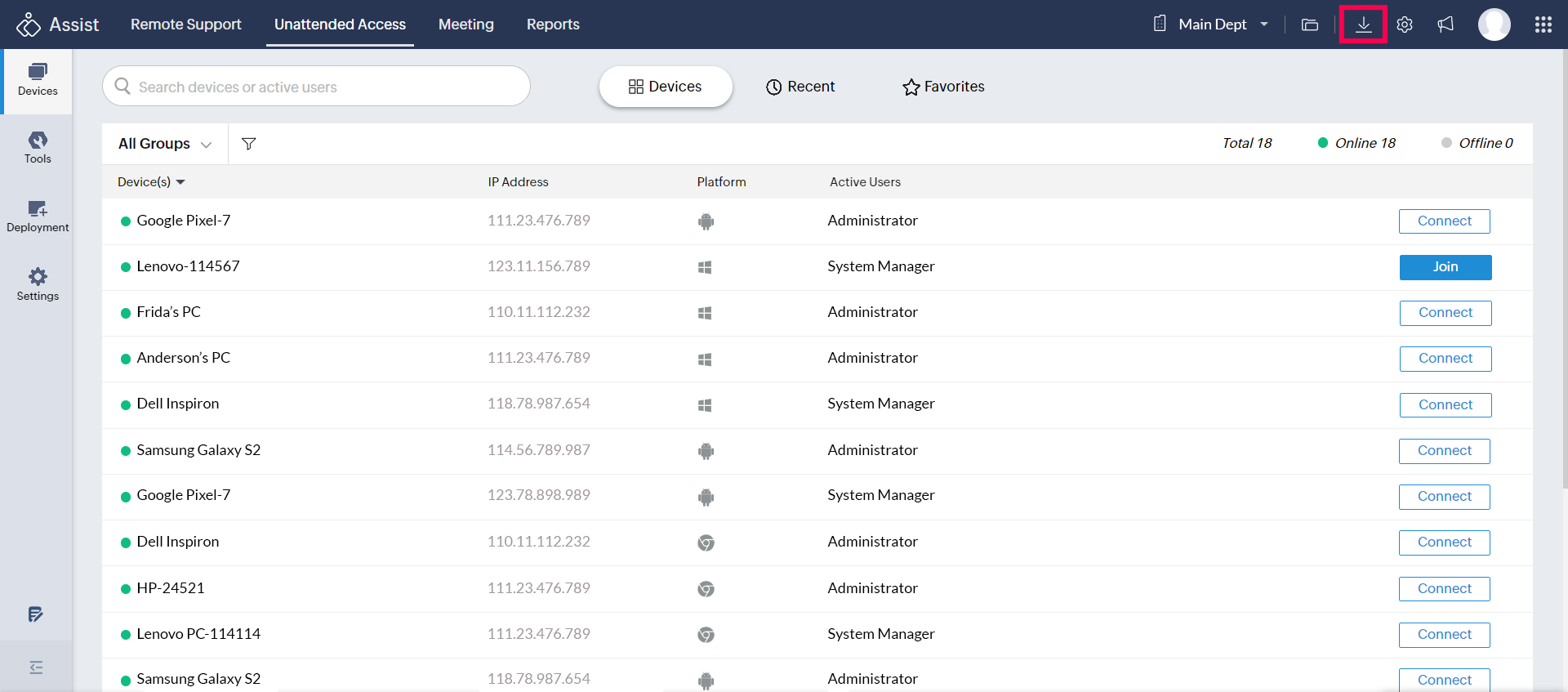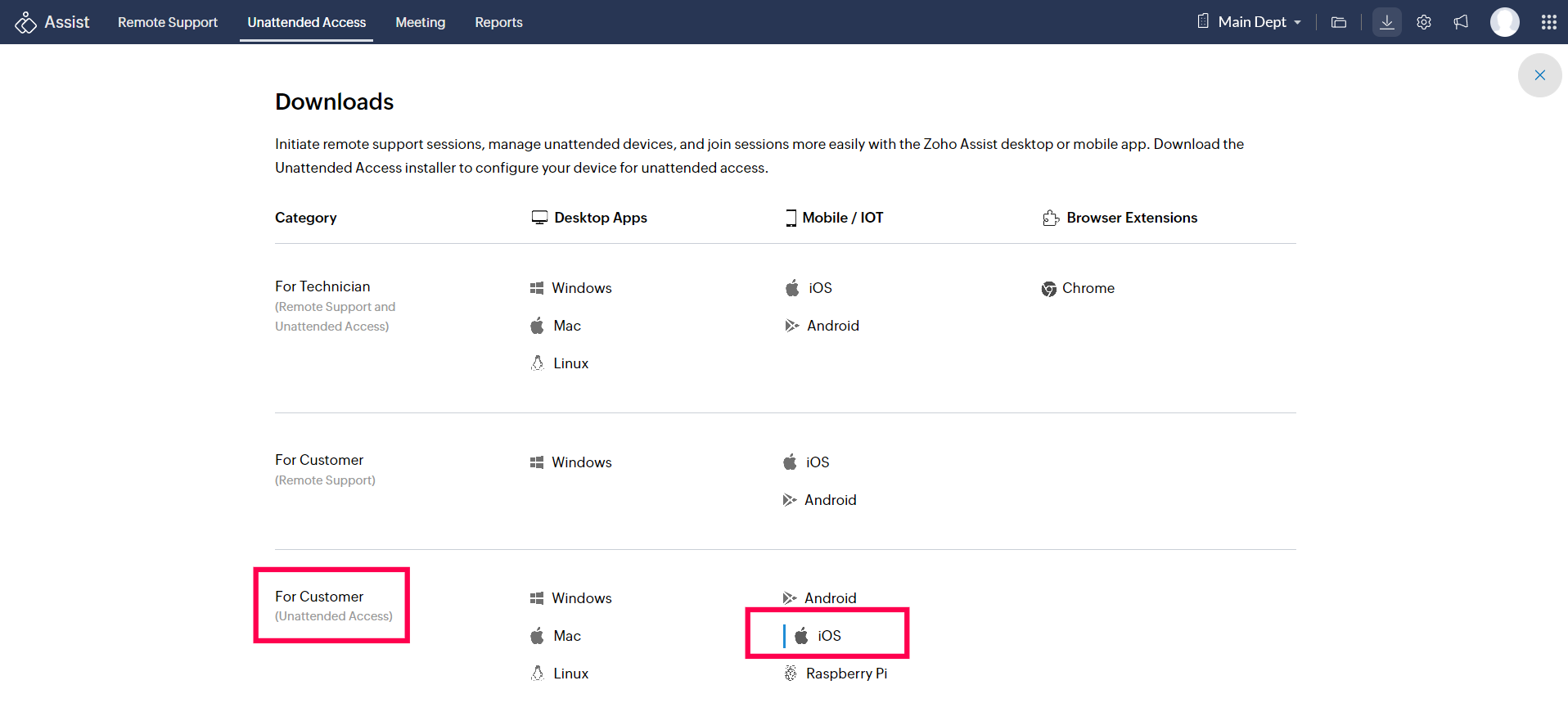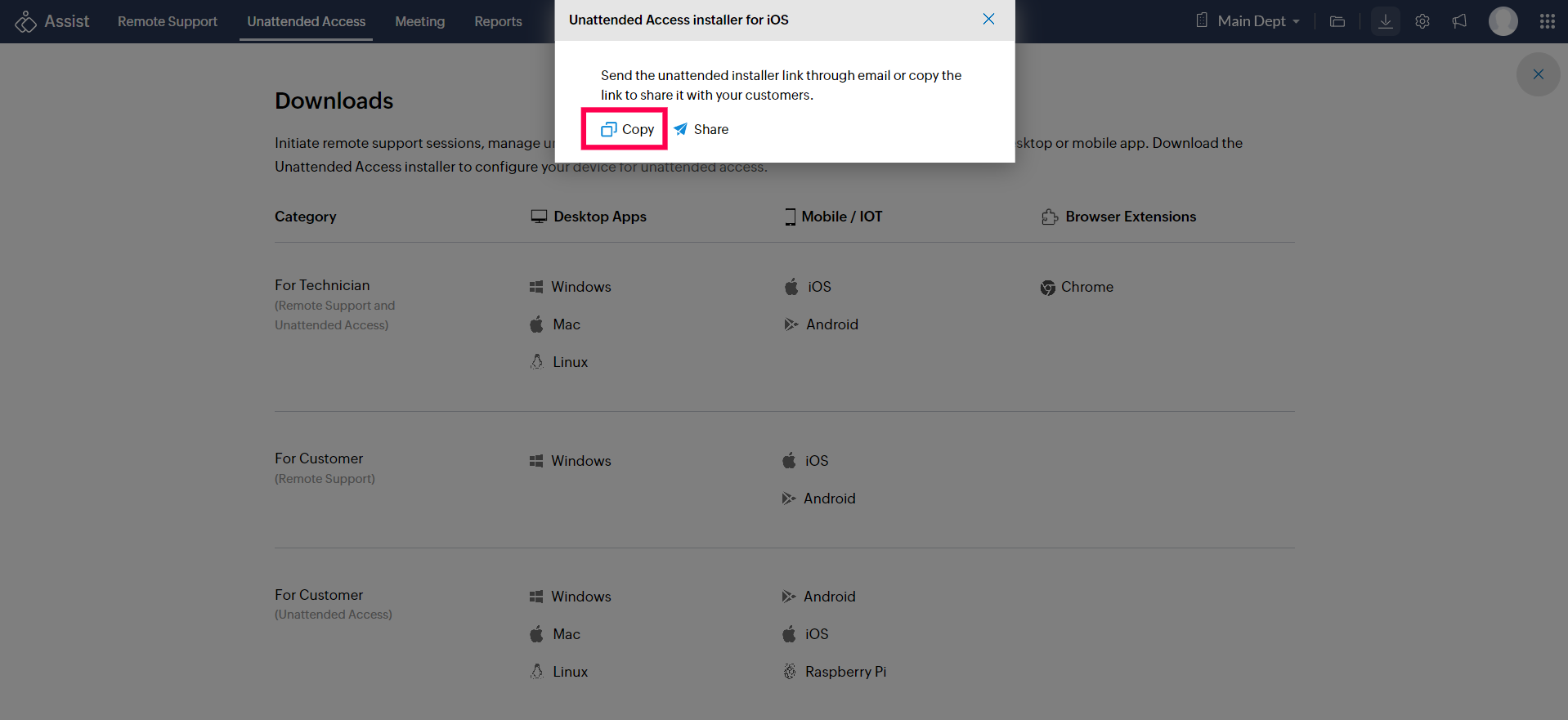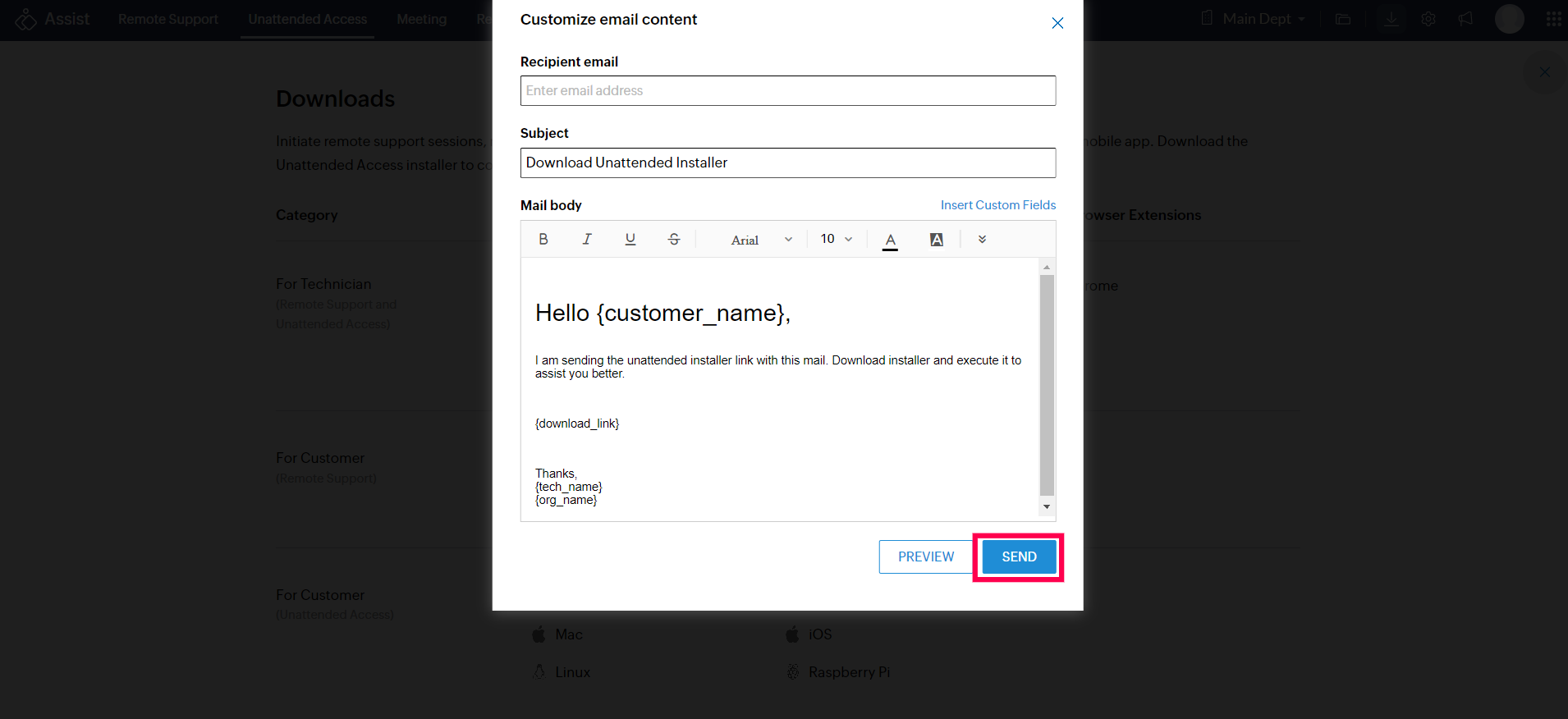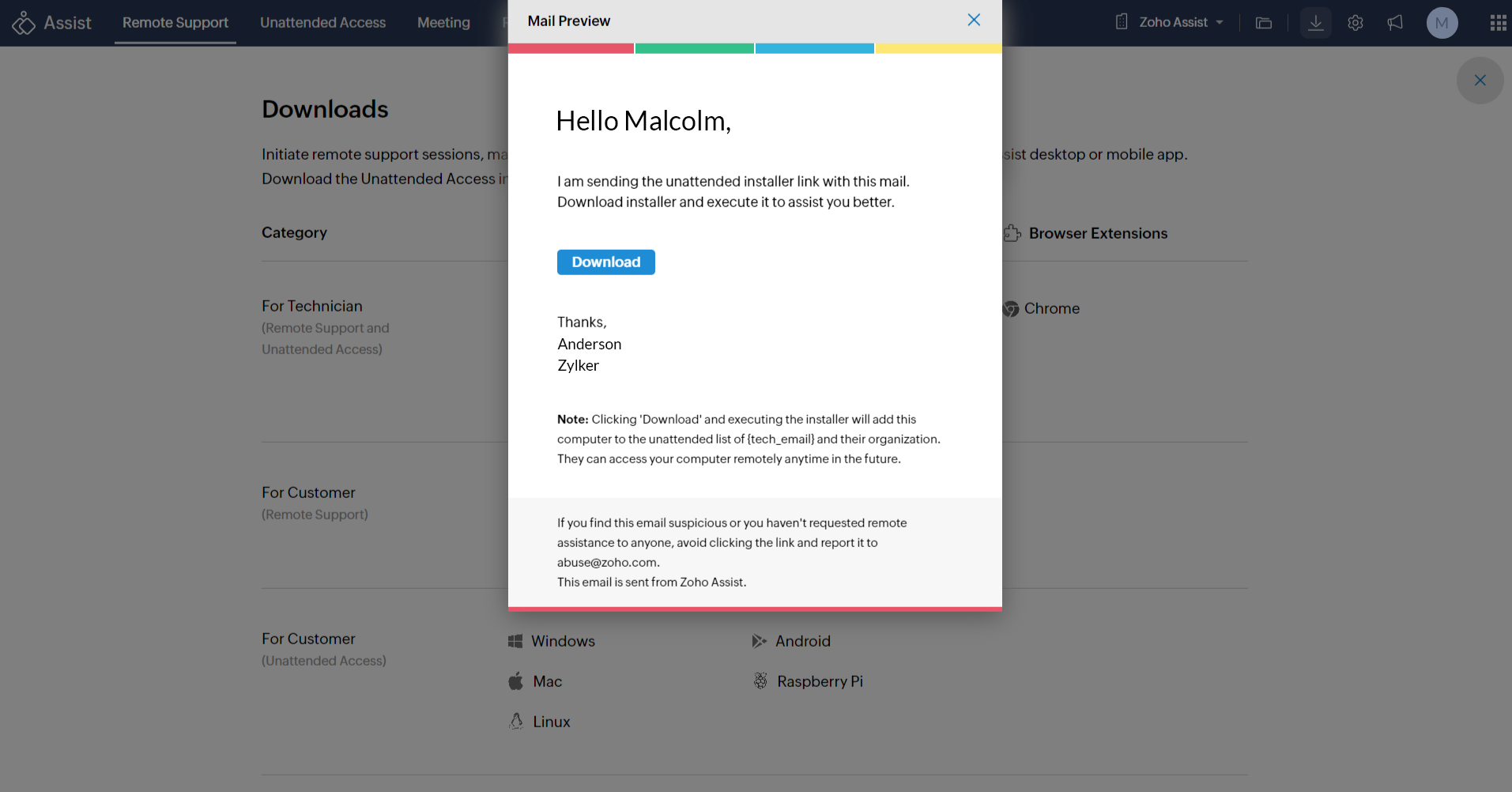Unattended Access for iOS Devices
Note: Apple does not yet support full remote control of iOS devices. Currently, you can only view the remote screen and chat with the user during the session.
To Download the Zoho Assist Application from Web
- Go to assist.zoho.com.
- Log in to your account using your Zoho Assist credentials.
Click the Download icon at the top-right corner of the main window.
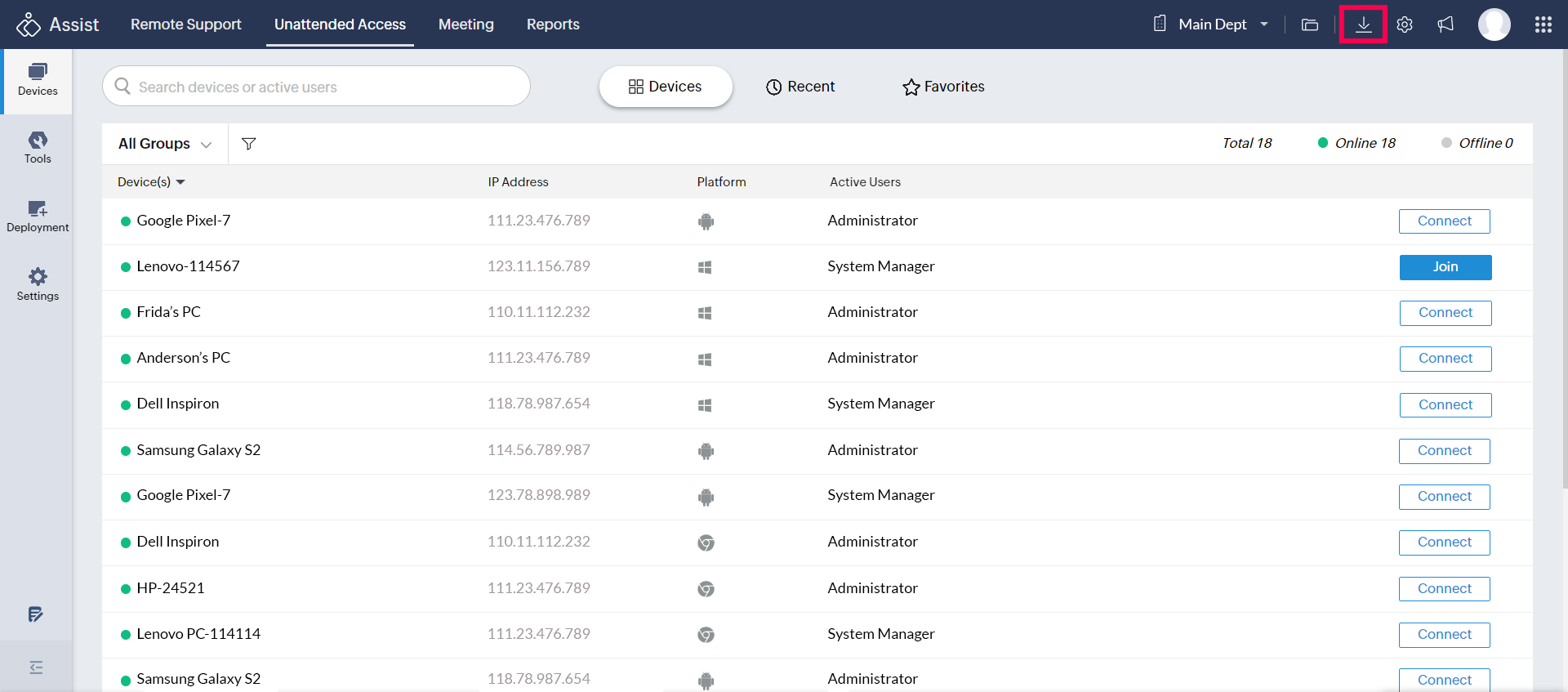
For customers, choose iOS under Mobile/IoT devices.
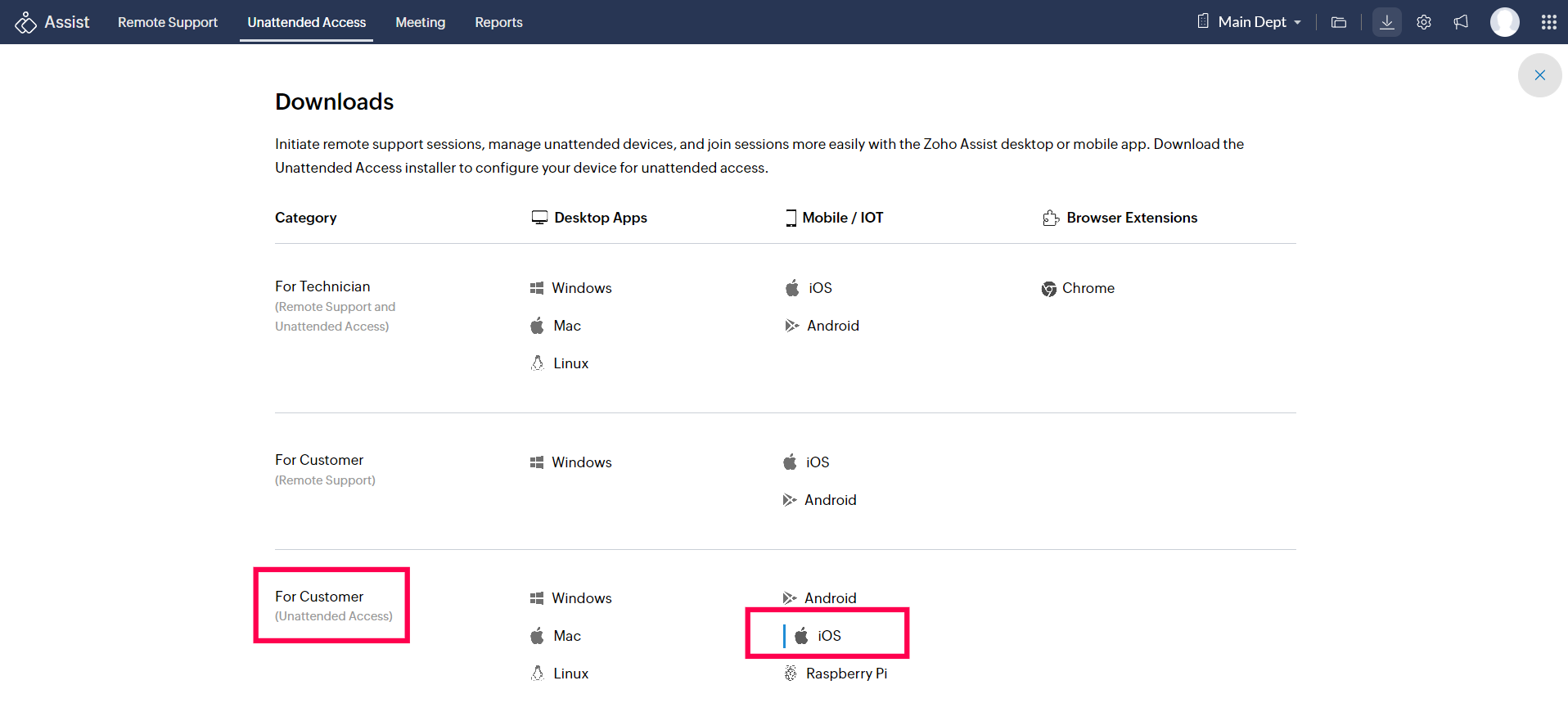
Copy the unattended access agent installer link or share it via email using the Copy or Share options.
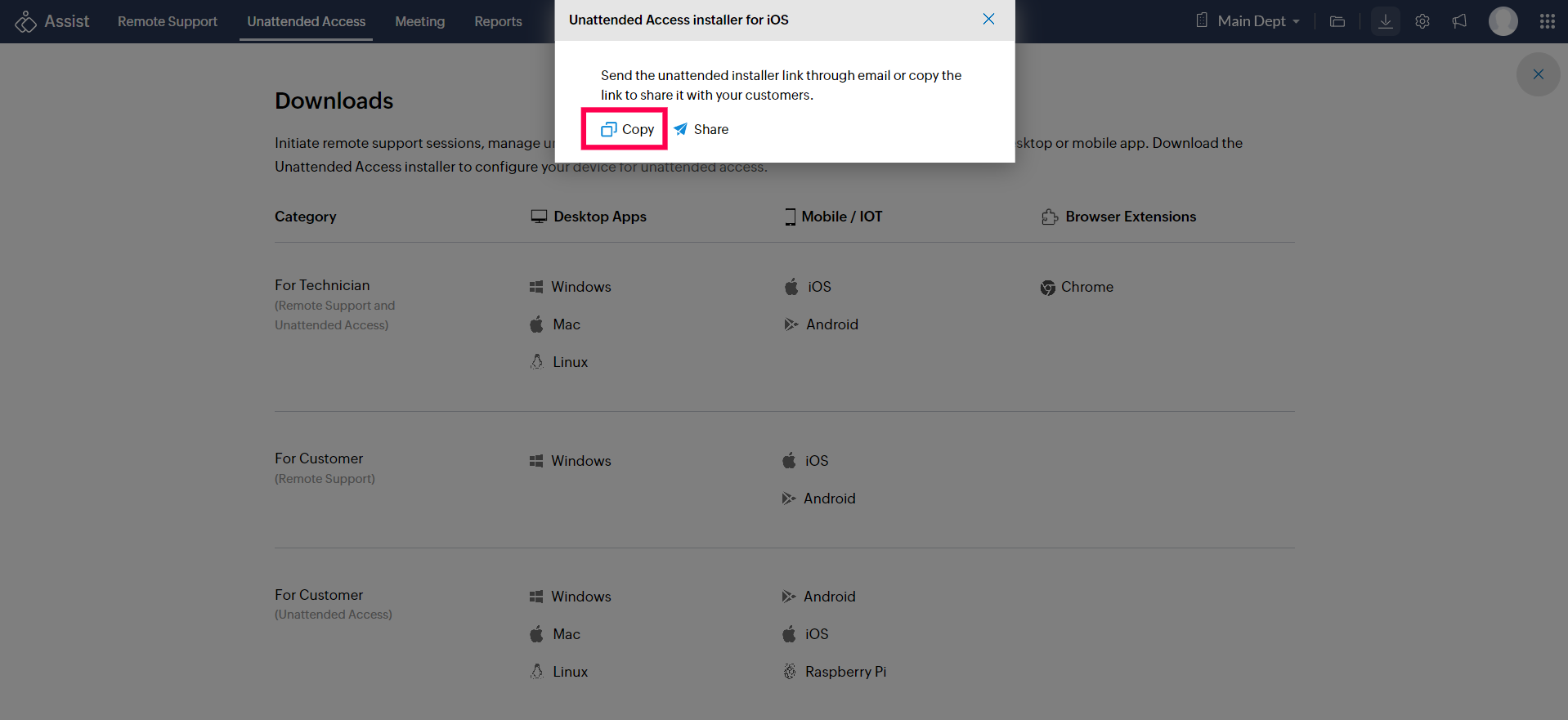
If you choose Share, enter the recipient's email address and click Send to invite them.
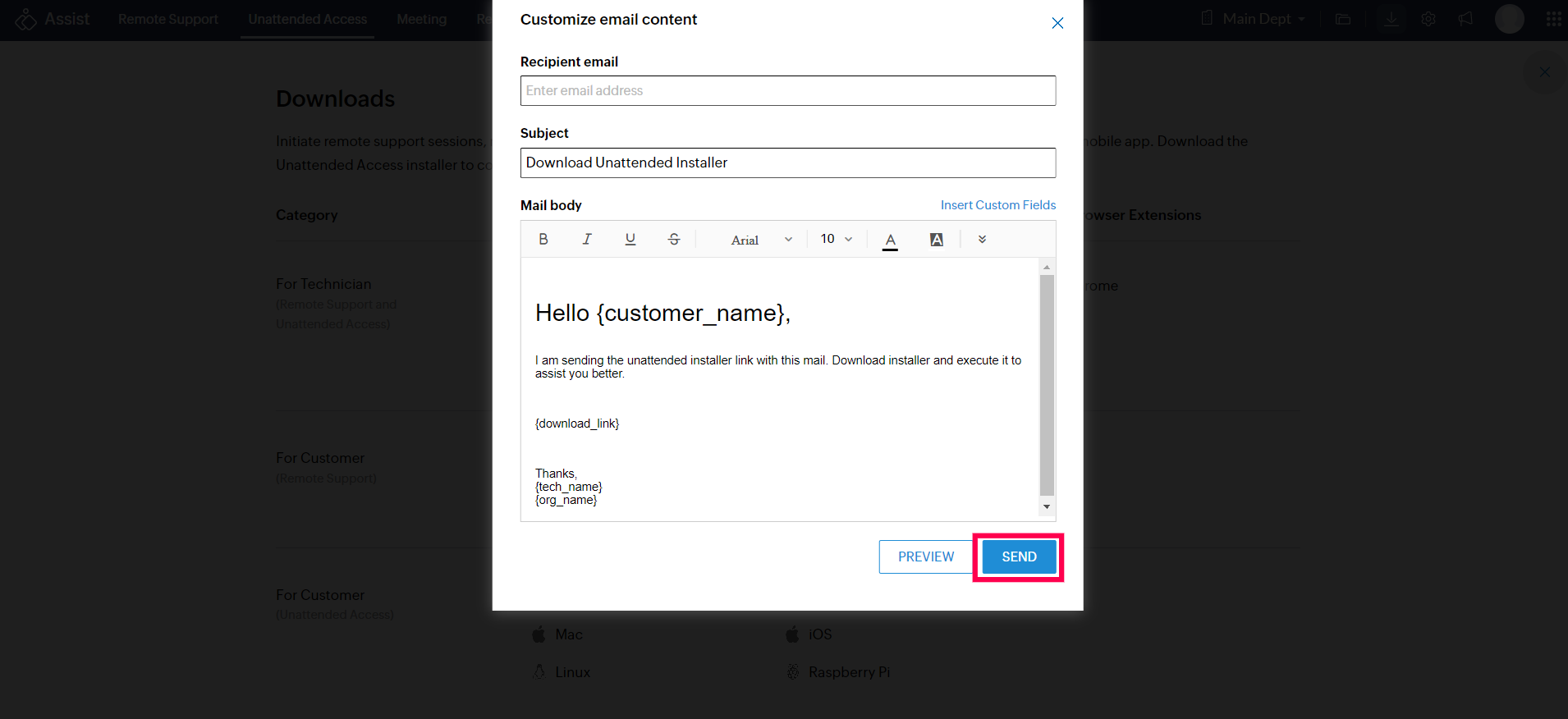
Click Preview to review the email content before sending.
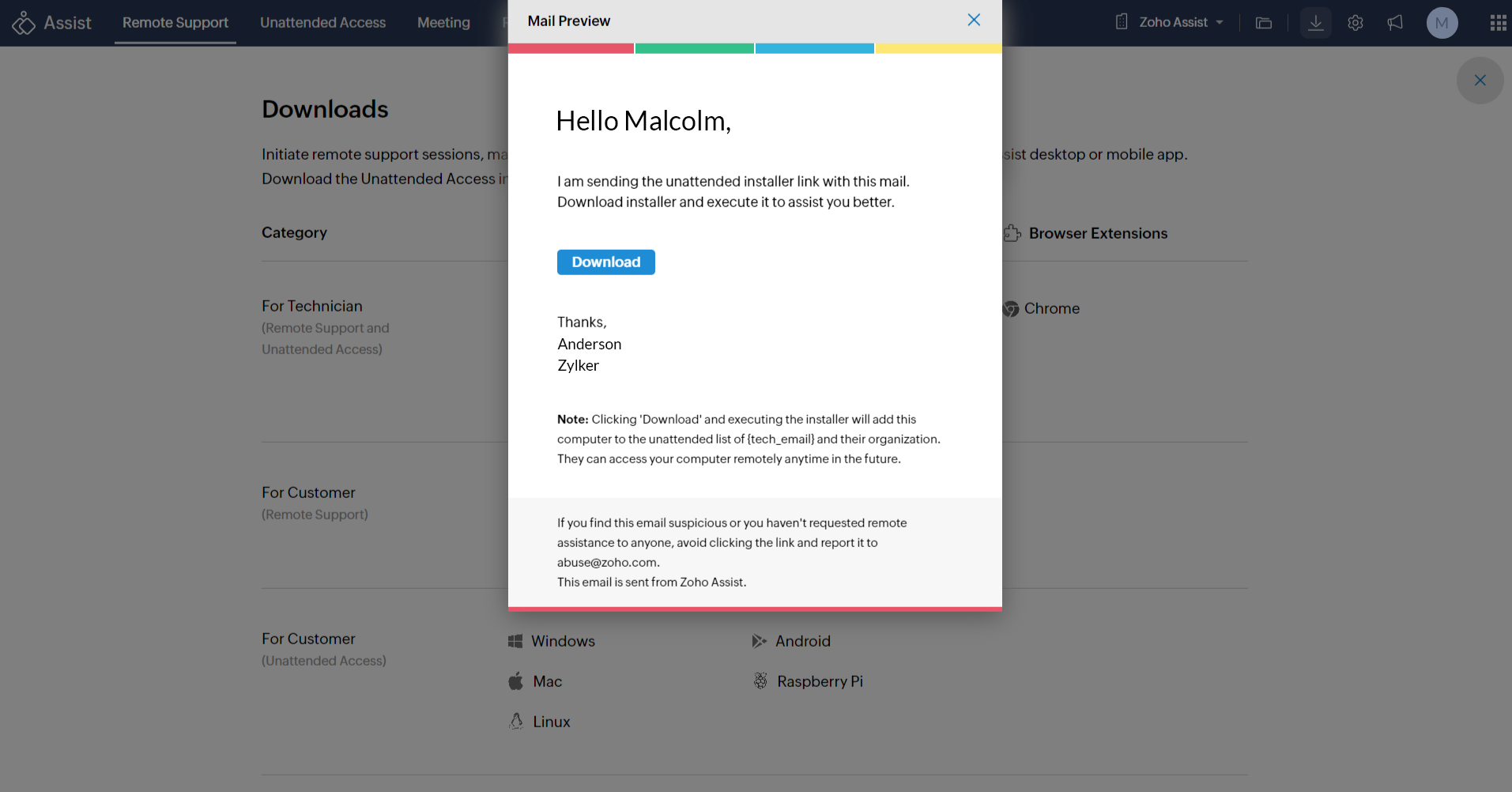
After clicking Download in the email, the link will redirect to the App Store to download and install the Zoho Assist application on the mobile device.
To Configure Your iOS Device for Unattended Access
- After installing the application, a pop-up notification will appear to enroll your device for unattended access.
- Click Yes to enroll your device for unattended access.
Note: If you do not receive a pop-up, click the download link in the email again to initiate the configuration process.
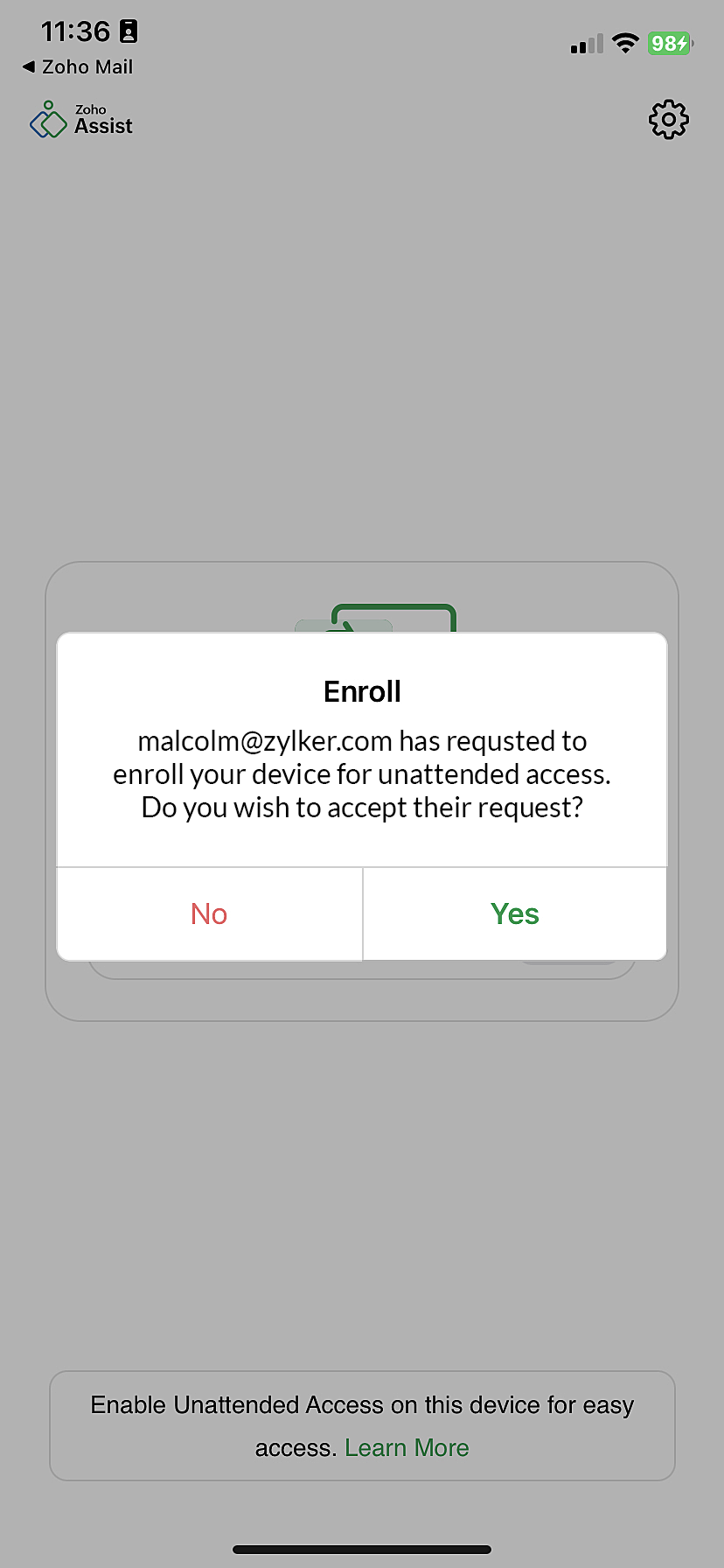
To Connect to iOS Device from Zoho Assist Website
- Go to assist.zoho.com and log in using your Zoho Assist credentials.
- Navigate to Unattended Access. All configured devices will be listed.
- Click Connect beside the iOS device you wish to access.
- If the Session Confirmation prompt is enabled, the customer must grant access before the unattended session begins. Read more.
The customer will receive a notification on their device. Once they click Accept and Start Now, the unattended access session will begin.
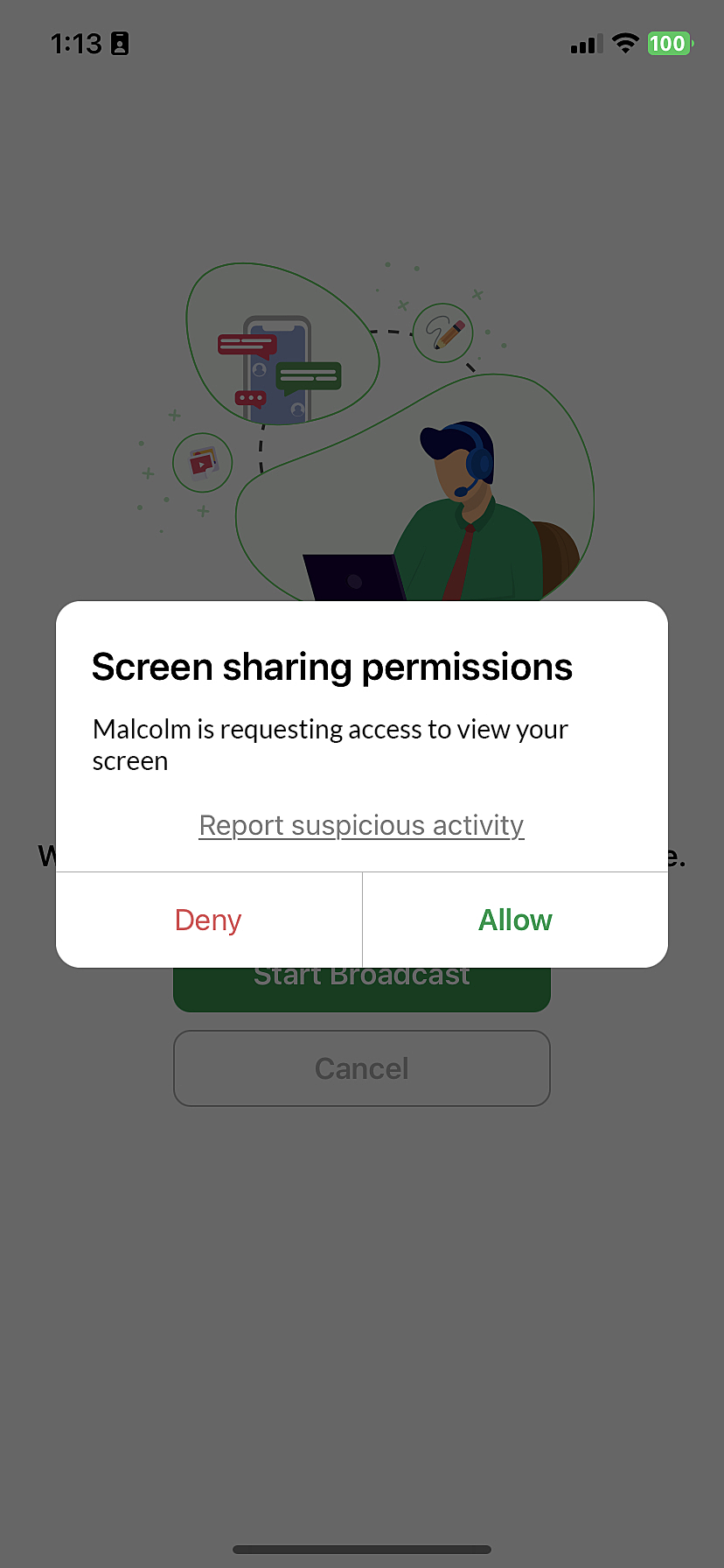
Proceed by entering your details in the report form and click Submit. 
To Bulk Deploy Zoho Assist Application
If you need to deploy the Zoho Assist Customer app to multiple iOS devices simultaneously, use a Mobile Device Management (MDM) solution with pre-configured settings. This avoids manual installation and setup on each device. For detailed steps, refer to Bulk Deployment of Zoho Assist Application with MDM Configuration for iOS Devices .