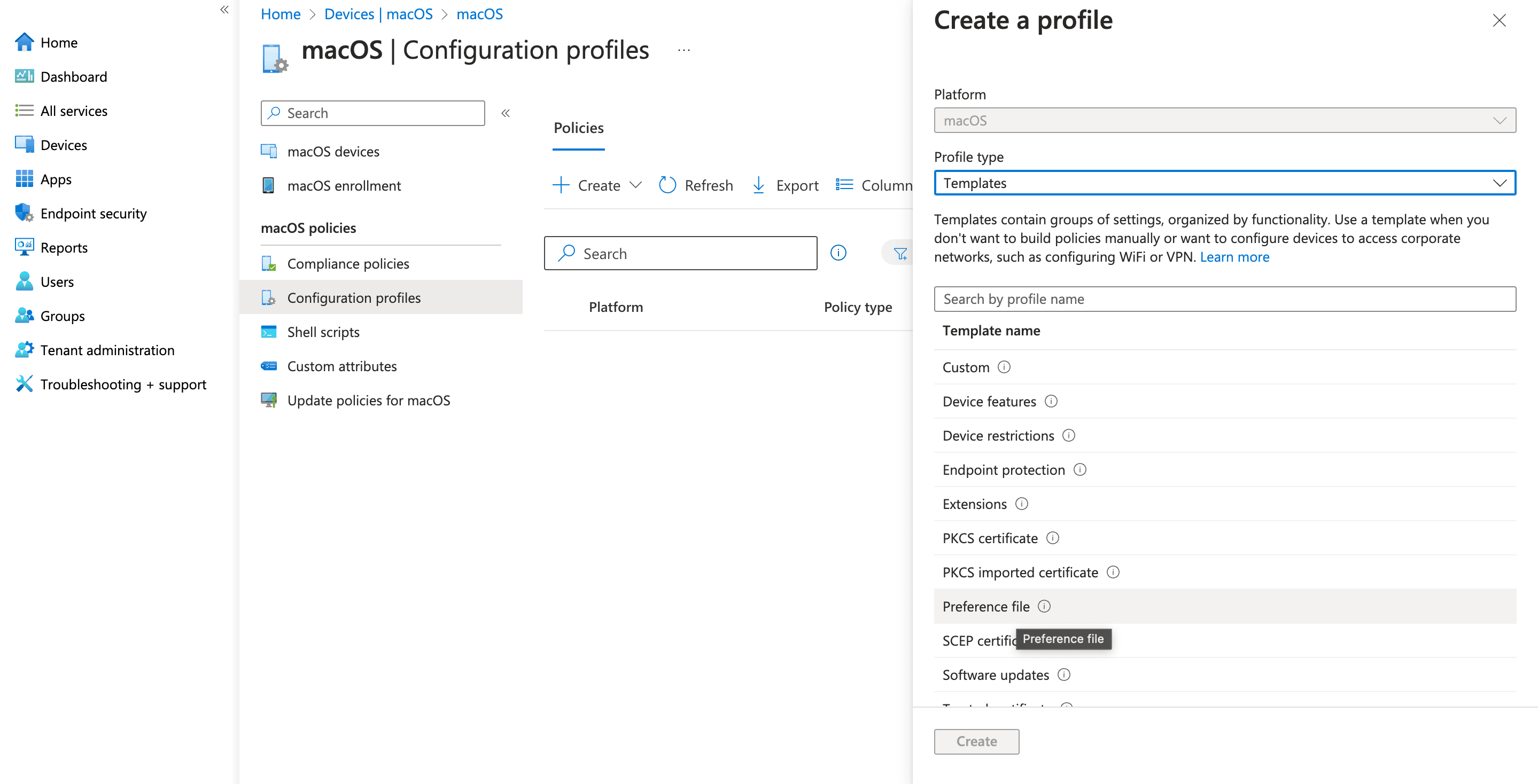Zoho Assist Customer Plugin Bulk Deployment
This guide walks you through the prerequisites and step-by-step instructions for each deployment method on MacOS, ensuring smooth configuration and hassle-free installation.
Deployment Methods
- Script Method
- Pkg Method
- Pkg Method using Intune
Script Method
Steps to Deploy the Script File:
- Download the script file provided.
- Log in to Zoho Assist.
- Navigate to the Download Page and select macOS from the For Customer section.
- Open the script file and replace the existing deployment link with the actual deployment link.
- Run the modified script on the enrolled Mac devices you wish to configure for the Customer Plugin.
Pkg Method
Prerequisites:
- Download the `ZohoPlugin.zip` file.
- This ZIP file contains `com.zoho.assist.MacPlugin.plist` and `ZohoPlugin.pkg`.
Steps to Deploy the PKG File:
- Log in to Zoho Assist.
- Go to the Downloads page and click on macOS in the For Customer section.
- Download the `ZohoPlugin.zip` file, which includes `com.zoho.assist.MacPlugin.plist` and `ZohoPlugin.pkg`.
- First deploy the `com.zoho.assist.MacPlugin.plist` file on the enrolled Mac devices. This file is required for configuration and must be installed before the `ZohoPlugin.pkg`.
- After deploying the `com.zoho.assist.MacPlugin.plist`, deploy the `ZohoPlugin.pkg` to the enrolled devices.
Pkg Method using Intune
Prerequisites:
- Ensure you have administrative access to your account.
- Download the following files:`ZohoPlugin.zip` file. This ZIP file contains `com.zoho.assist.MacPlugin.plist` and `ZohoPlugin.pkg`.
Deploying the PLIST File
Prerequisites:
- Extract the downloaded ZohoPlugin.zip file that includes the com.zoho.assist.MacPlugin.plist and ZohoPlugin.pkg files.
- Open com.zoho.assist.MacPlugin.plist file in text editor and remove the outer content from bottom and top of the file shown below:
| <?xml version="1.0" encoding="UTF-8"?> <!DOCTYPE plist PUBLIC "-//Apple//DTD PLIST 1.0//EN" "http://www.apple.com/DTDs/PropertyList-1.0.dtd"> <plist version="1.0"> <dict> </dict> </plist> |
Steps to Deploy com.zoho.assist.MacDeploy.plist:
- In the Intune console, Select Devices > Configuration profiles > Create profile.
- Specify the following properties:
- Platform: Select macOS
- Profile: Select Templates > Preference file.
Click Create.
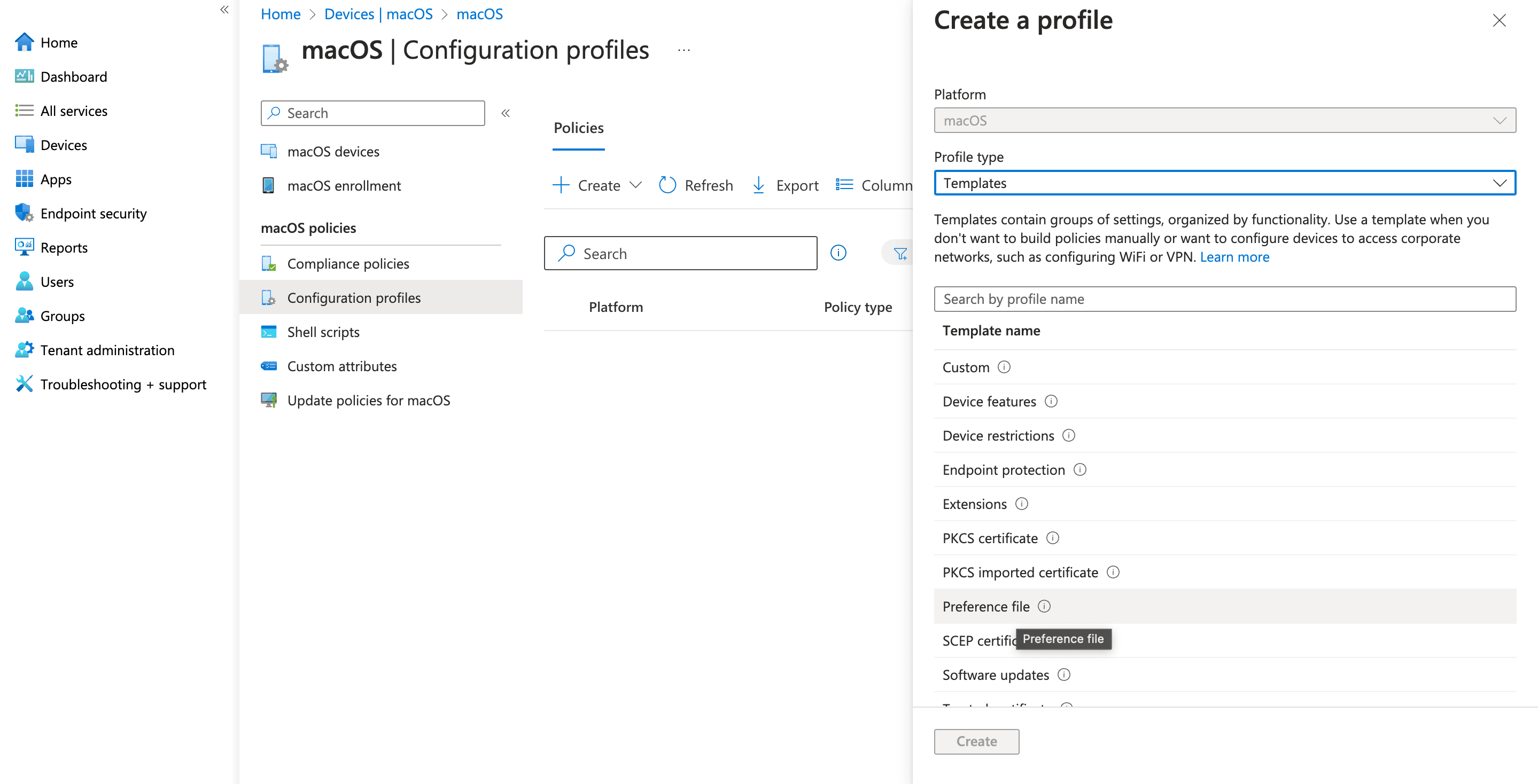
- In Basics, enter the name and description. Select Next.
- In Configuration settings, configure the following settings:
- Preference domain name: com.zoho.assist.MacPlugin
- Property list file: Upload com.zoho.assist.MacPlugin.plist
- Click Next.
- Assign the Profile to the devices or group and click Create.
Deploying the PKG File
- Now to add pkg, Select Apps > All apps > Add. In the Select app type panel, under the Other app types, select Line-of-business app.
- Under App information, update the following details:
- Upload ZohoPlugin.pkg.
- Set ignore app version as yes.
- Assign the policy to your target devices or device groups.
- Save and enable the policy to initiate the deployment.