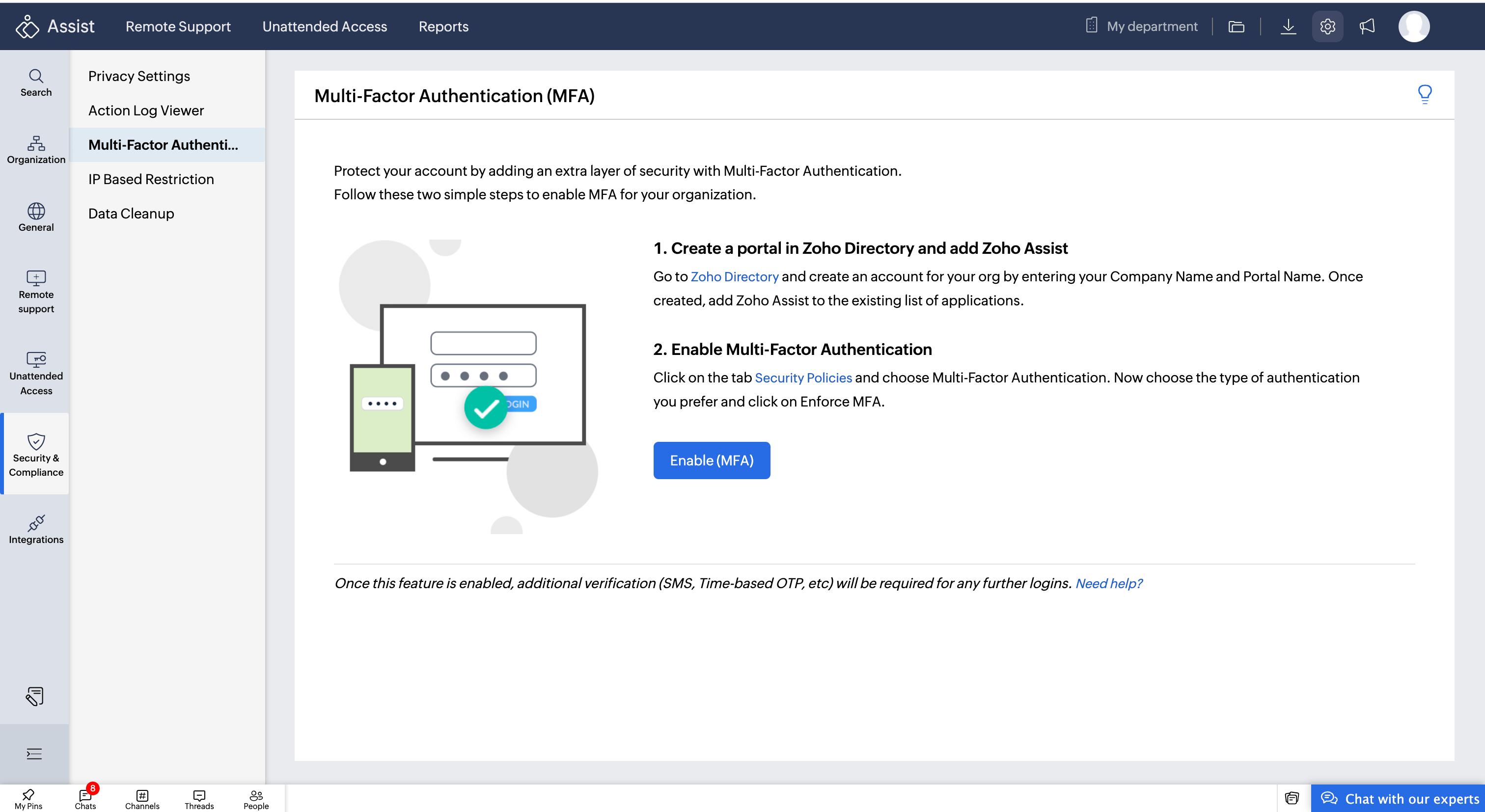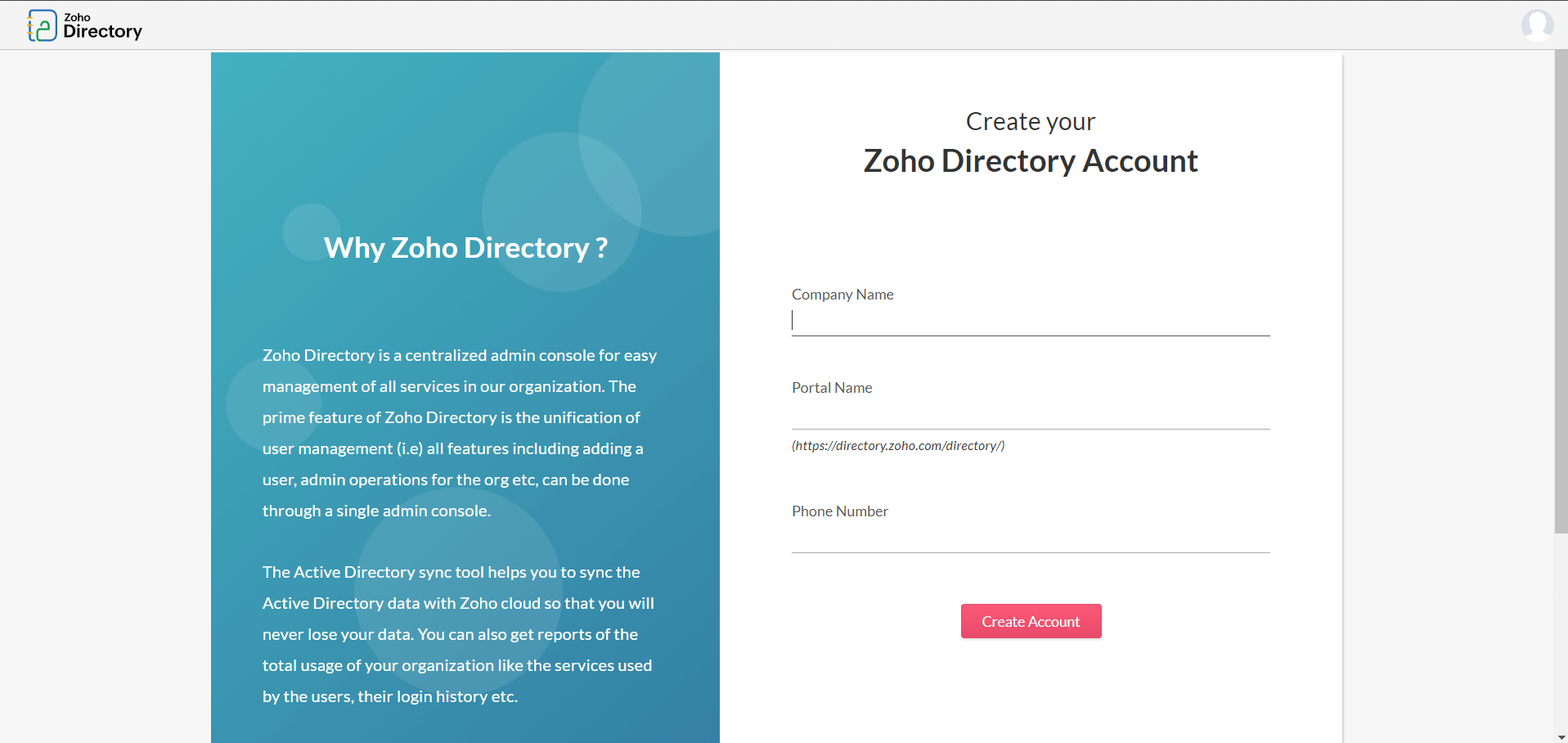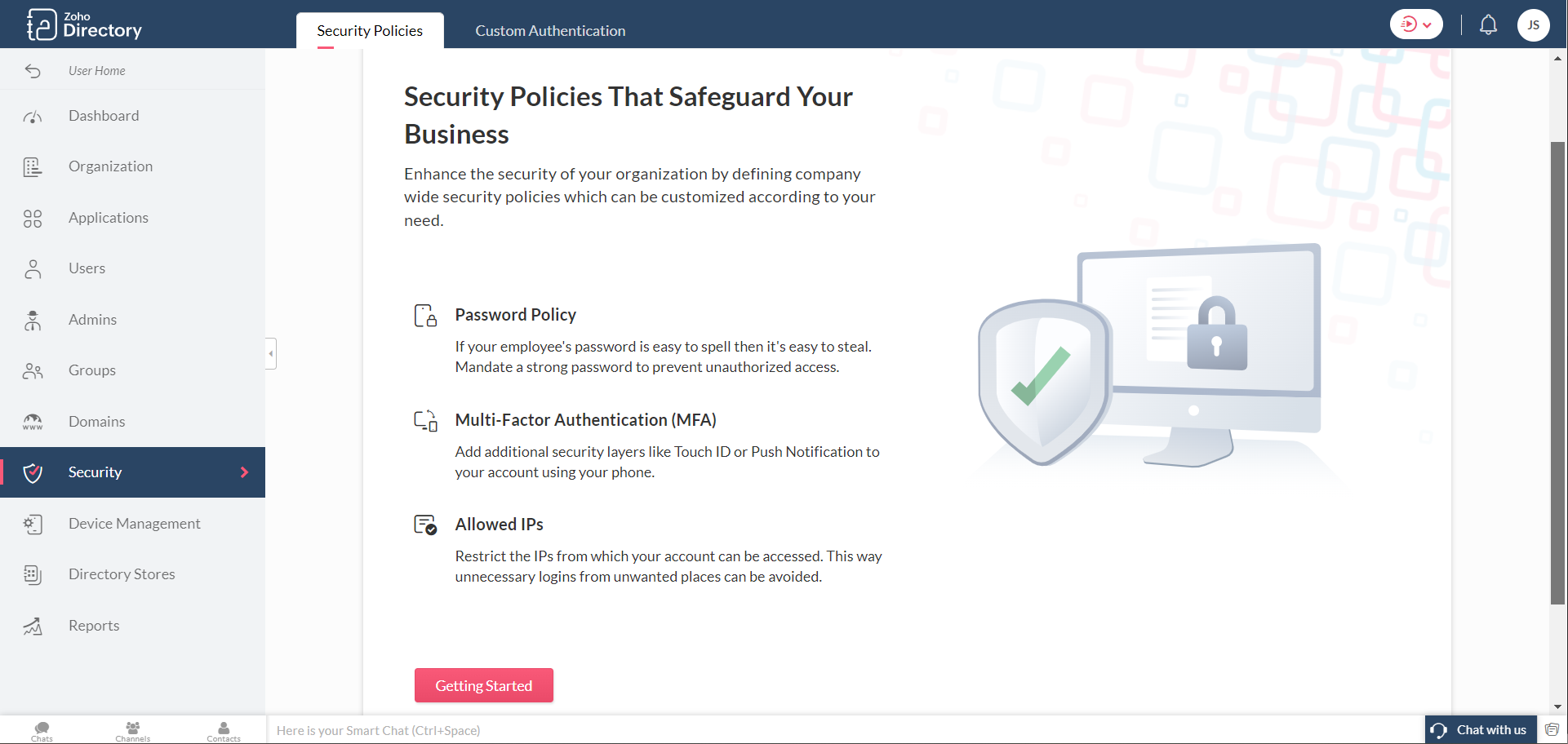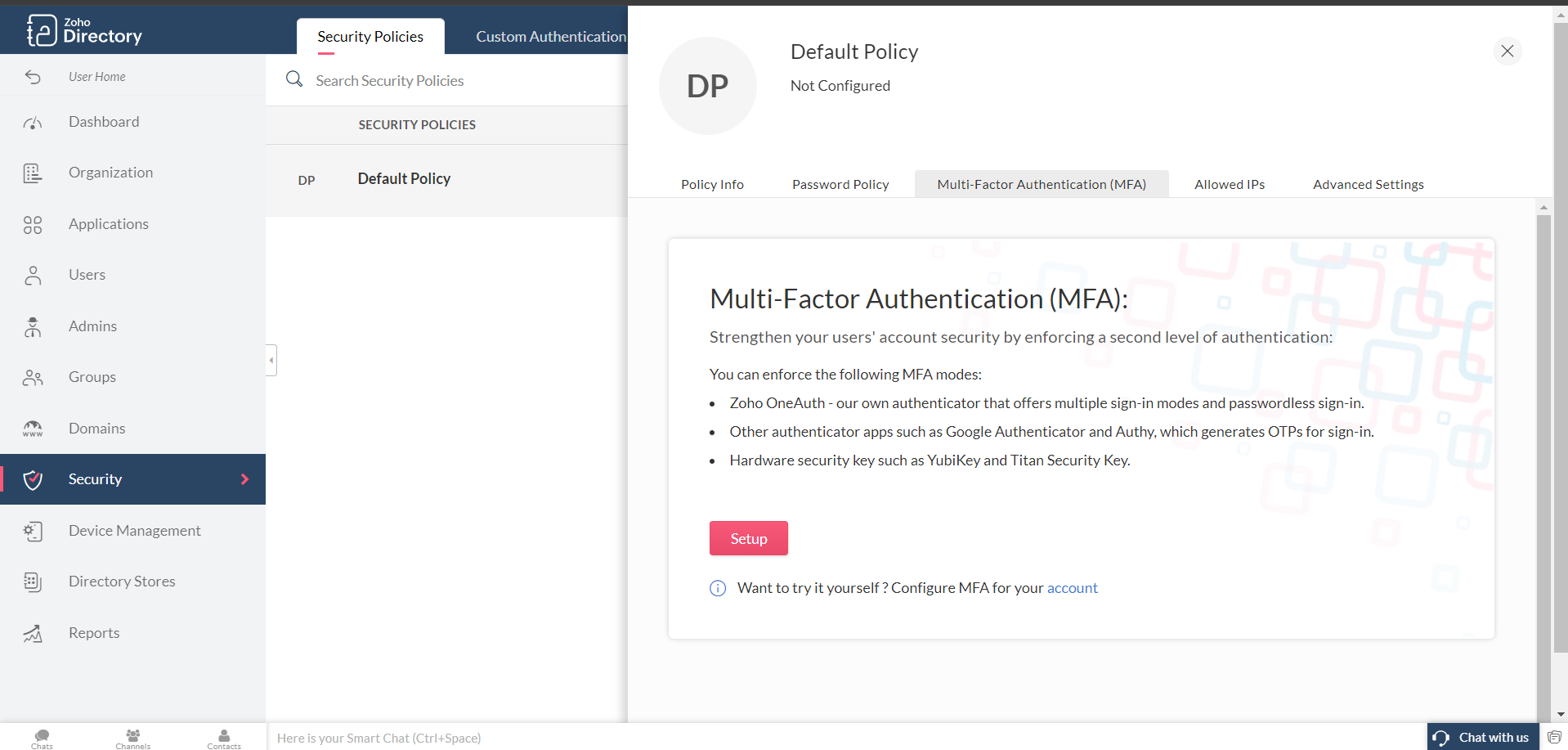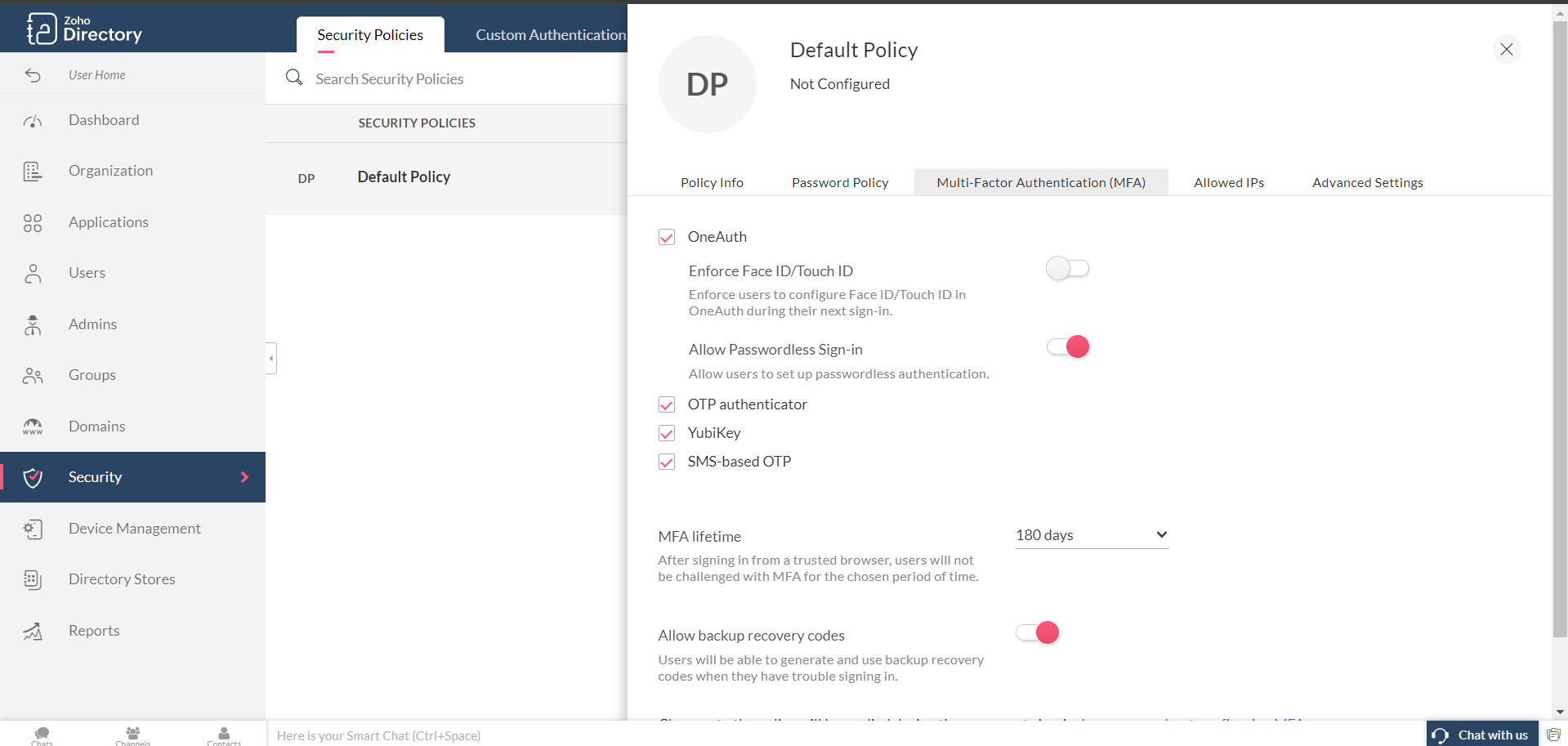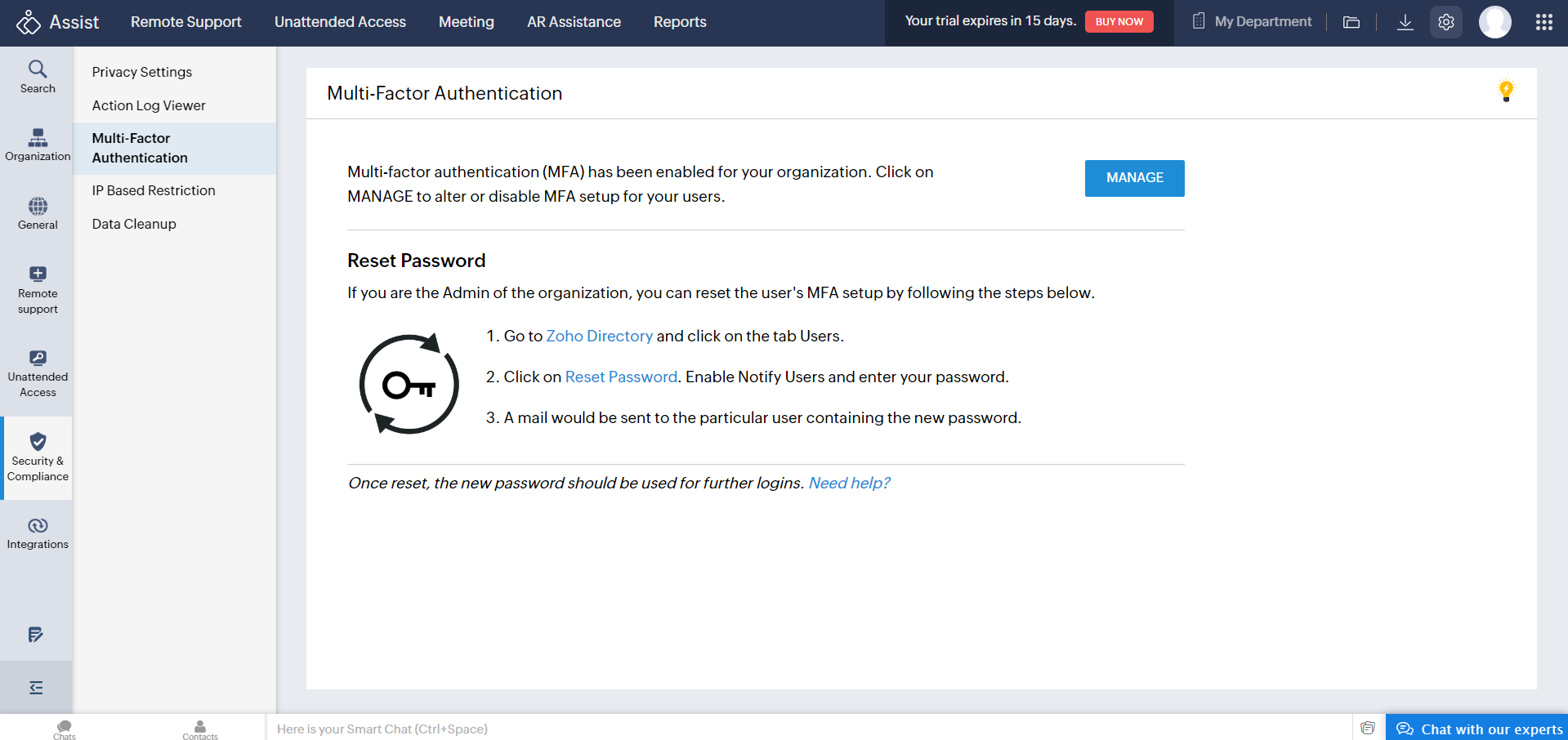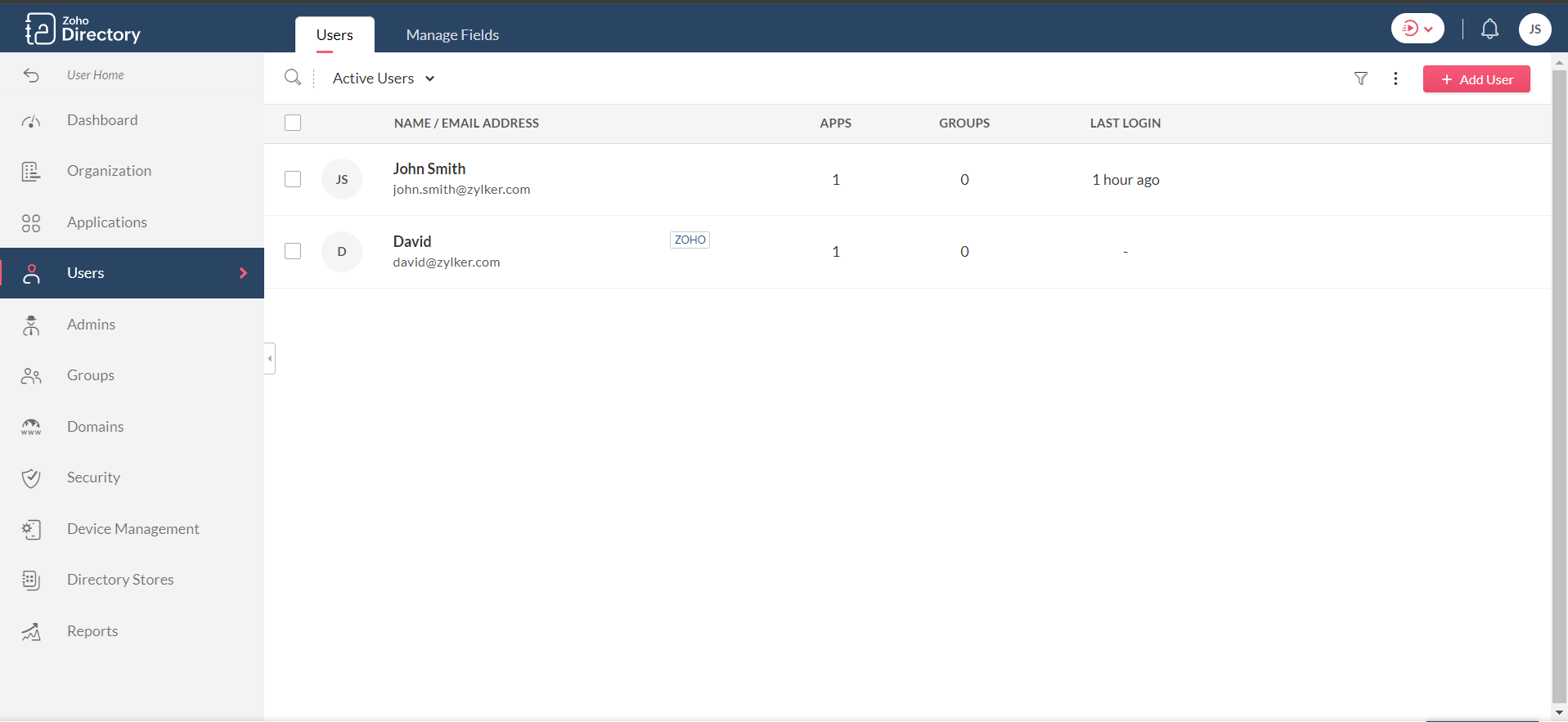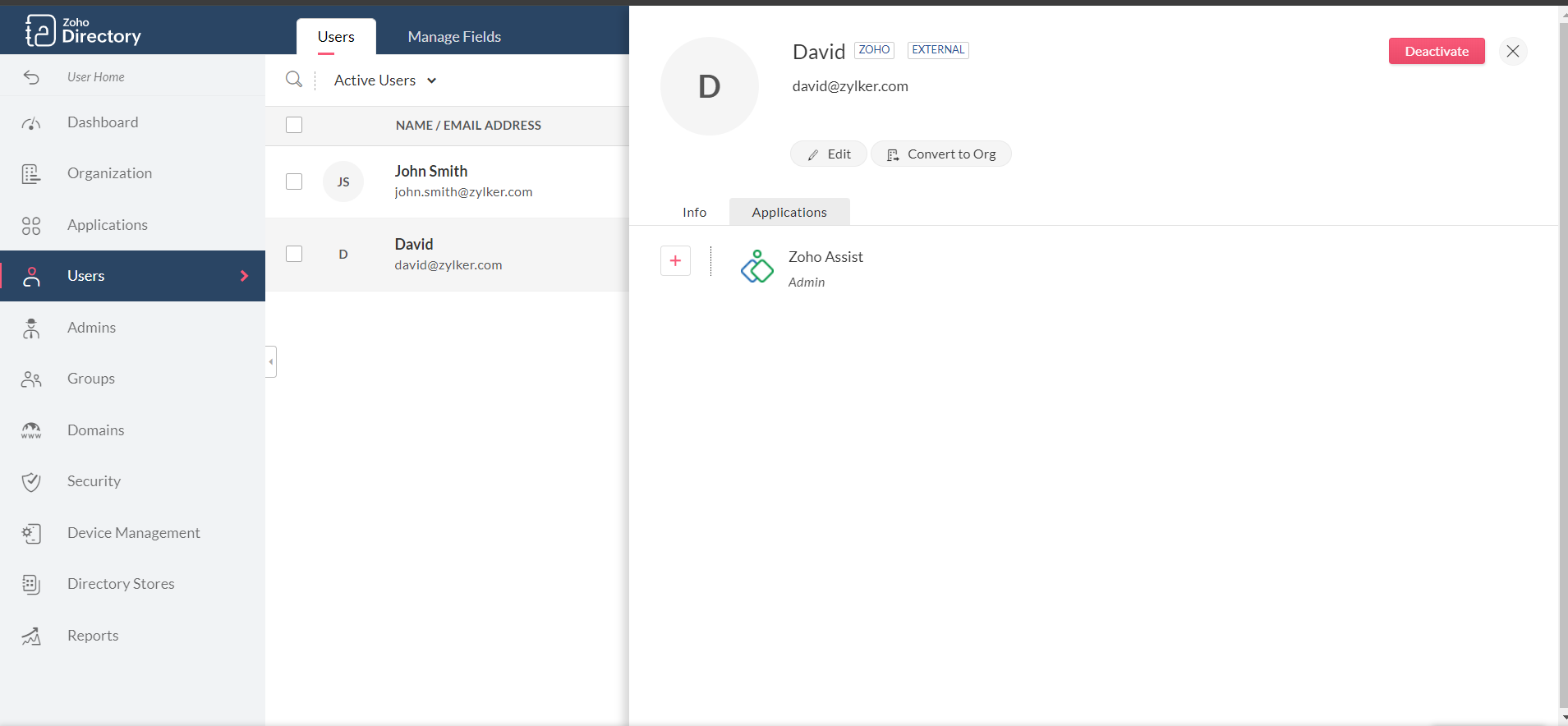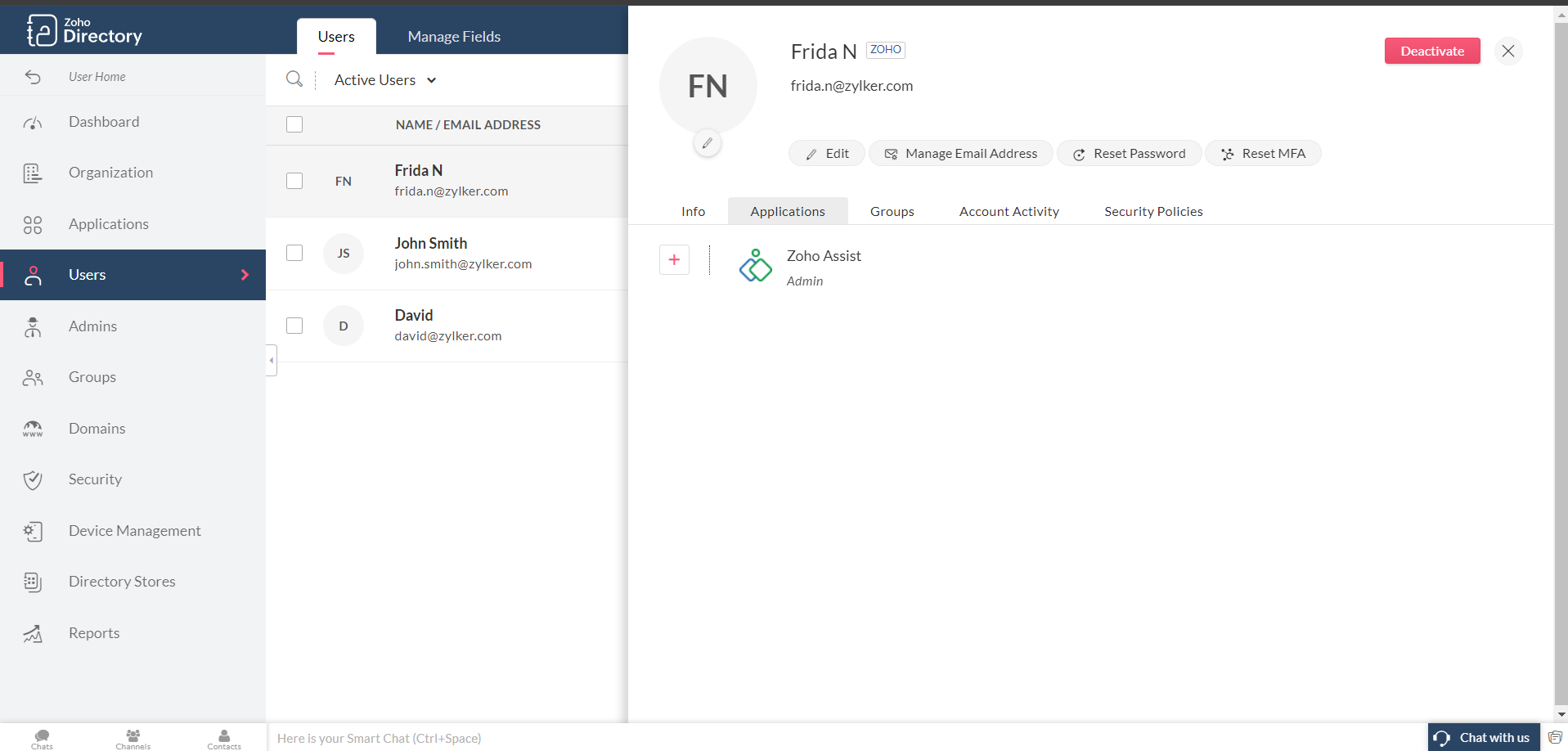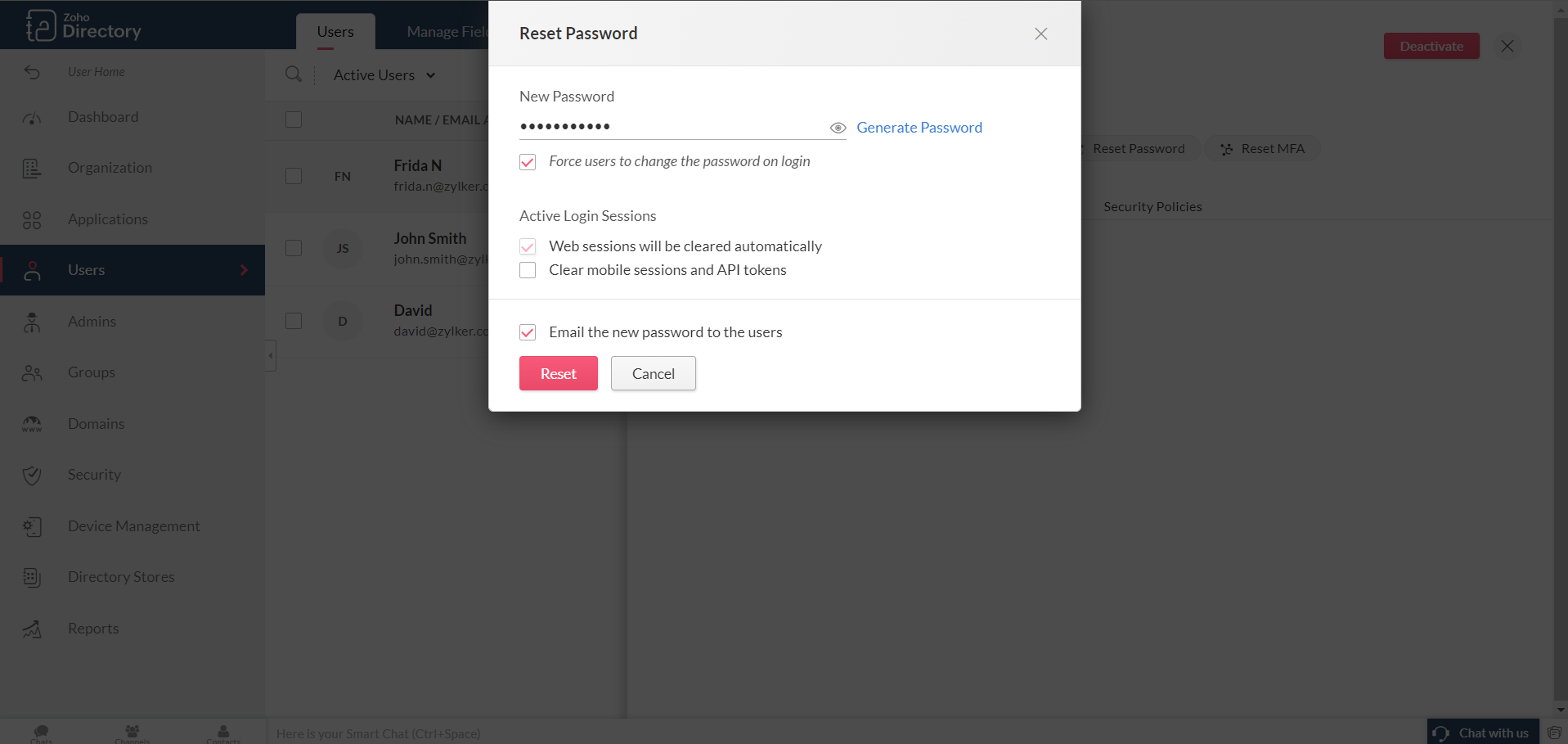Multi-Factor Authentication
You can add an extra layer of security by enabling Multi-factor authentication (MFA) for users in your organization. MFA is a security process in which the user provides various authentication factors to verify who they are. Various authentication modes such as SMS, Time-based OTP, Touch ID, Push Notification, Smartphone or QR Code can be set up according to your preference.
- How to set up multi-factor authentication?
- How to activate MFA for newly added technicians in the organization?
- How to reset lost or forgotten passwords for users?
How to set up multi-factor authentication?
- Go to Settings and choose Multi-Factor Authentication below Security & Compliance.
- Click on the link Zoho Directory.
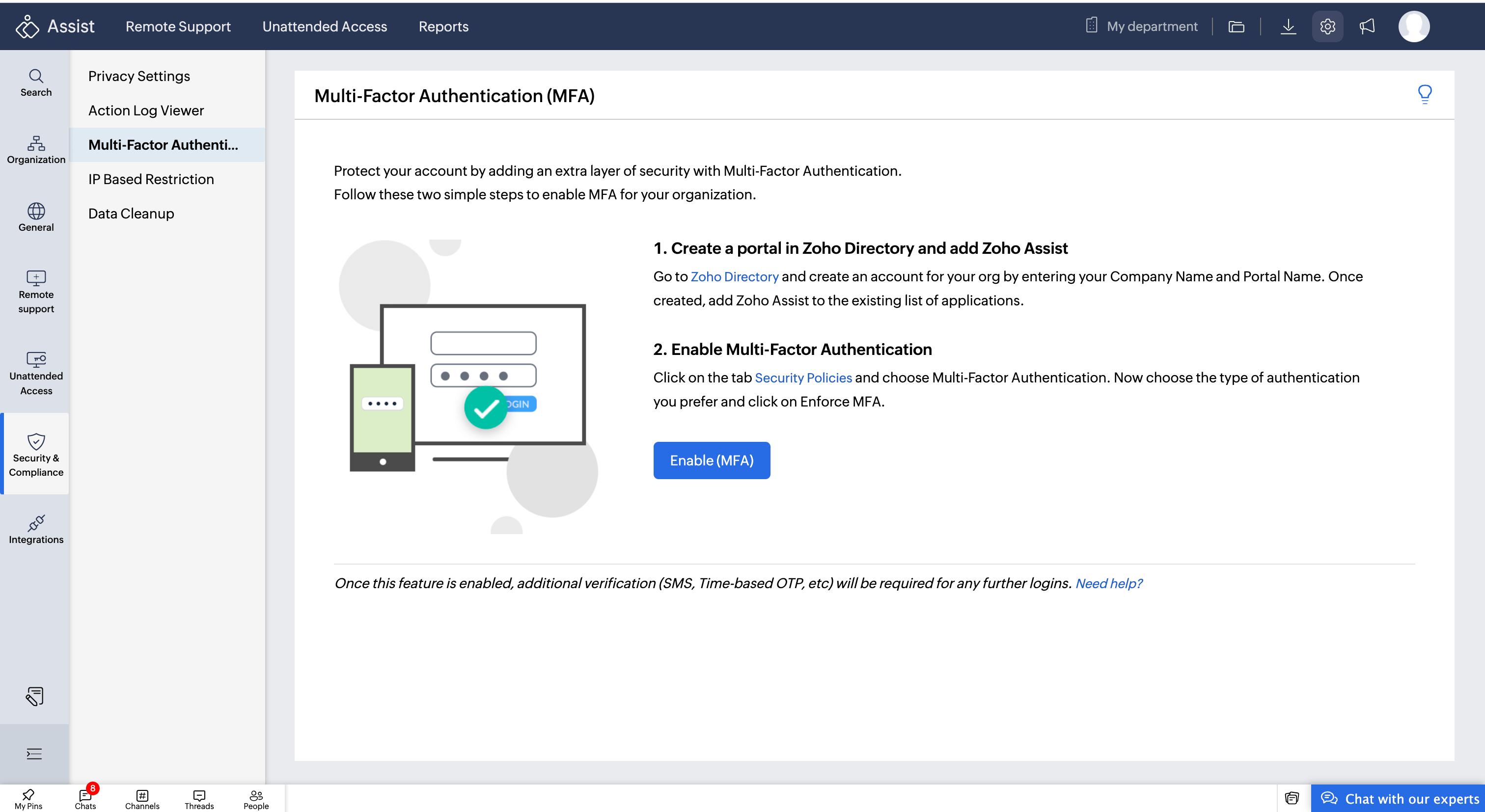
- Enter your Company Name and Portal Name and click on Create Account.
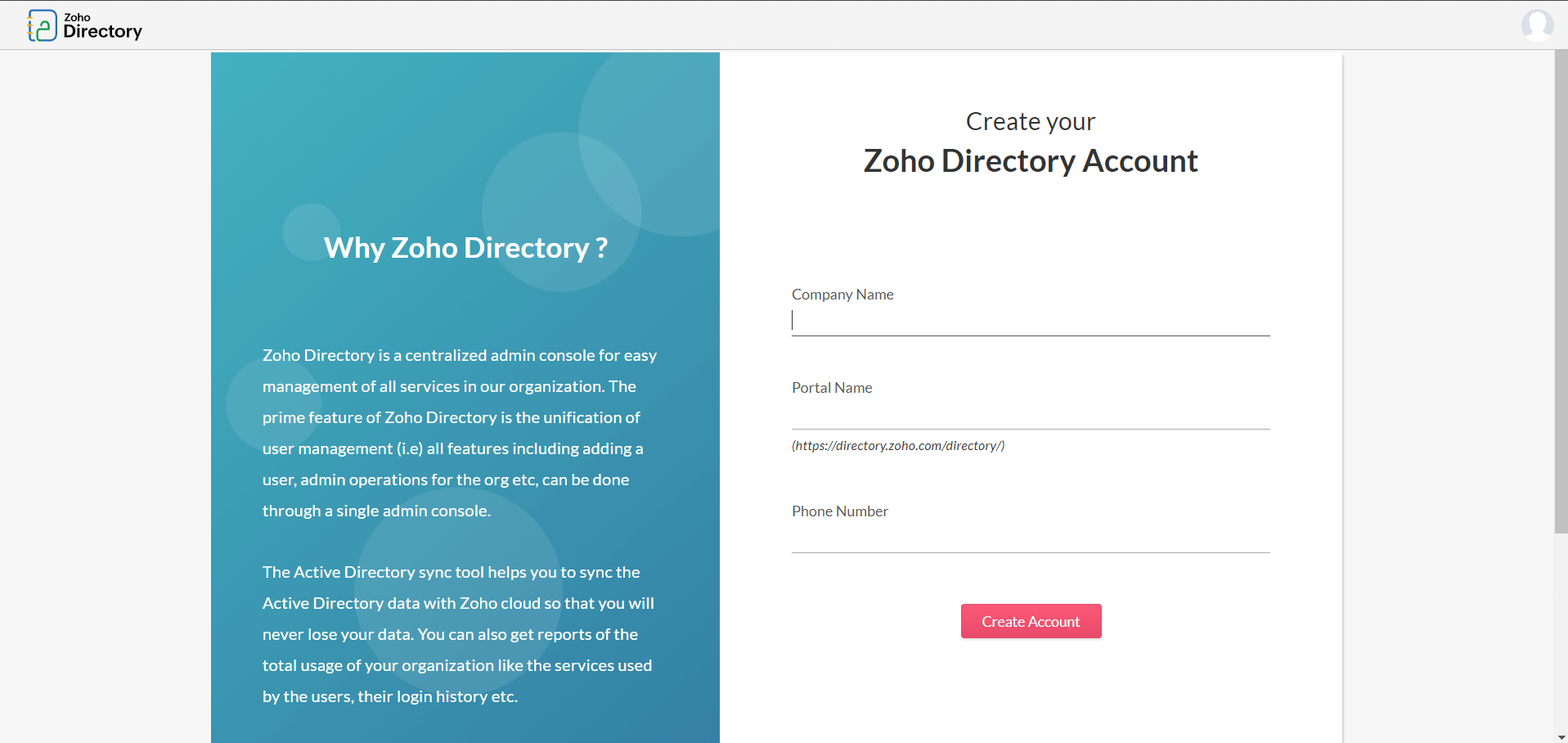
- Now go to Security > Security Policies and click on Getting Started.
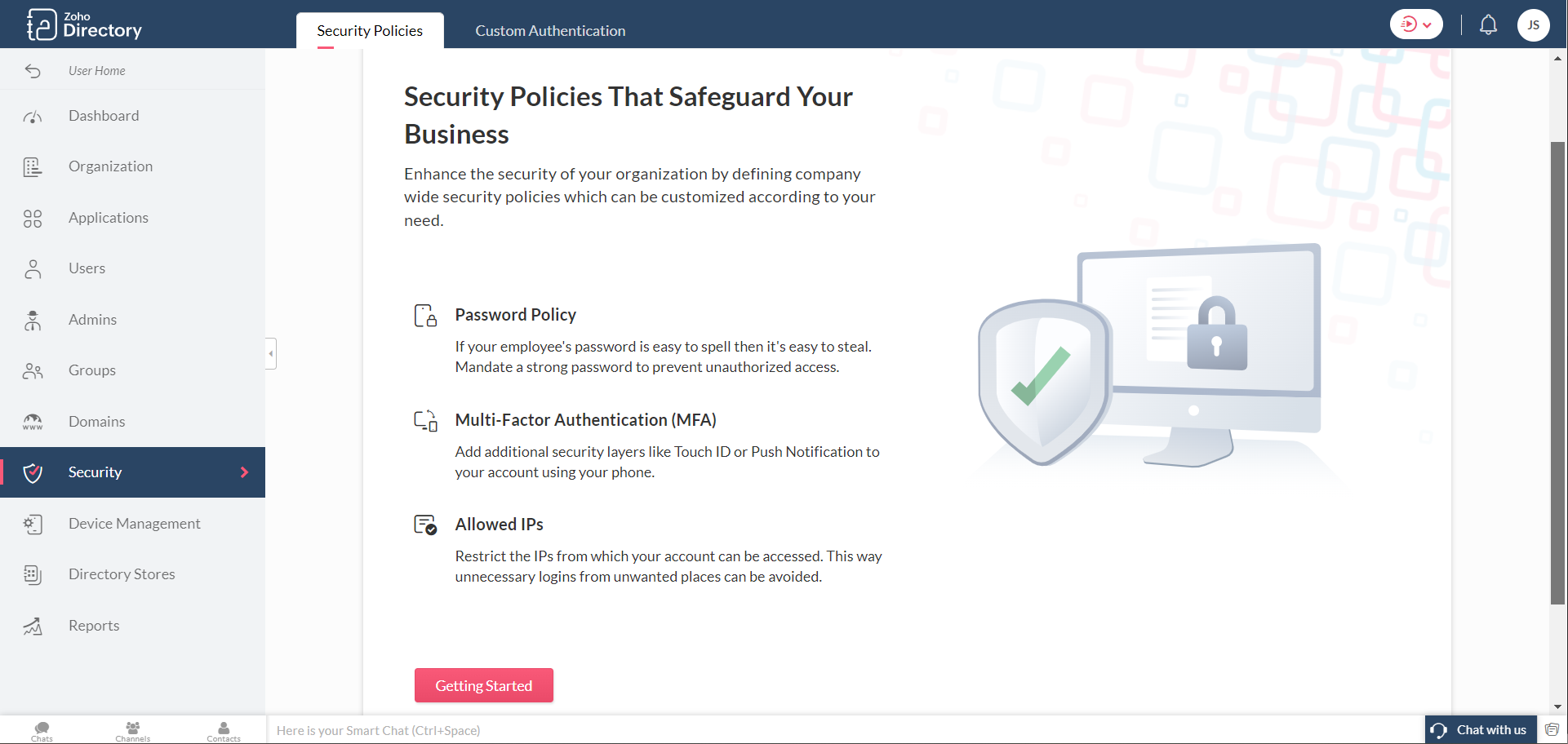
- Zoho Assist app will be directly added to Directory
- Open the Multi-Factor Authentication tab under Default policy and click Setup.
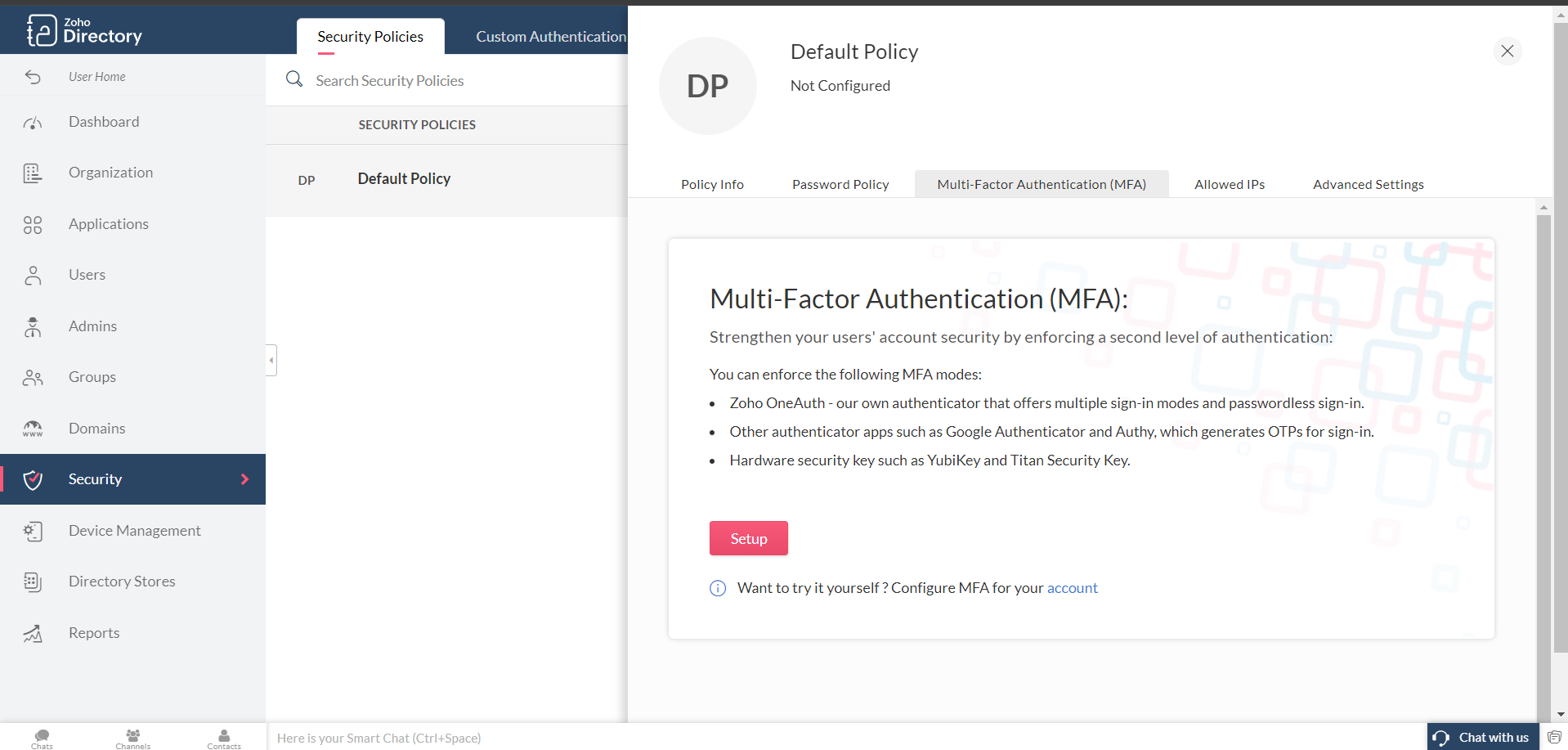
- Select the authentication modes of your choice, enter the number of days for MFA lifetime and click Update Policy.
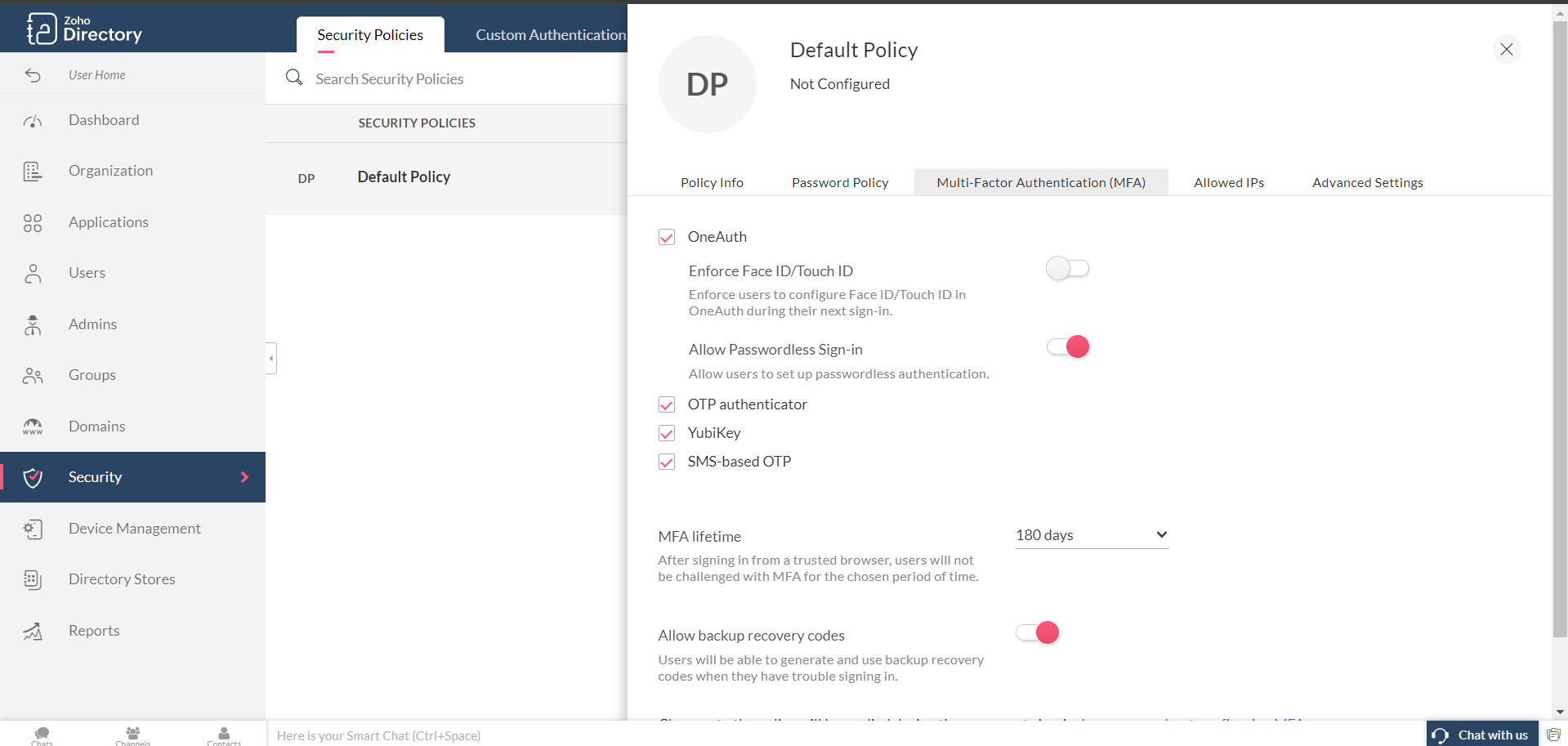
- To know more about the authentication modes, MFA lifetime and backup recovery codes, you can refer to this article.
- Once enforced, additional verification such as SMS, OTP, etc, will be required for further logins.
How to activate MFA for newly added technicians in the organization?
If you have added a new technician in your organization, you can invite them to have a MFA set up by following the below steps.
- Go to Settings and choose Multi-factor Authentication under Security & Compliance.
- Click on MANAGE.
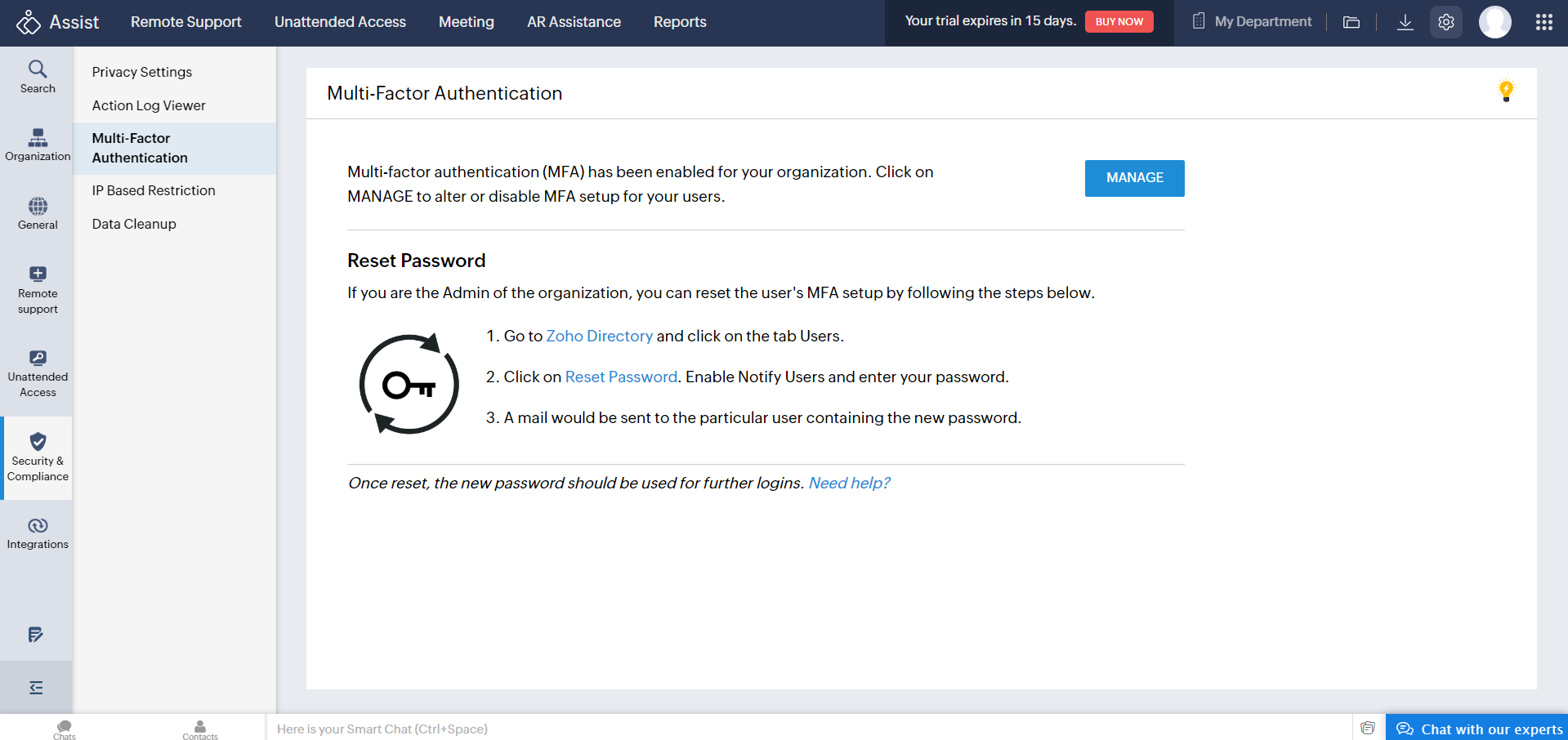
- Navigate to the Users tab. The users who have been newly added will be marked as External.
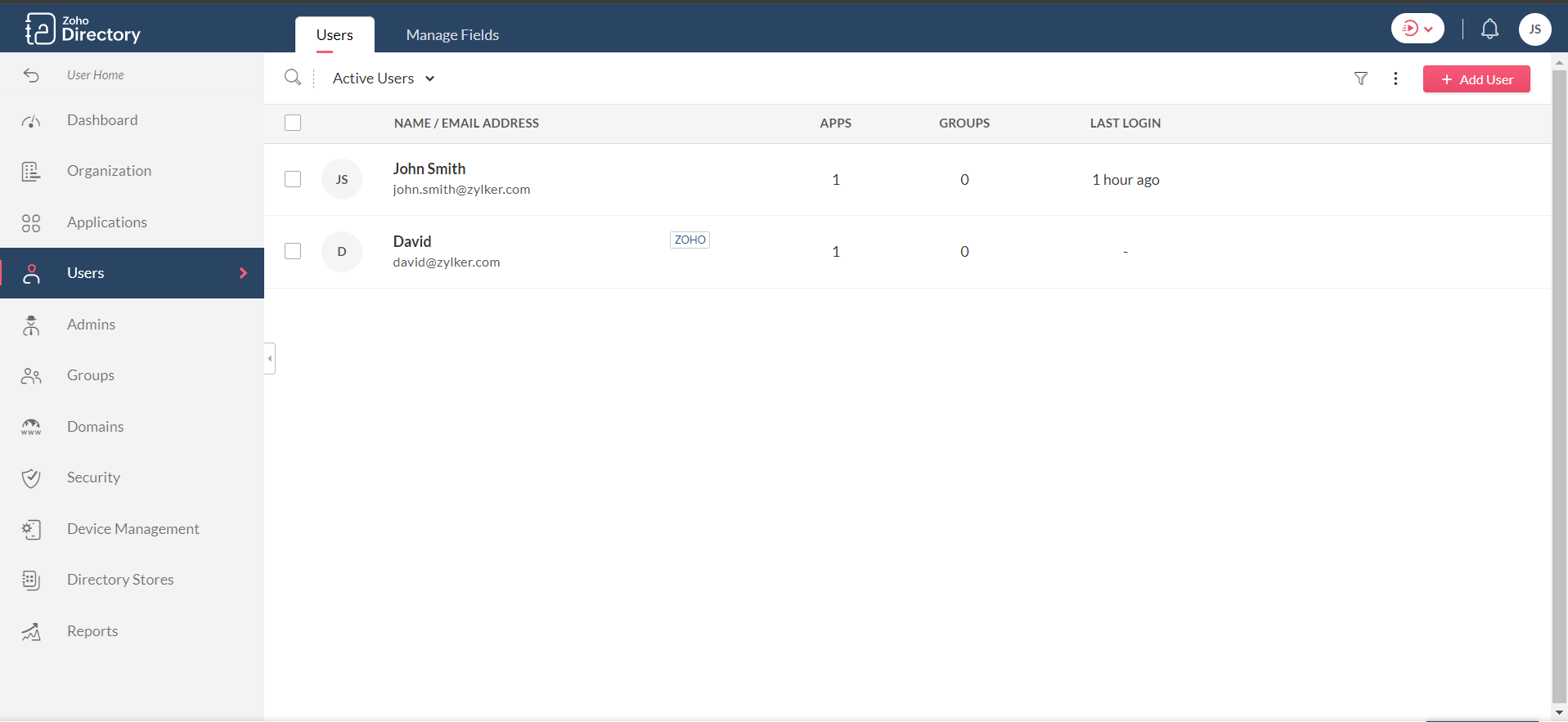
- Choose the specified user and then click Convert to Org.
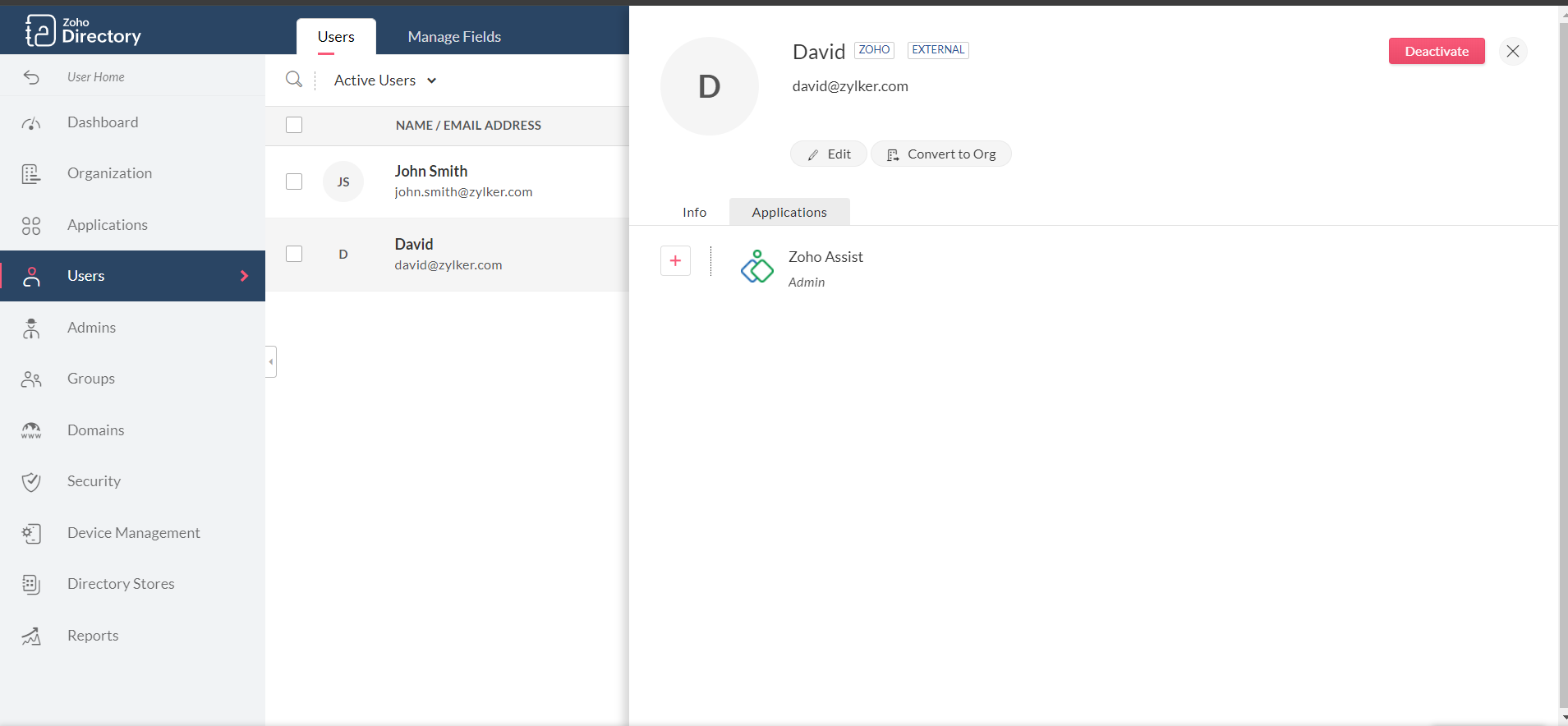
- An invite mail will be sent to the user. On clicking Join Now , MFA will be activated for that user.
How to reset lost or forgotten passwords for users?
If you are the Admin of the organization, you can reset the user's password by following the steps below.
- Go to the Users tab in Zoho Directory, select the user(s) and click Reset Password.
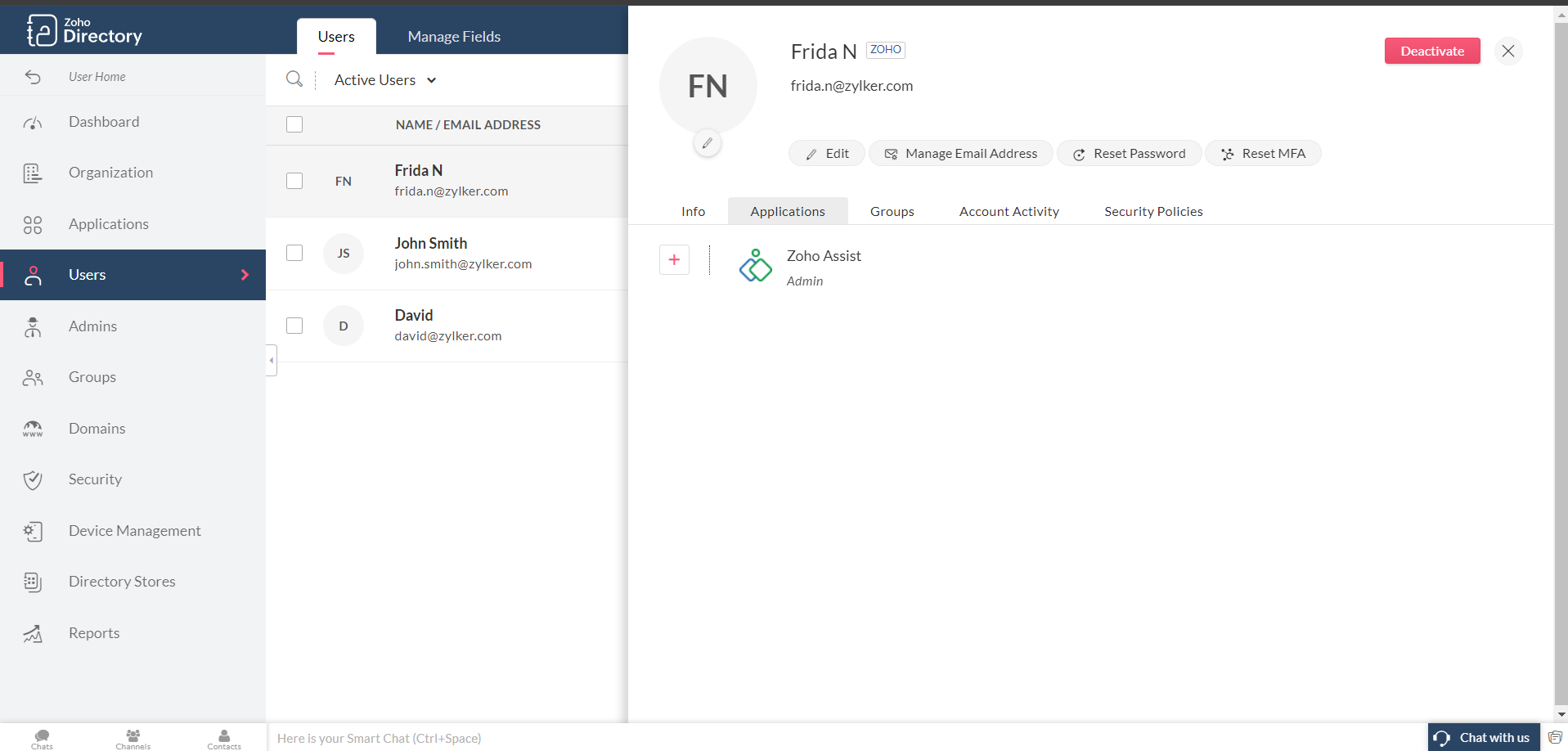
- Enter a password manually or use the Generate password option. Enable 'Email the new password to the users' option and click Reset.
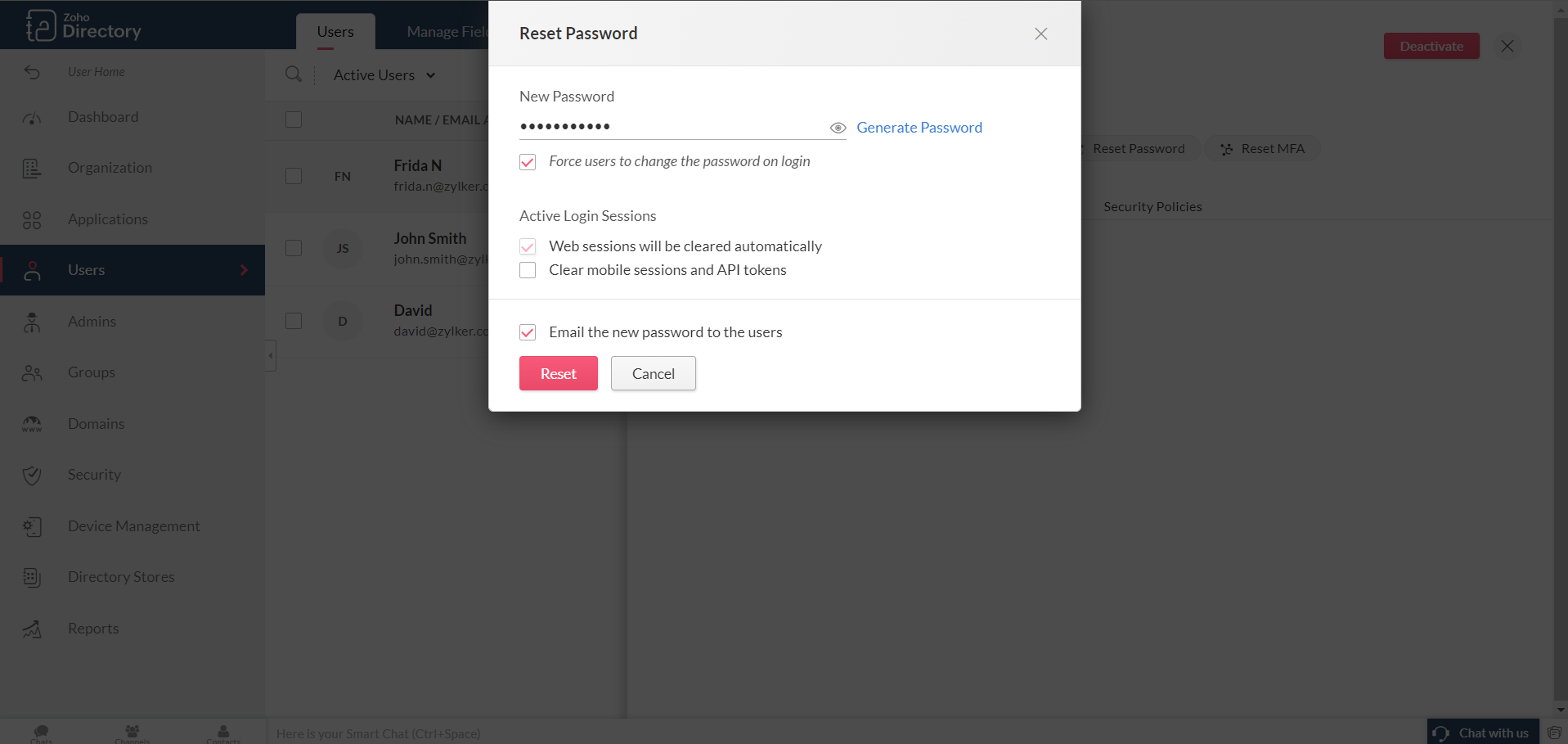
- A mail would be sent to the particular user containing the new password.
- Once reset, the new password should be used for further logins.