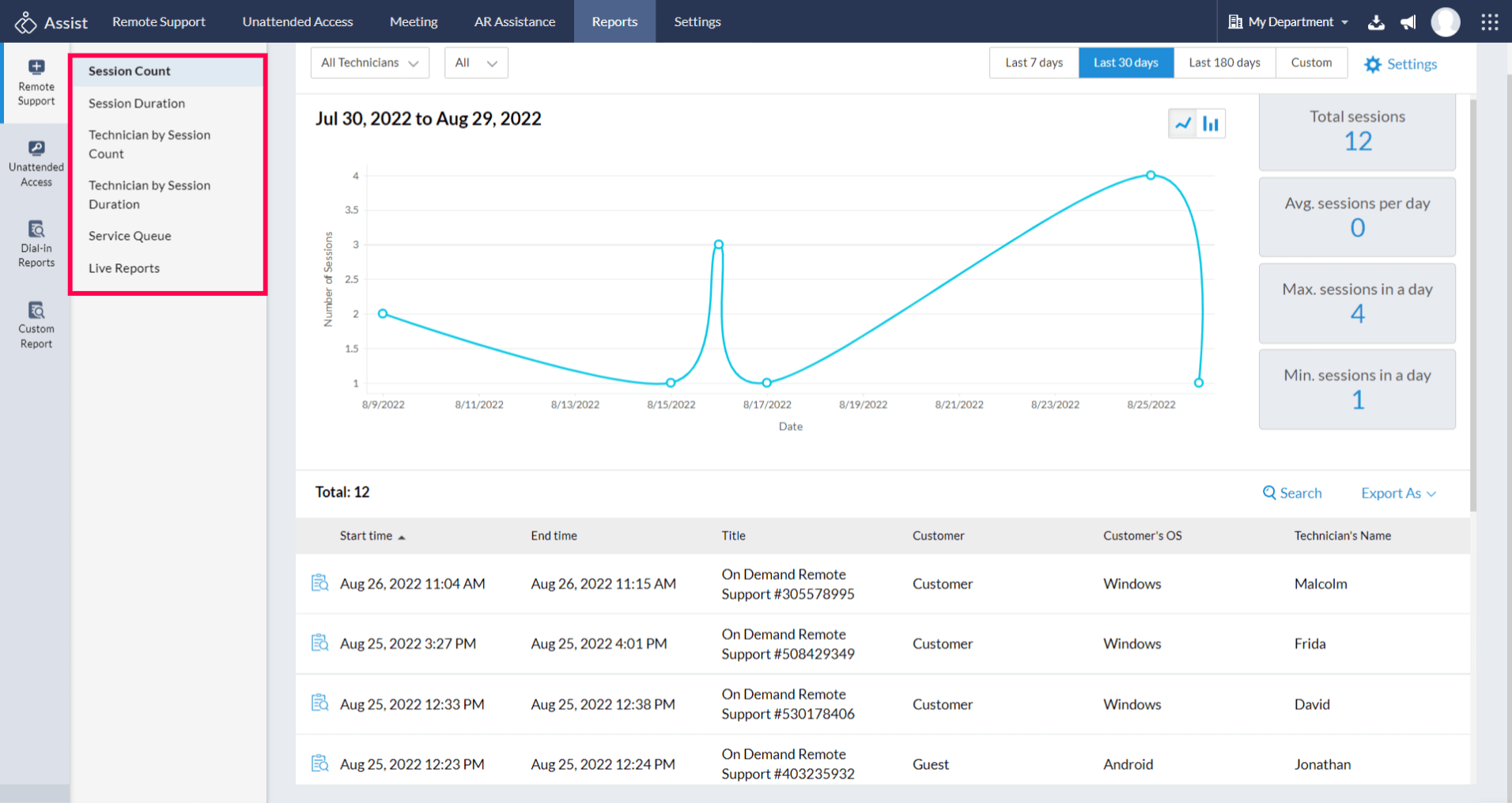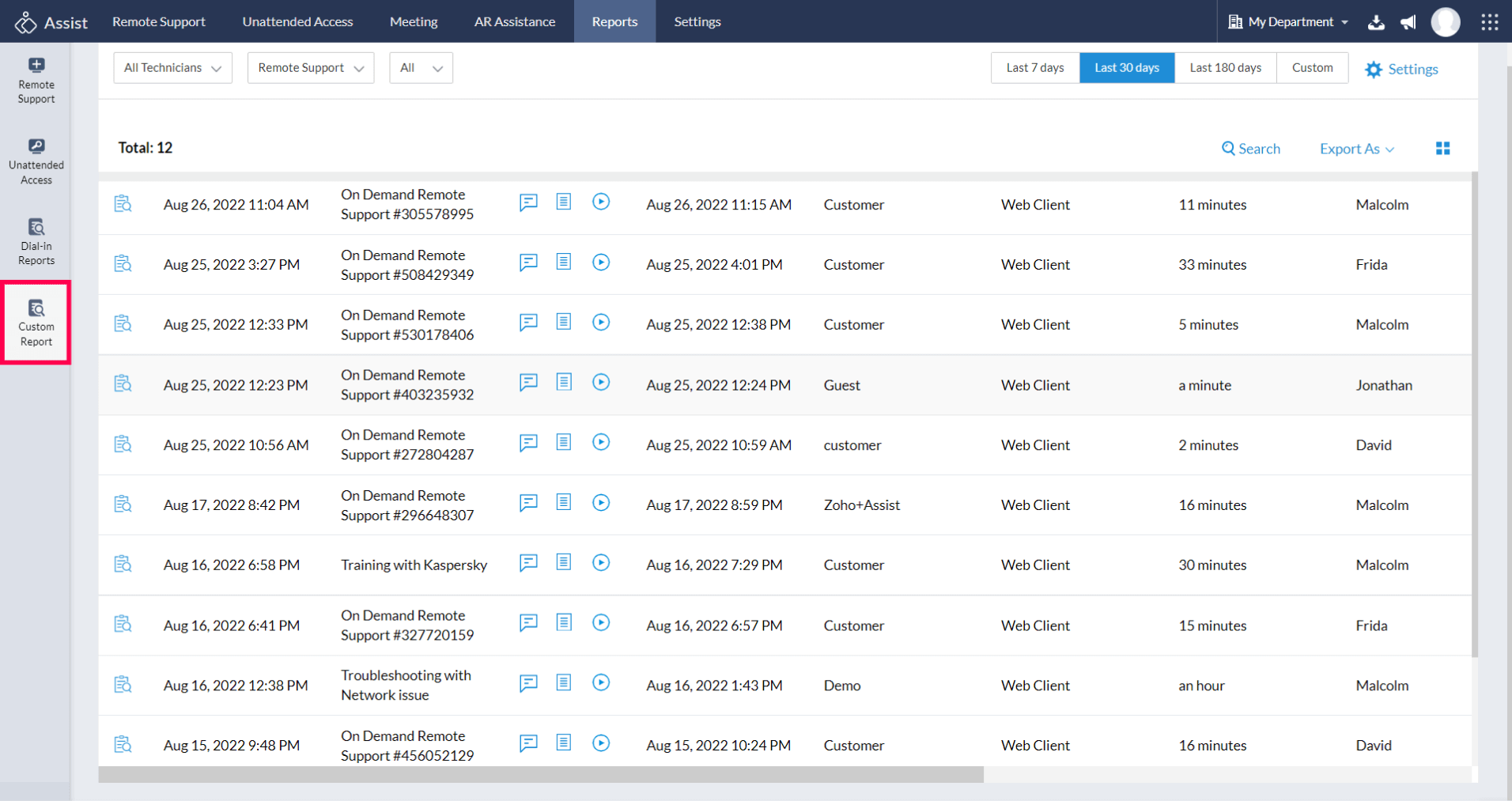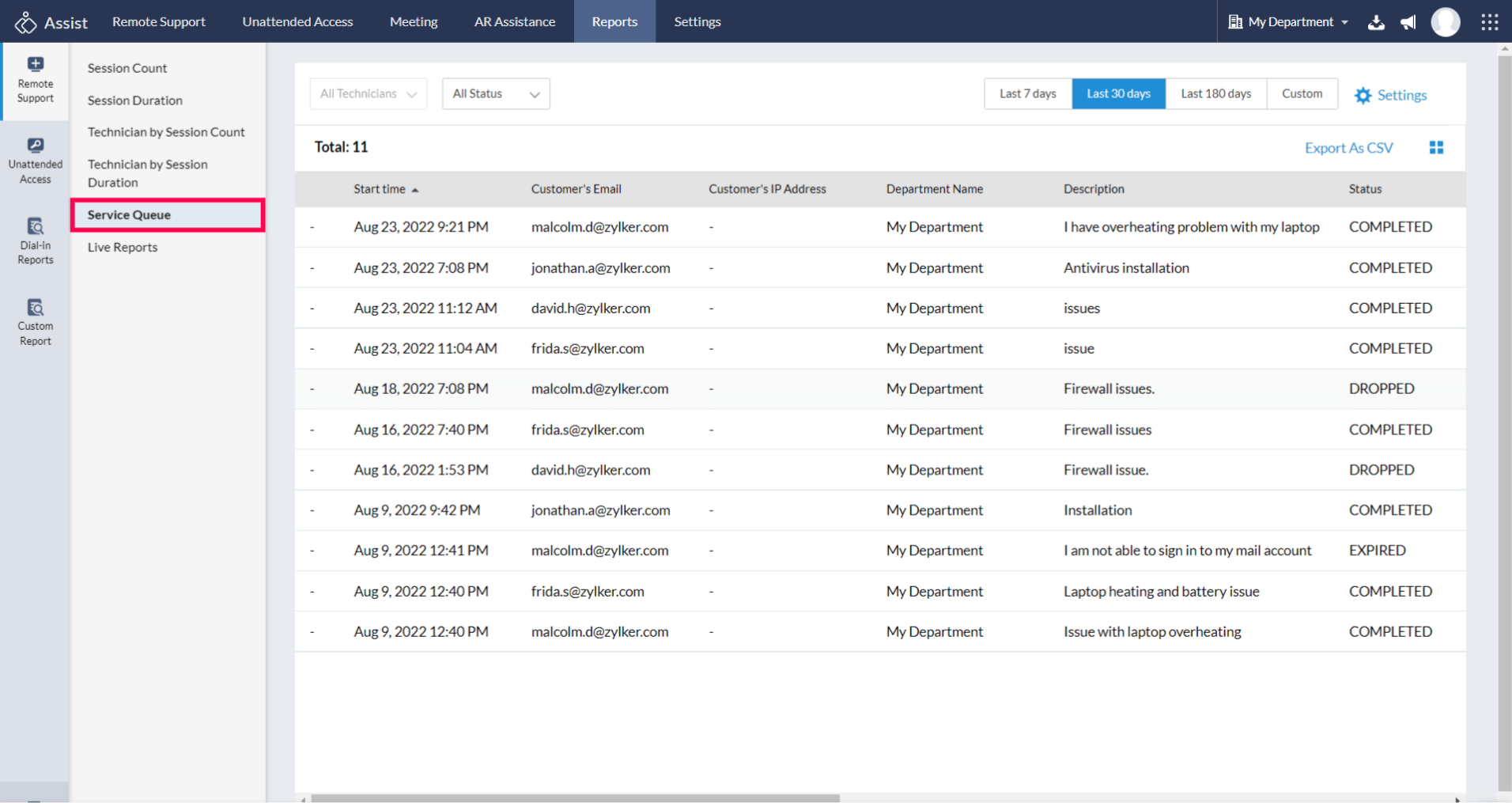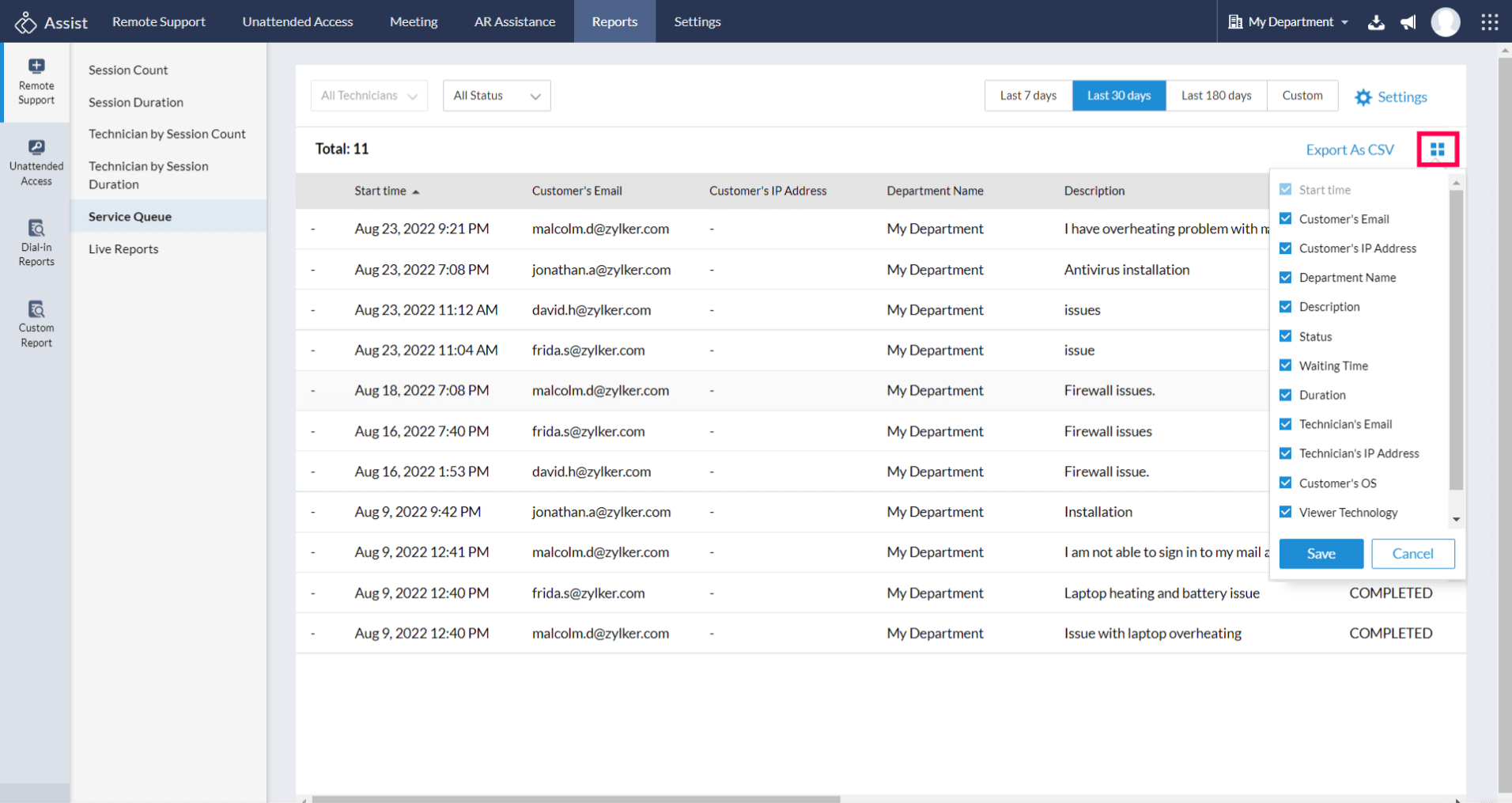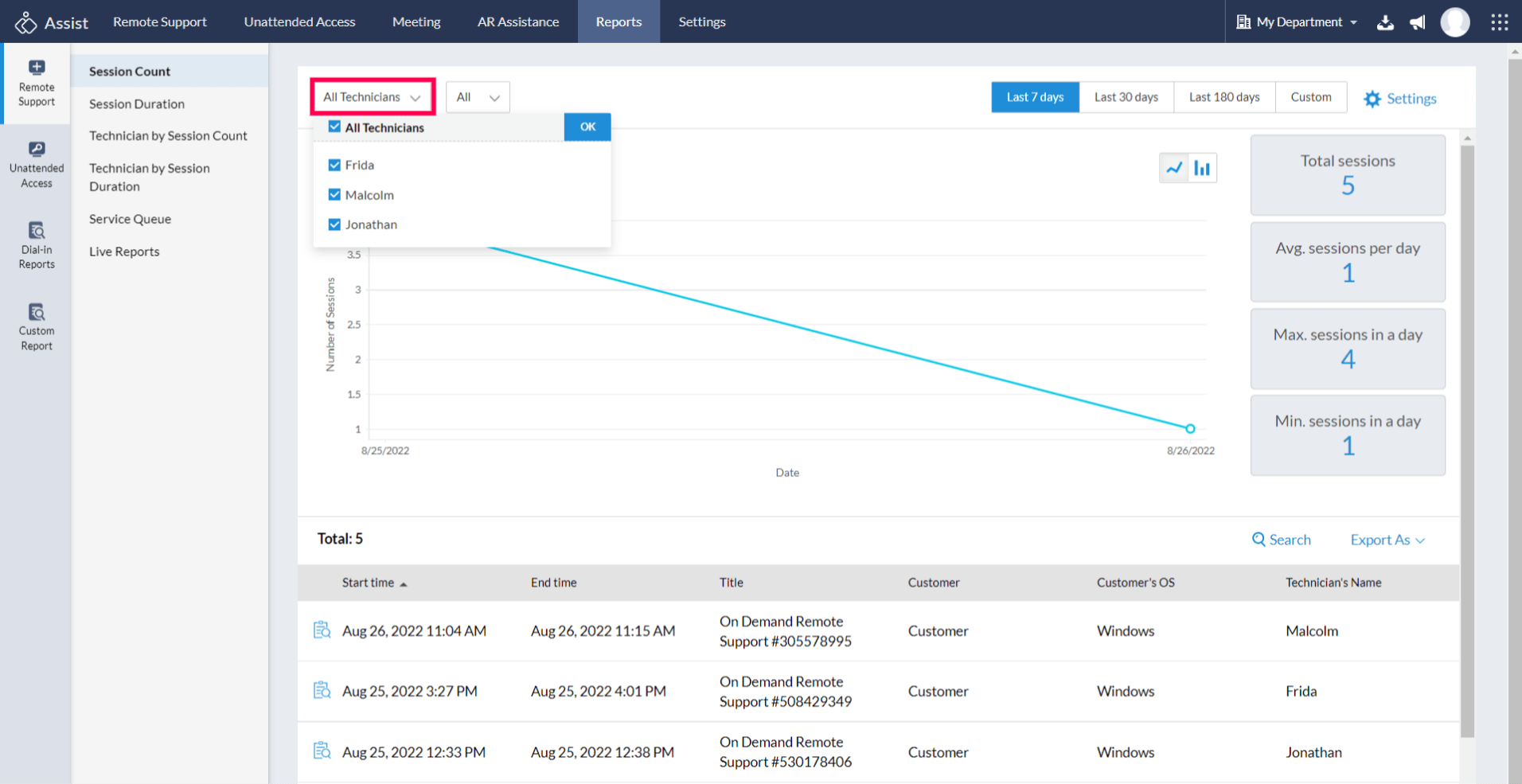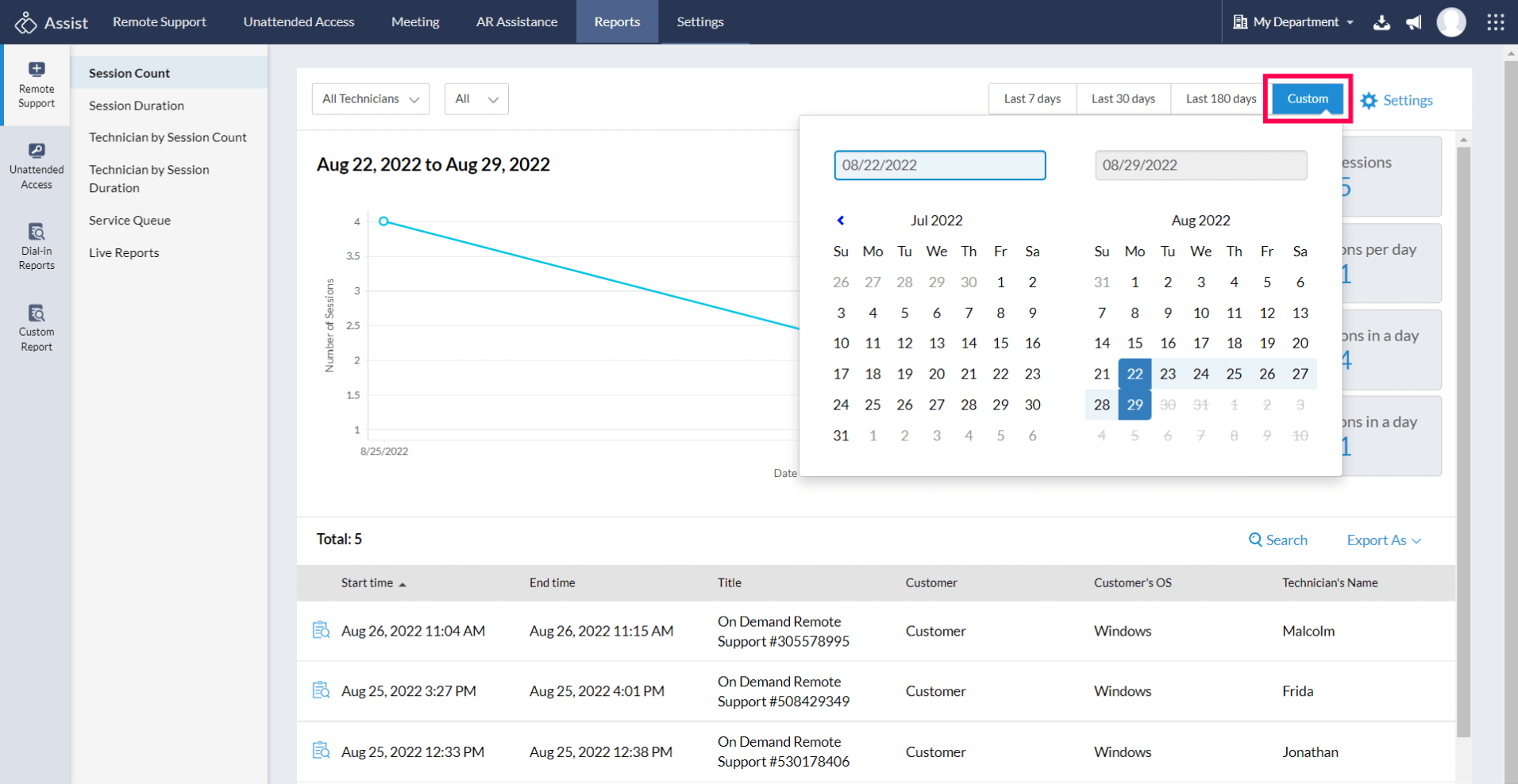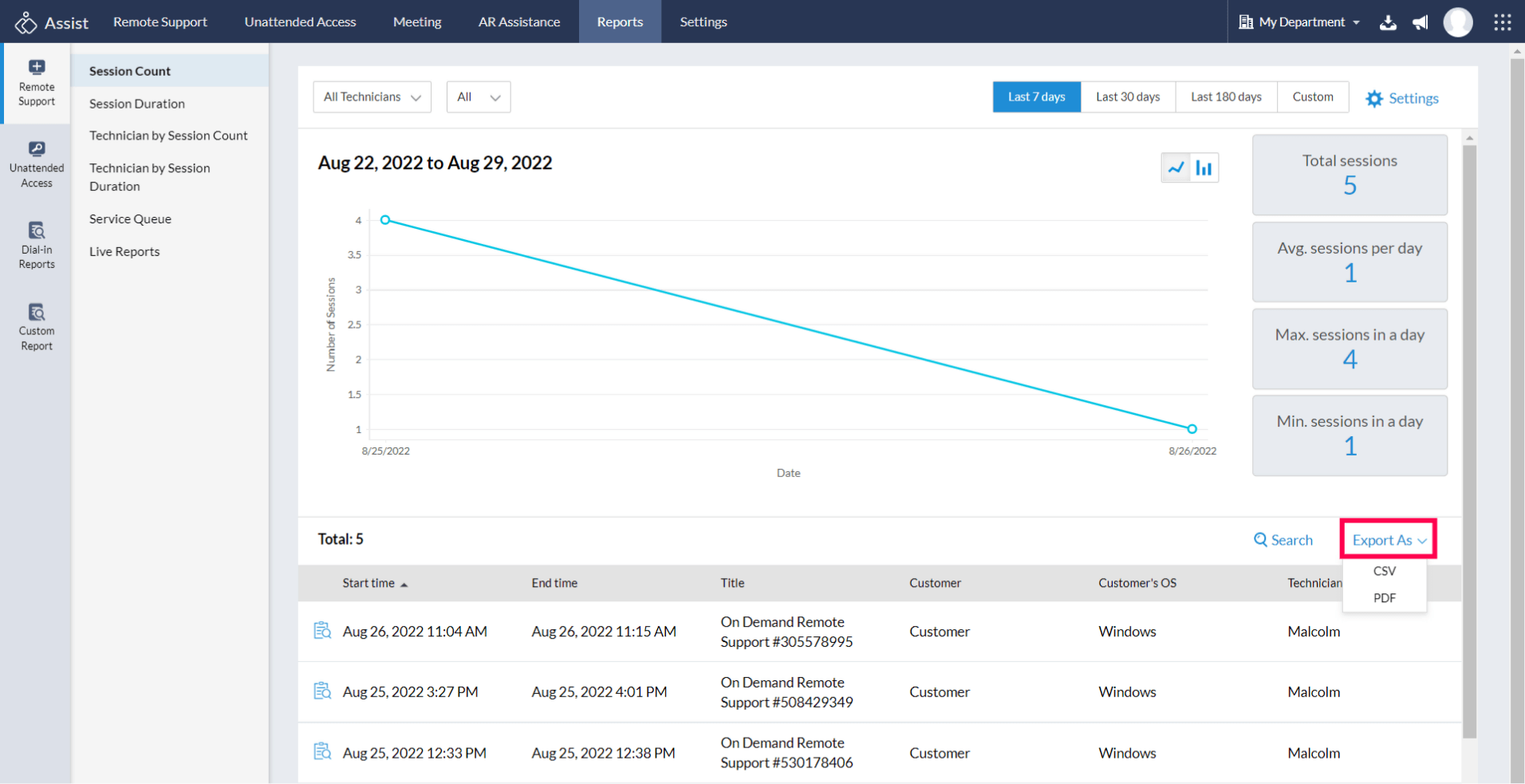Reports
You can track your previous sessions with ease using Reports. You can choose from a wide range of custom views to visually analyze your remote support details better. View, analyze and download remote session details for sessions carried out over the past few months and more. You can drop out manual analysis and use our reports for better monitoring and planning.
Reports allow you to:
- Filter data based on session type, duration, and Technician.
- Download reports in CSV format.
- View and update session notes.
Steps
- Choose Reports from the top Menu bar.
- Choose any one of the views segregated based on the session count, session duration, the technician and also view the status of your service queue requests from the left-hand sidebar.
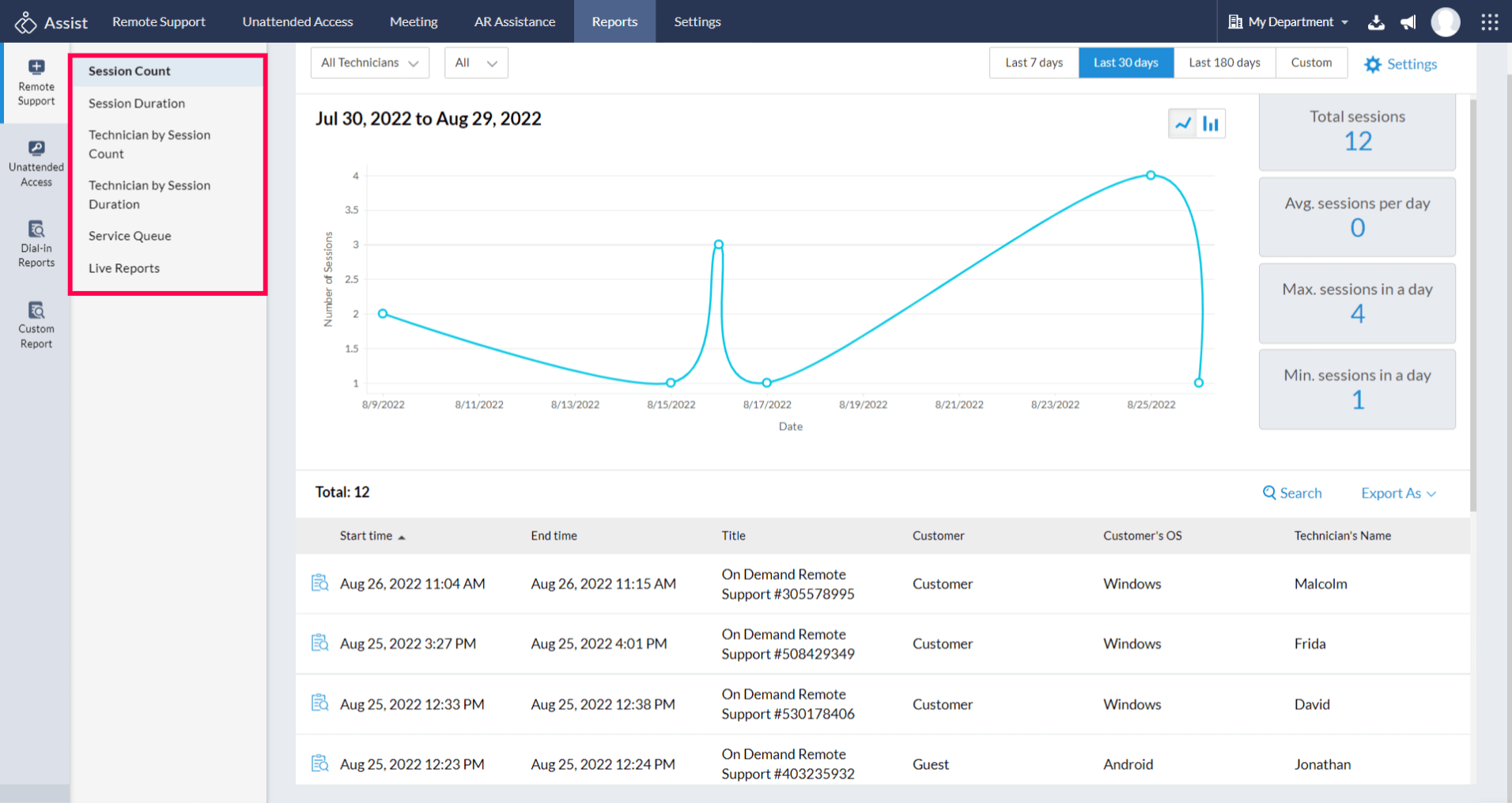
- Select Custom Report by choosing the technician type, type of session conducted and the time-period. You can even search column-wise for specific IP address, customer email, and customer OS.
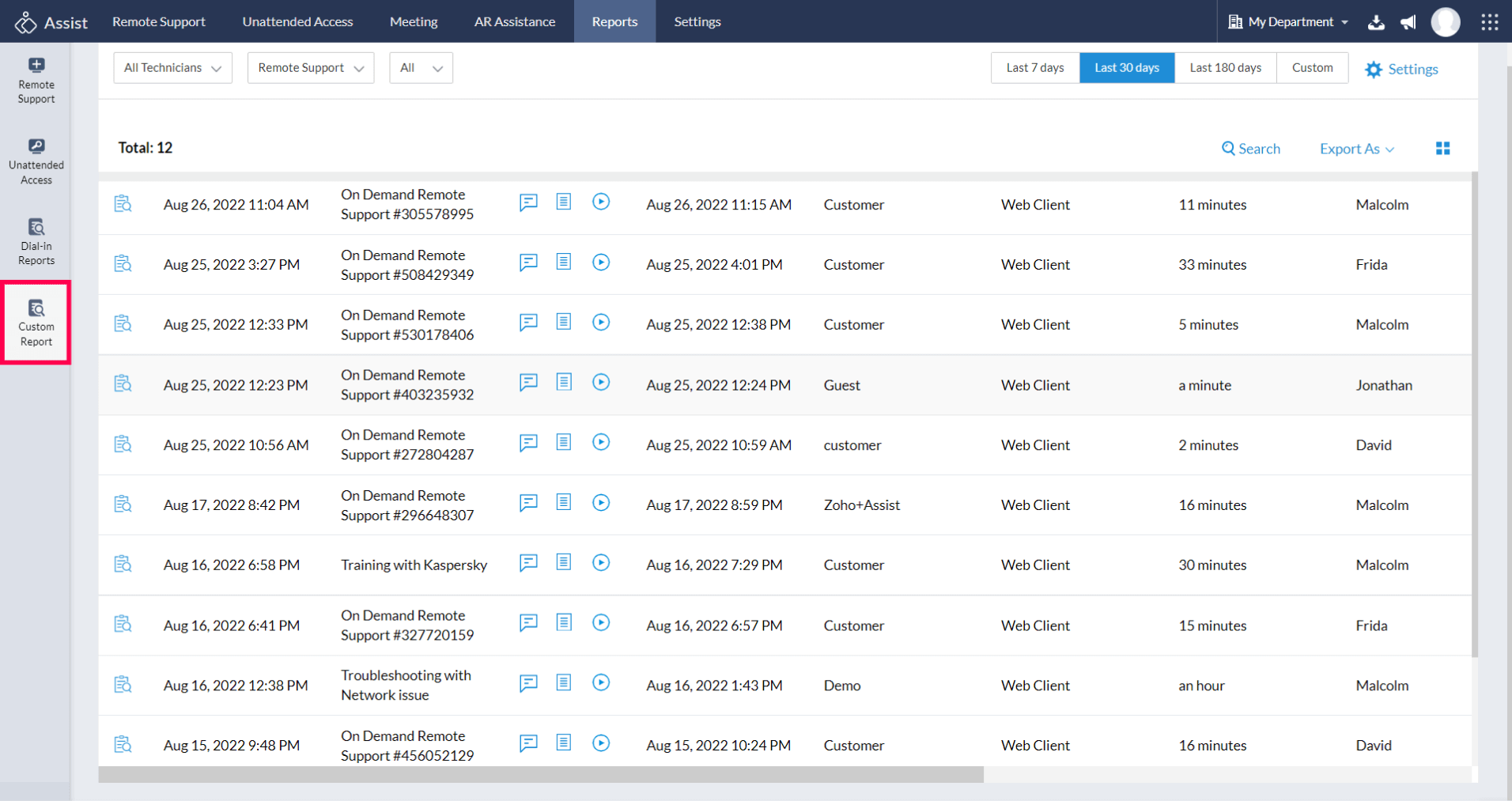
- Select the Service Queue option from the left-hand sidebar to view the status of the requests raised using the self-service portal by your customers.
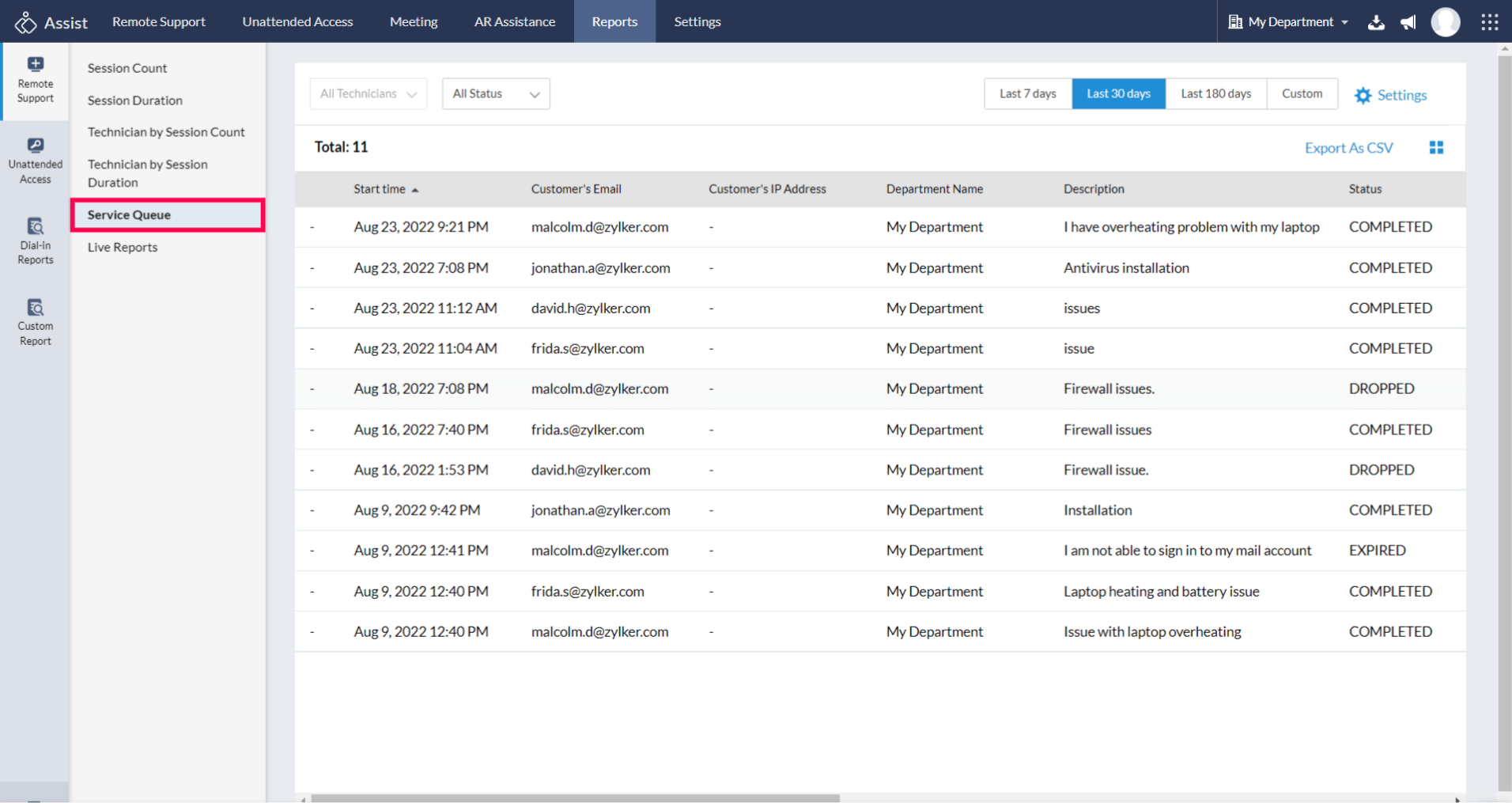
- The reports of these requests can be accessed and sorted using a column-wise filter, select columns present on the right side of the screen and choose between multiple filters to best suit your auditing preferences.
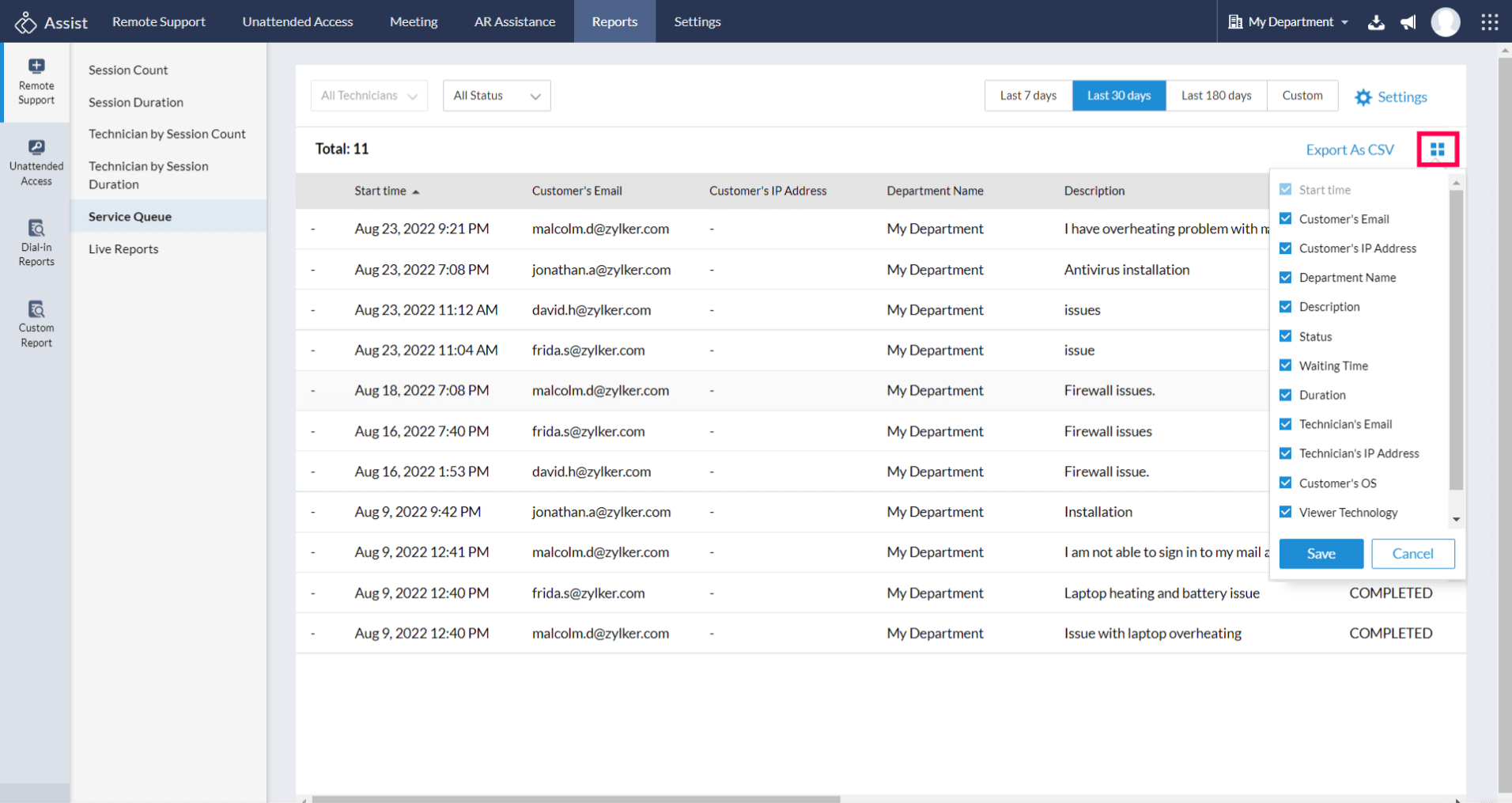
- Click on All Technicians and choose the Technician/s of your choice to view technician specific support session details.
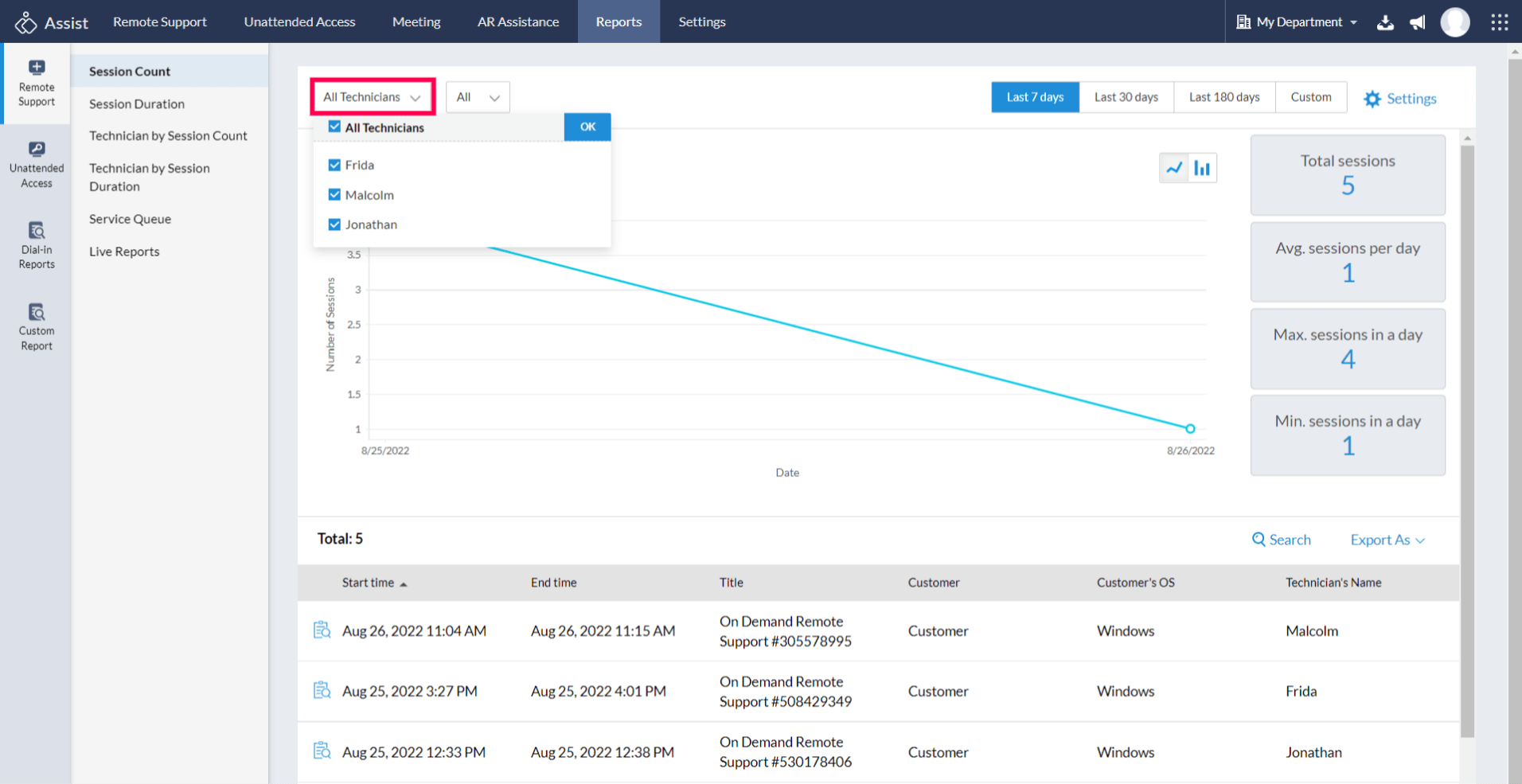
- Choose the time-period for which you want to view the session report. You can also specify a custom time range within which you can view the session details.
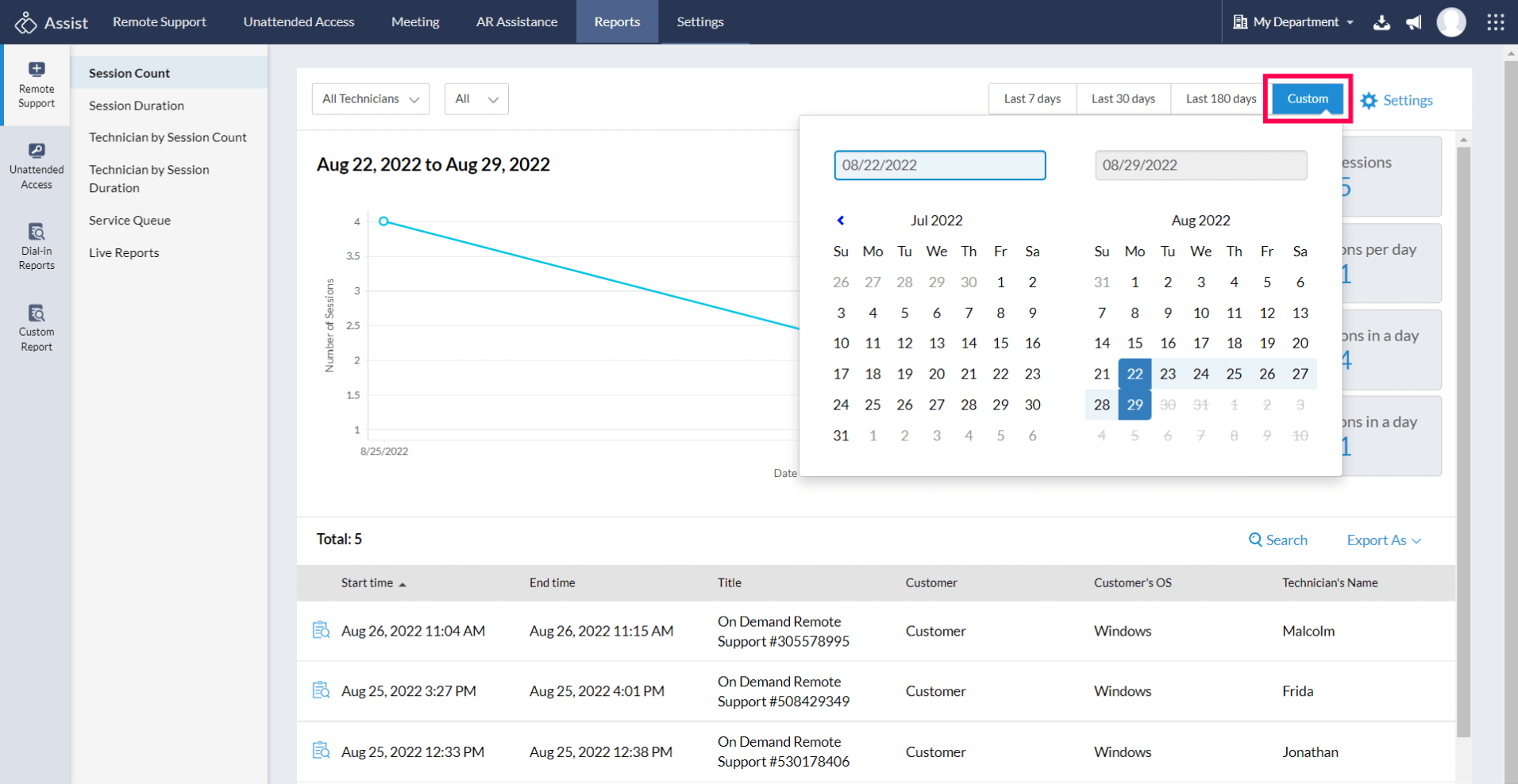
- You can download the generated reports for future reference by clicking on Export as CSV or PDF as per your requirement.
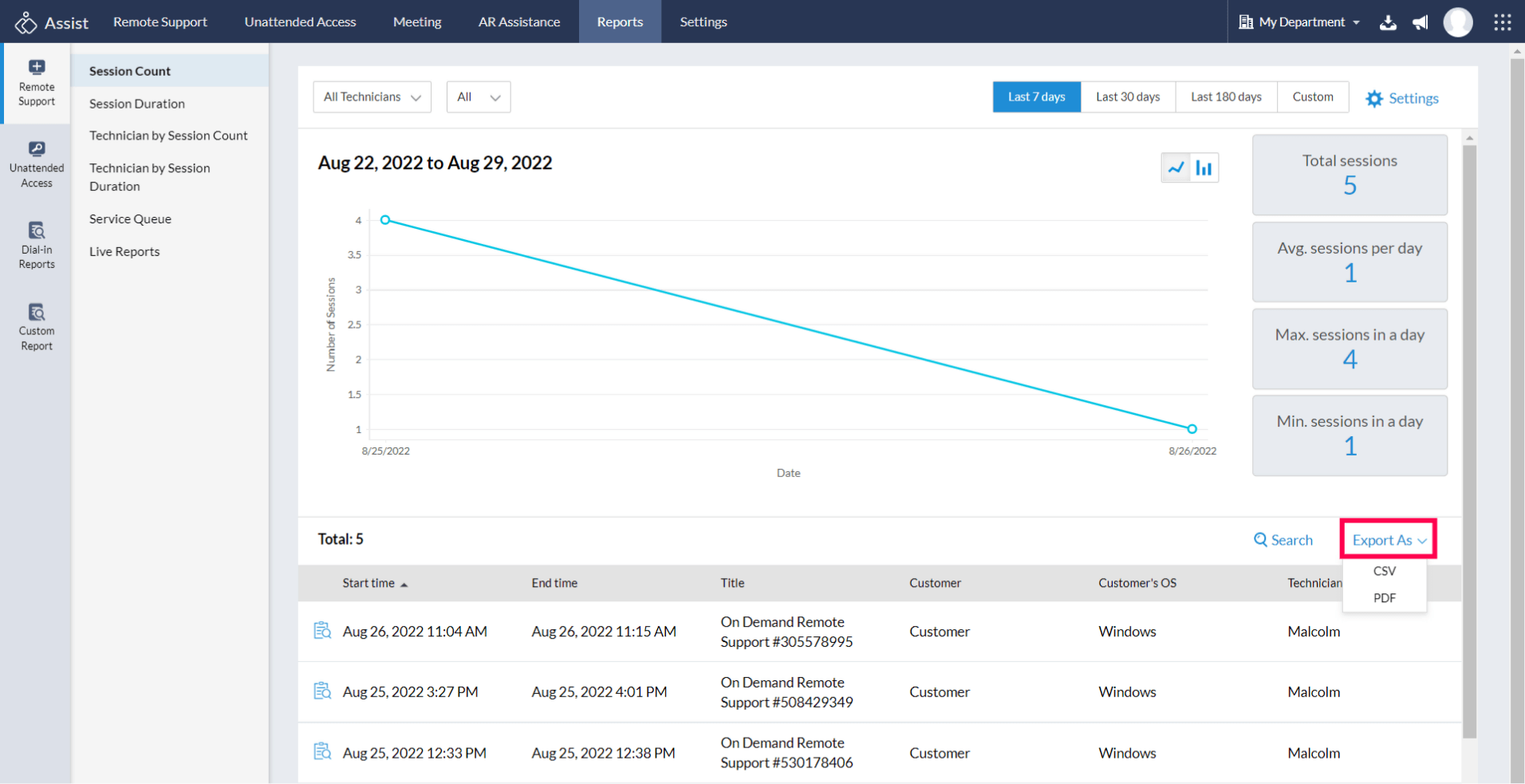
Reports for Multiple Technicians (Secondary Technician)
A primary technician has the capability to invite another internal technician, even from a different department, during an ongoing remote session. However, the session reports will be audited by default in the department of the primary technician, including all session details. The secondary technician, upon joining the session, may not have access to any session reports.
In certain cases where the secondary technician belongs to multiple departments, they will be given the option, upon joining the session link, to choose the department in which they prefer to save the reports for future reference and auditing purposes.

Subsequently, the reports will also be stored under the department chosen by the technician, indicating that the particular technician joined the session as the secondary technician.