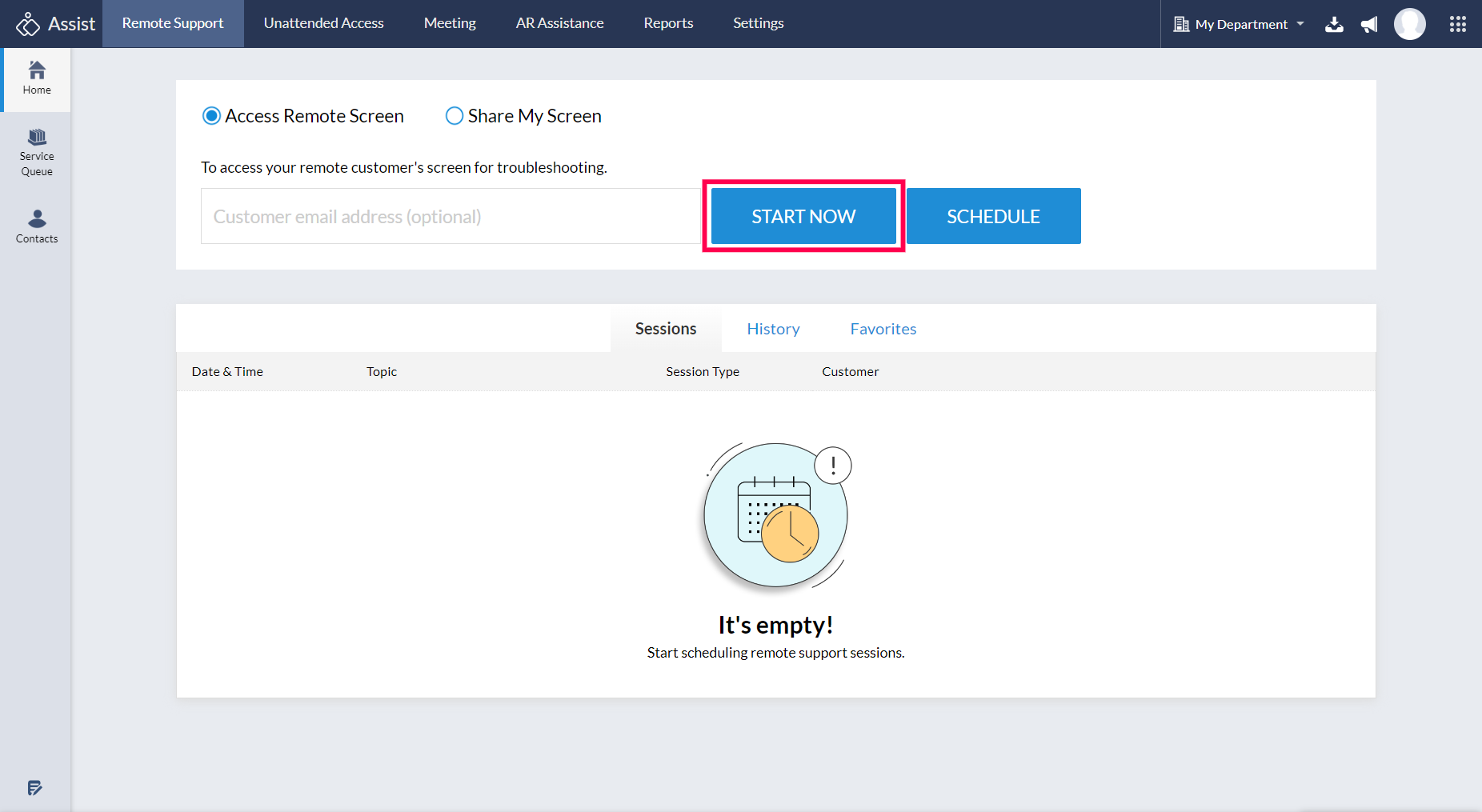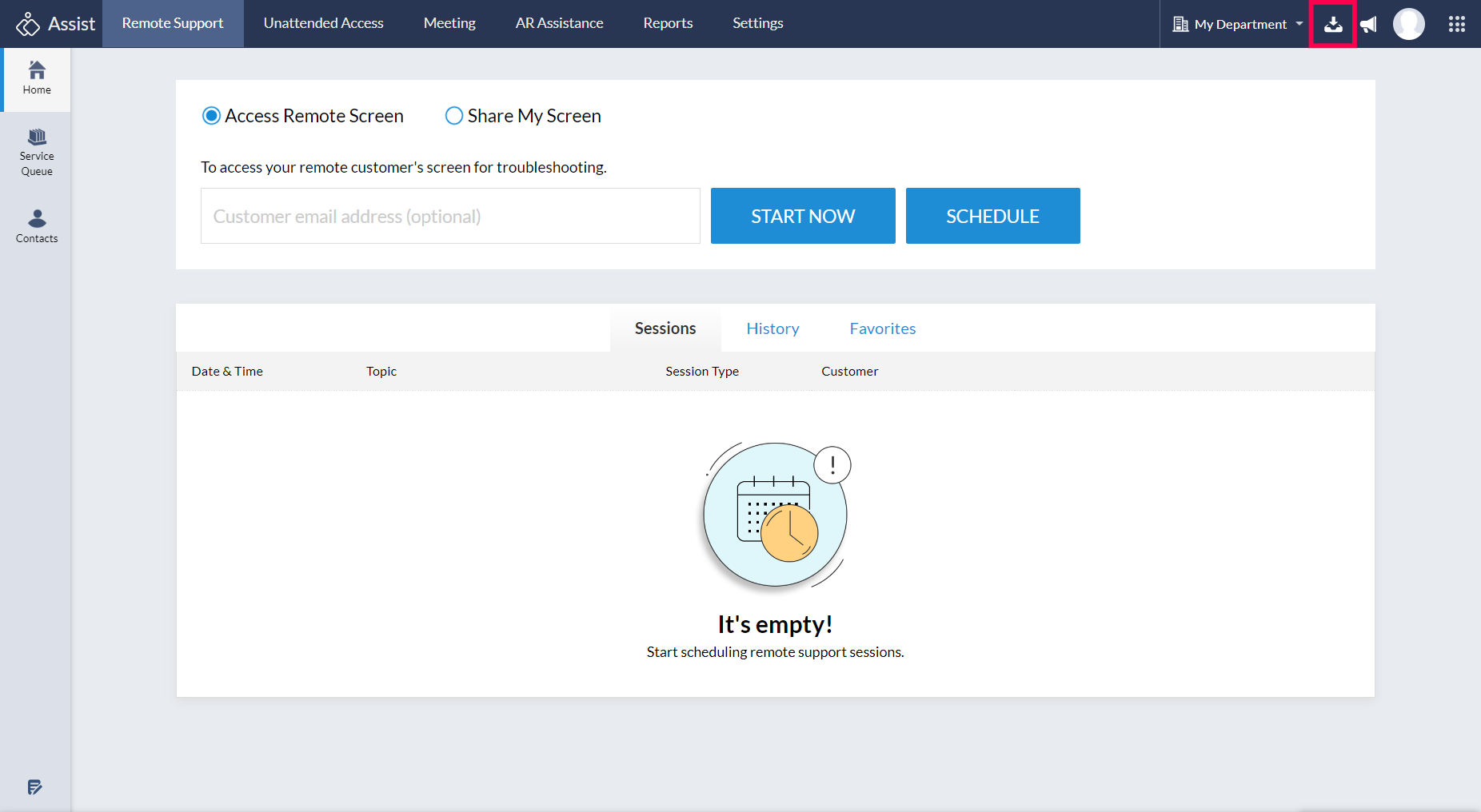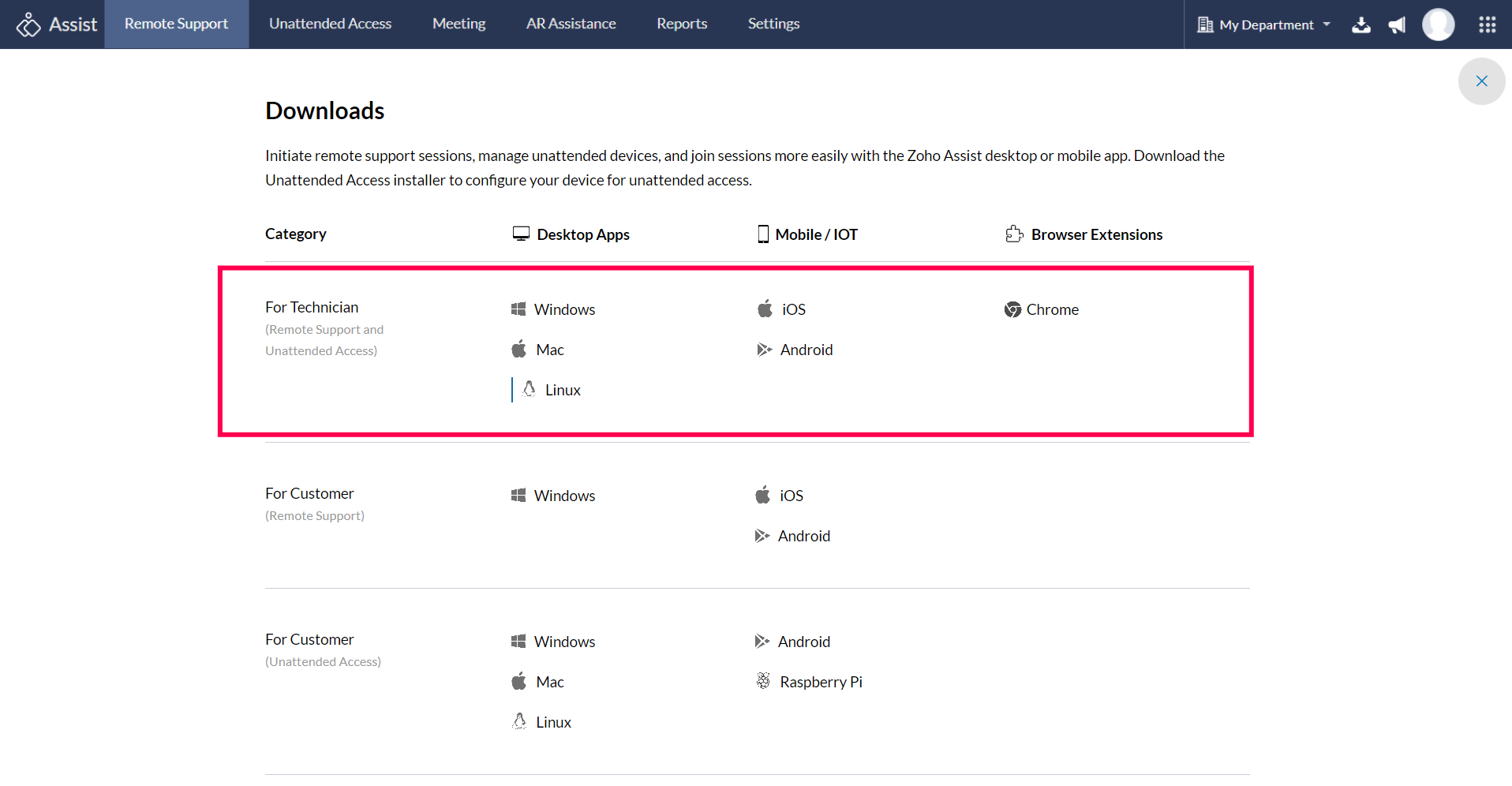Start Session
Connecting from Zoho Assist Website
- Go to www.assist.zoho.com.
- Log in to your account using Zoho Assist credentials.
On the Zoho Assist home page, click START NOW.
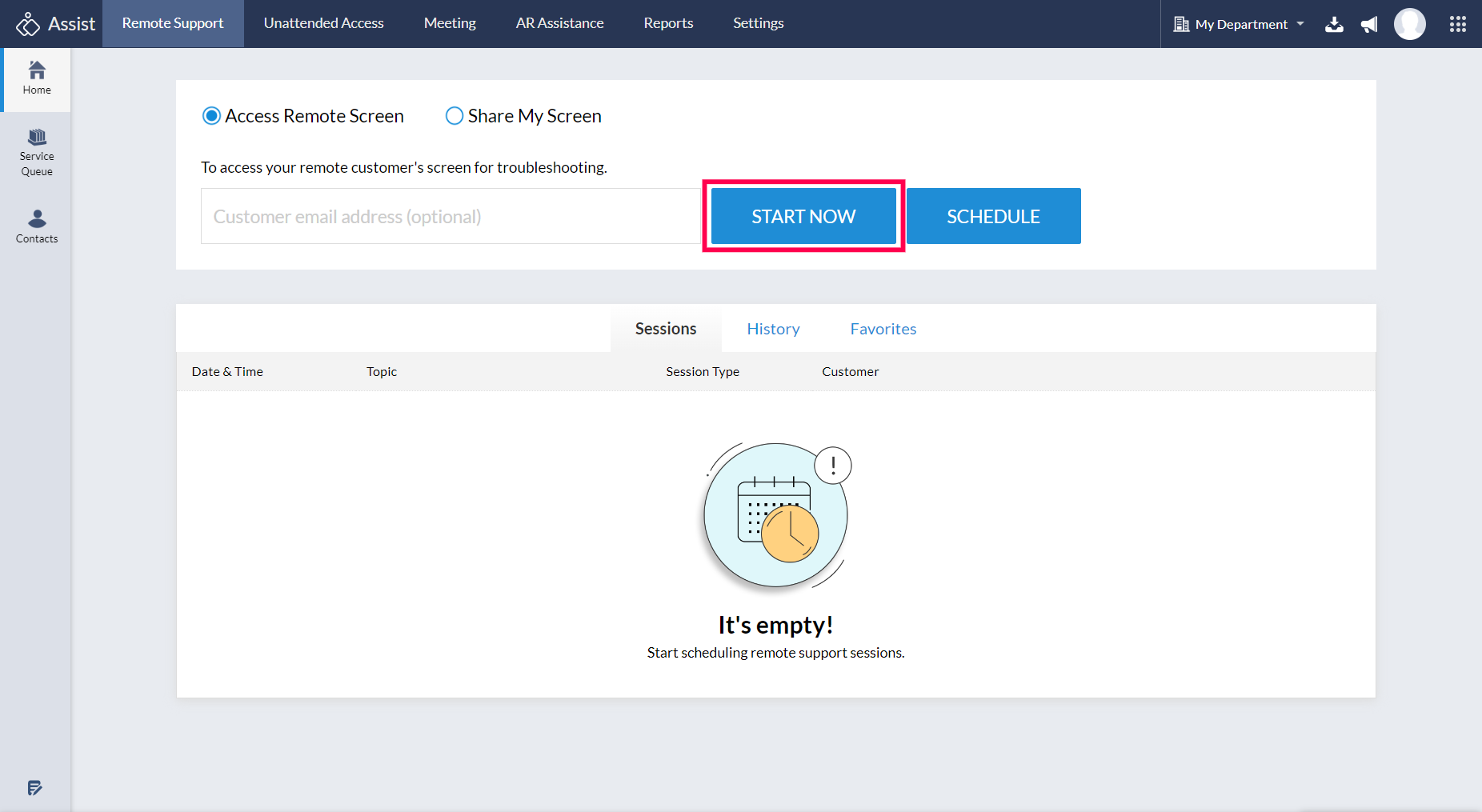
- Once the new browser opens up, you can invite the customer.
Connecting from Desktop Plugin
- Go to www.assist.zoho.com.
- Log in to your account using Zoho Assist credentials.
Click the Download icon at the top right corner of the main window.
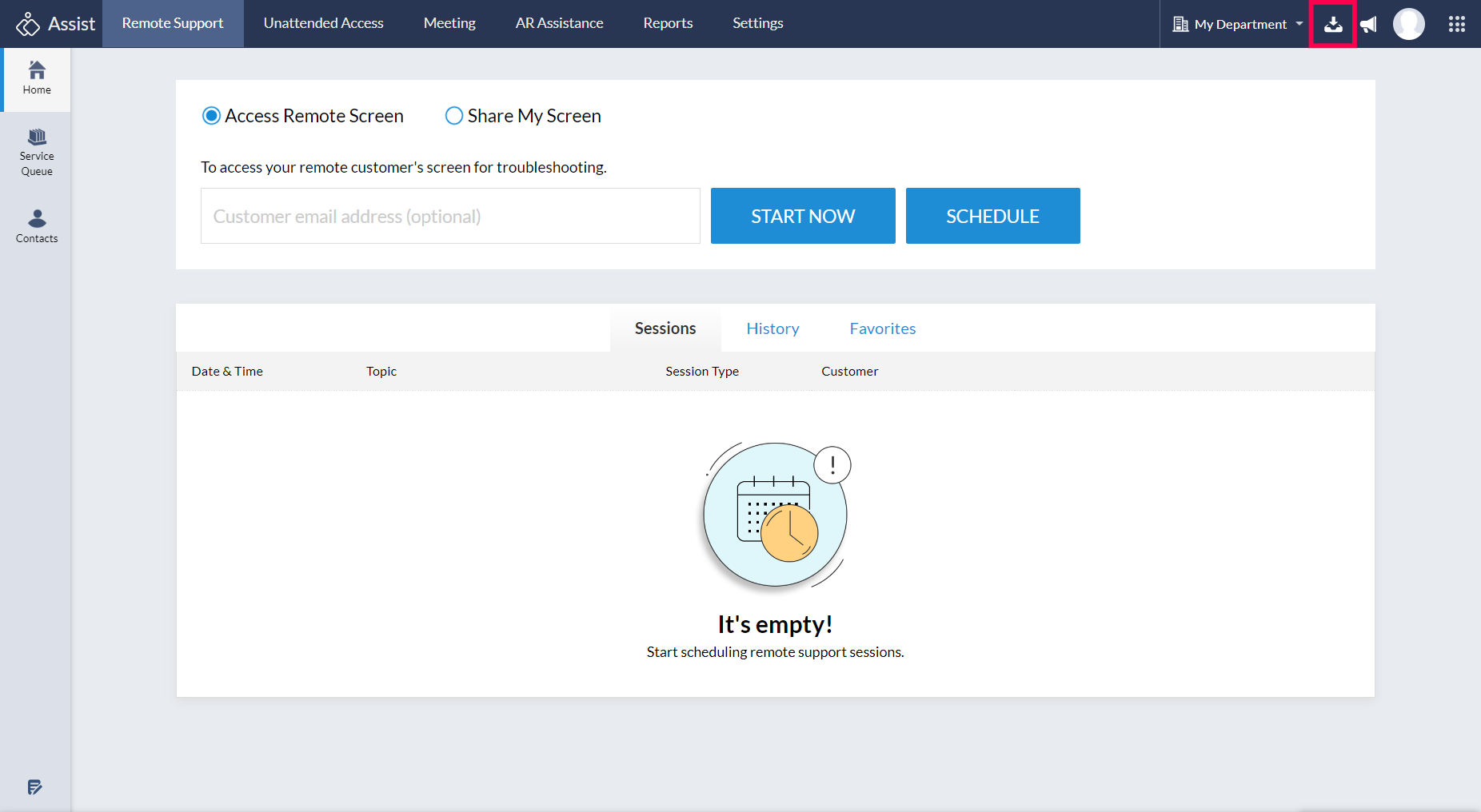
Download the technician app for the required operating system.
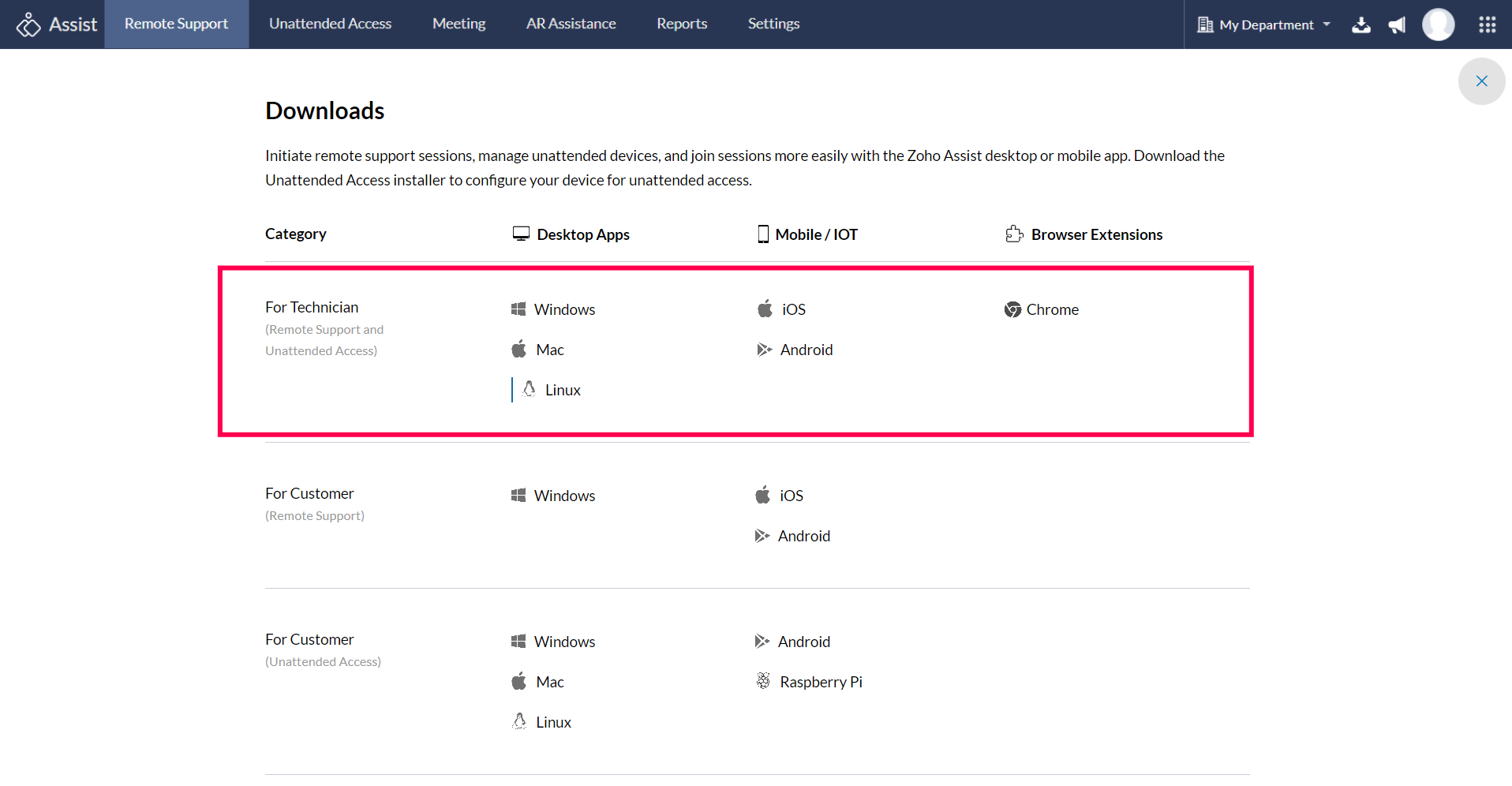
Connecting from Android Device
- Install Zoho Assist from the Google Play Store.
- Once installed, log in with your Zoho Assist account ID.
- Tap on START NOW.
- You will be directed to an “Invite Customer” page, through which you can invite the customer.

Connecting from iOS
- Install Zoho Assist – Remote Desktop from the App Store.
- Once installed, log in with your Zoho Assist credentials.
- Tap on START SESSION to initiate an instant remote support session.
- Once clicked, you can invite the customer by sharing the link or session ID.

Note: Additional Security Feature for Mobile Application
The Assist mobile application now comes with an app lock feature. Enable this additional security feature with biometrics or a PIN, and the app will be locked automatically after the specified time.