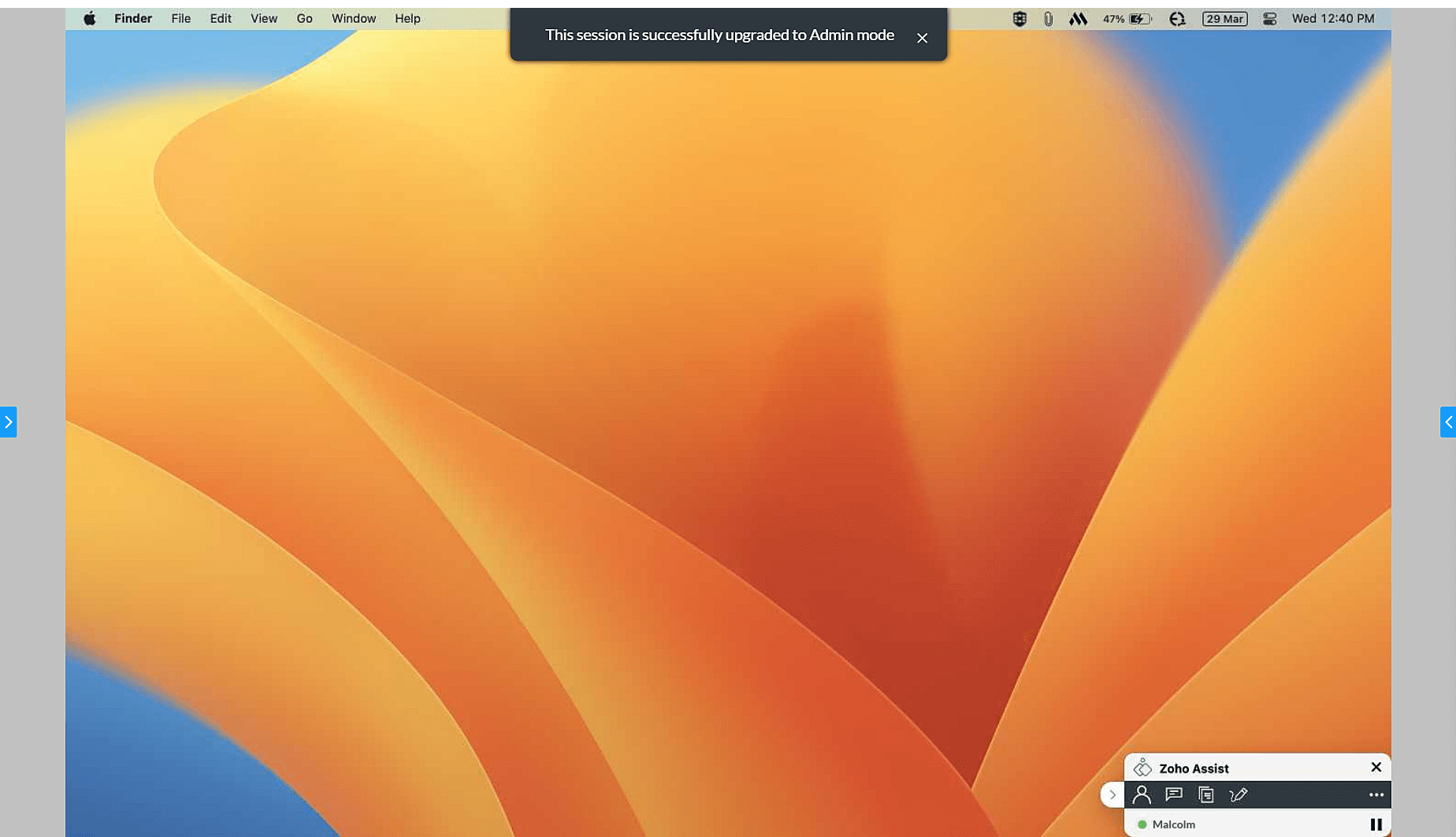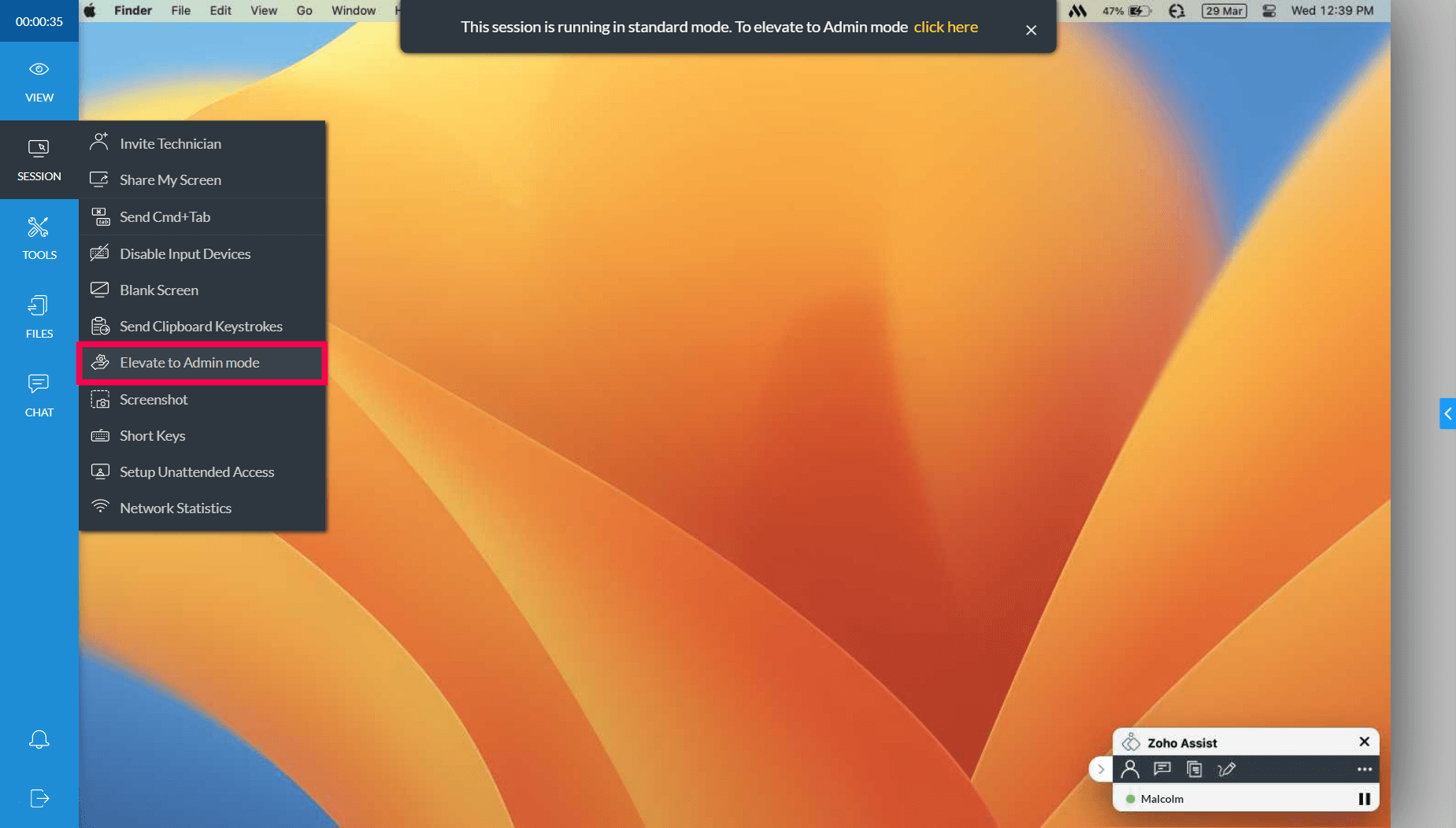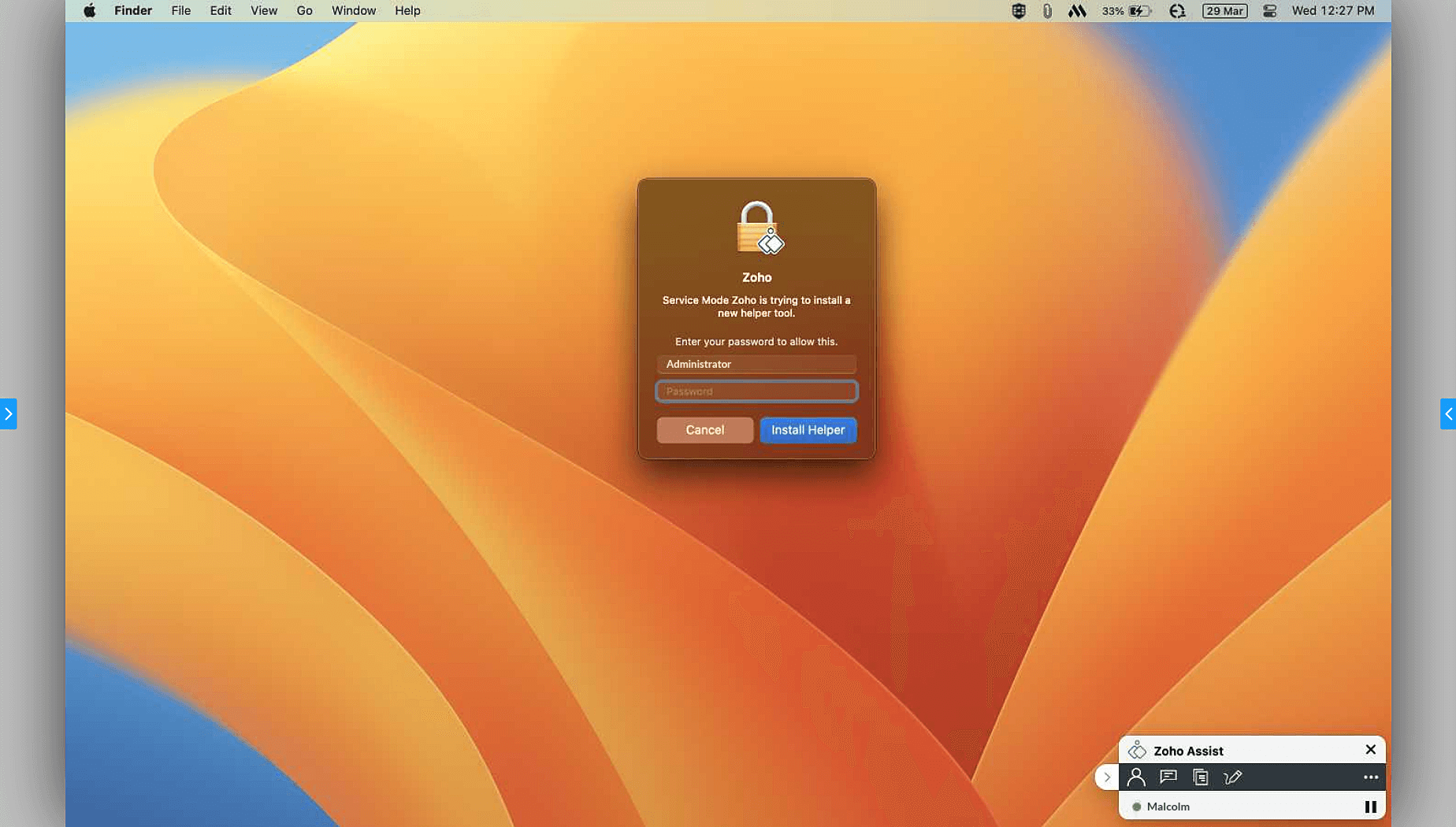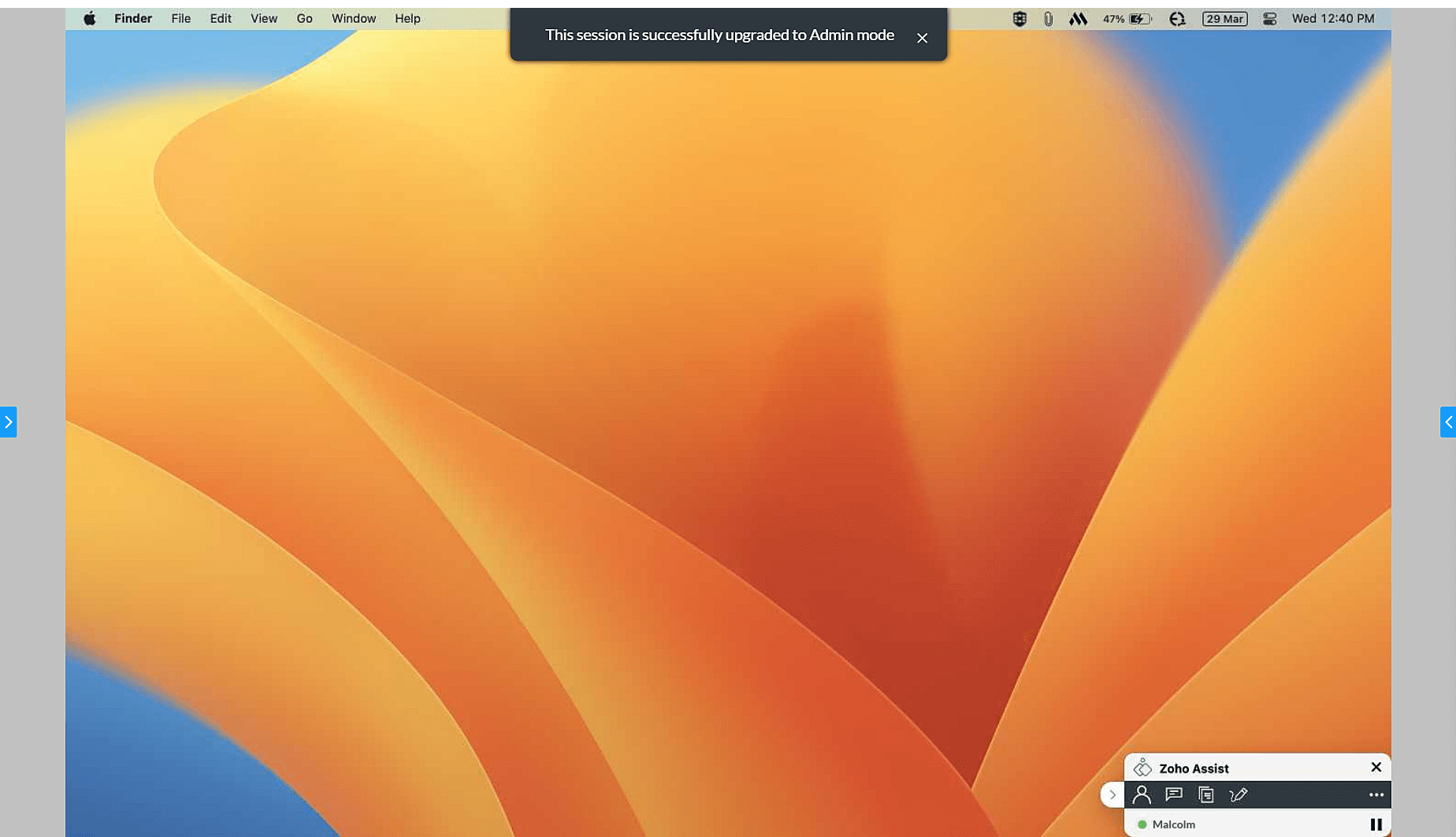Elevate to Admin Mode on macOS
Zoho Assist can run as either a user-level or admin-level application on a macOS remote device. When providing remote support to a macOS device using Zoho Assist, you may find that certain tasks or system changes require admin-level access. The Elevate to Admin Mode feature provides you with additional privileges so you can perform more actions on the remote device.
Running Zoho Assist as a service provides you with the following benefits:
- Reboot and reconnect a macOS device during a session.
- Switch user profiles without locking yourself out of the device.
To elevate to admin mode on macOS during a remote support session:
- Once the Technician Console opens, go to Session > Elevate as Admin Mode.
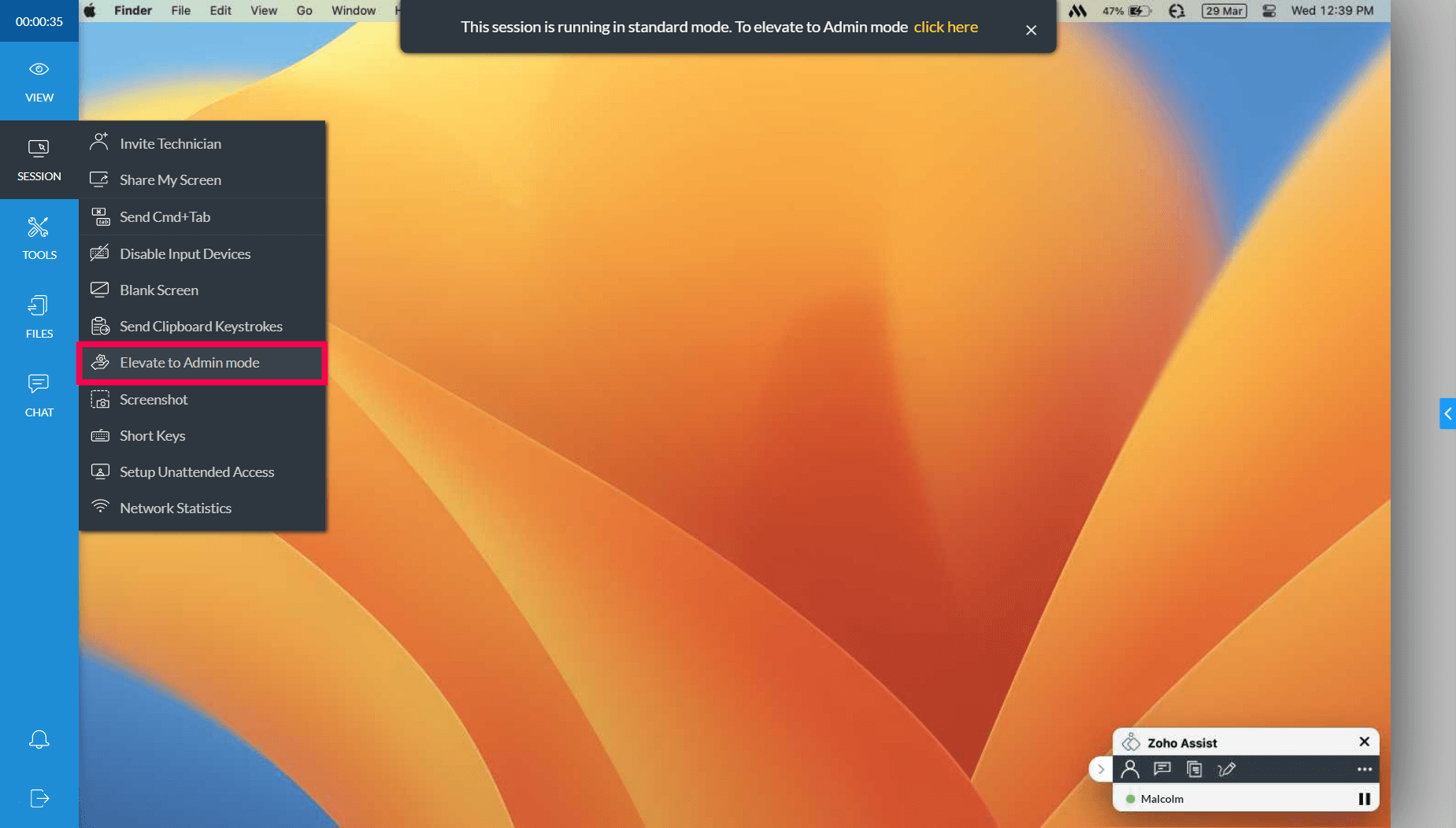
A prompt will open on the remote device. The customer or technician can enter the remote computer’s admin credentials (username and password), then click Install Helper to proceed.
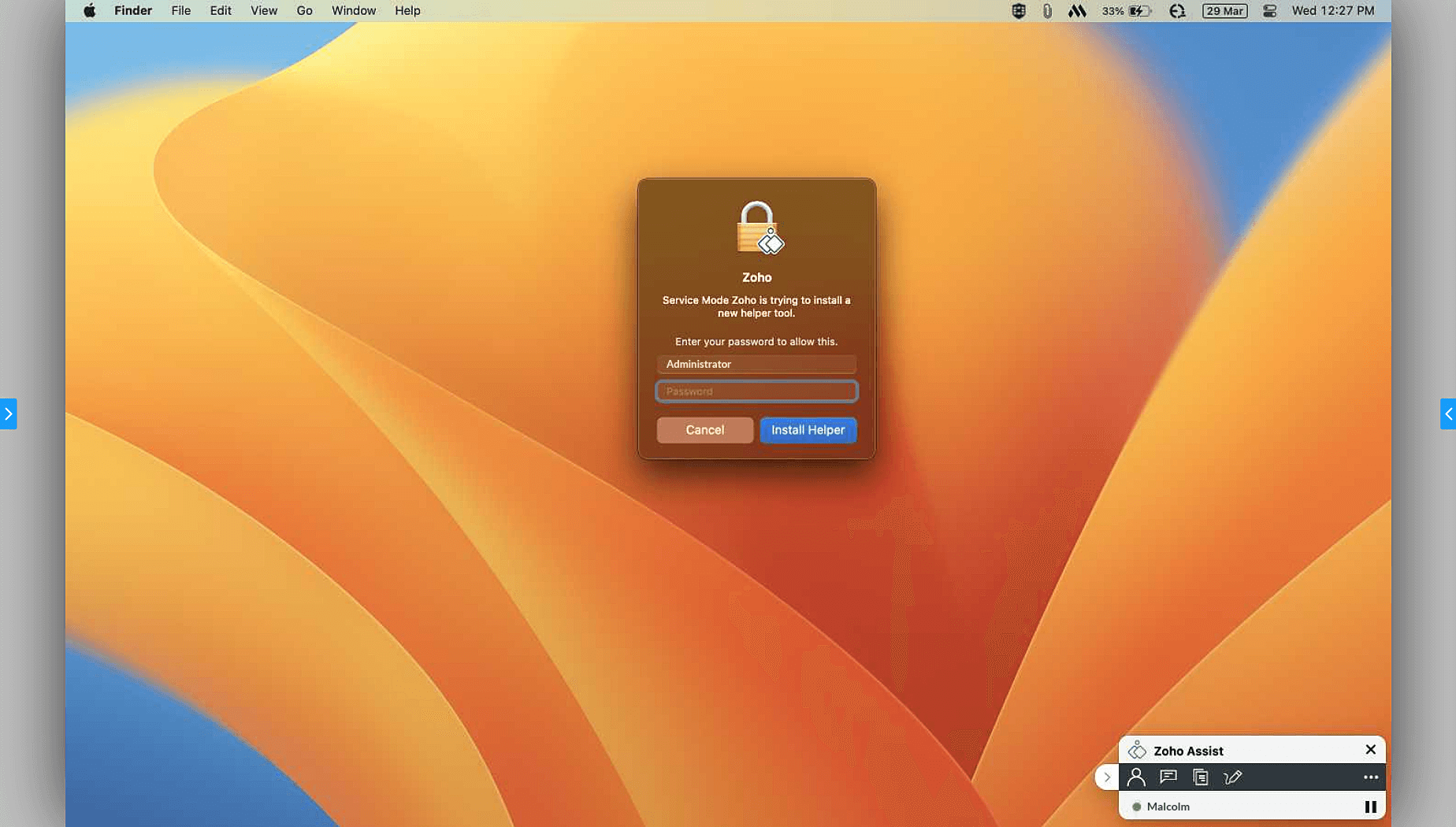
Once the admin credentials are verified, your session will reconnect in Admin Mode. This allows you to perform various administrative tasks on the Mac during the remote support session.