Custom Domain
The Custom Domain feature in Zoho Assist lets you access Zoho Assist from the domain of your choice. It enables your organization to customize the URL that technicians and customers use to start and join remote sessions respectively.
For instance, if your organization's name is Zylker and your website is zylker.com, you can access Zoho Assist using assist.zylker.com instead of assist.zoho.com. The Zoho Assist URL can be modified to match your organization’s URL in a few simple steps.
Steps to set up a Custom Domain
Map your domain to Zoho Assist
- Go to https://assist.zoho.com and log in using your Zoho Assist credentials.
- Navigate to Settings > Rebranding > Custom Domain.
- Under the Add Domain section, enter the new URL that contains your organization’s domain name and click Submit.

- CNAME mapping and key value parameters are automatically generated in the Verify your ownership section.
- Copy the key value parameter under the section Points to.

Set up the CNAME in your domain registrar's website
- Open a new browser tab and log in to your domain provider account.
- Navigate to Domains and then click on the DNS Records section.
- Click Add to create a new CNAME record.
- Choose type as CNAME and enter a reference name.
- Under Value, paste the copied key value generated under Zoho Assist.
- Set the TTL as the lowest value or select 600 seconds from the custom dropdown.
- Click Add Record to update the DNS record.
Verify your Custom Domain in Zoho Assist Console
- Navigate back to the Custom Domain settings in the Zoho Assist console.
- Click Submit and Verify to begin SSL certificate installation.
- A new SSL certificate will automatically be installed within 3–5 business days.

- Once installed, the custom domain will be active, and the settings page will update with the new domain details.
Enable or disable an existing Custom Domain
- Sign in to Zoho Assist.
- Go to Settings > Rebranding > Custom Domain.
- In the Custom Domain section, click the toggle icon to enable or disable the mapped domain.

Once a custom domain is enabled, customers can join sessions through your organization’s unique custom join URL or by visiting join.zoho.com. To ensure customers can only join via your organization’s custom join URL, enable the checkbox Allow customers to join a session only via the organization’s custom join URL under Domain Settings.
After enabling this, customers can only join sessions using a valid session key from your organization. Session keys from other organizations will not work, and customers cannot join from generic domains like join.zoho.com.

Delete an existing Custom Domain
- In the Custom Domain section, click the
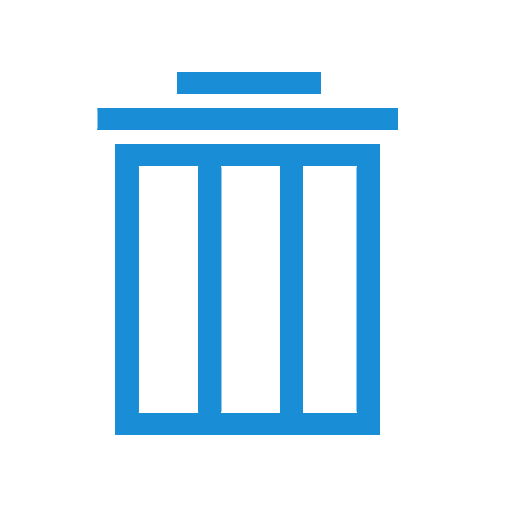 icon to delete the mapped domain.
icon to delete the mapped domain. - Click Delete in the confirmation prompt.

Note:
- If you have trouble accessing Zoho Assist, bookmark assist.zoho.com/domain.
- If the existing custom domain is deleted or disabled, you can access Zoho Assist using https://assist.zoho.com.
- For queries related to Custom Domain, contact us at https://www.zoho.com/assist/contact-us.html.