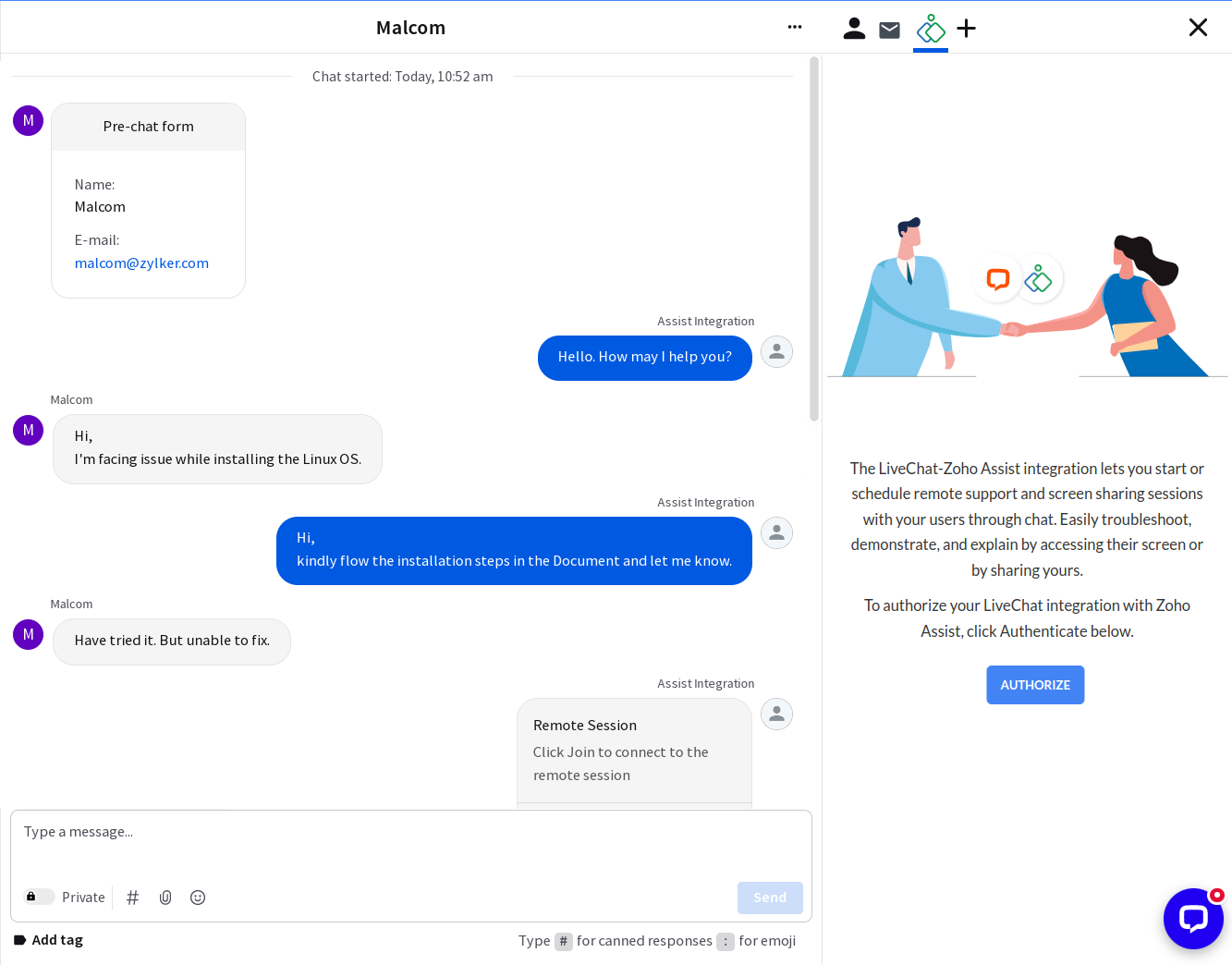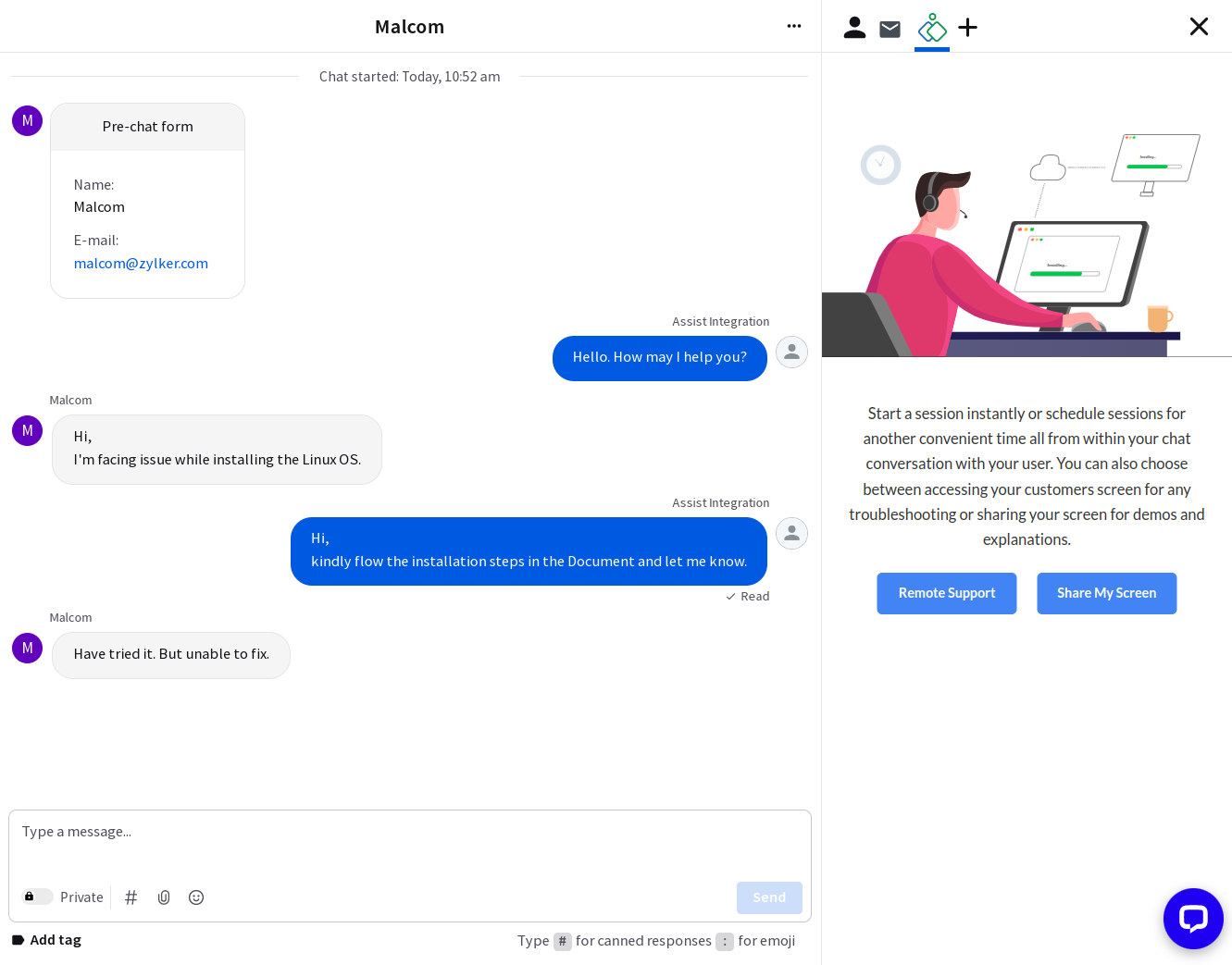LiveChat
Start or schedule remote support and screen sharing sessions with Zoho Assist to access your customer's device and troubleshoot problems straight from your LiveChat conversations. Once a remote support session is complete, you can add notes to your LiveChat conversation.
To install Zoho Assist in LiveChat:
- Log in to your LiveChat account.
- Navigate to marketplace and search for Zoho Assist to install the application.
Open the LiveChat conversation and click Login to sign in to Zoho Assist (if not already signed in).

Click Authorize to complete the Zoho Assist + LiveChat integration.
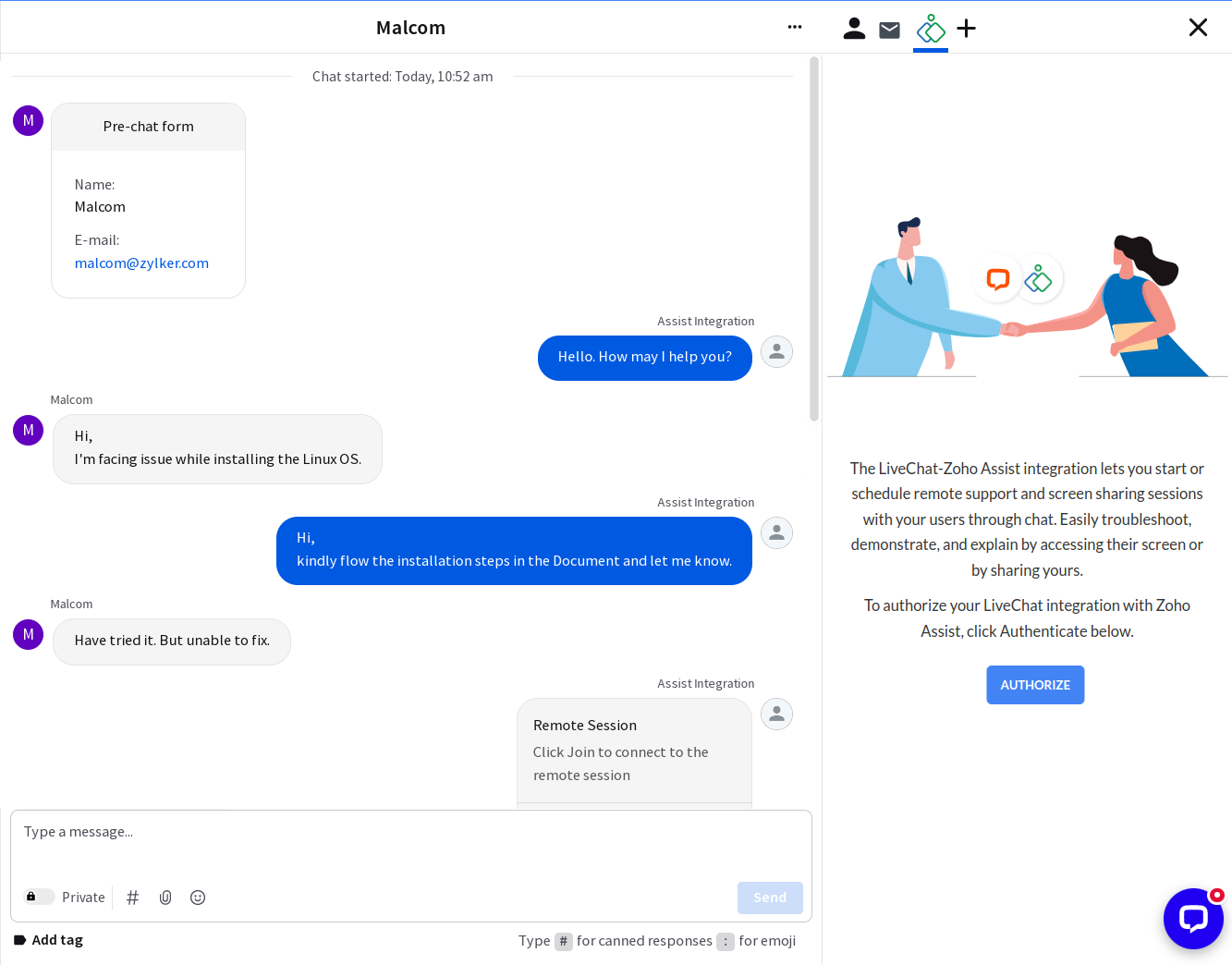
To initiate an Assist session from LiveChat:
Choose between Remote Support or Share My Screen for your session.
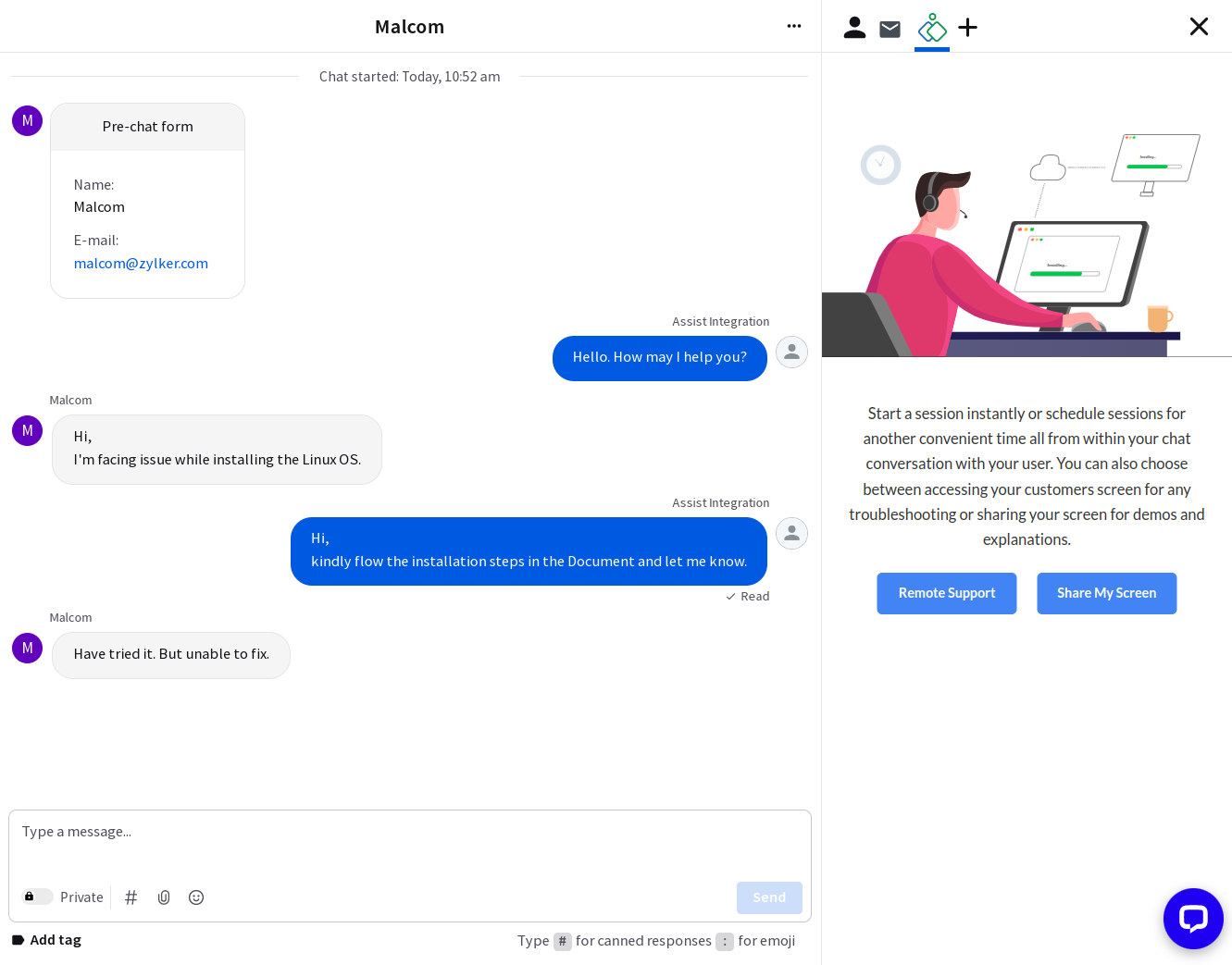
You can either start an instant session or schedule it for later by selecting the appropriate option.

To start an instant session, click Start now. The session invitation to join the session will be sent to the customer's email address and in the conversation. You can also send the invitation to a different email address.

To schedule a session, click Schedule and provide the customers email address, session title, date, and time.

The session link for the customer will be added to the conversation, while the link for the technician to start the scheduled session will be included as the agent note.
You can reschedule a session by clicking the Edit option, and you can cancel a scheduled session by clicking the Delete option.