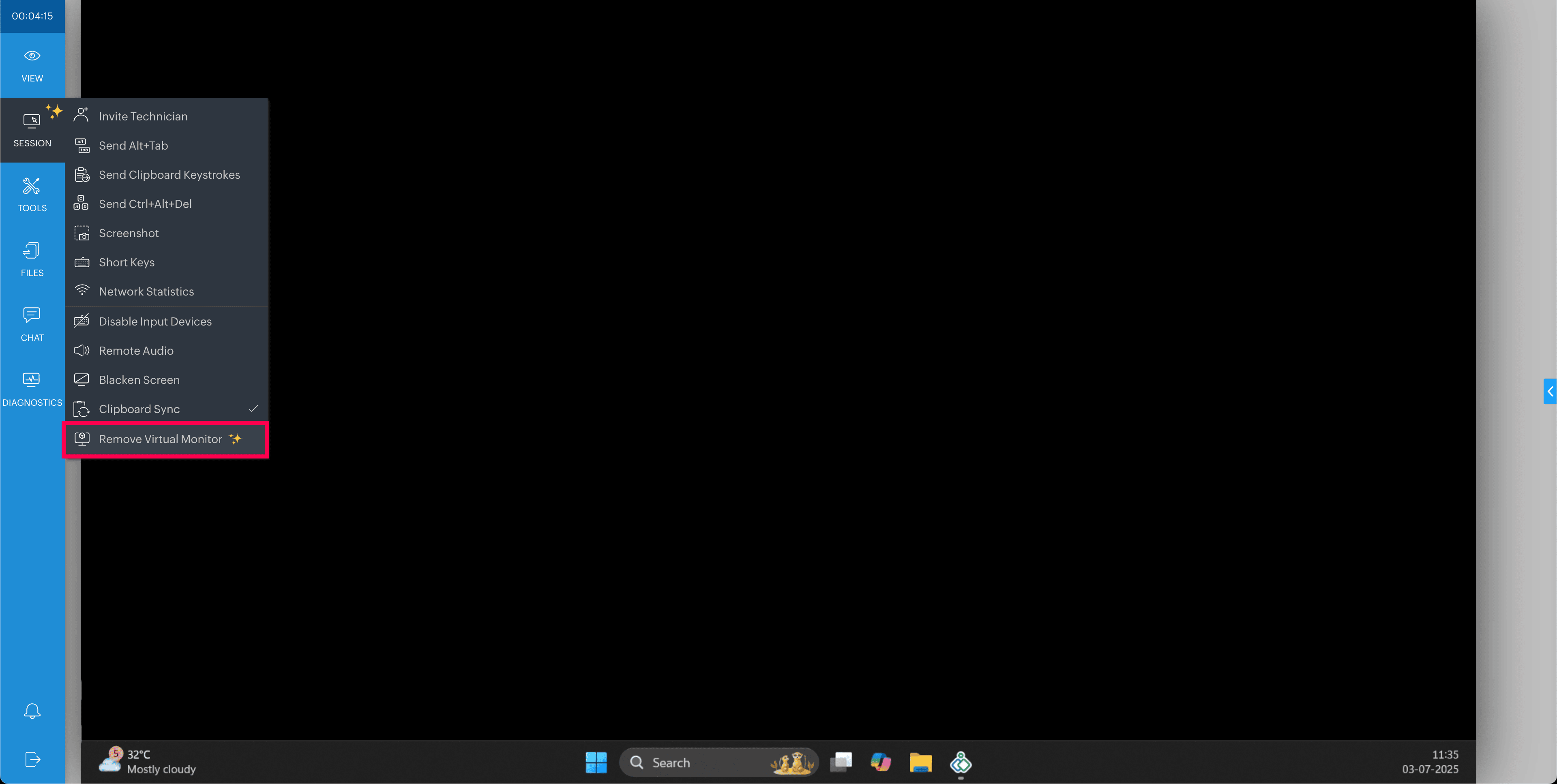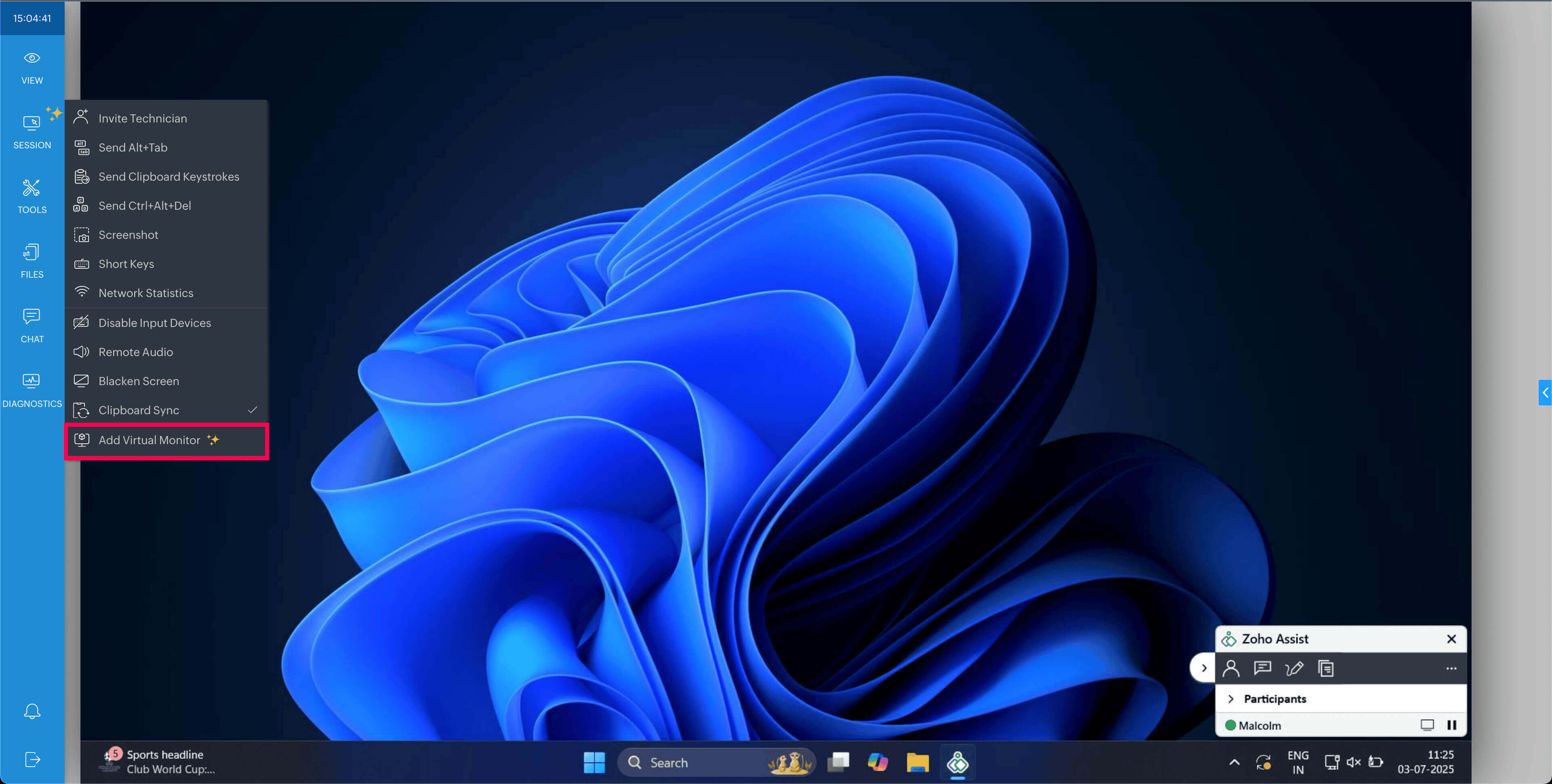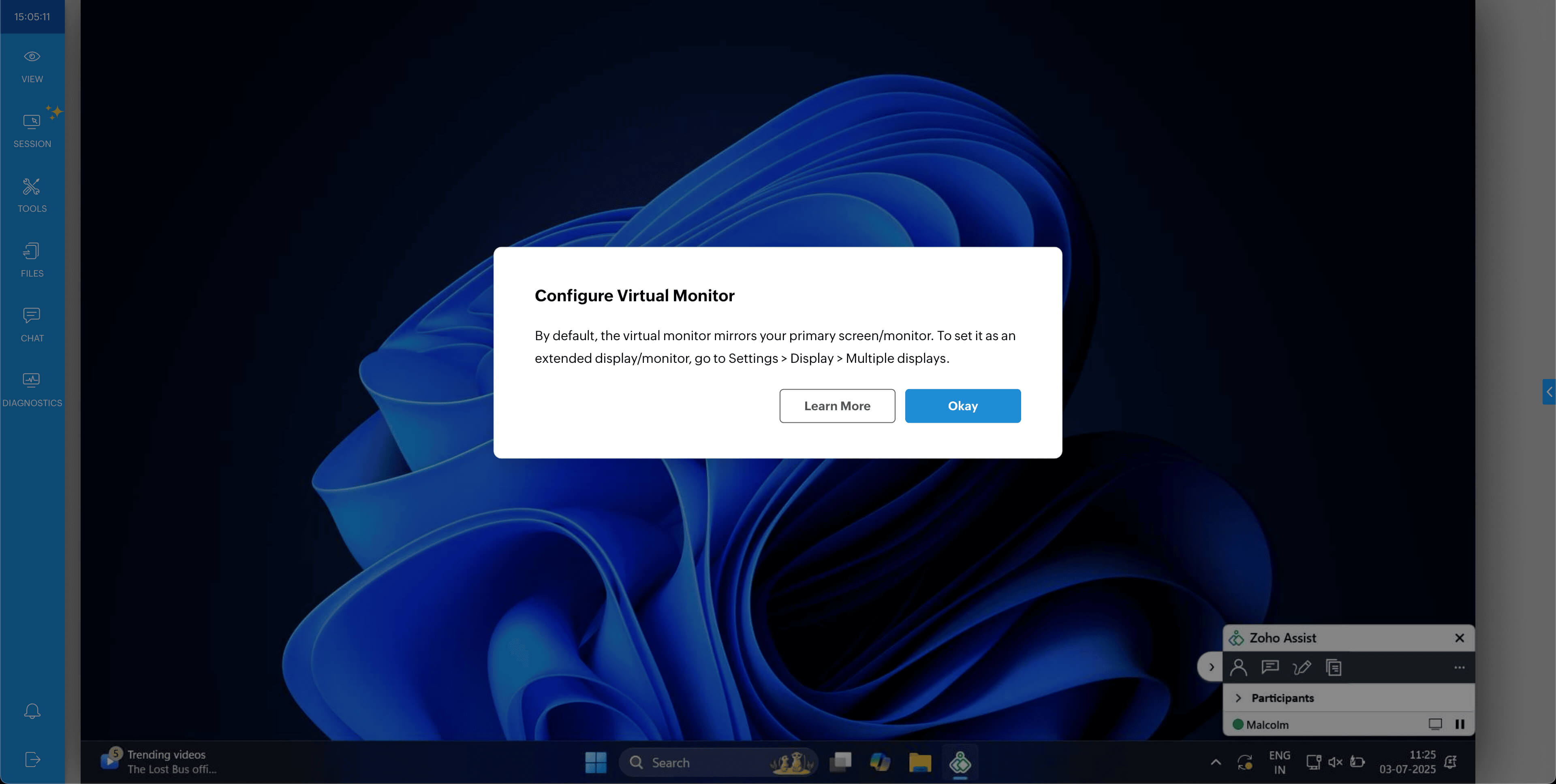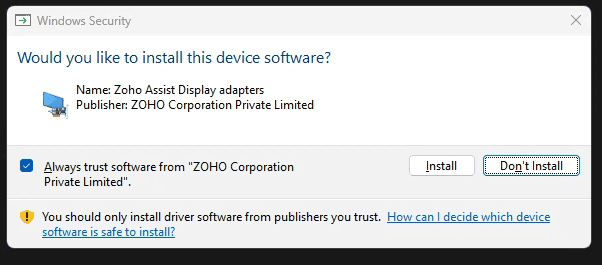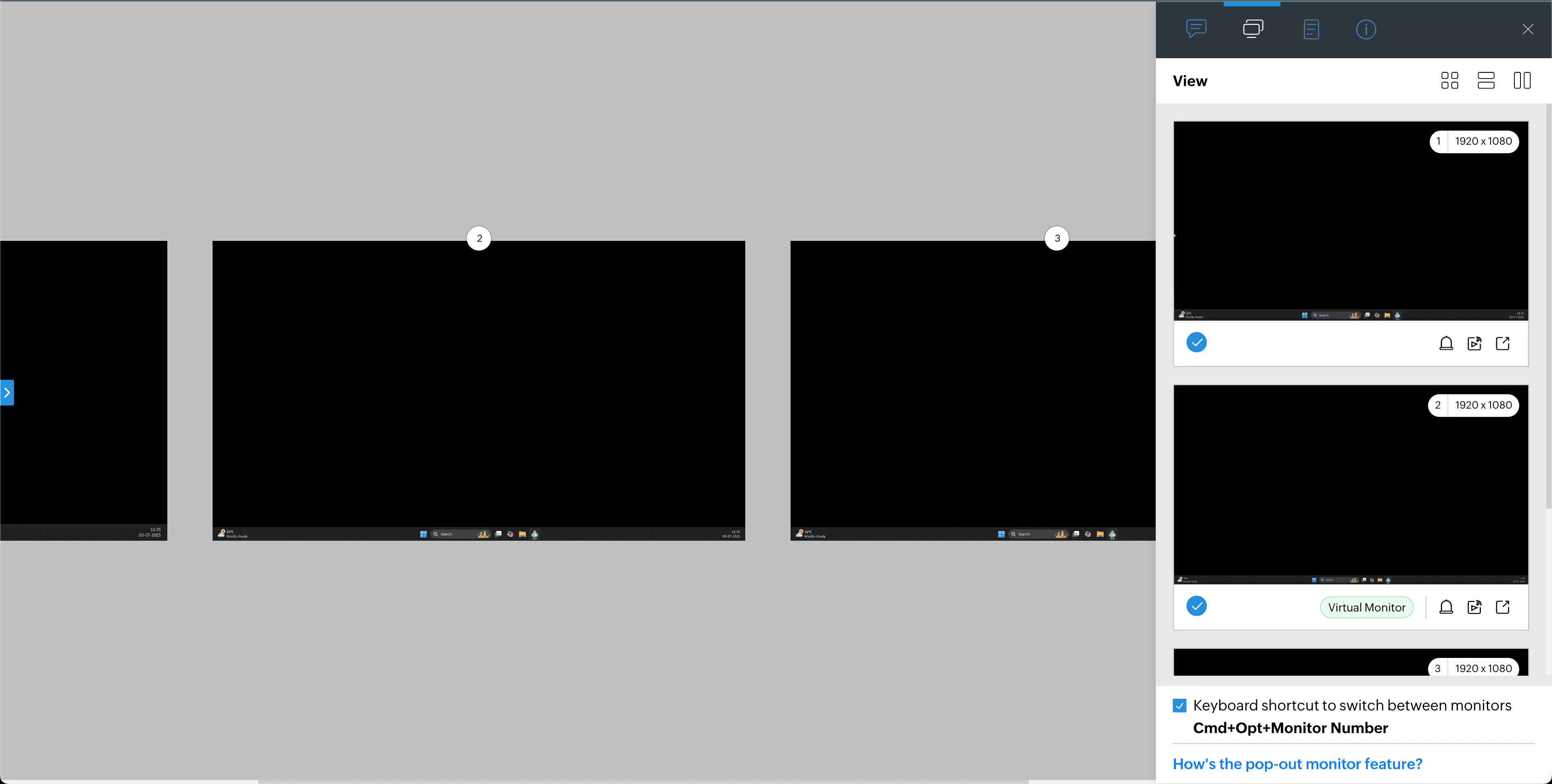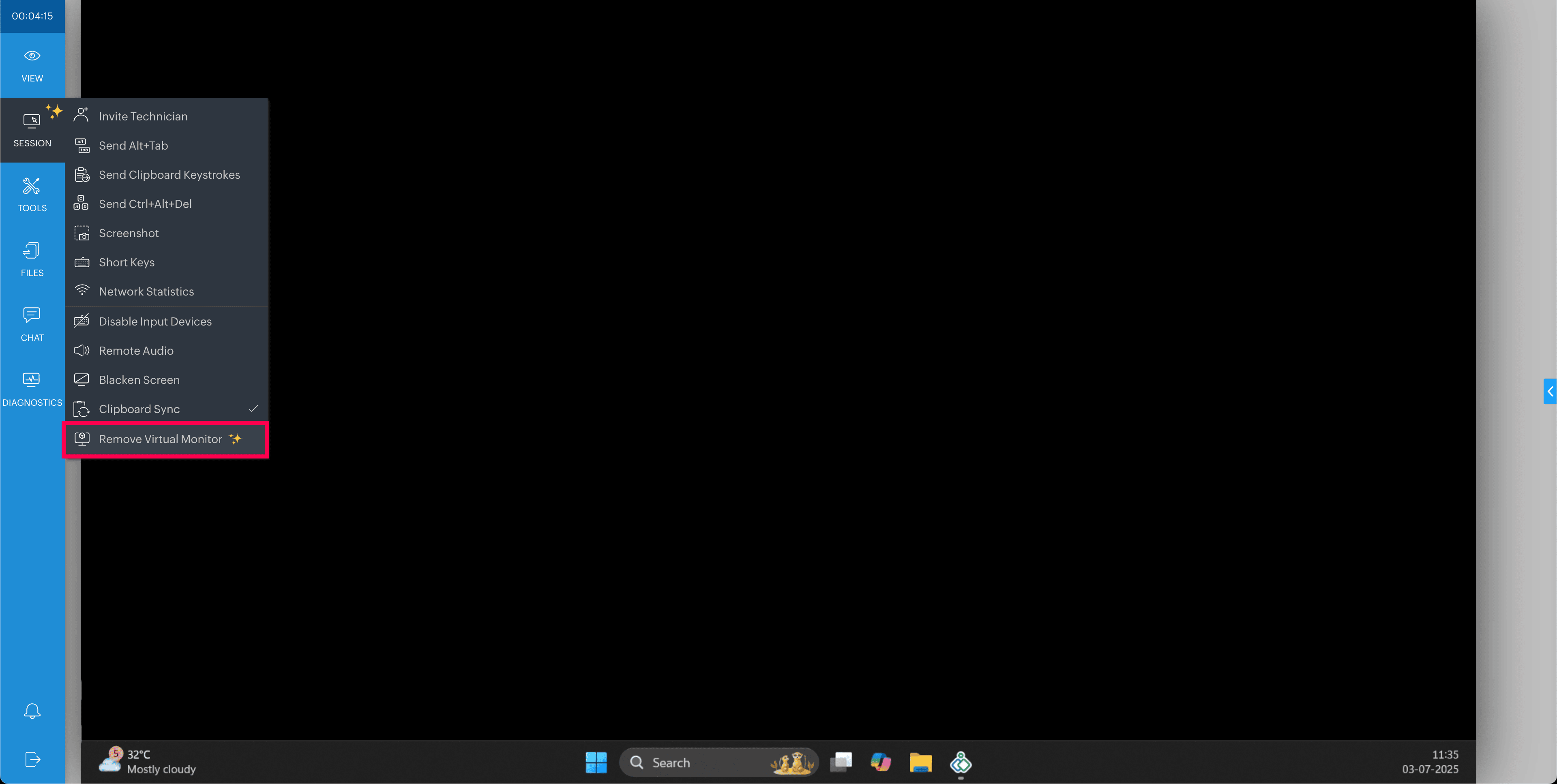Virtual Monitor
While assisting remote devices with headless setups or single monitors, technicians often face challenges like low-resolution displays, text overlap, and screen rendering issues, making troubleshooting difficult.
The Virtual Monitor feature resolves these challenges by allowing technicians to create an additional virtual display up to 2K resolution during unattended access sessions for a more detailed view of the remote system. This is achieved through a virtual display driver (ZAVirtualDisplayDriver) that is automatically configured during the first unattended session, ensuring smooth and effective remote assistance.
Key Benefits:
- Support for Headless devices: If assisting a headless device (one without a physical display), the technician can create a virtual monitor to view and control the system as if a real monitor were connected.
- Enhanced Resolution: For remote devices with a headless setup, technicians can configure a virtual monitor with higher resolution of up to 2K, ensuring sharper visuals and improved clarity for better troubleshooting.
- Extended Display: When assisting a remote device with a single monitor, this feature enables additional display space, making navigation and troubleshooting easier for a smoother support experience.
- Flexible In-Session Control: Technicians can add or remove the virtual monitor as needed during the unattended access session.
Prerequisites
- This driver is compatible only with the Windows operating system (Windows 10 or higher with a 64-bit architecture).
- The remote device must be configured for unattended remote access.
To add or remove Virtual Monitor
To add a Virtual Monitor during the session, Navigate to the Session tab and click Add Virtual Monitor.
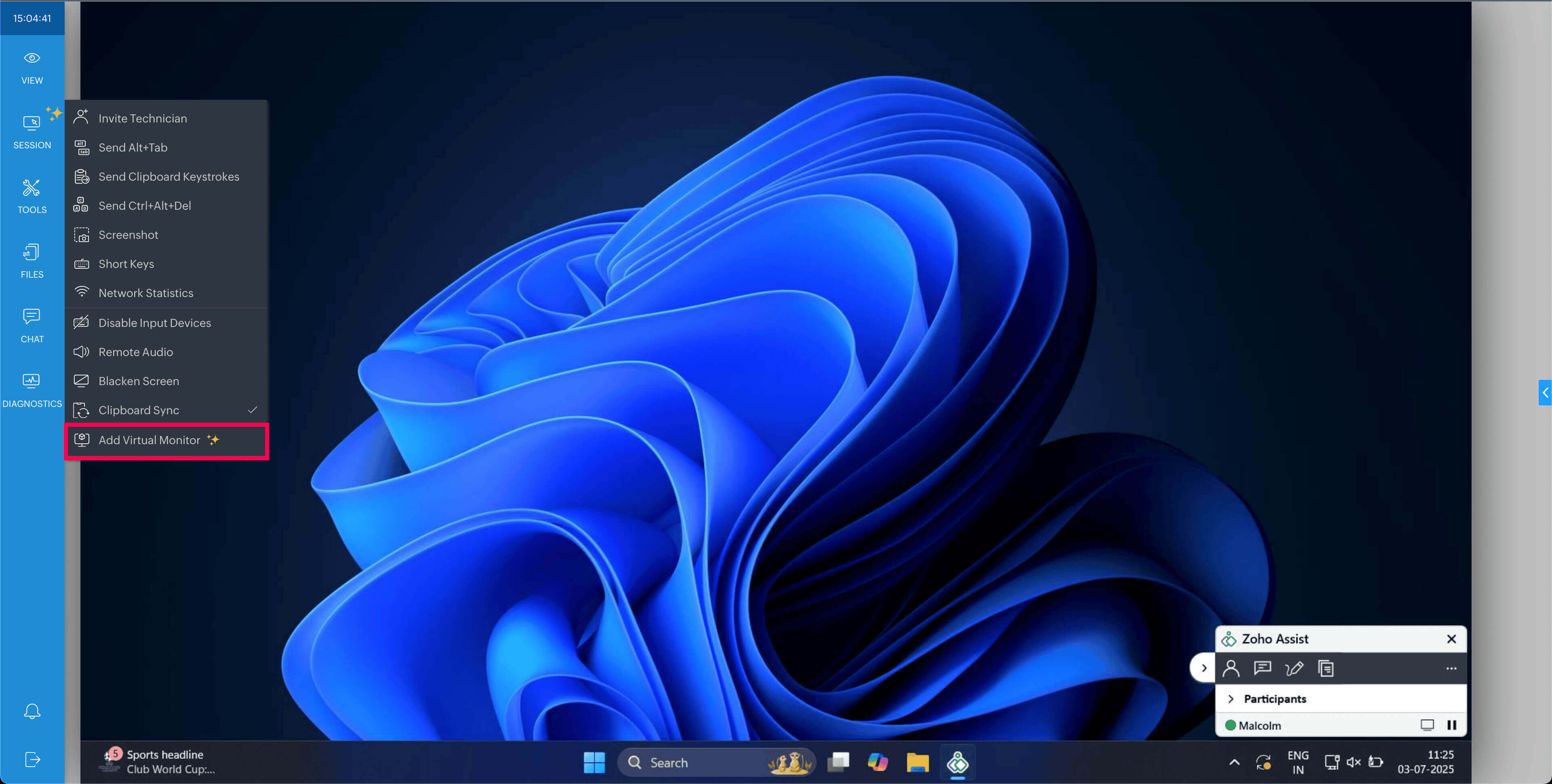
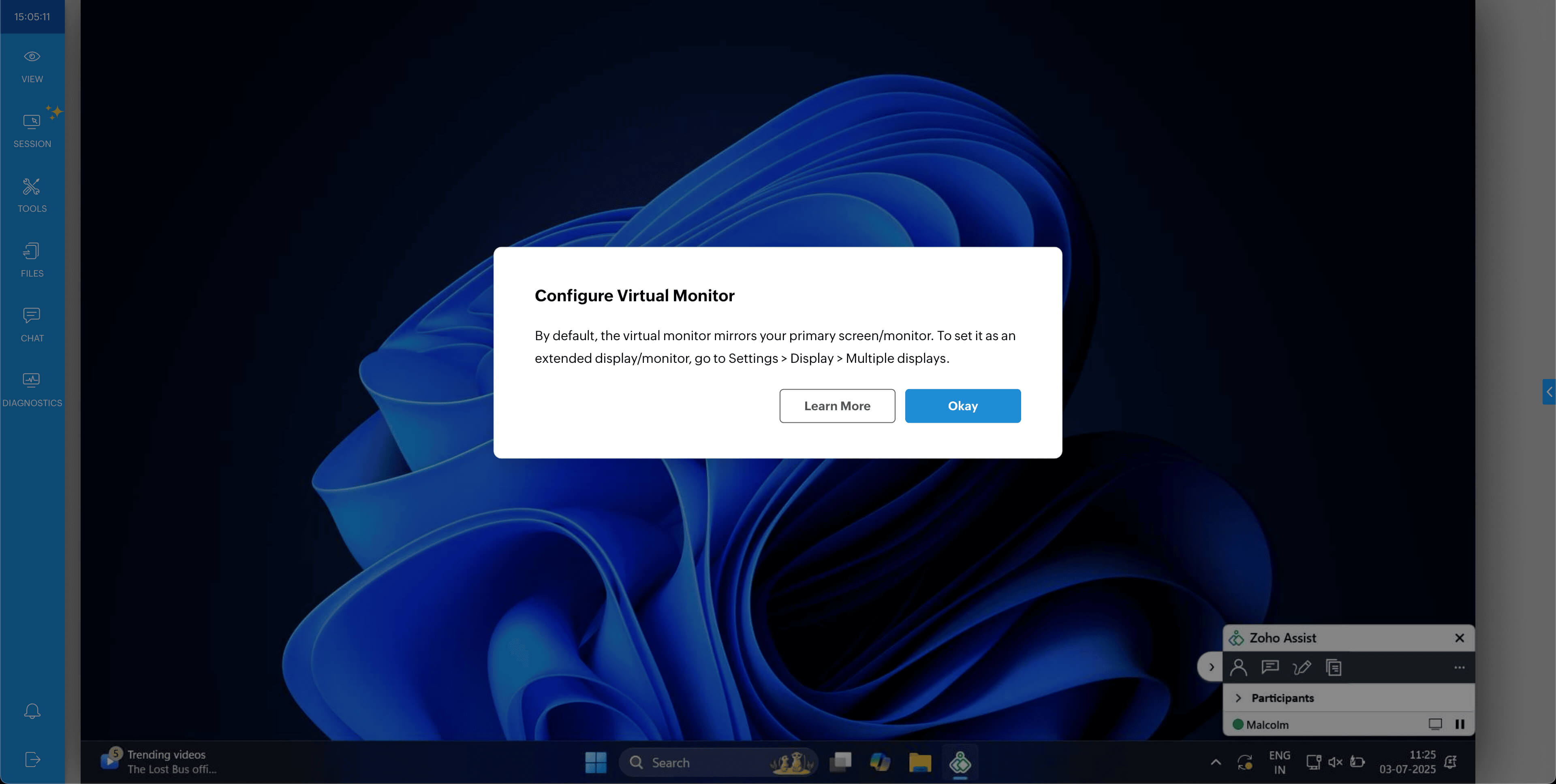
Once clicked, a confirmation prompt will appear on the remote device to install the driver. Click Install to proceed. For better experience, we recommend enabling the checkbox.
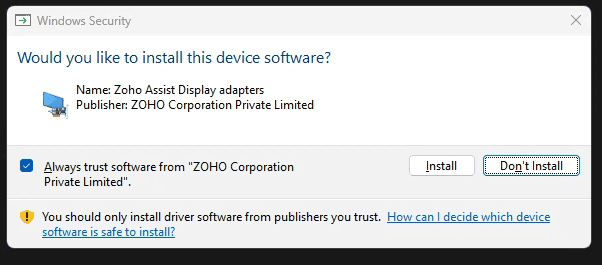
Following which, a virtual monitor will be added to your session as shown below.
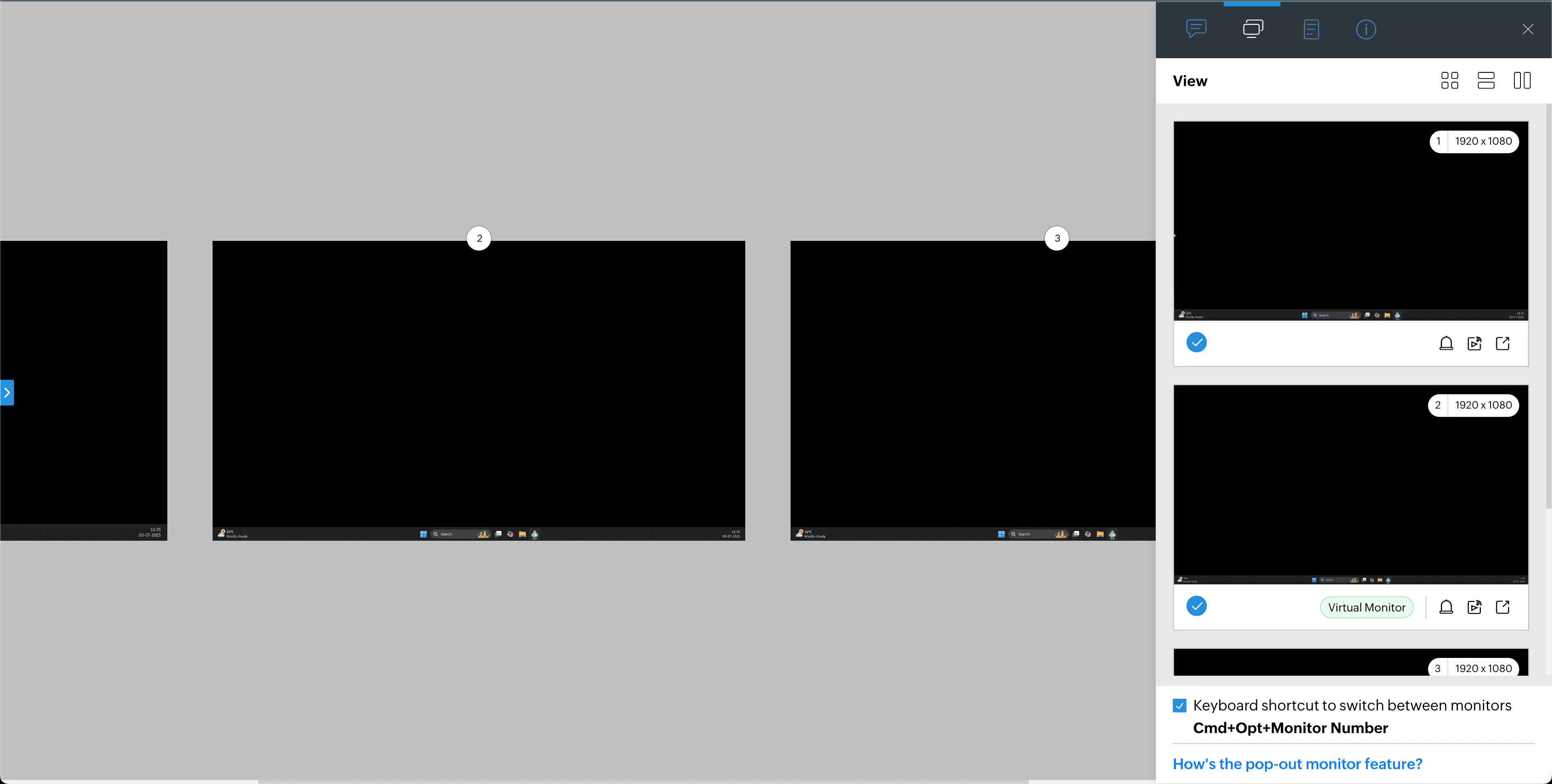
After creating the virtual monitor, you can delete the monitor if needed by clicking Remove Virtual Monitor under the Session tab.