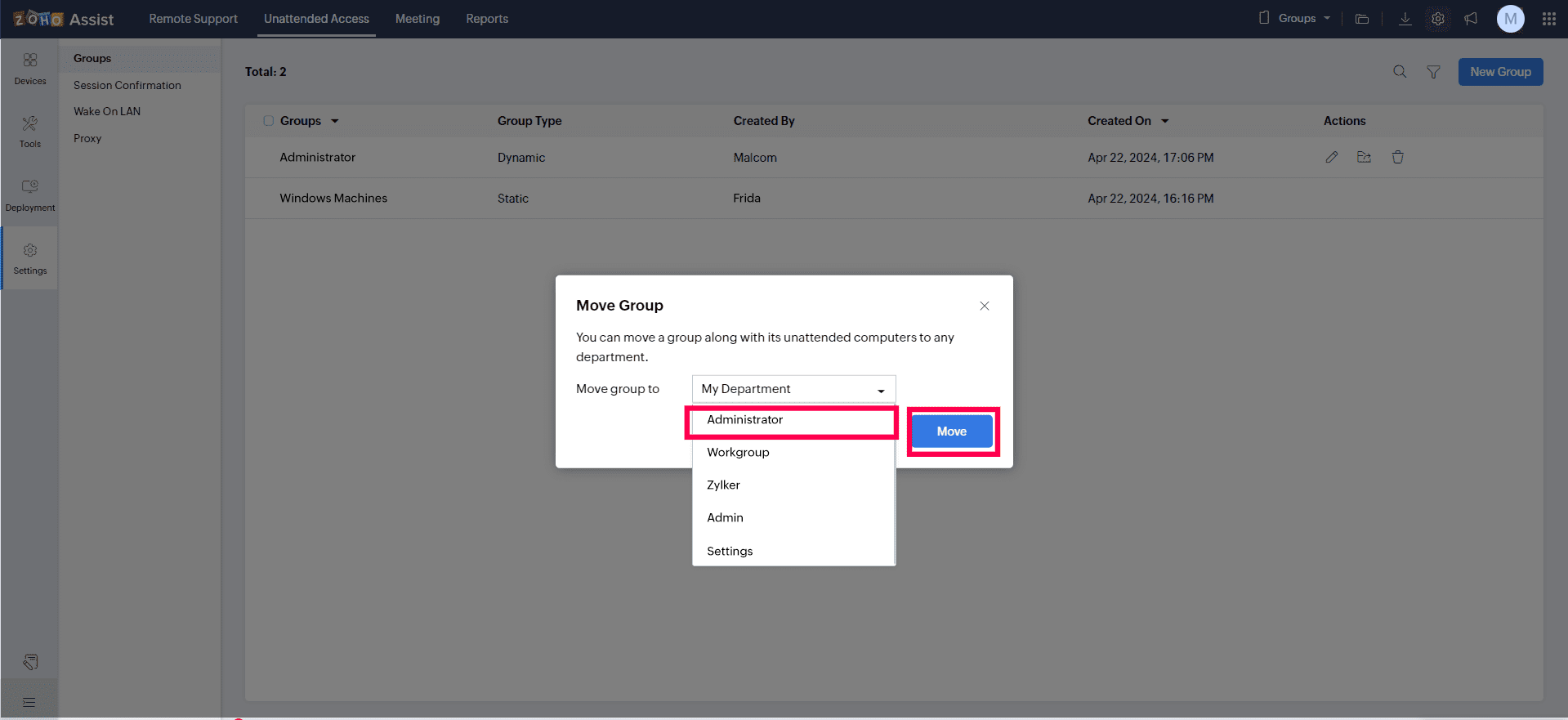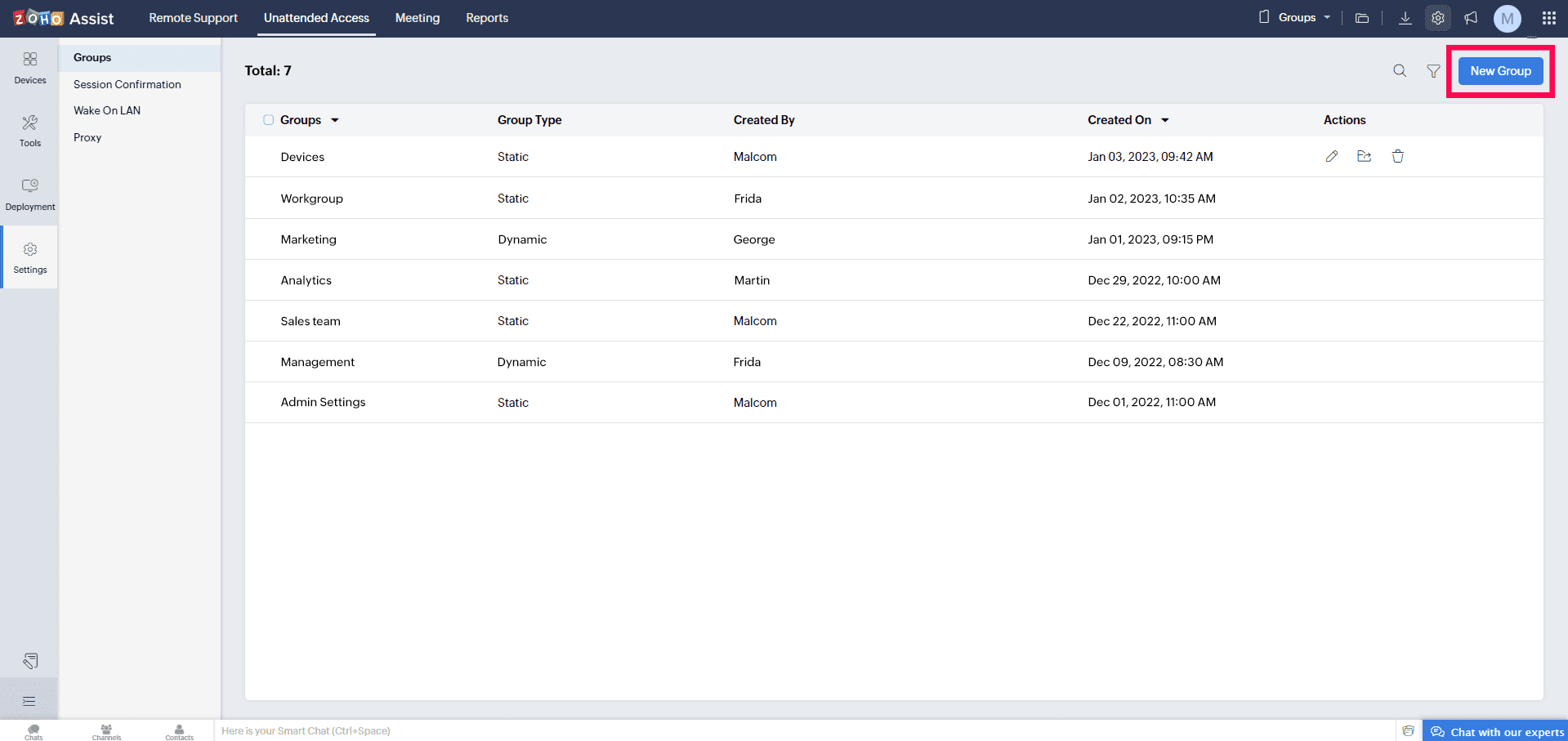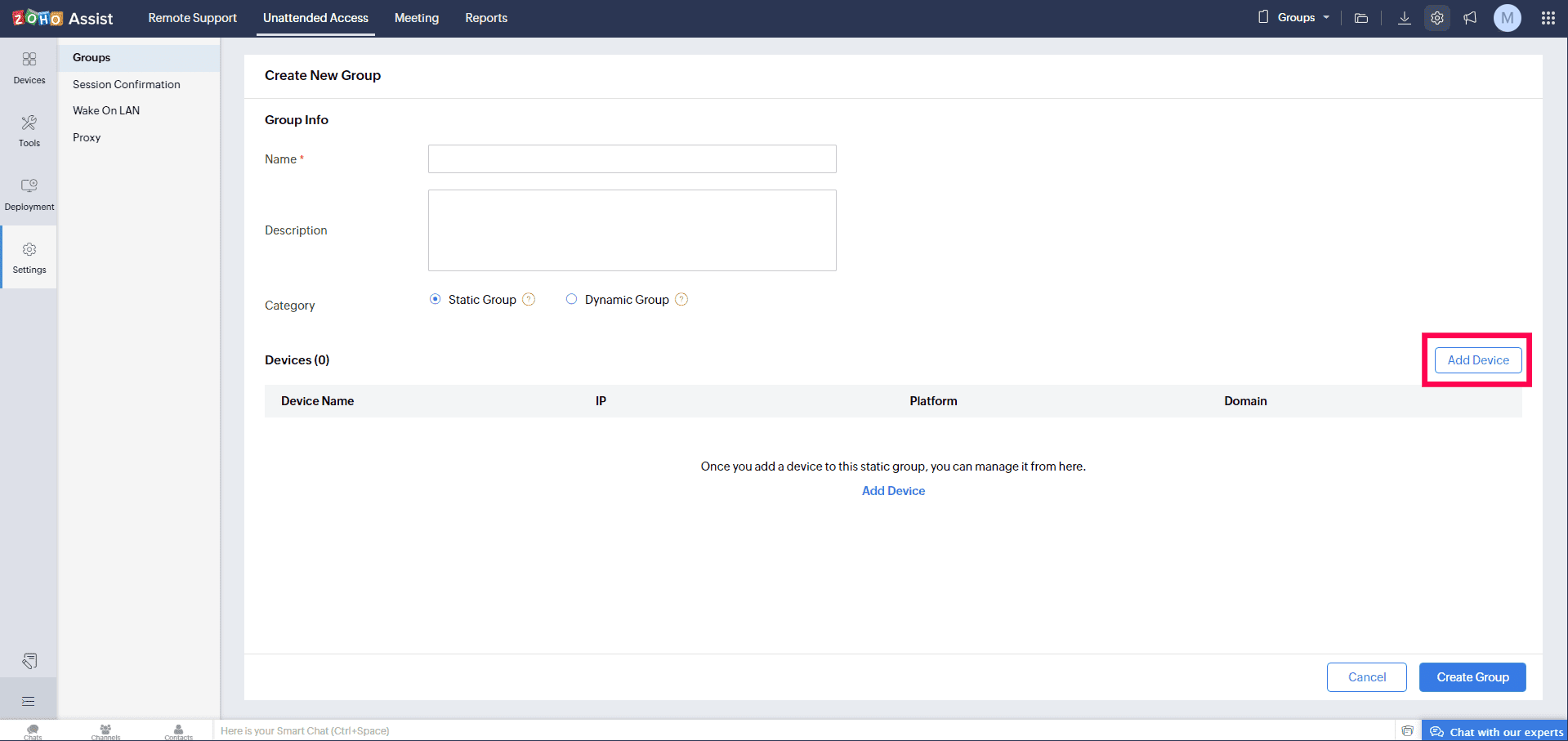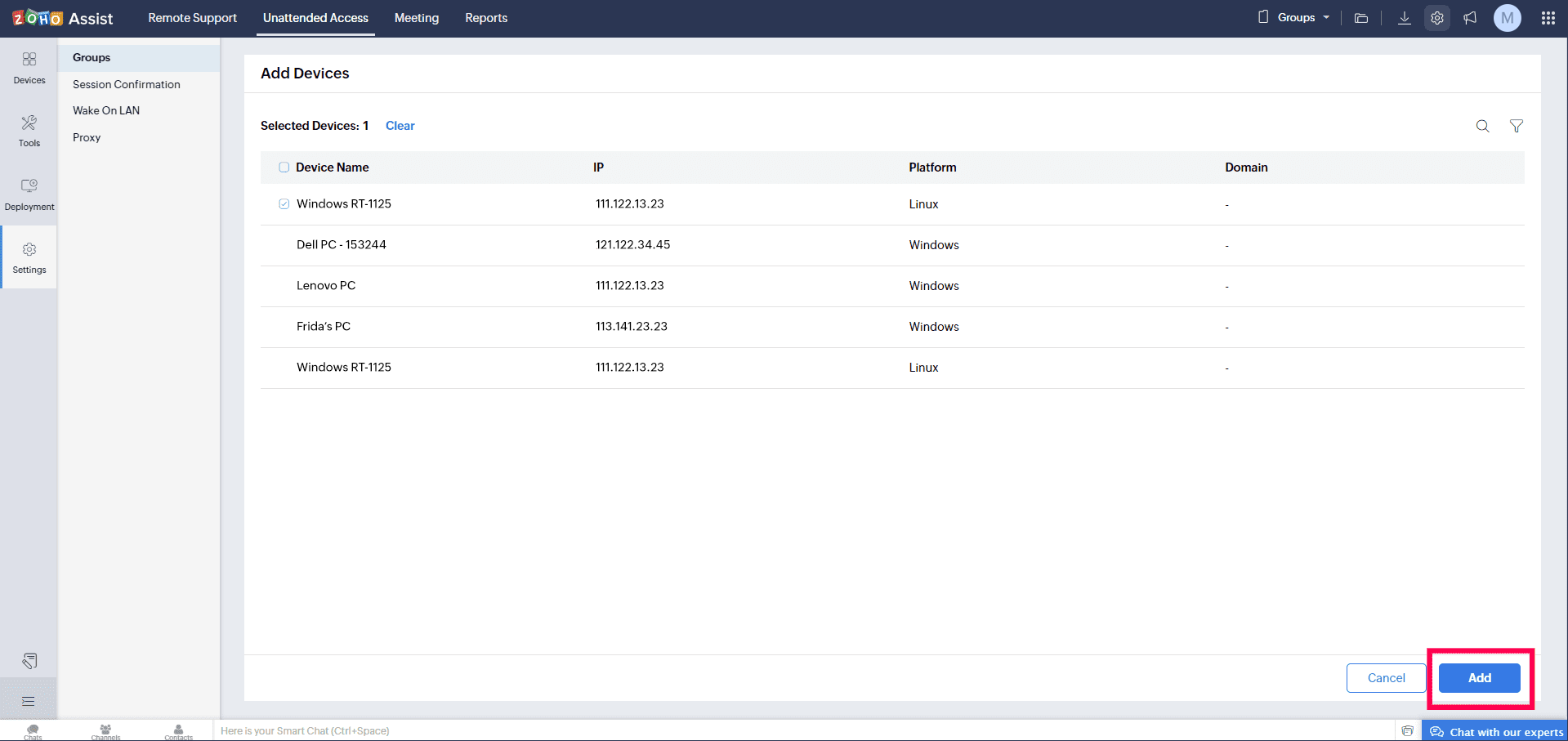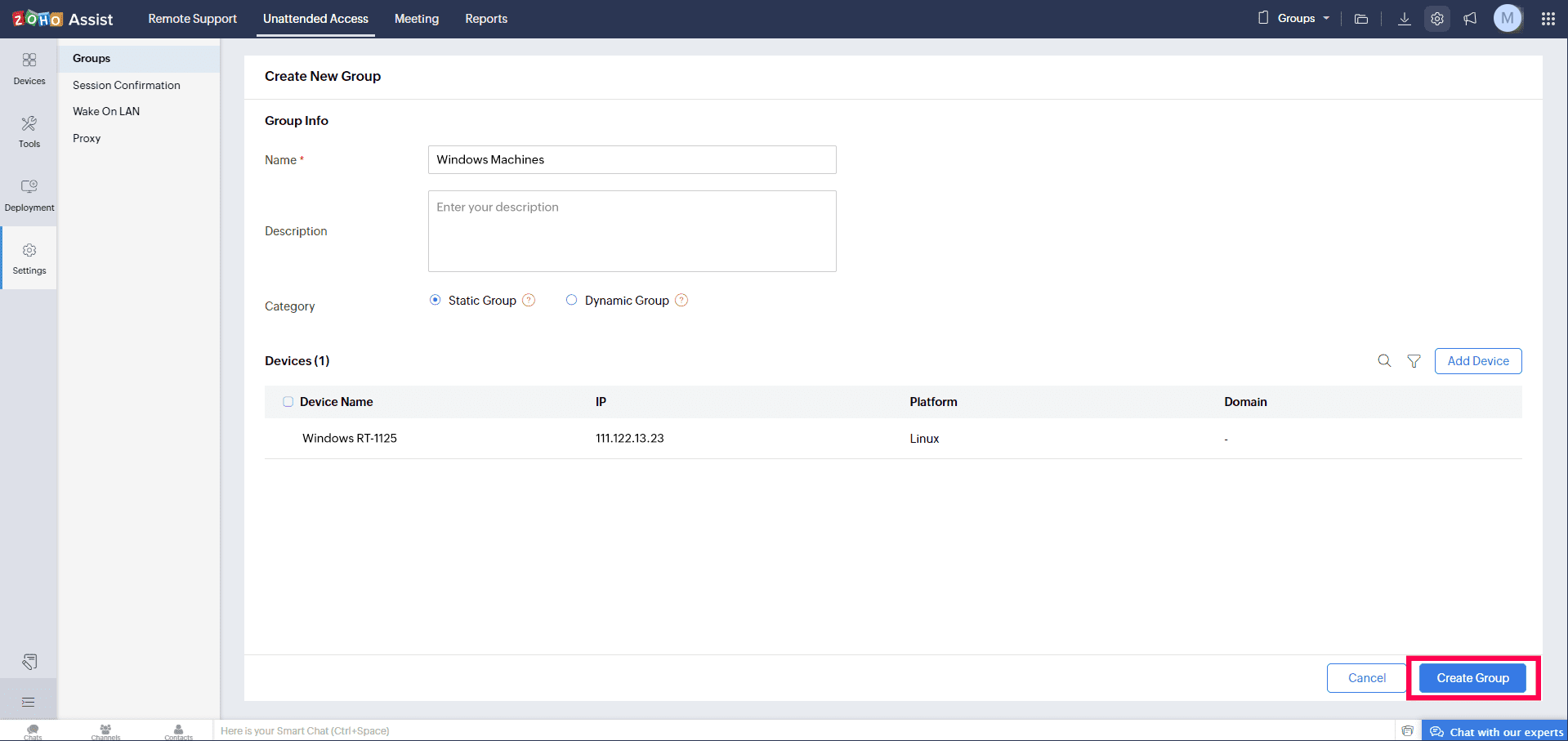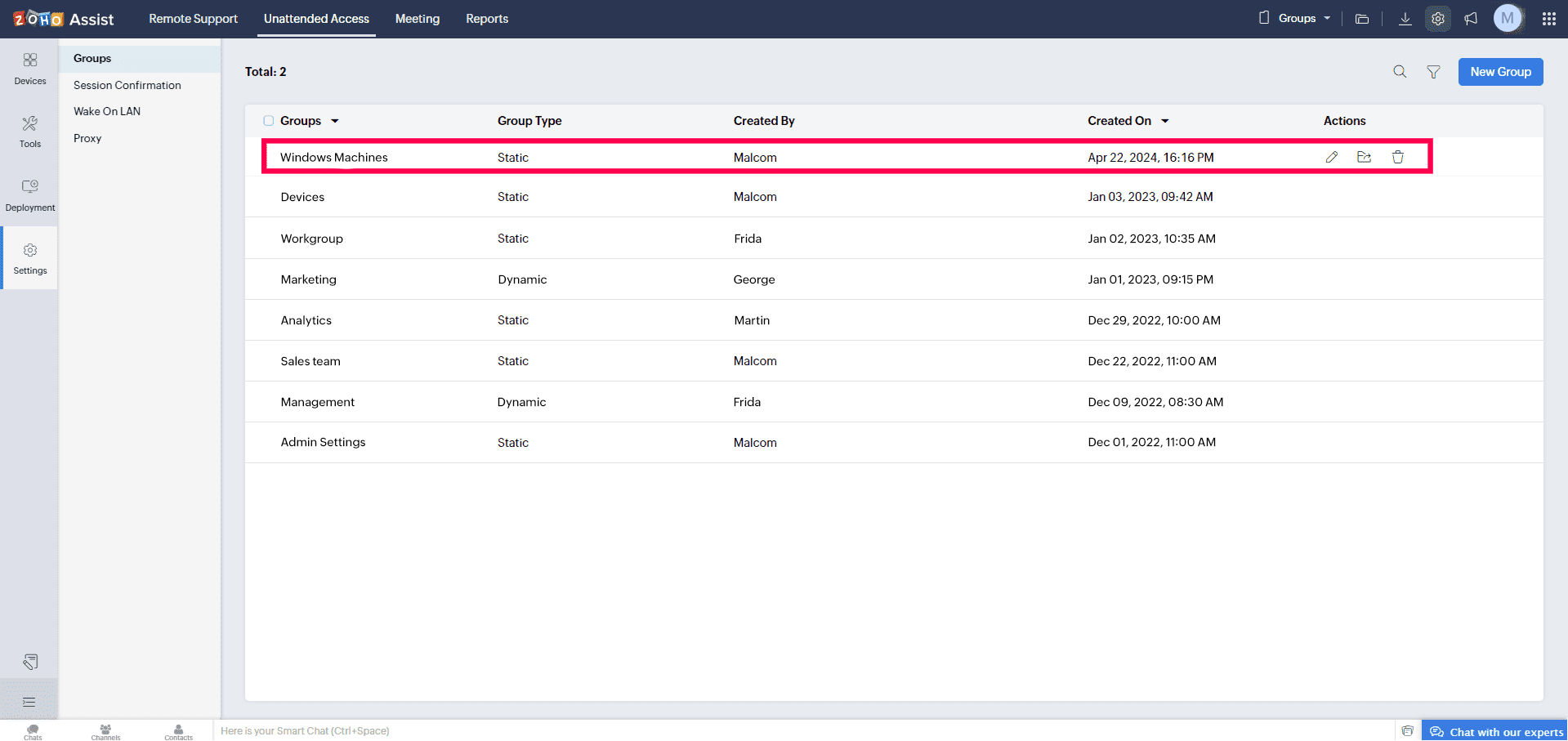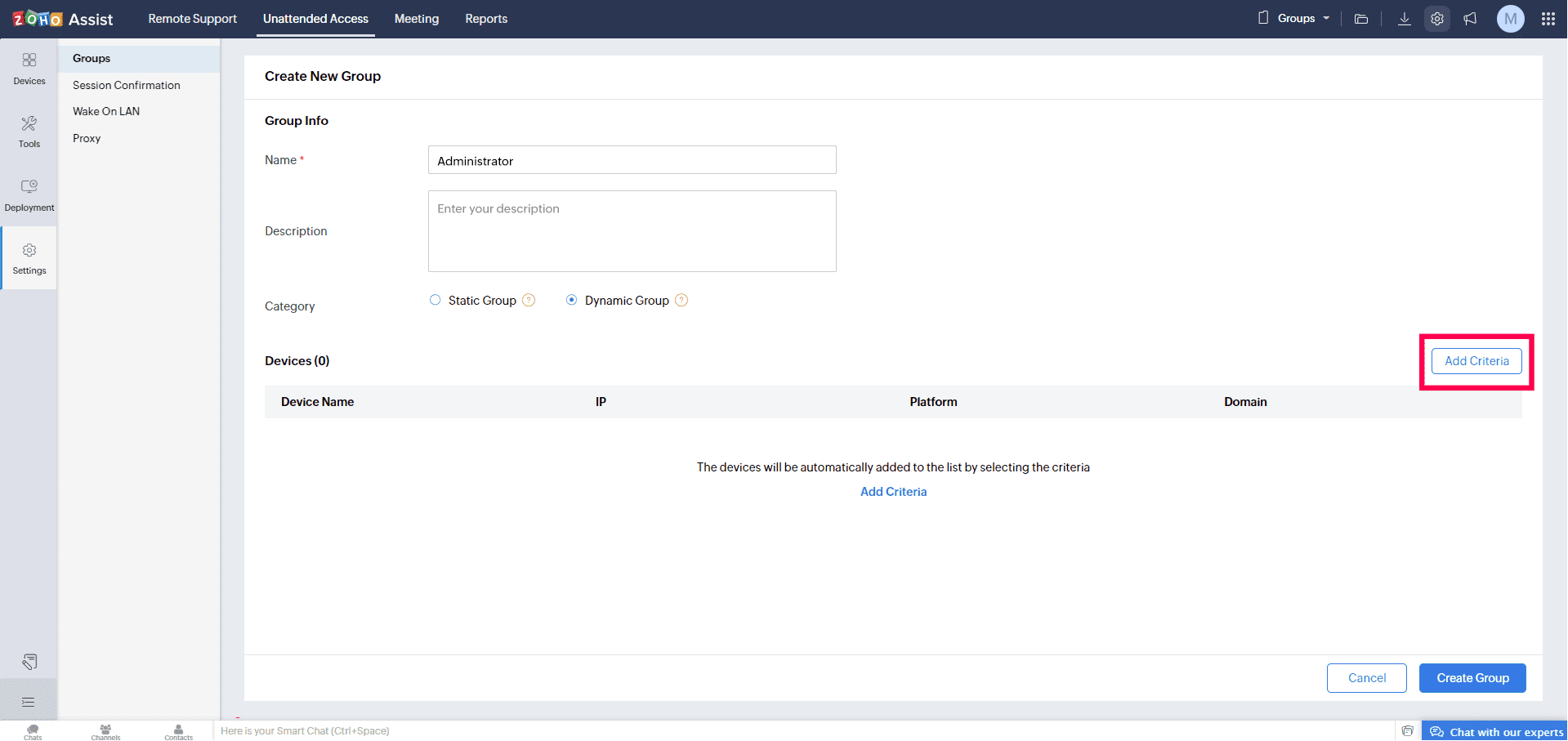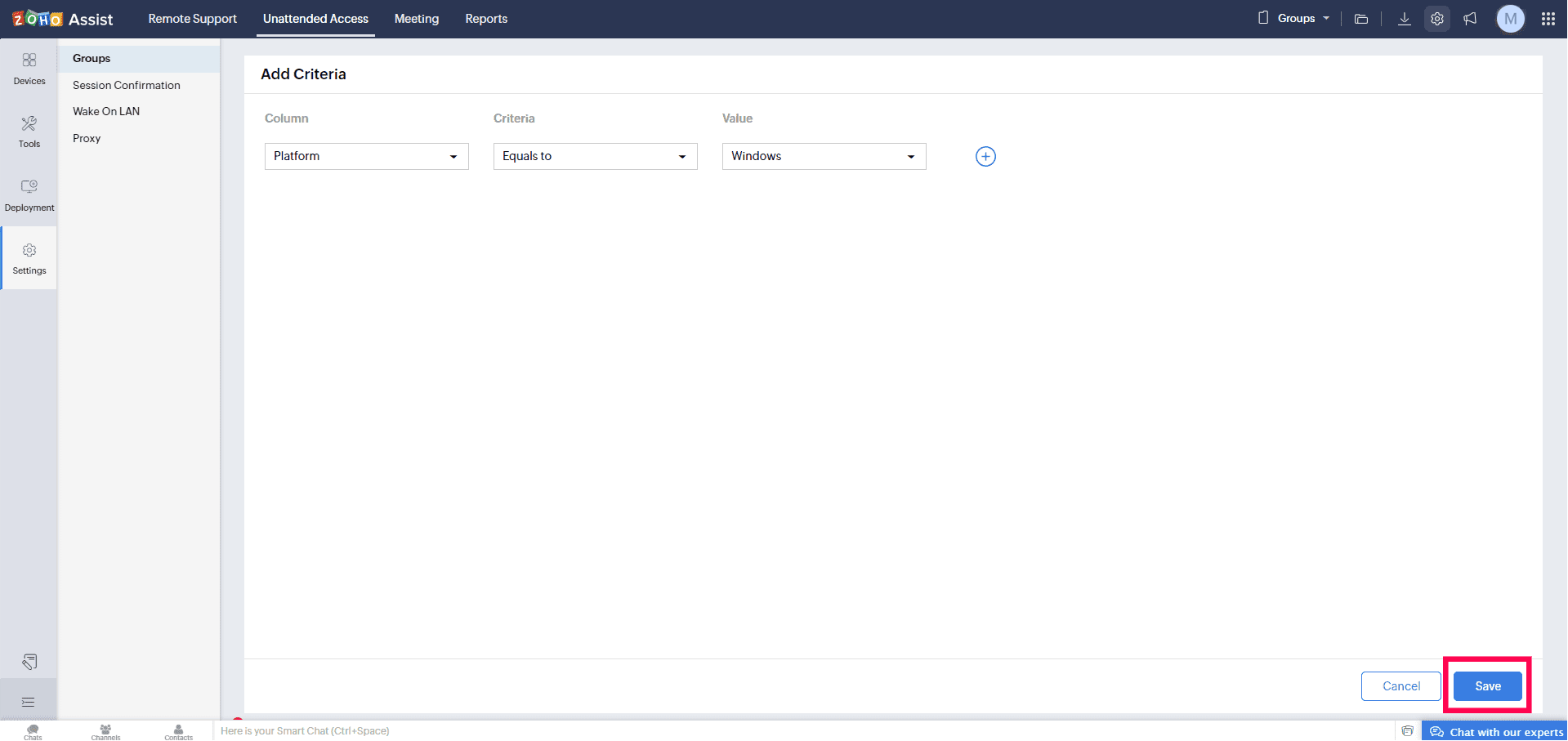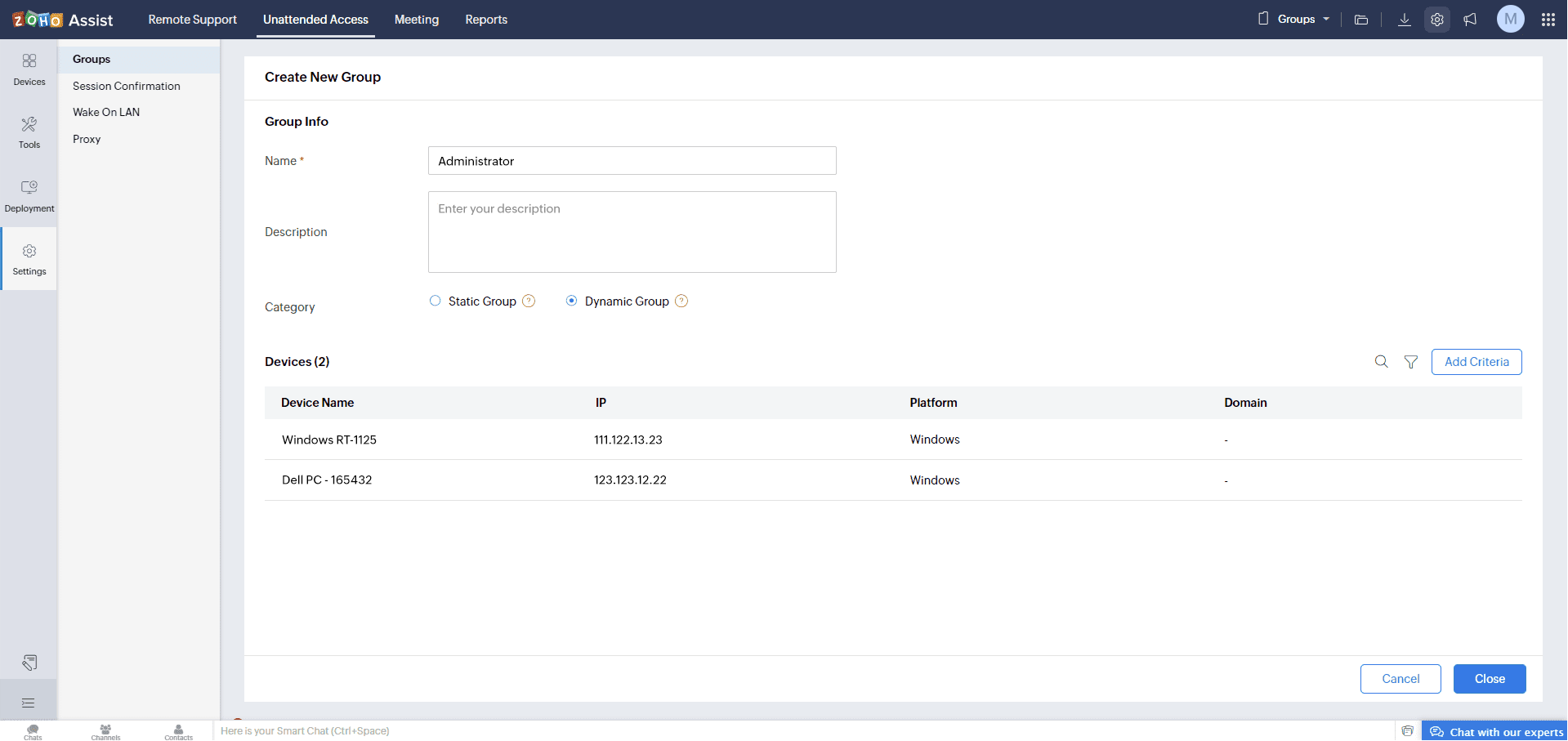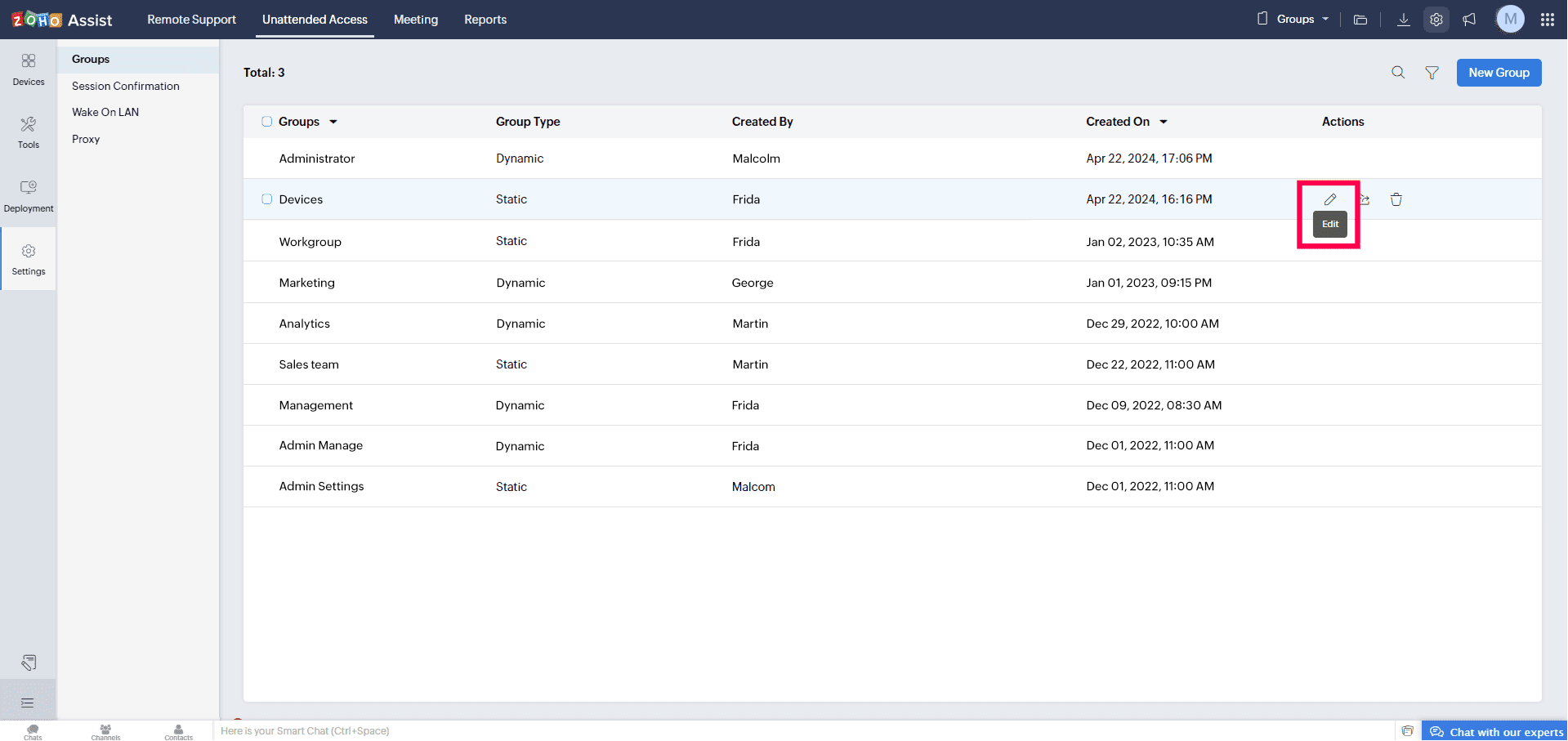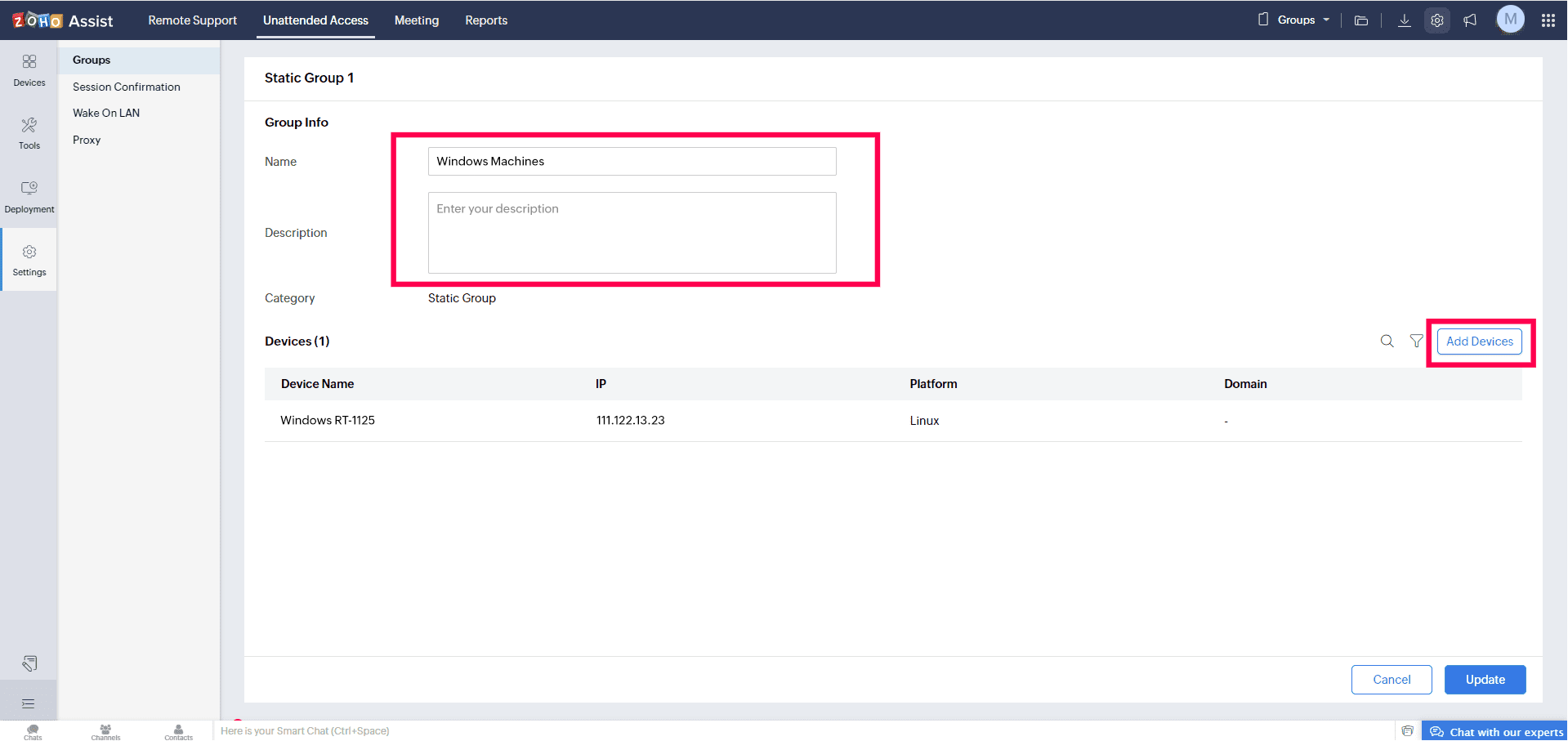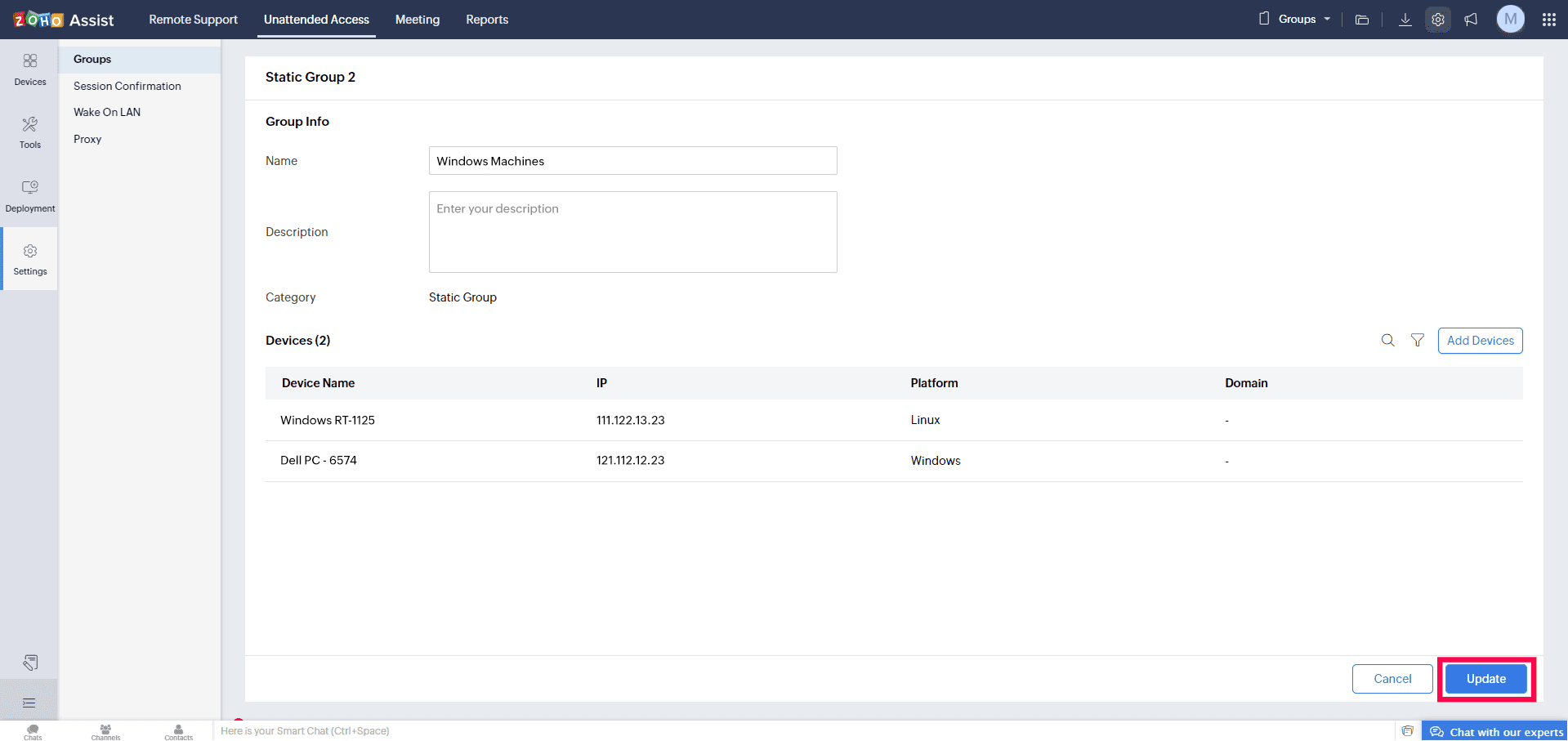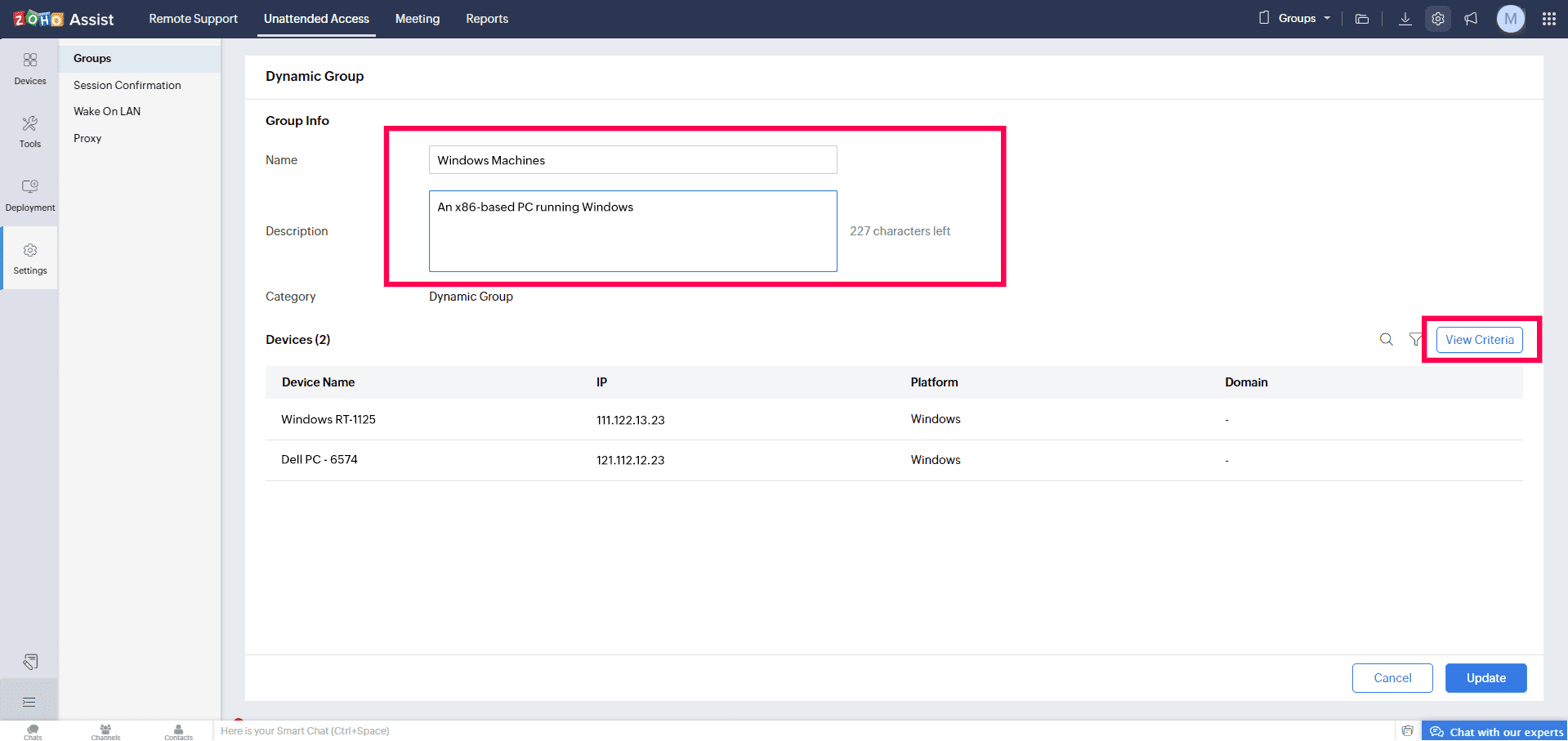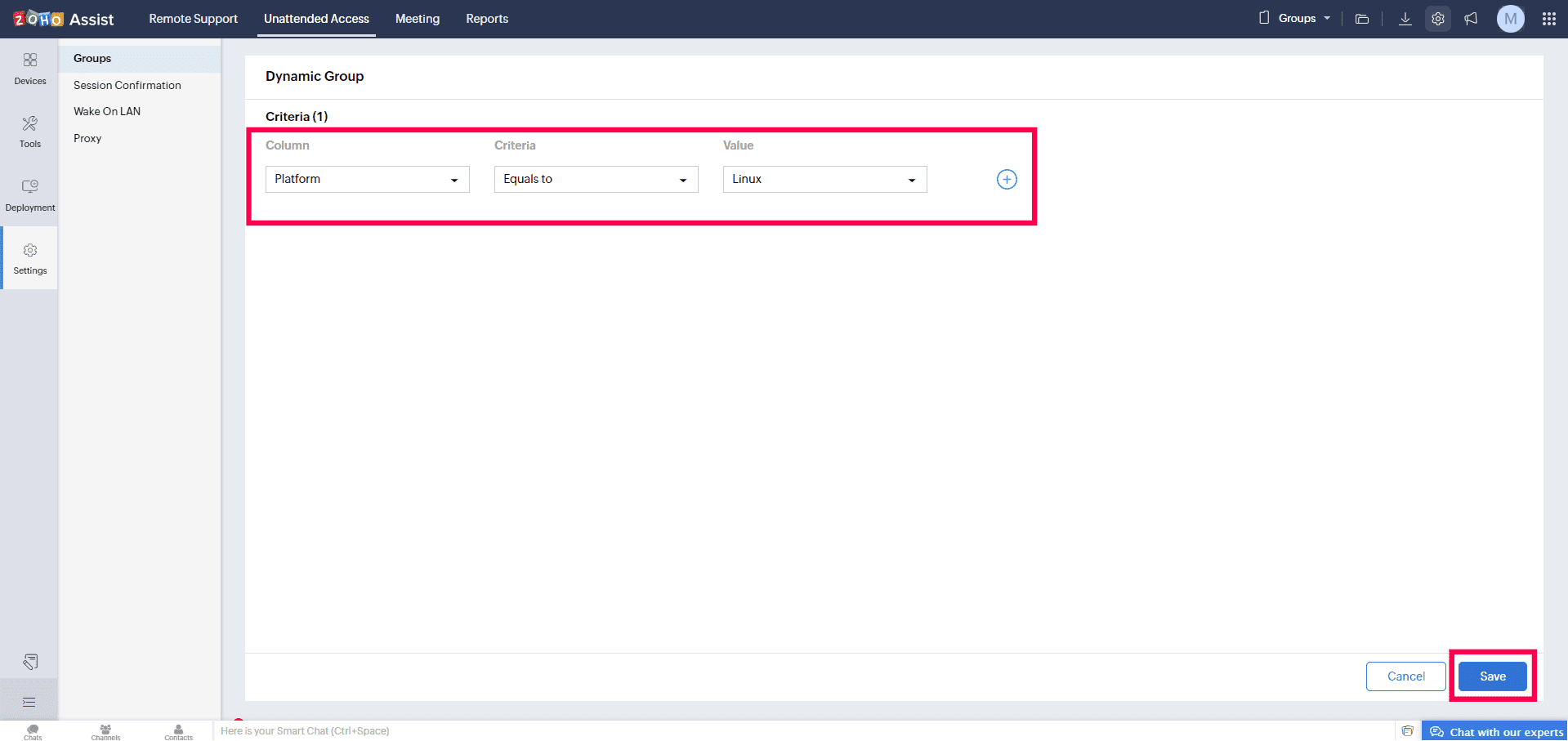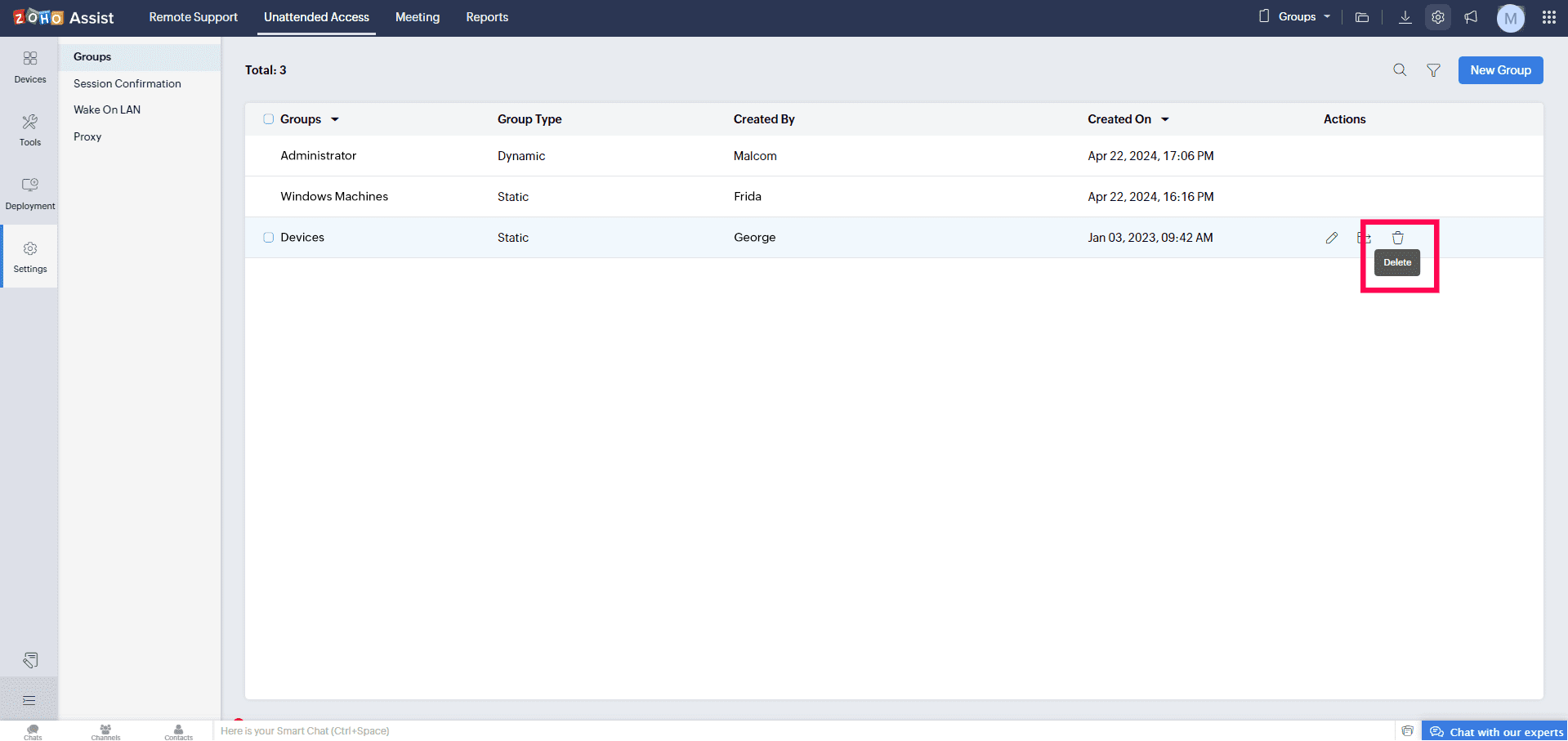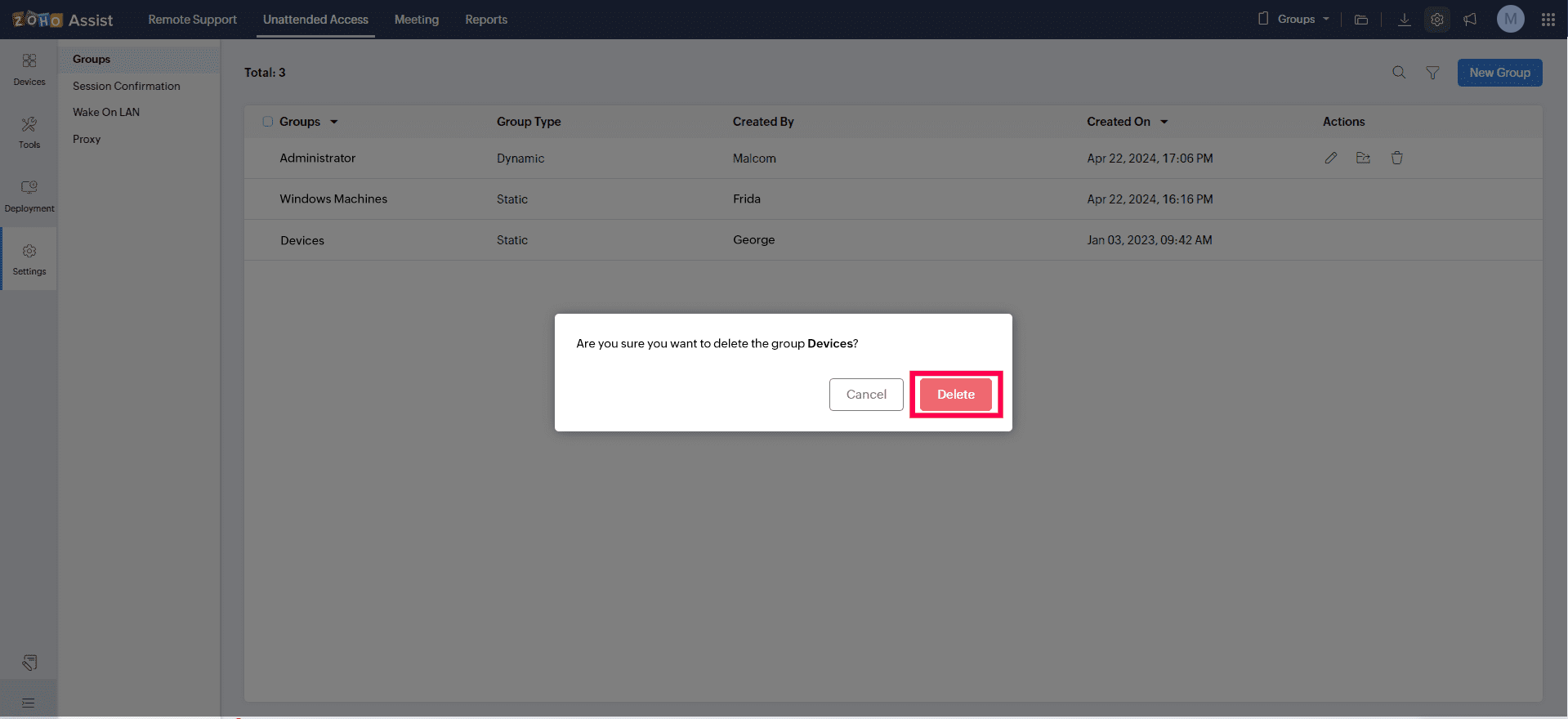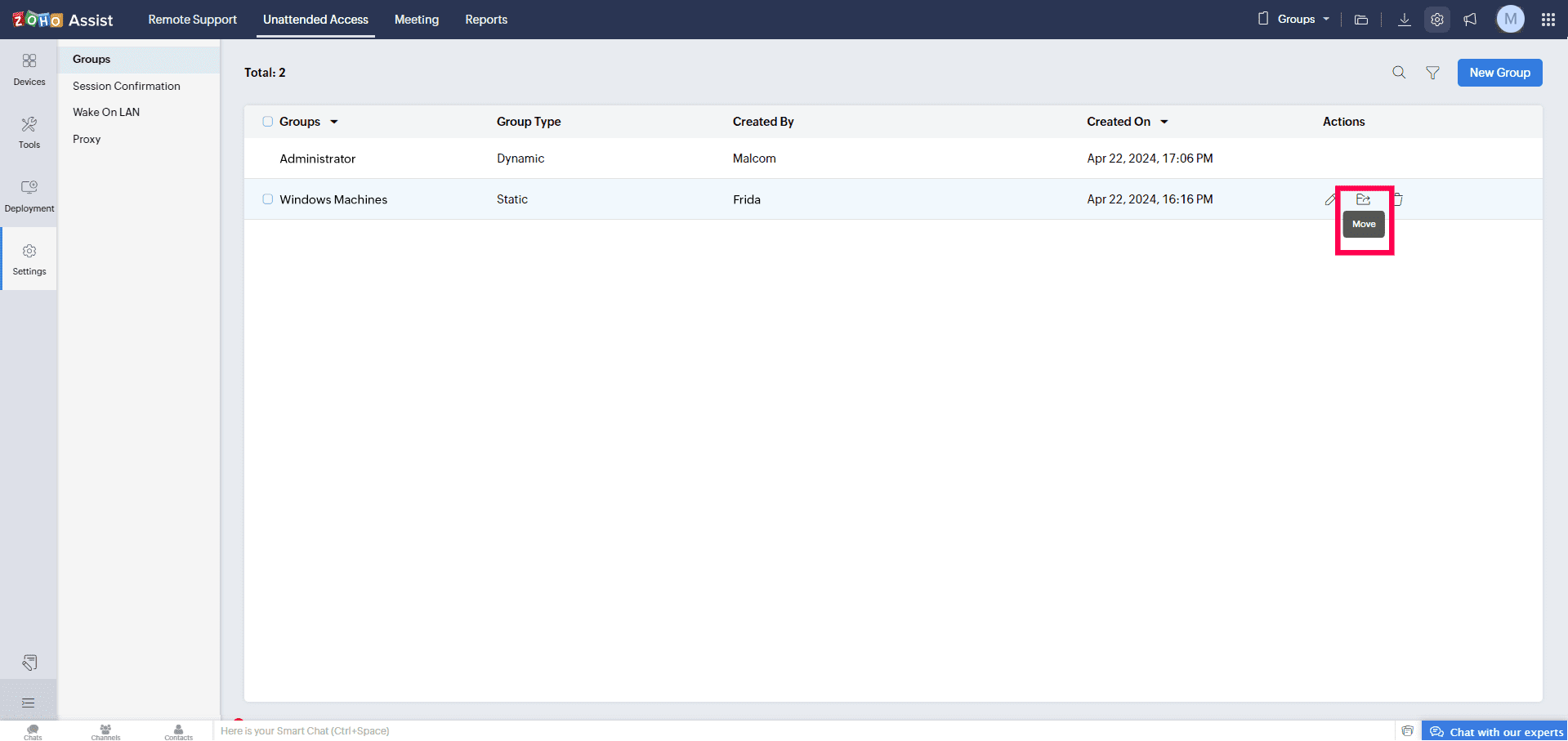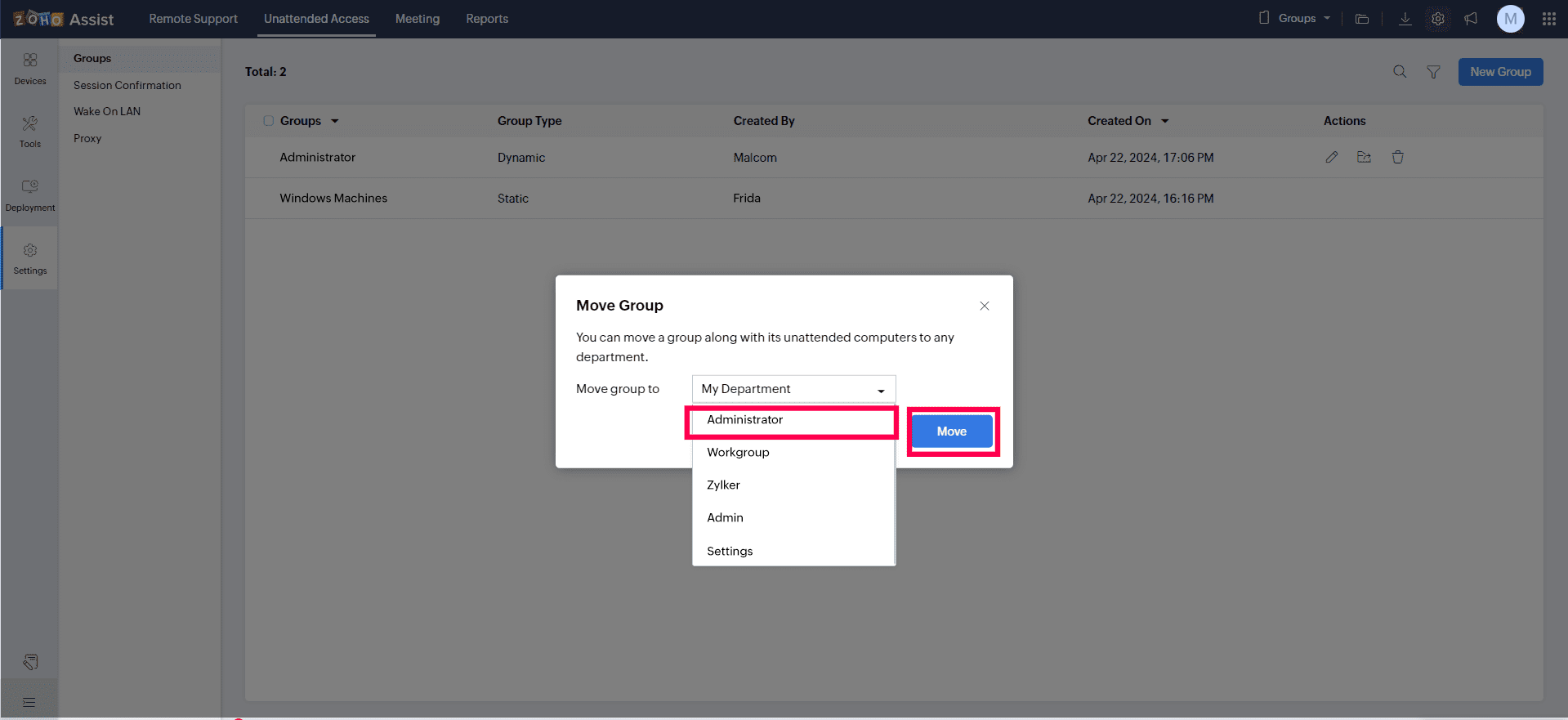Grouping Computers
Grouping computers helps you to organize a large list of devices for easy access and identification. Group can be created in two ways - Static and Dynamic. You can rename the group as well as move the computers from one group to another.
- Static Group – Create a group by manually adding devices to it.
- Dynamic Group – Create a group based on defined criteria, and devices will be automatically assigned to the group based on these criteria.
To add a static group
- Navigate to Unattended Access > Settings > Groups.
- Click New Group and enter group details such as name and description.
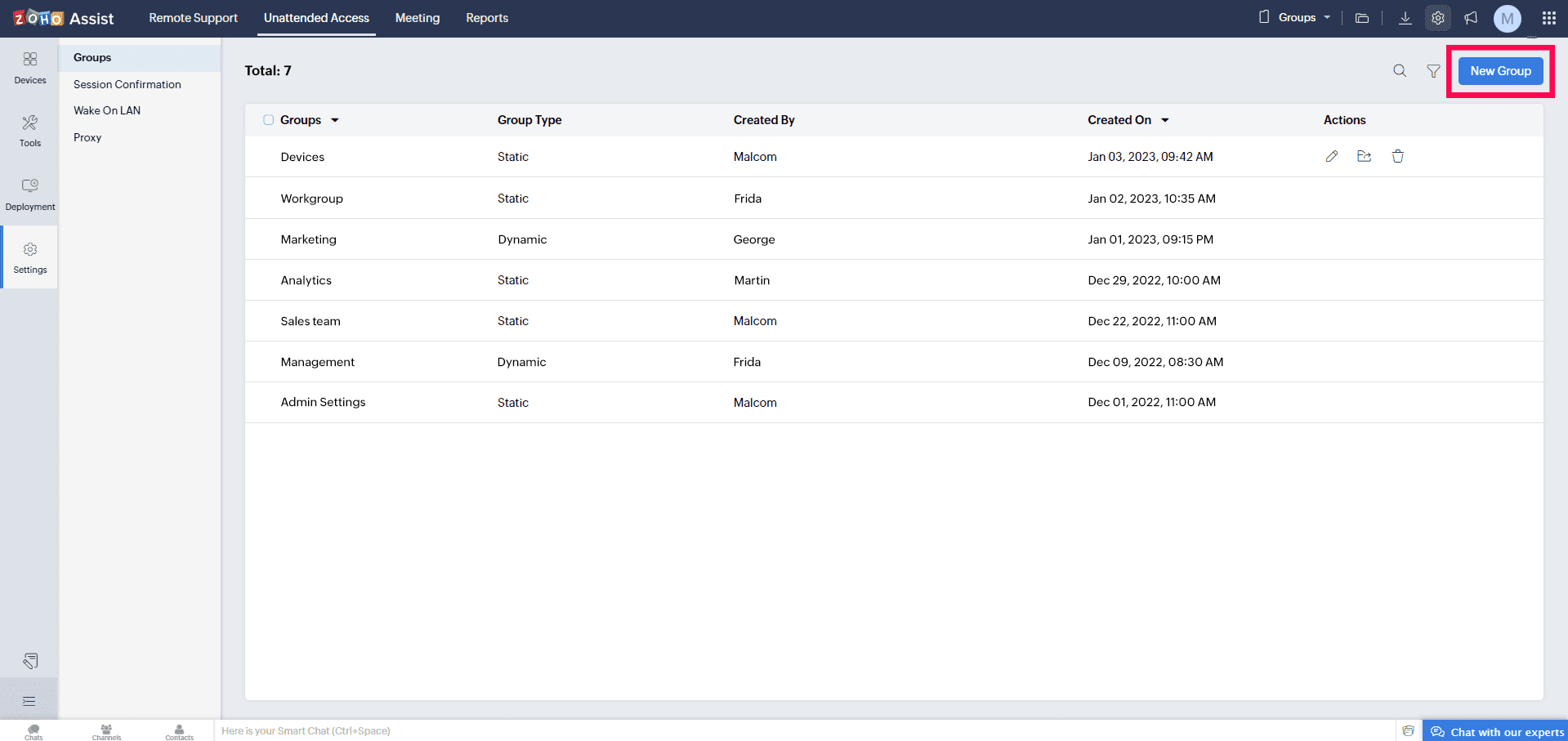
- Select Static Group in the category and click Add Device.
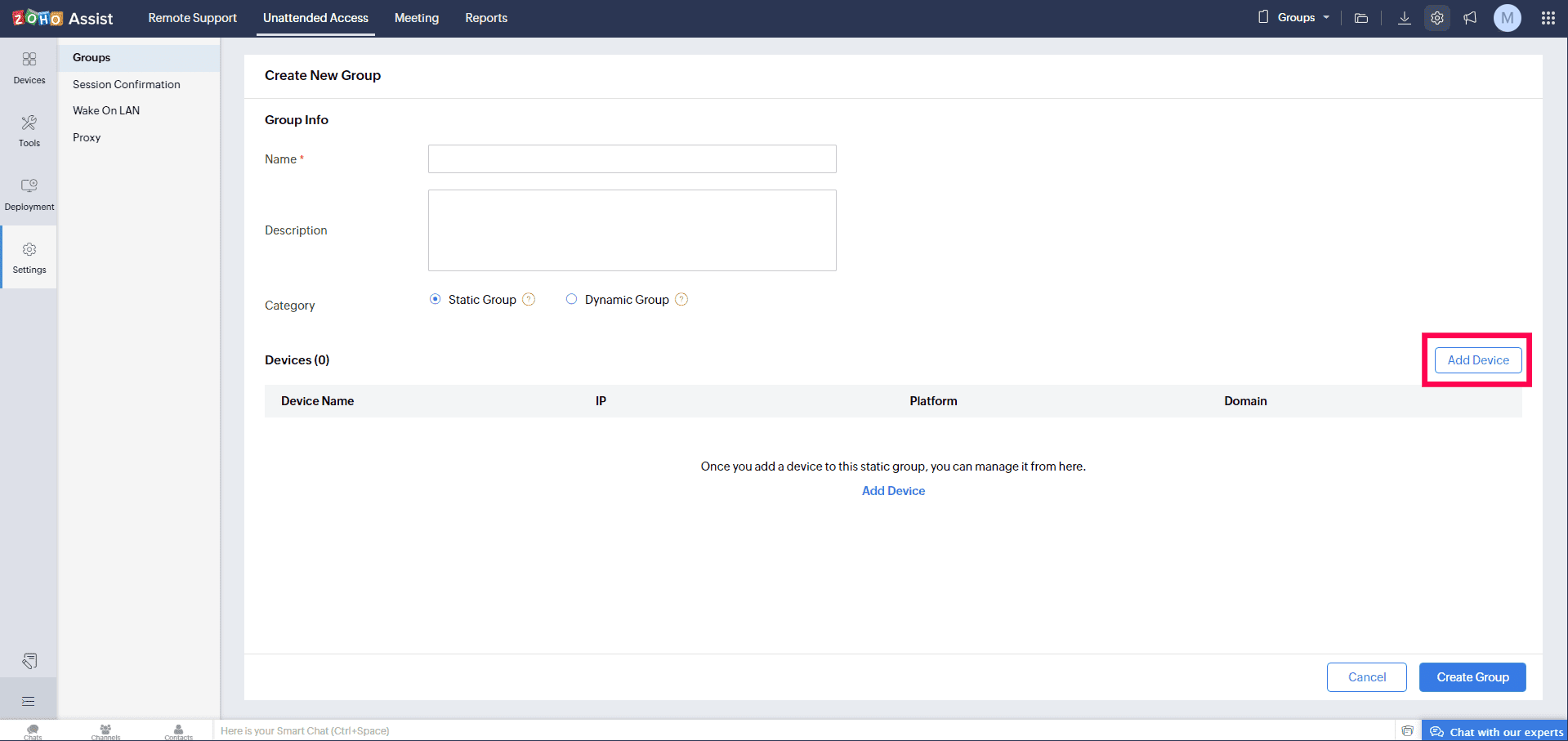
- Choose the devices you want to add to the group and click Add.
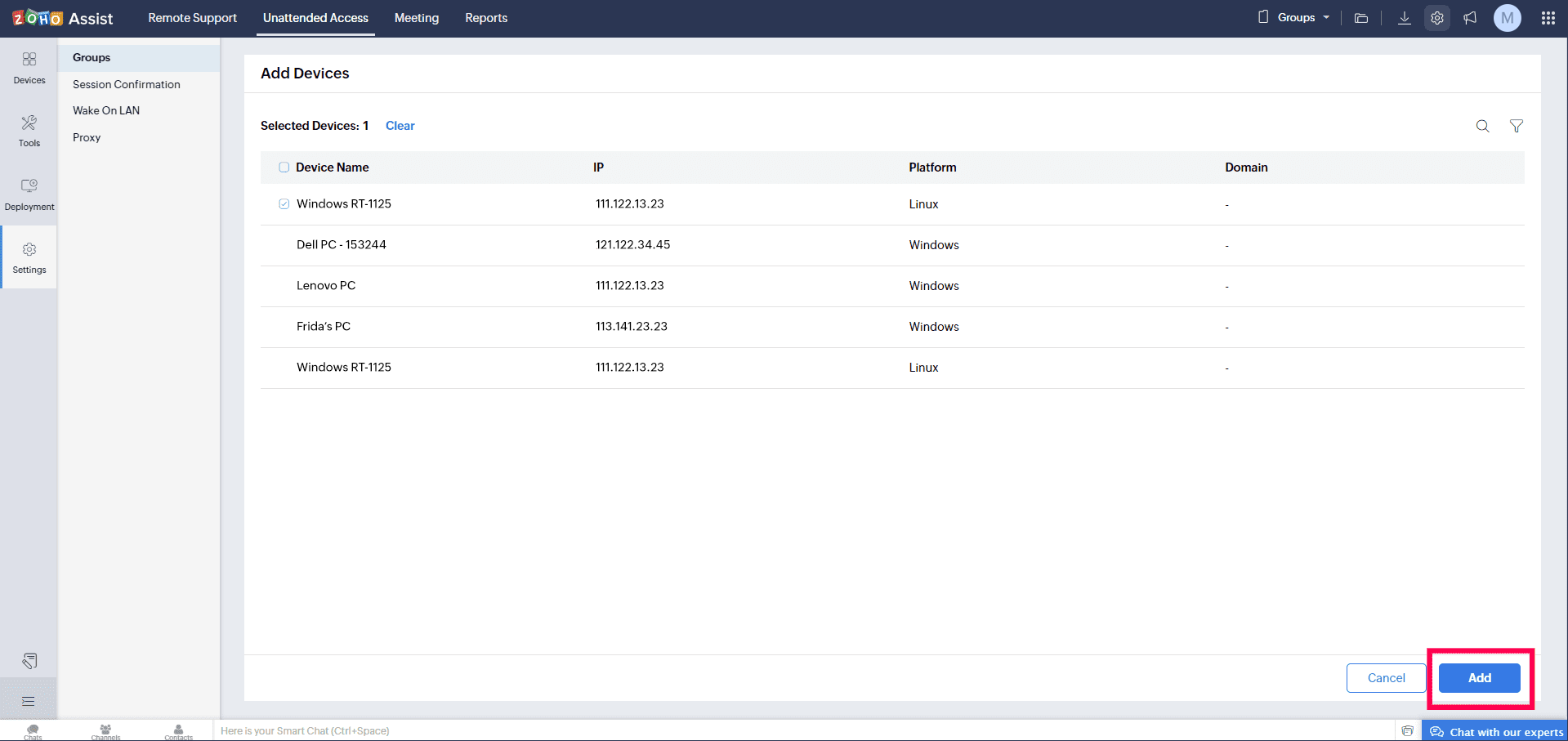
- Once added, click Create Group to create the group.
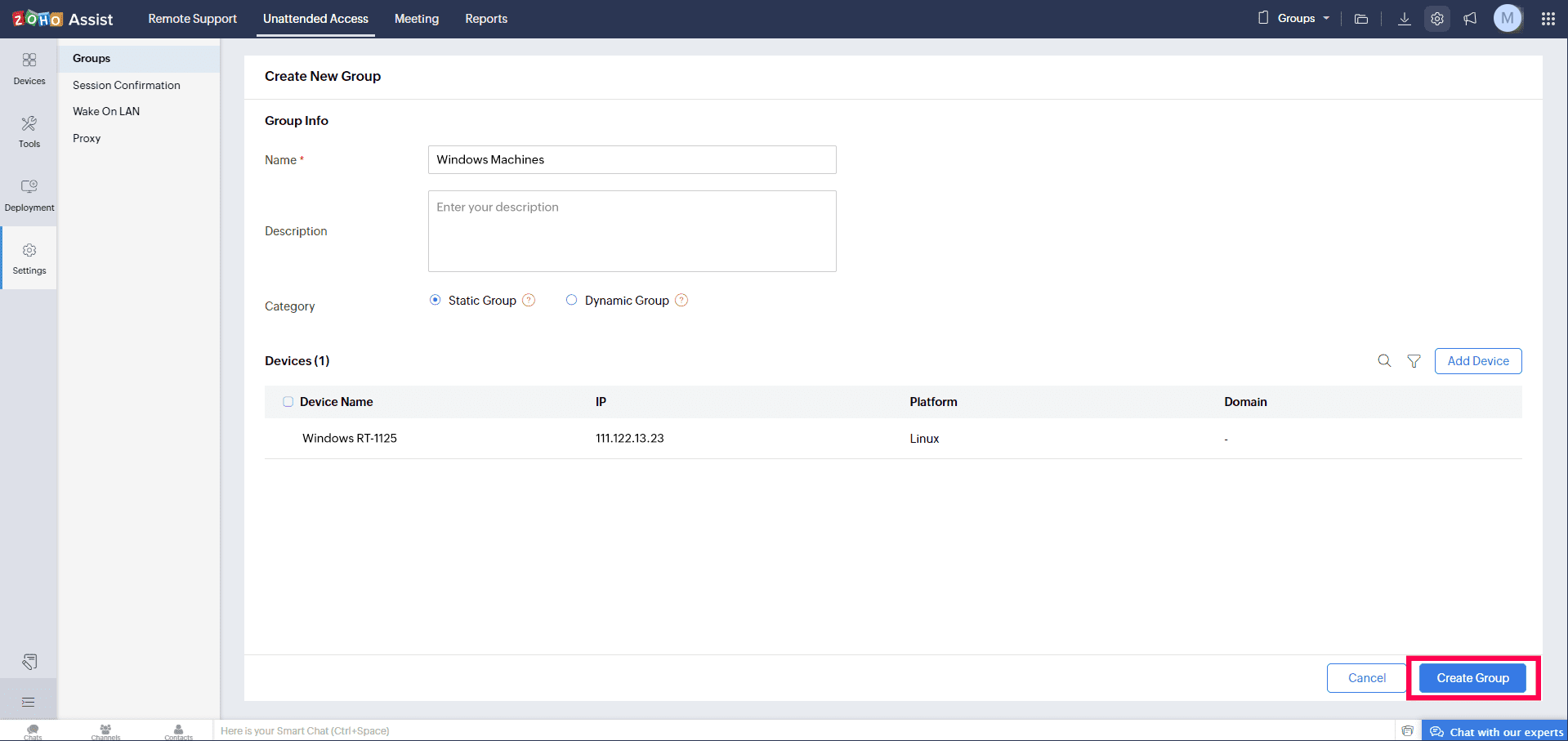
- Group will be listed once created.
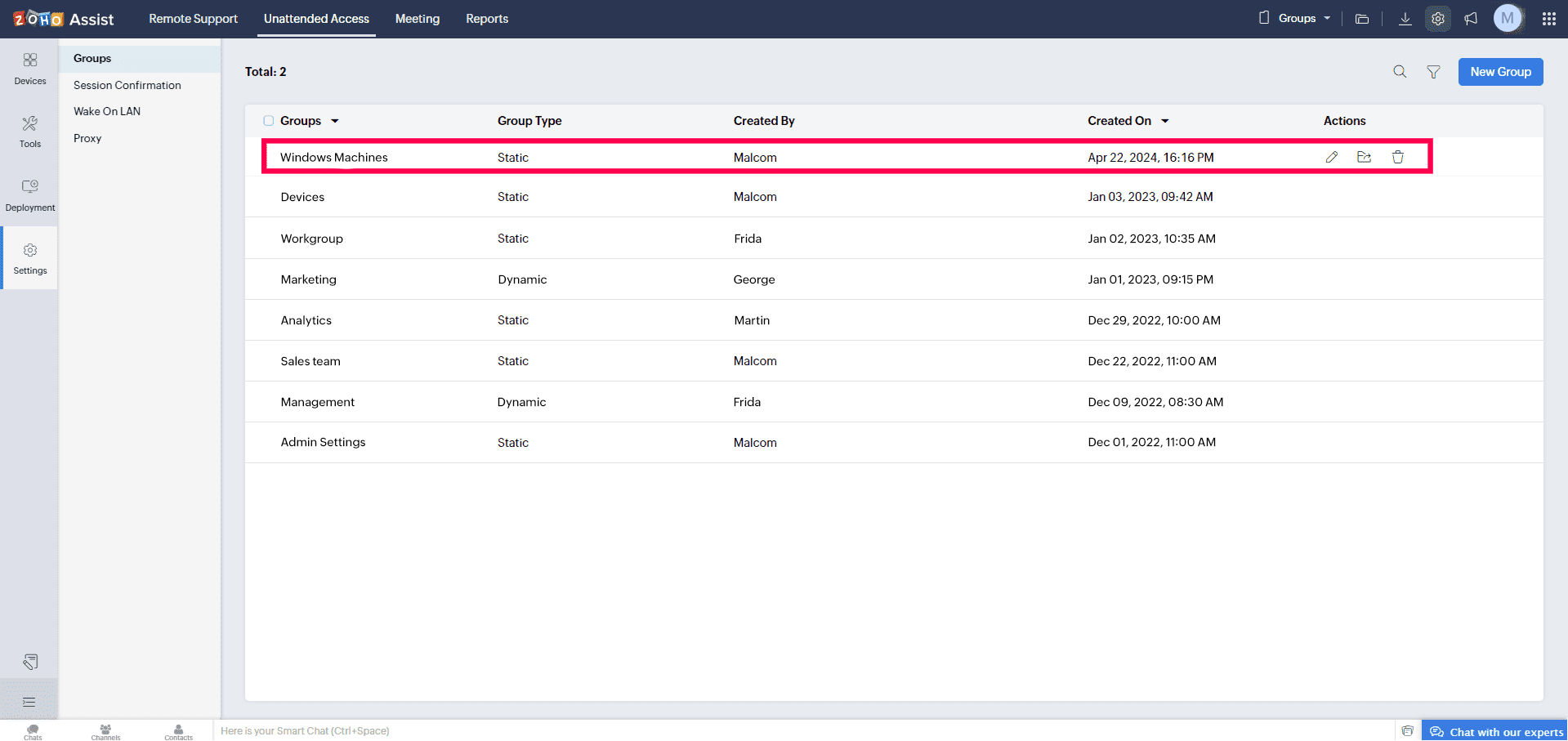
To add a dynamic group
- Navigate to Unattended Access > Settings > Groups.
- Click New Group and enter group details such as name and description.

- Select Dynamic Group in the category and click Add Criteria.
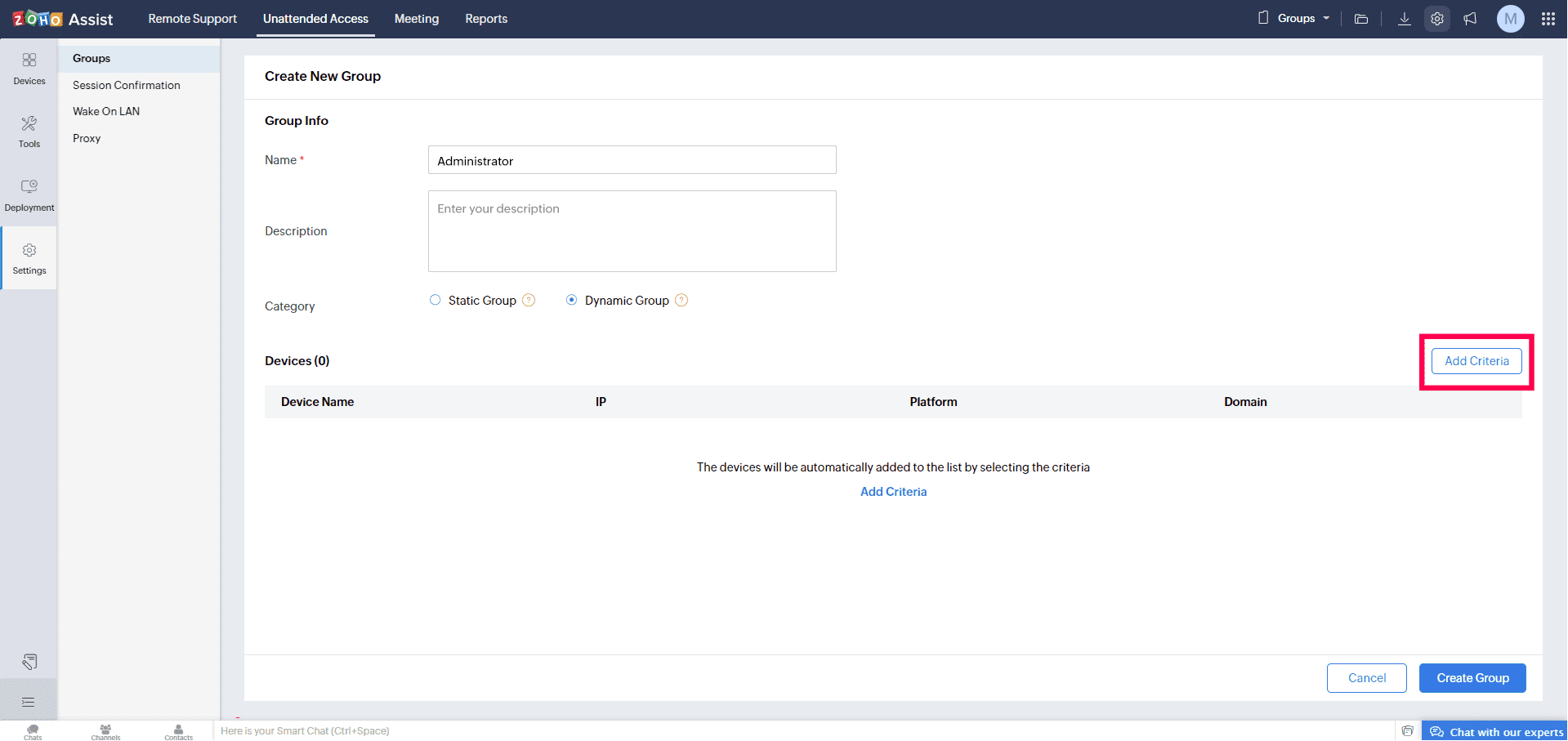
- Set the criteria for the group based on your requirements and click Save.
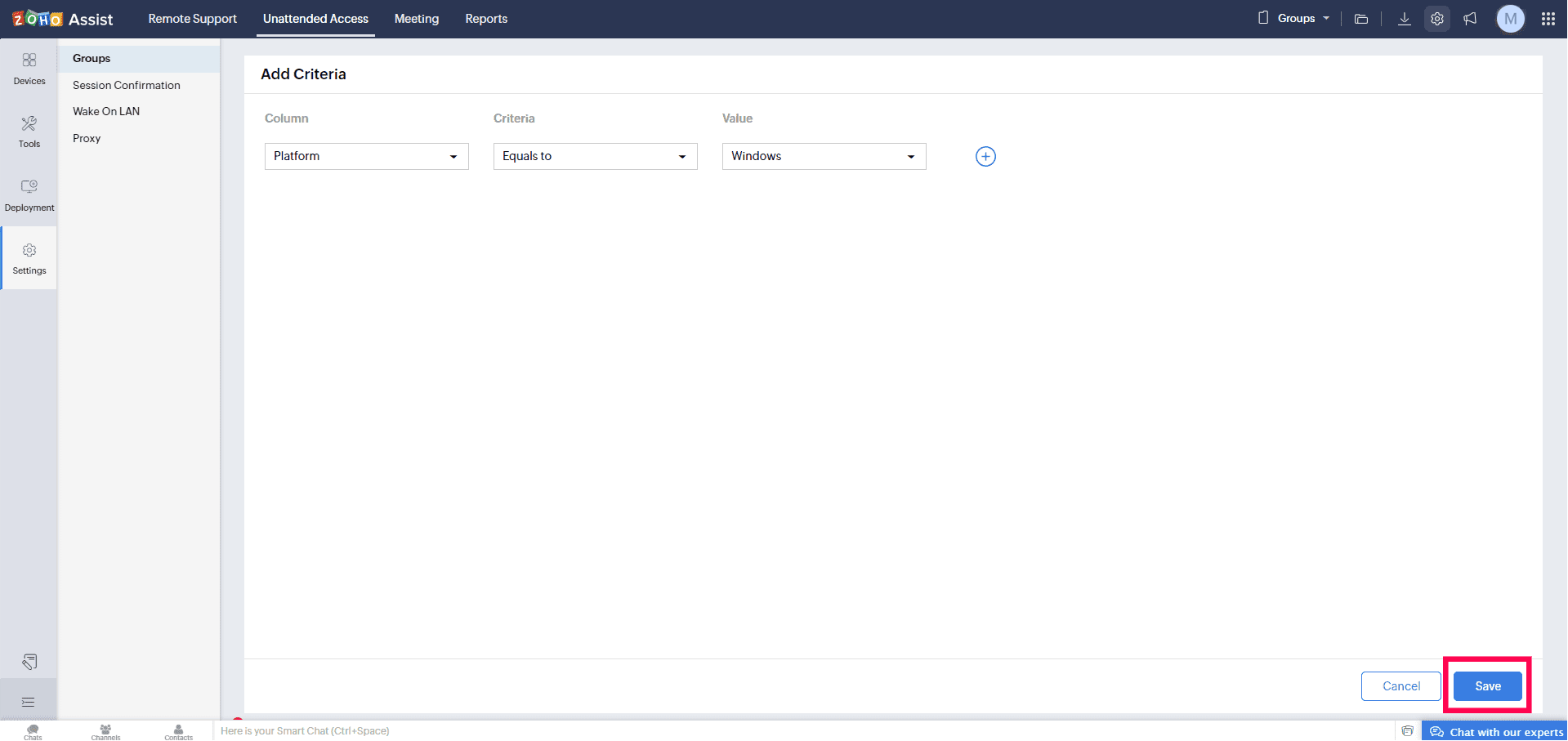
- Once saved, devices that match the criteria will be listed under the group.
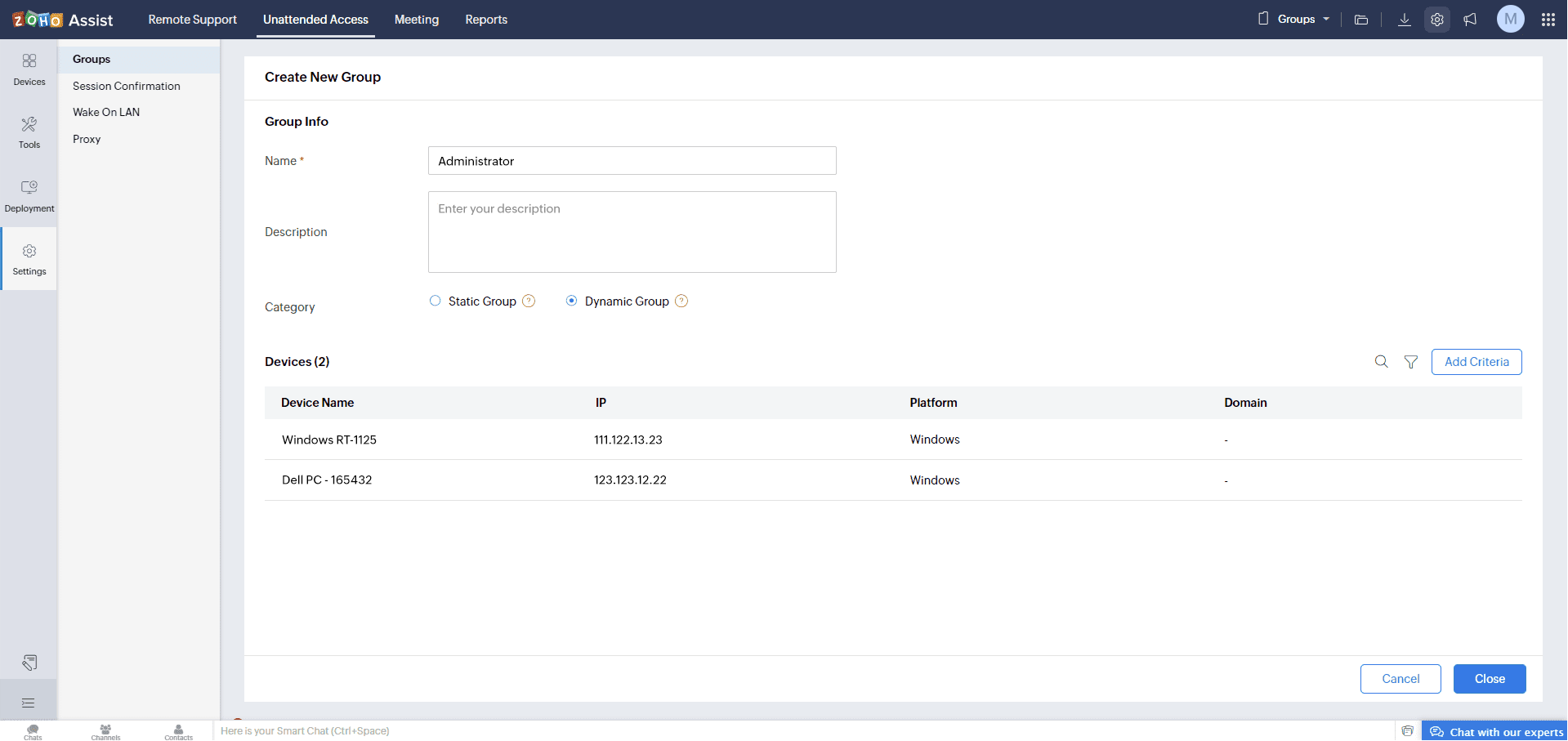
To edit a group
- Click the Edit icon corresponding to the group you want to modify.
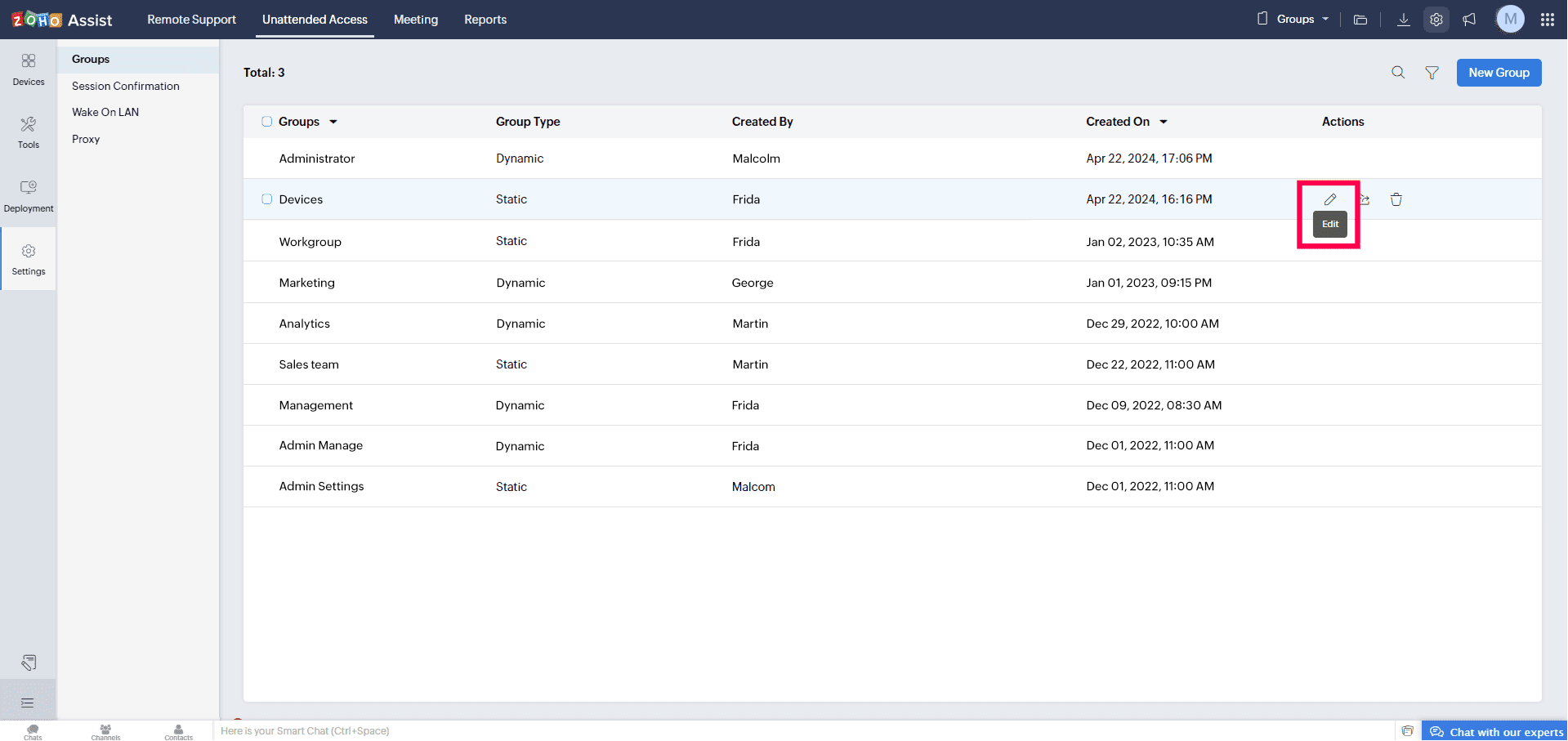
- For a static group, you can modify the group name, description, add or remove devices, and then click Update.
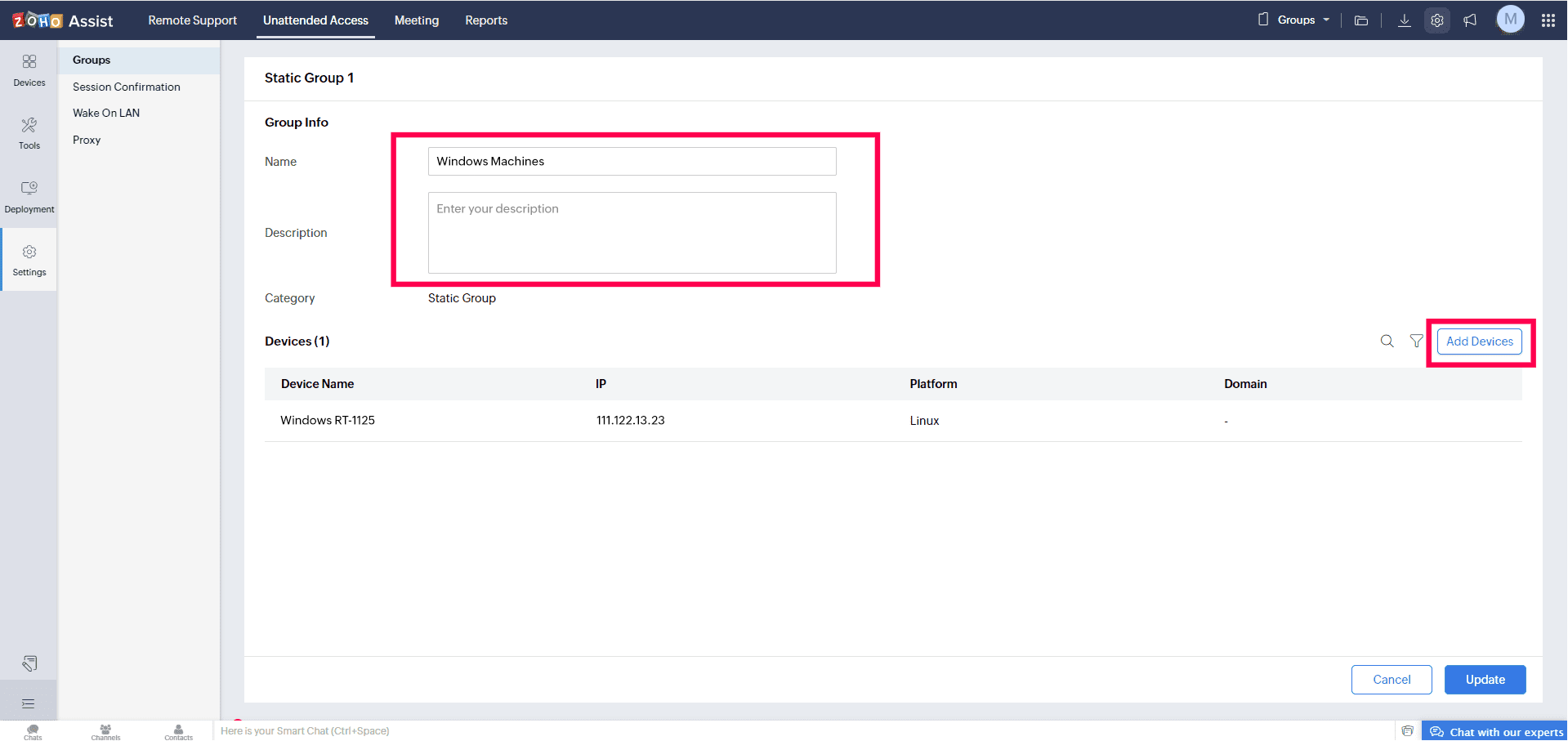
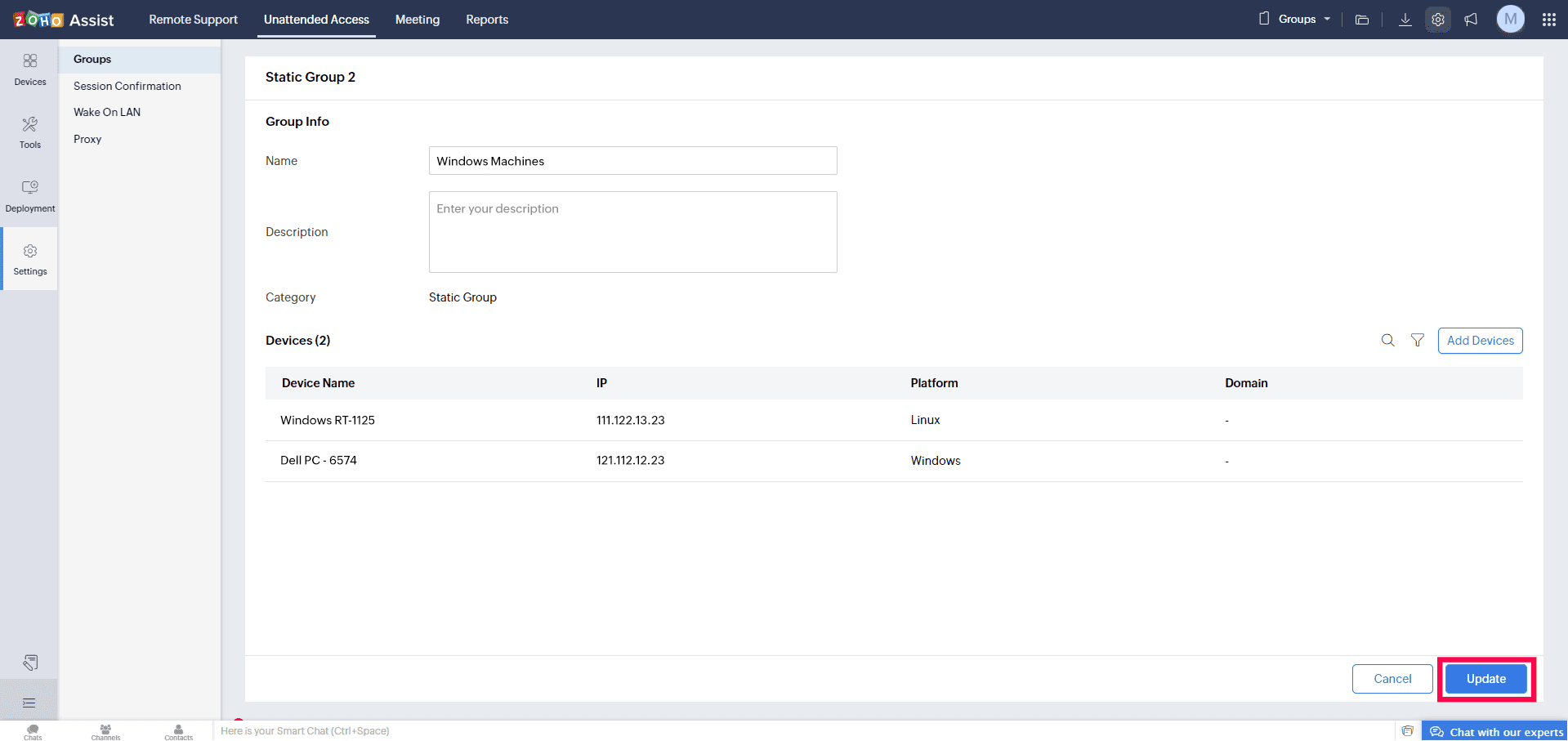
- For a dynamic group, you can change the group name, description, and modify the criteria of the group by clicking View Criteriaas needed.
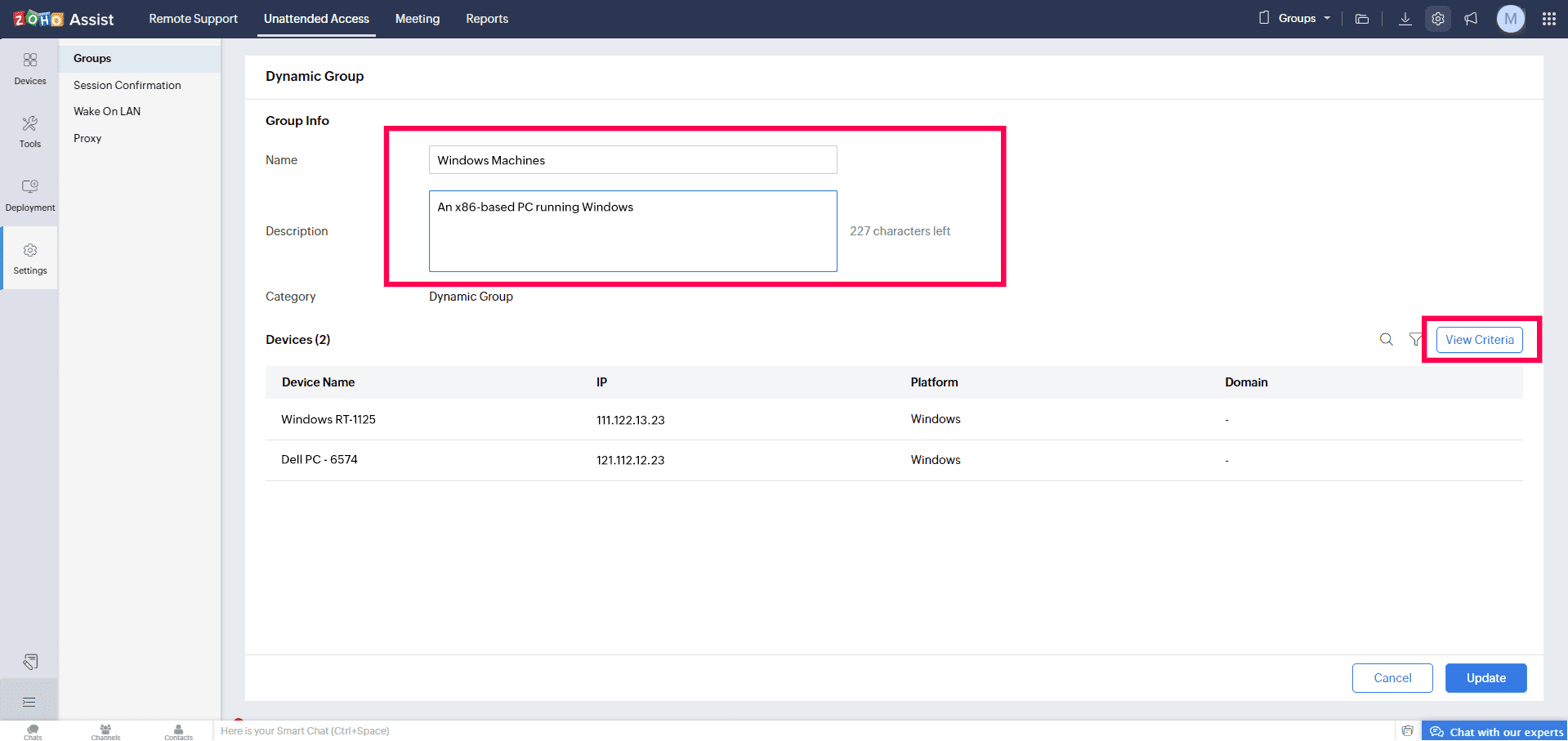
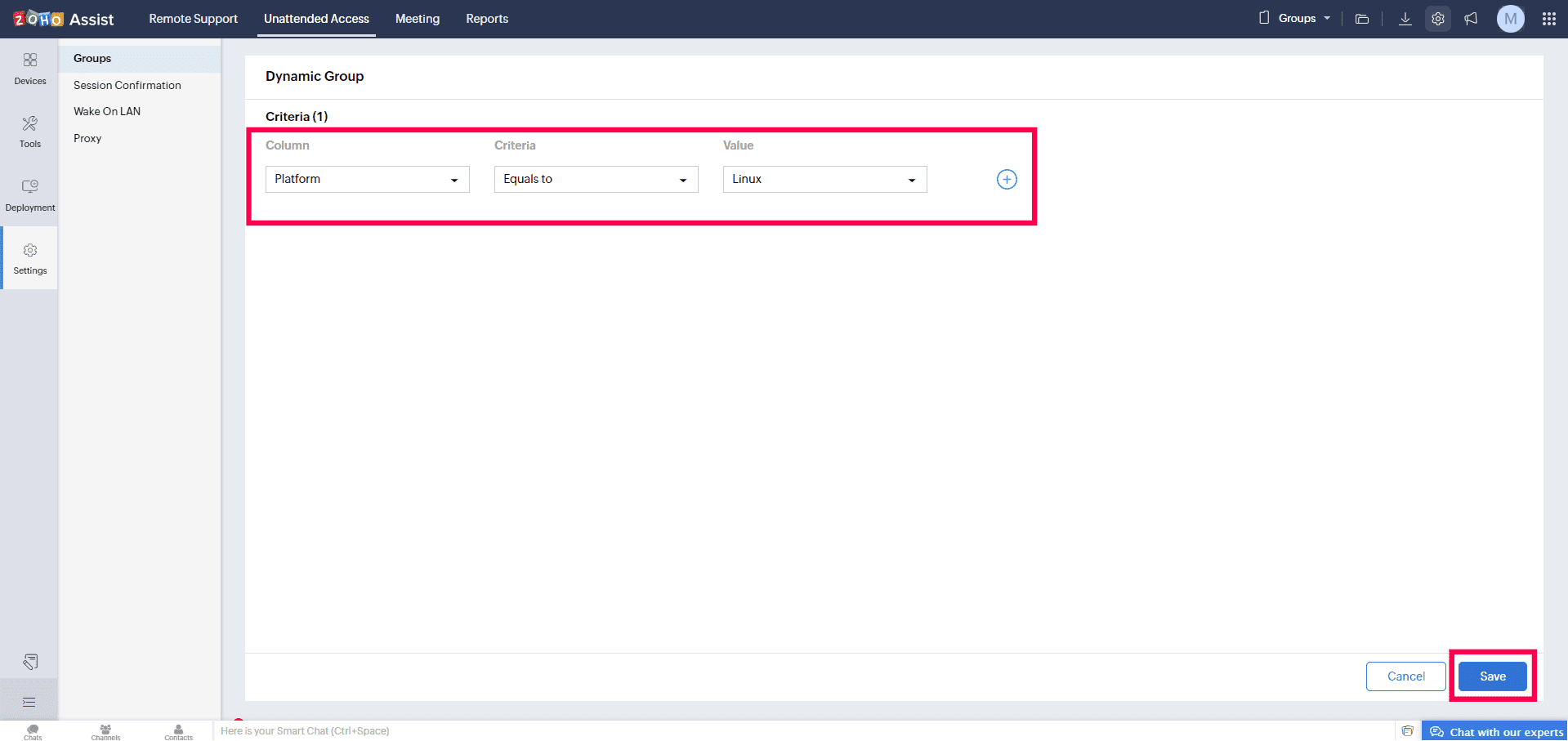
To delete a group
- Click the Delete icon next to the group you would like to delete/remove.
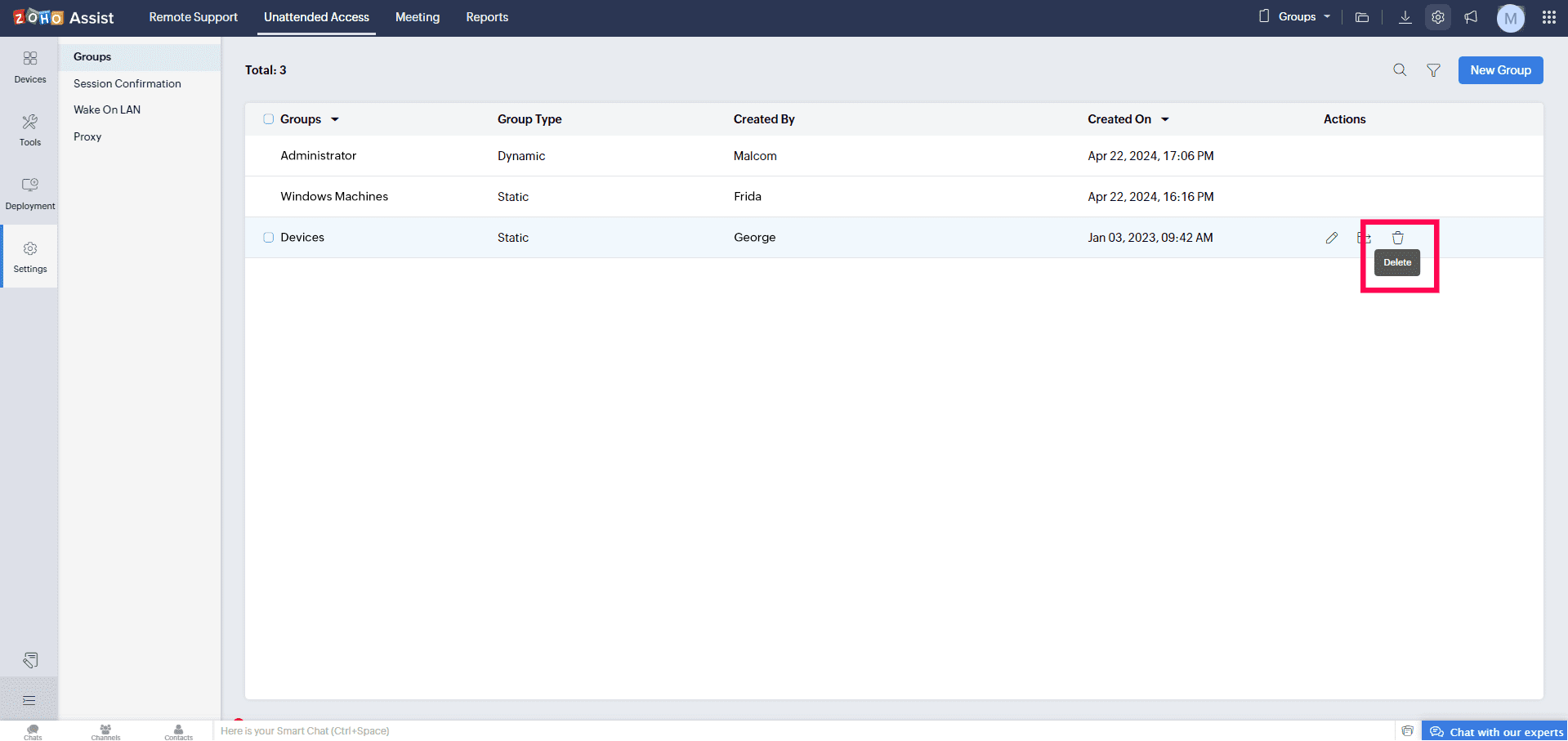
- Click Delete in the confirmation prompt shown below.
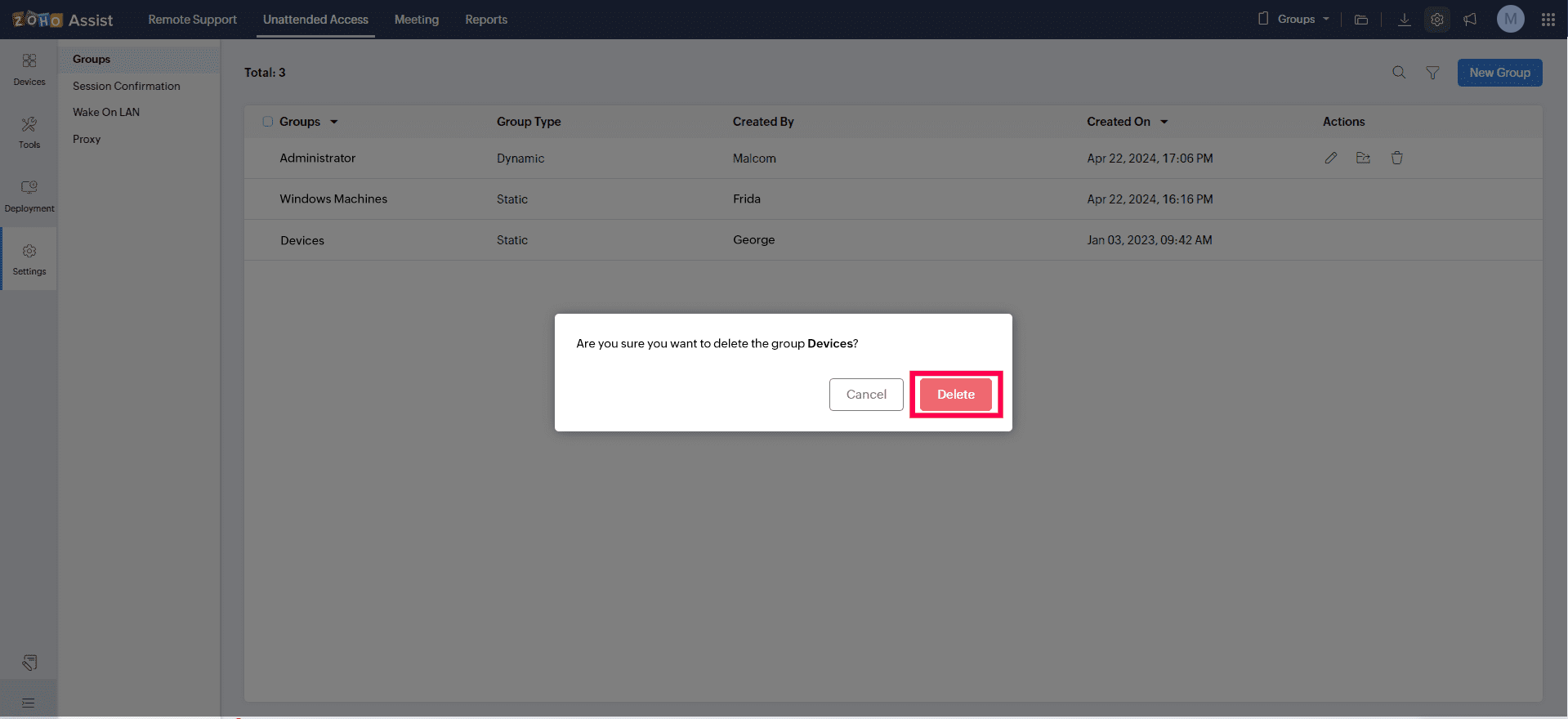
To move a group
- Click the Move icon next to the group you want to move.
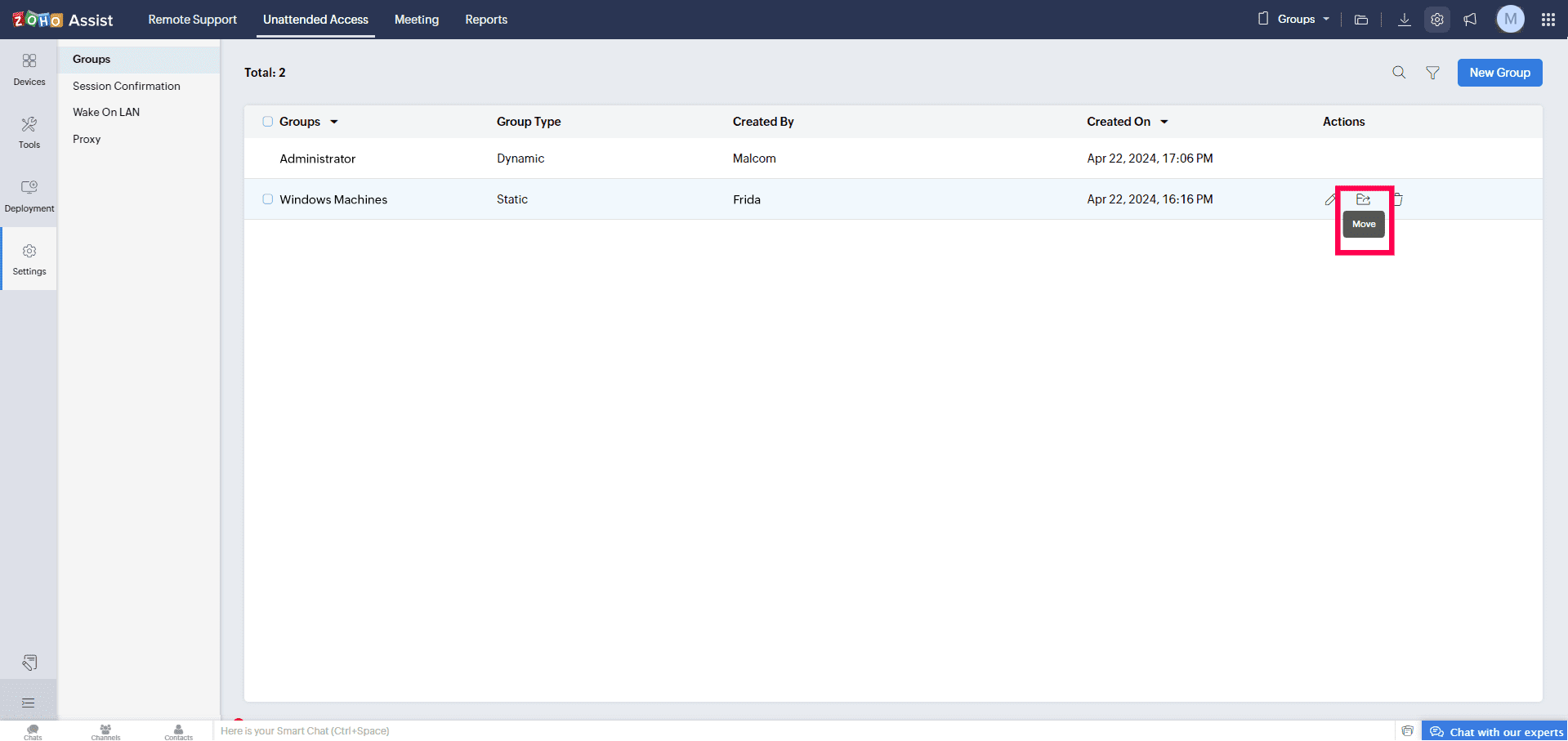
- Choose the department from the dropdown to which the selected group should be moved and then click Move.