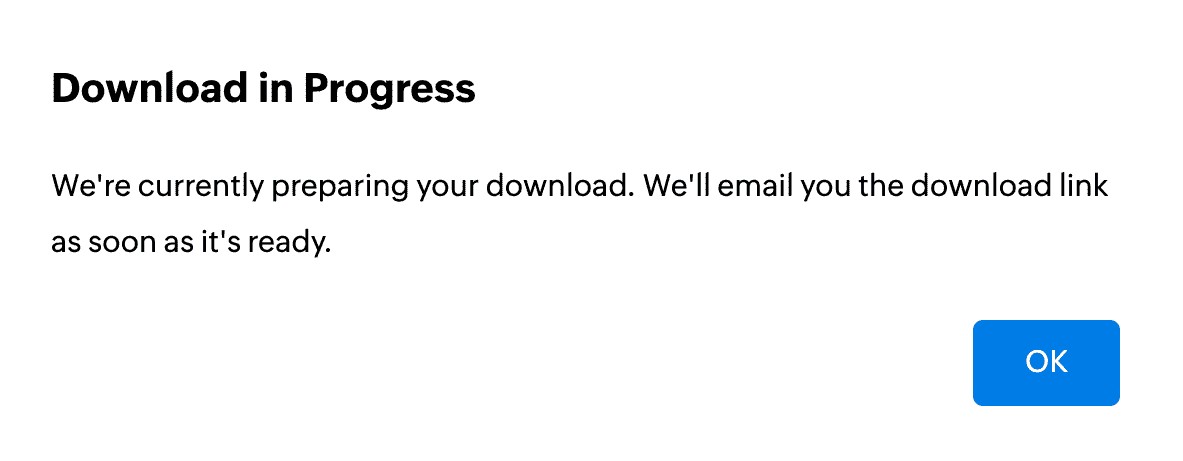Bulk Download and Deletion of Session Files
Users now have the capability to download or delete session files in bulk.
Use Cases :
- Project Management: Easily manage and archive project files by downloading them in bulk.
- Data Cleanup: Maintain an organized file system by bulk deleting outdated or unnecessary files.
- File Sharing: Simplify file sharing by downloading multiple files as a single ZIP file for distribution.
Bulk Download of Session Files
Step 1: Navigate to the Files Section
Access all your session files by navigating to the Files section in the top action bar.

Step 2: Select Files for Bulk Download
Choose the files you wish to download in bulk by clicking the checkbox next to each file. To select all files simultaneously, click the checkbox at the top next to Name.

Step 3: Download the Selected Files
Click the Download as Zip option in the top action bar. The selected files will be downloaded locally to your system as a ZIP file.

- You can minimize the download bar by clicking the minimize button at the top-right corner.

Important Notes:
- The total file size of the download can be up to 25 GB
- You can select and download up to 250 files at a time.
- For file sizes greater than 200 MB, a download link will be generated and emailed to your account. The generated download link is authenticated for security purposes and will remain valid for 48 hours.
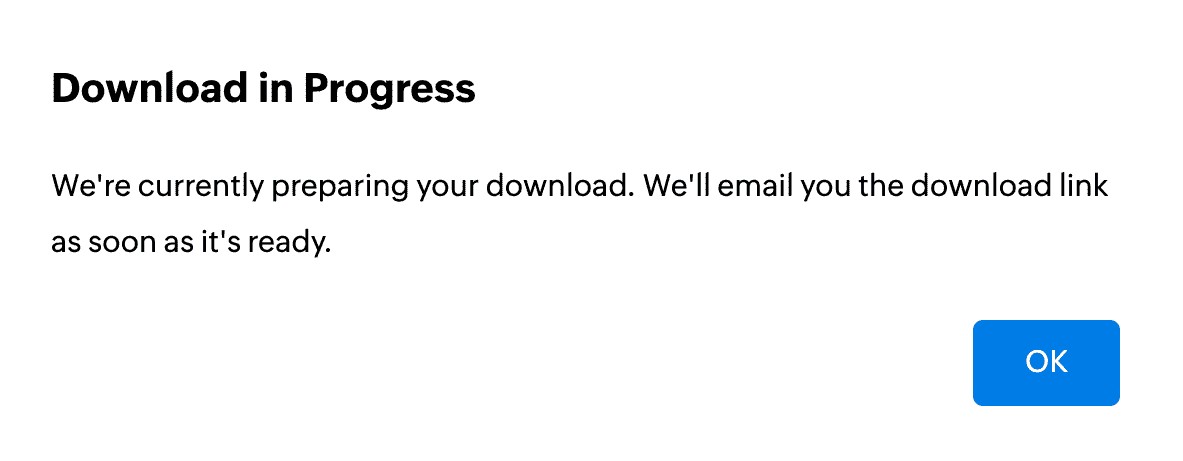
Bulk Deletion of Session Files
Step 1: Navigate to the Files Section
>Access all your session files by navigating to the Files section on the top action bar.

Step 2: Select Files for Bulk Deletion
Choose the files you wish to delete in bulk by clicking the checkbox next to each file. To select all files simultaneously, click the checkbox at the top next to Name.
Step 3: Initiate the Deletion Process
Click the Delete option in the top action bar.
Step 4: Confirm Deletion
Click Delete to permanently remove all the selected files.

Important Notes :
- You can select and delete up to 250 files at a time.
- Only Admin and Super Admin have access to delete files.