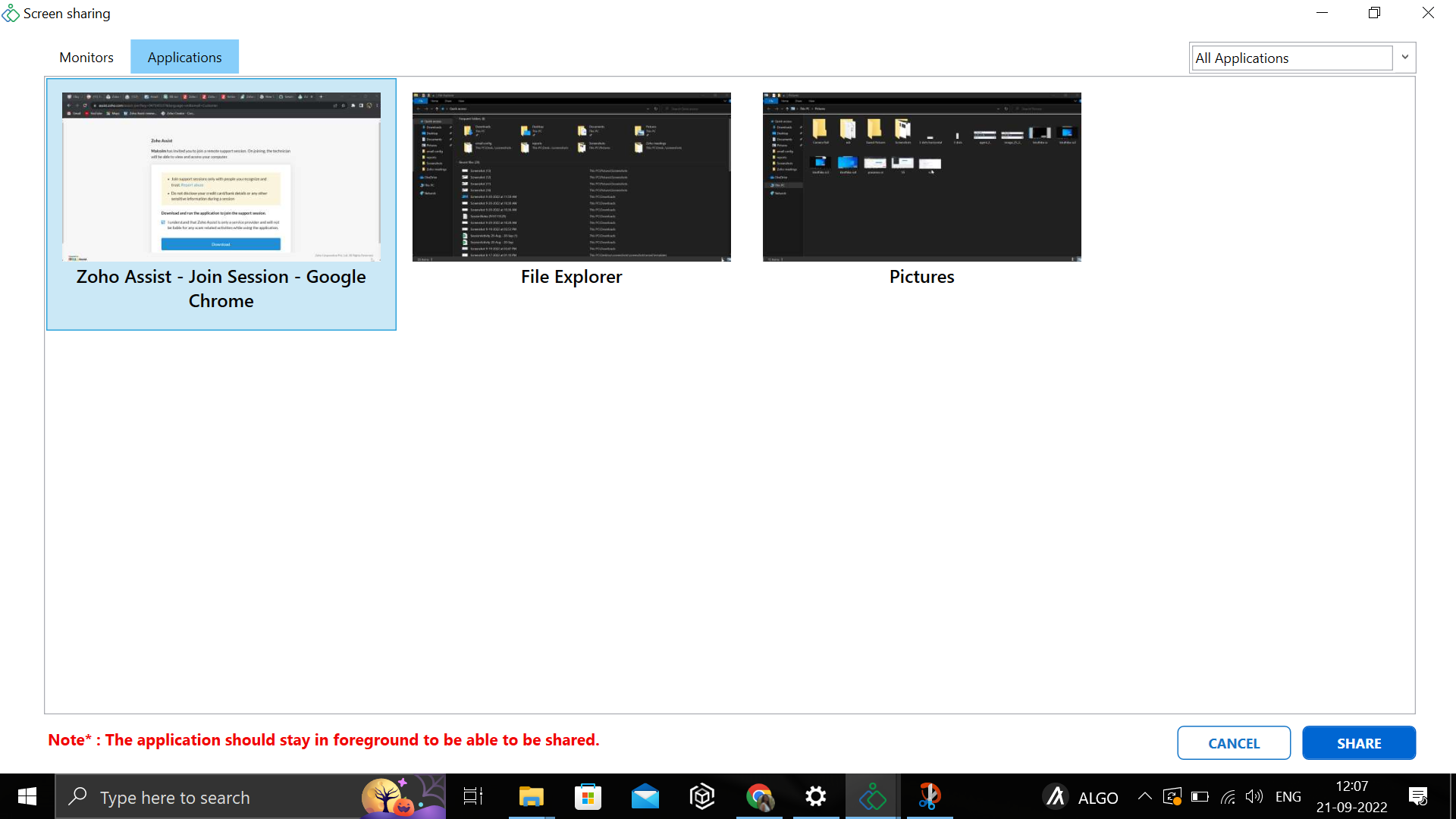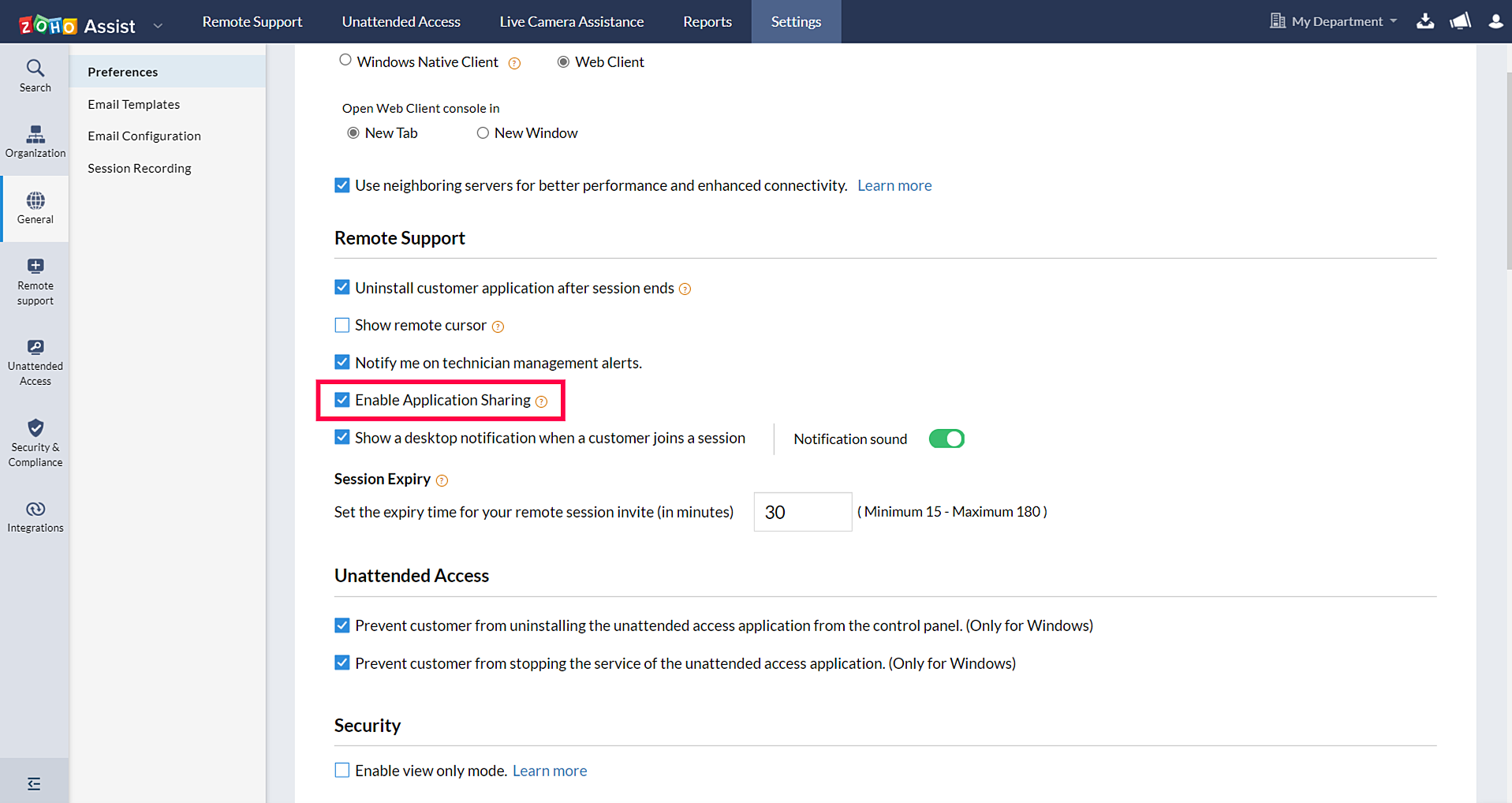Application Sharing in Zoho Assist
With the Application Sharing feature, a user can control the extent of a technician's access, based on the level of tech support needed. Application Sharing enables the user to share a specific application with the technician for remote troubleshooting or support. The user can decide whether to share their entire desktop, or one particular application, before the session begins (or during the session, if needed). This way, the entire flow of the session is guided by the user's preference.
How to enable Application Sharing
The Application Sharing feature can be enabled or disabled by either the Super Admin or Admin. To do this:
- Log into Zoho Assist
- Navigate to Settings > General > Preferences
Click the checkbox next to Enable Application Sharing
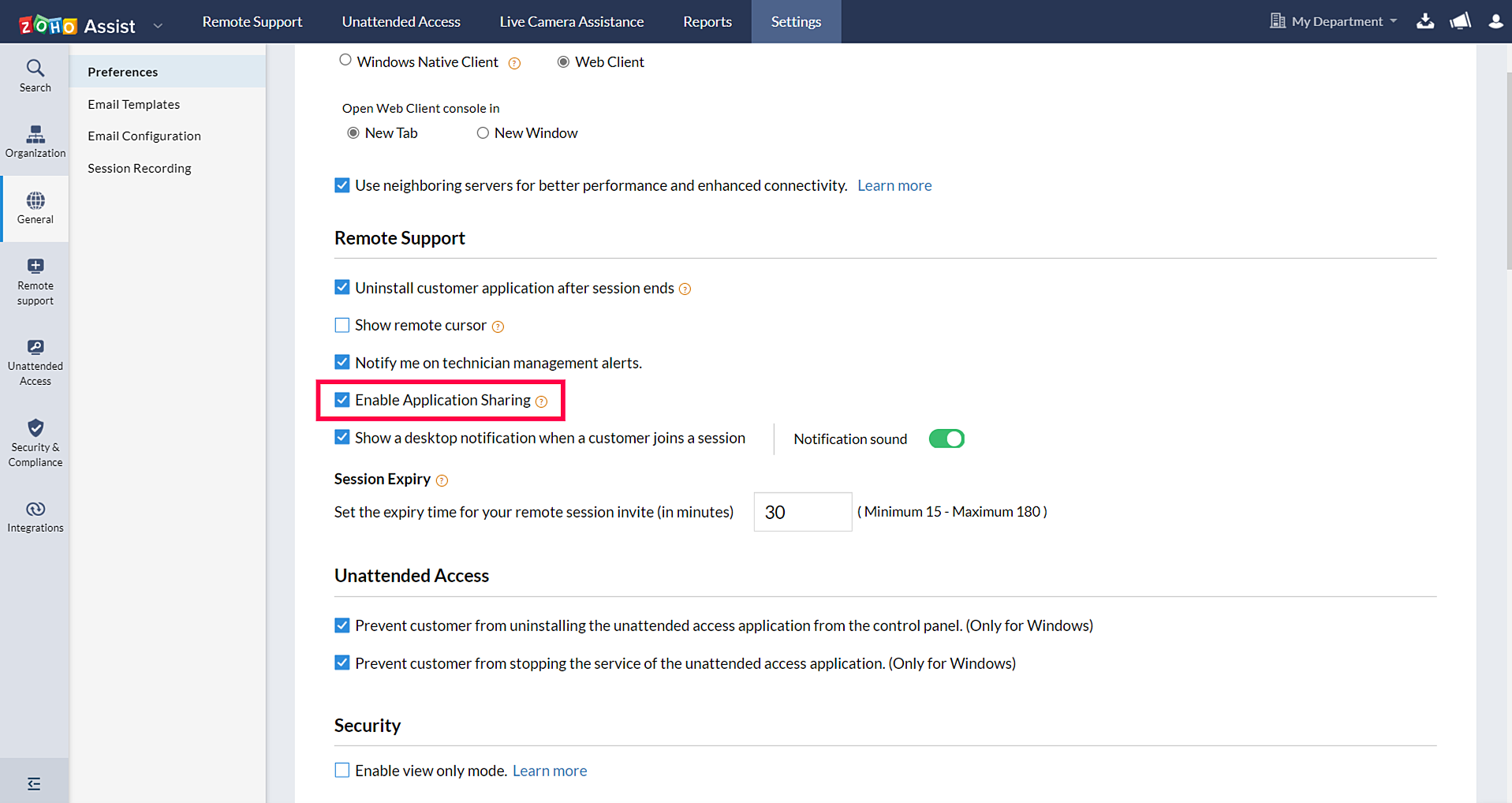
If the Application Sharing feature is disabled, then by default, the user's entire desktop will be shared with the technician.
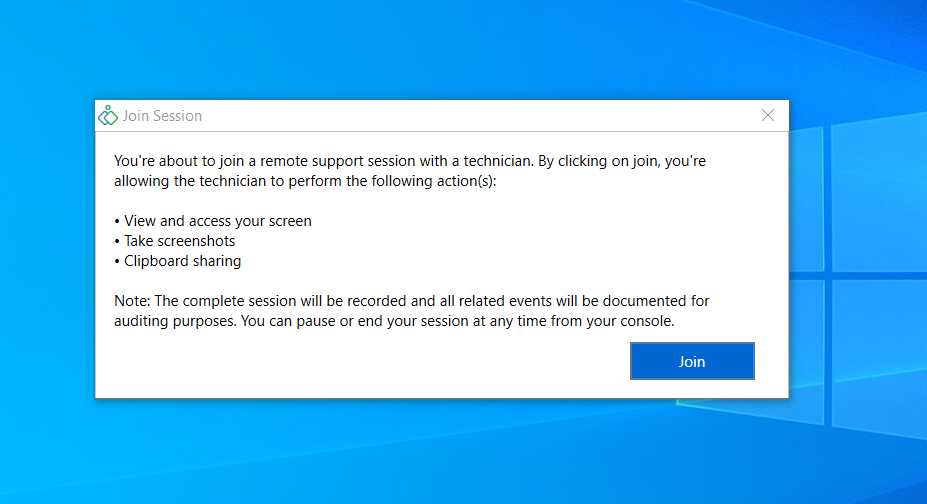
Once the Application Sharing feature is enabled by the Super Admin or Admin, the user can choose to share their entire desktop, or a specific application, while joining the session.
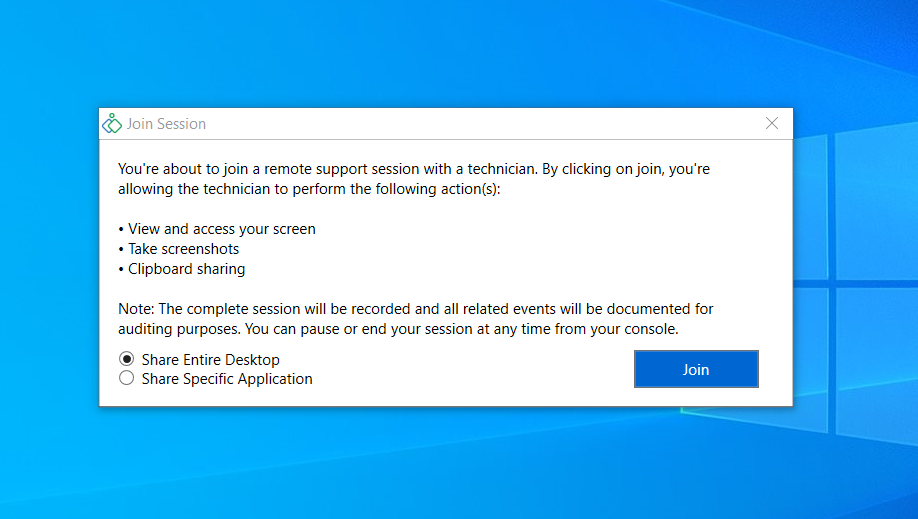
A screen sharing window displaying active desktop programs appears as soon as the user joins the session. The user can select a specific application to be shared, and then click Share to begin the session. The user can share only a single application at a given time.
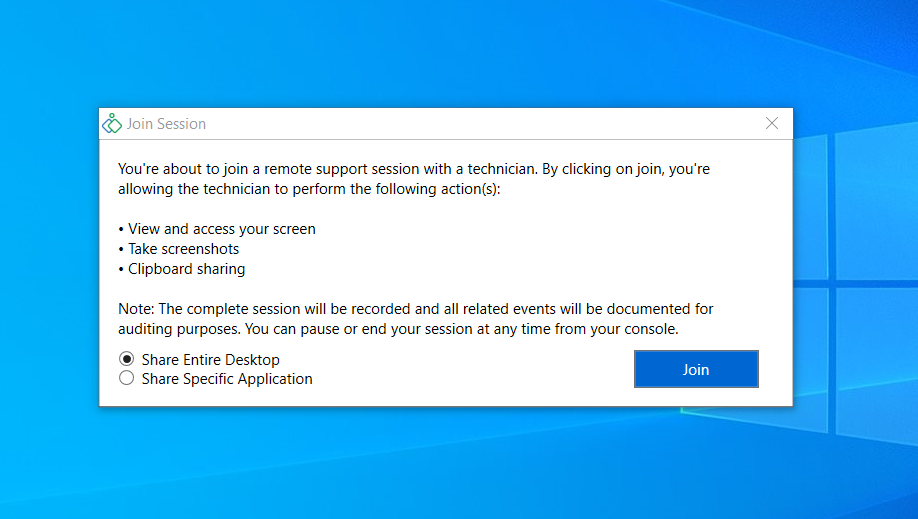
If the user minimizes the shared application, or switches to another application during the session, the technician will lose control over the shared application and will not be able to view the user's screen. To give control back to the technician, the user must maximize or switch to the shared application.