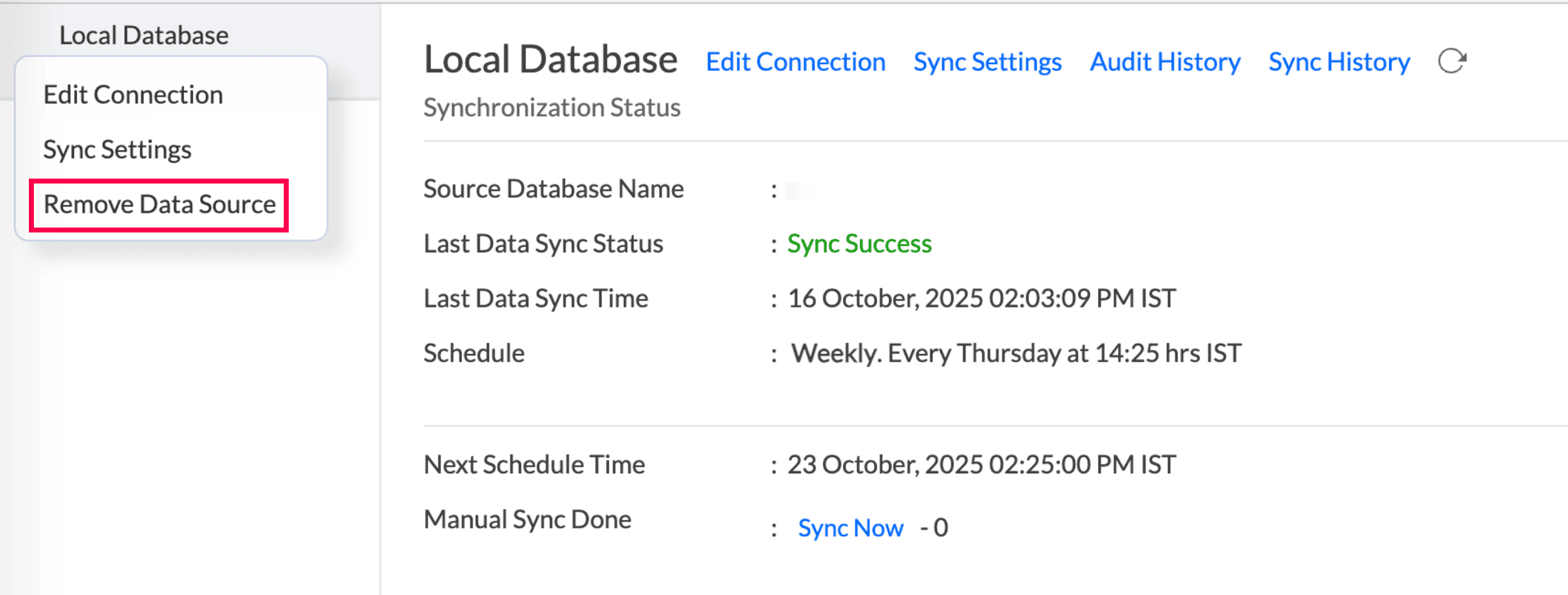Importing data from HFSQL
If you have your data stored in HFSQL, you can easily import the data into Zoho Analytics for advanced reporting and analysis. Periodic schedules can be set up to fetch the latest data automatically from the local database.
Will foreign keys defined between the tables in the HFSQL be linked in Zoho Analytics as well?
Is it possible to change the data type of the columns imported into Zoho Analytics?
Can I import data from the HFSQL into an existing workspace in Zoho Analytics?
Data Import
1. How do I import data from the HFSQL into Zoho Analytics?
2. How do I edit the data import configuration?
3. How long does it take for the HFSQL data to be imported into Zoho Analytics?
After setting up data import from your local database, you might have to wait some time for the initial fetch to happen. Depending on the amount of data in your application, the reports and dashboards might take up to 5 minutes to display all the metrics. If you access the workspace before the initial fetch is complete, it will not display any data.
4. Will the foreign keys defined between the tables in the HFSQL database be linked in Zoho Analytics as well?
When importing multiple tables, the foreign keys defined between the tables in the local database will be linked in Zoho Analytics using lookup columns. However, if you import one table at a time, the foreign keys will not be defined. In such cases, you can link the tables in Zoho Analytics using the lookup column functionality. To learn more about lookup columns, click here.
5. Is it possible to change the data type of the columns imported into Zoho Analytics?
Yes. To learn more about changing the column type in Zoho Analytics, click here.
Note: While changing the column's data type in Zoho Analytics, ensure that it is compatible with the column's data type in the local database, for successful data synchronisation.
6. How do I schedule data import?
Zoho Analytics allows you to schedule the data import for any existing tables imported from the HFSQL. Follow the steps below to do this.
Select the Data Sources option from the side panel, and navigate to the required HFSQL data source.
Click the Sync Settings button.
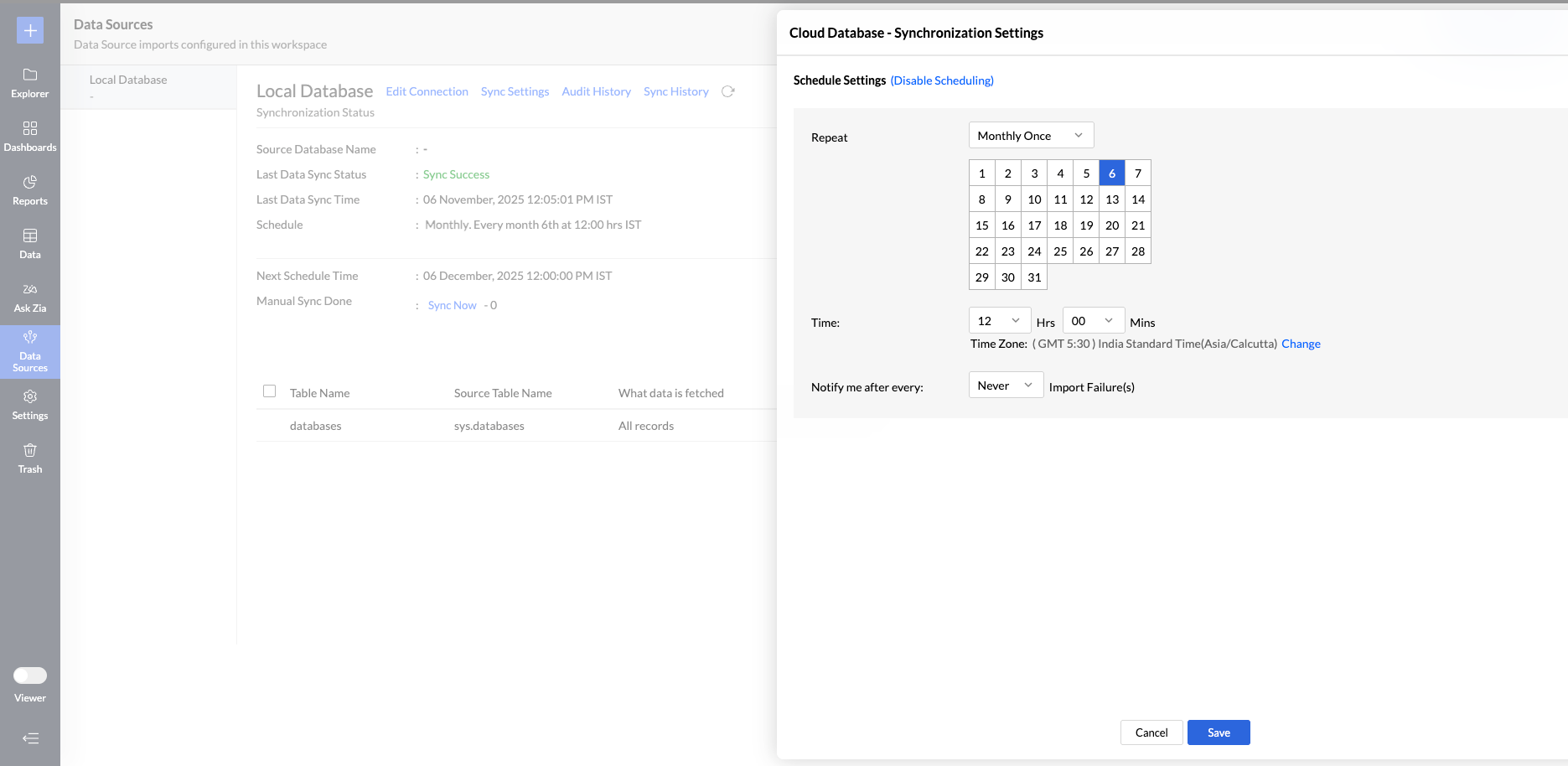
In the pop-up that appears, select the required schedule interval from the Repeat every drop down.
Choose the required option from the Notify me after every 'N' Sync Failure (s) drop-down to get notifications on consecutive import failures. You can also choose to notify the account admin and all the workspace admins by selecting the corresponding checkboxes.
Click Save. The data from the HSQL database will be imported into Zoho Analytics in the specified intervals.
You can also schedule the import during the initial import.
7. How do I get notified of import failures?
Zoho Analytics allows you to get notified of consecutive import failures, while setting up data schedules. To do this,
Select the Data Sources option from the side panel, and navigate to the required HSQL data source.
Click the Sync Settings button.
In the pop-up that appears, choose the required option from the Notify me after every 'N' Sync Failure (s) drop-down to get notifications on consecutive import failures. You can also choose to notify the account admin and all the workspace admins by selecting the corresponding checkboxes.
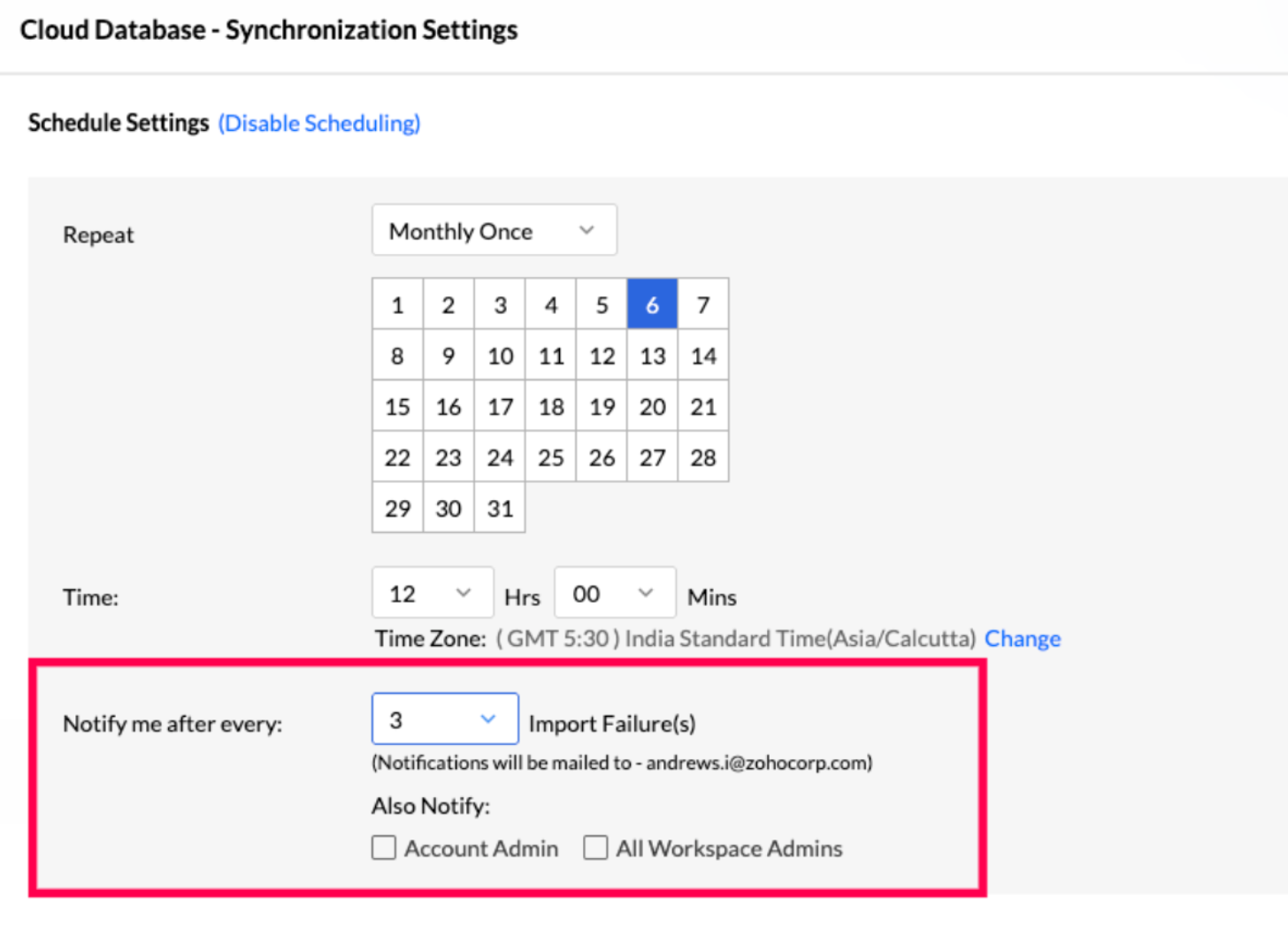
You can also set up notifications of import failures during the initial data import.
8. Can I import data from the HFSQL database into an existing workspace in Zoho Analytics?
Yes. Follow the below steps to import data into an existing workspace:
Open the required workspace. Click Create from the side panel, and select the New Table / Import Data option.
Click the Local Databases tile, and follow the steps detailed in this presentation.
9. Can I synchronize data from the HFSQL database instantly?
Yes. Follow the steps below to do this.
Open the required workspace, and click the Data Sources tab from the side panel.
Click the Sync Now link.
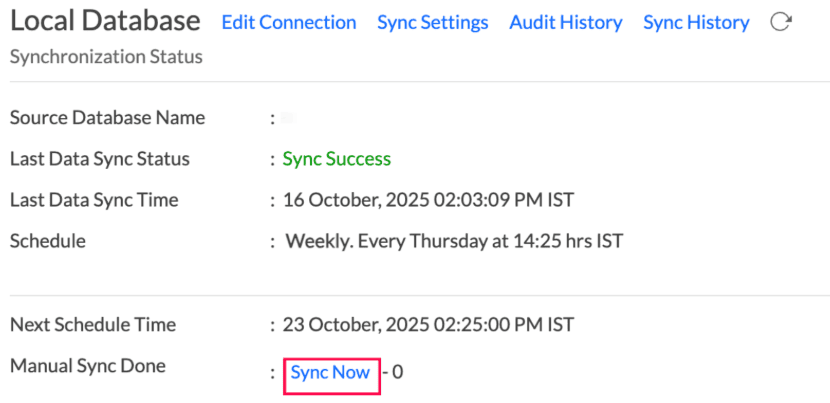
10. How do I resolve synchronisation failure?
To resolve synchronisation failure, you need to understand the reason behind the failure. To do this,
Click the Data Sources button from the side panel, and navigate to the required data source.
Click the View Last Import Details icon that appears on mouse over the listed tables. This opens the Import Details page, which provides detailed insight on the reason for the synchronisation failure.
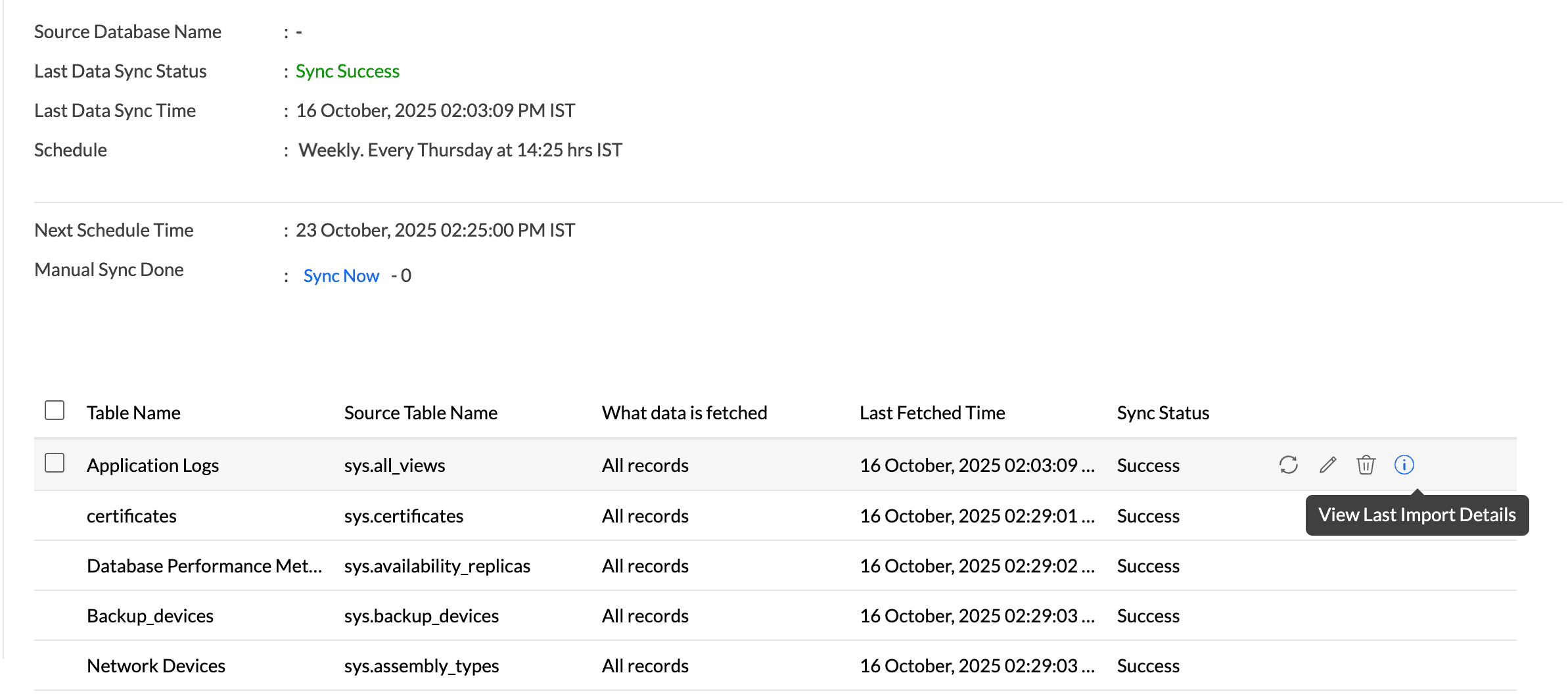
You can also view the Import Details page by opening the required table, and selecting the Import Data -> Last Import Details option.
11. How do I remove the setup?
To remove the setup,
Click the Data Sources button from the side panel, and navigate to the required data source.
Click the Settings icon that appears on mouse over the data source's name, and select Remove Data Source.