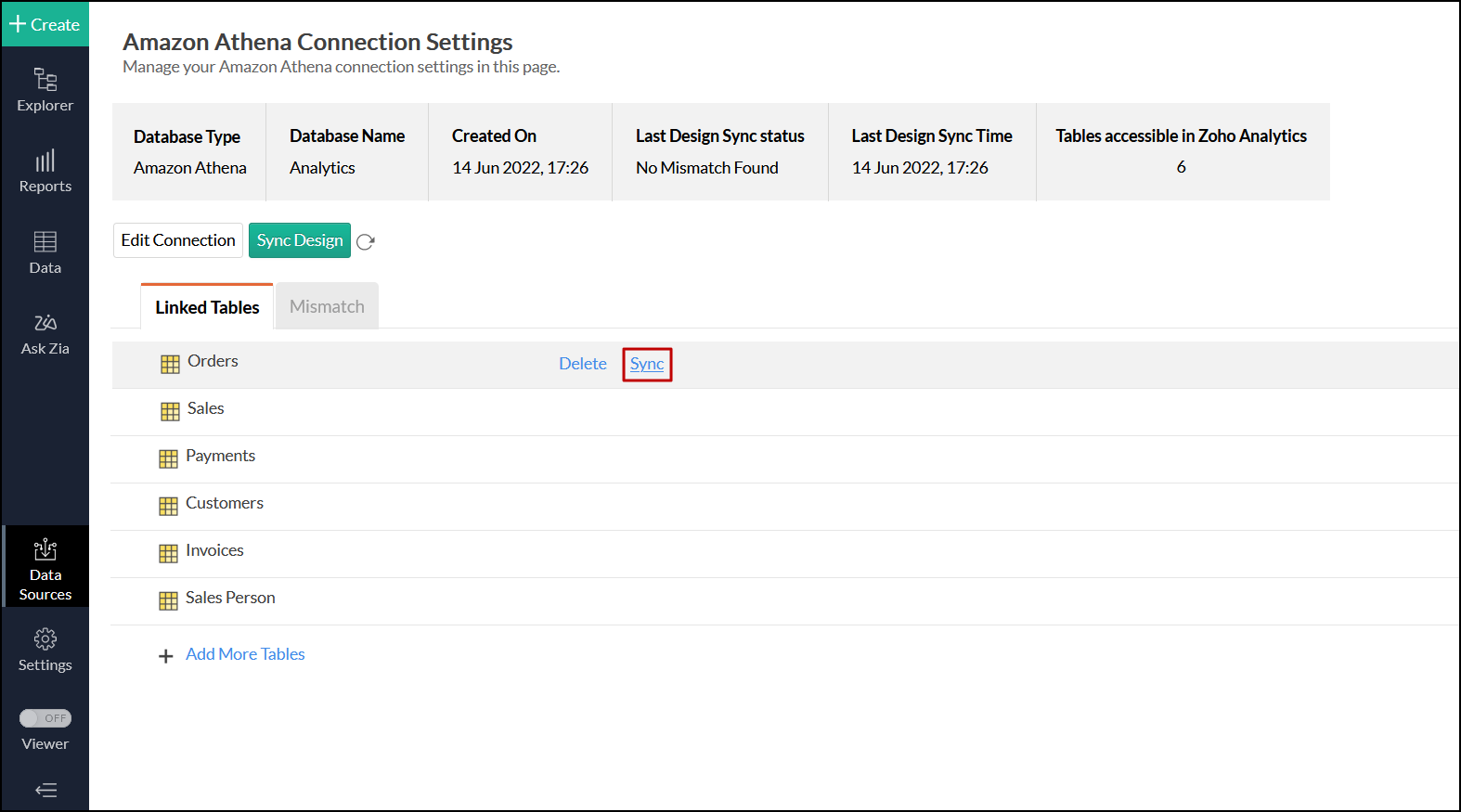Import data from Amazon Athena
If you have your data stored in Amazon Athena cloud database, you can easily import the data into Zoho Analytics or connect live with the Amazon Athena for advanced reporting and analysis.
- Data Import: Data from your database will be imported and stored in Zoho Analytics. Periodic schedules can be set up to fetch the latest data automatically from the cloud database.
- Live Connect: In this mode, data will not be imported and stored in Zoho Analytics. Instead, Zoho Analytics will display live data from your database when reports and dashboards are launched. The report loading time will directly depend on the response and performance of Amazon Athena. Live connections offer the convenience of real-time updates.
Data import
- How do I import data from the Amazon Athena database?
- How can I edit the setup?
- How long does it take for the data to be imported into Zoho Analytics?
- Can I import data from Views created in Amazon Athena (apart from Tables) into Zoho Analytics?
- Will foreign keys defined between my tables in the Amazon Athena database be linked in Zoho Analytics as well?
- Can I change the data-type of the columns in Zoho Analytics?
- I have synced data from a database into a table. Can I change the data source of this table?
- Can I import data from my Amazon Athena database into an existing Zoho Analytics workspace?
- Can I synchronize the data from my Cloud Database instantly?
- How do I remove the Setup?
Live connect
- How do I connect live with the Amazon Athena database?
- How can I edit the live connect configuration?
- What are the differences between periodic data imports and live connections?
- How long does it take to visualize data in Zoho Analytics?
- Will the foreign keys defined between tables in the database be defined in Zoho Analytics?
- Why am I unable to access a table or a report in Zoho Analytics?
- What is a Mismatch?
- When do Mismatches occur and how do I resolve them?
- How to reflect the meta data changes of individual tables from the cloud database instantly?
- Is it possible to connect live with newly added tables in the Amazon Athena database?
- Is it possible to change the data type of the columns in Zoho Analytics?
- Can I import data from other data sources into a workspace set up with Amazon Athena live connection?
- Can I create query tables in workspaces set up with live connection?
- What happens when I delete or rename the database in Amazon Athena?
- How do I remove the Amazon Athena setup?
Data import
1. How do I import data from the Amazon Athena database?
2. How can I edit the setup?
3. How long does it take for the data to be imported into Zoho Analytics?
After setup, you might have to wait sometime for the initial fetch to happen. This depends upon the amount of data to be imported into Zoho Analytics and also the response time of your Amazon Athena server. You will receive an email notification once the import is complete. Please note that, if you access the workspace before the initial fetch, it will not display any data.
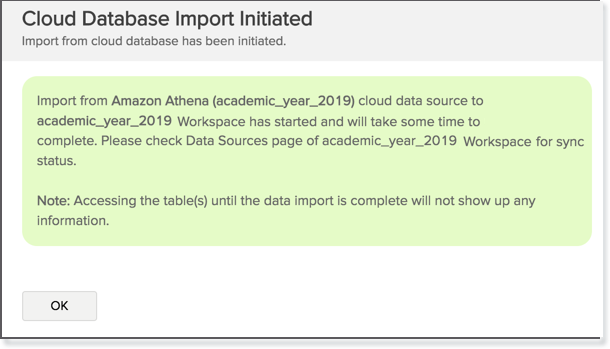
4. Can I import data from Views created in Amazon Athena (apart from Tables) into Zoho Analytics?
Yes, you can import data from both Views and Tables into Zoho Analytics.
You can import data from tables, views, external tables, managed tables, and virtual views available in your Amazon Athena database into your Zoho Analytics workspace.
5. Will foreign keys defined between my tables in the Amazon Athena database be linked in Zoho Analytics as well?
When importing multiple tables, the foreign keys defined between the tables in Amazon Athena database will be linked in Zoho Analytics. The foreign keys will be created as Look-up columns in Zoho Analytics.
If you import data from one table at a time (choosing single table option) then the foreign keys will not be defined. However, you can manually link the tables in Zoho Analytics using the Look-up column feature. Click here to learn about the Look-up column feature.
6. Can I change the data-type of the columns imported in Zoho Analytics?
Yes, you can change the datatype of the columns imported into Zoho Analytics. However it is necessary that the data-type of your column is compatible with the data-type of the column in your Amazon Athena database for successful data synchronizations. It is always recommended that you change the data type in both your Amazon Athena database as well as your Zoho Analytics workspace.
7. I have synced data from a database into a table. Can I change the data source of this table?
Yes, you can change the data source of a table, into which the Amazon Athena database has been synced.
Follow the below steps to import if the source is available in the same Amazon Athena database that is imported into the table.
- Open the Workspace.
- Click Import Data> Import into this Table.
- The Select Data to Import tab of Import wizard will open.
- You can choose to import from a different table using the Select Table option or import using the Custom Query.
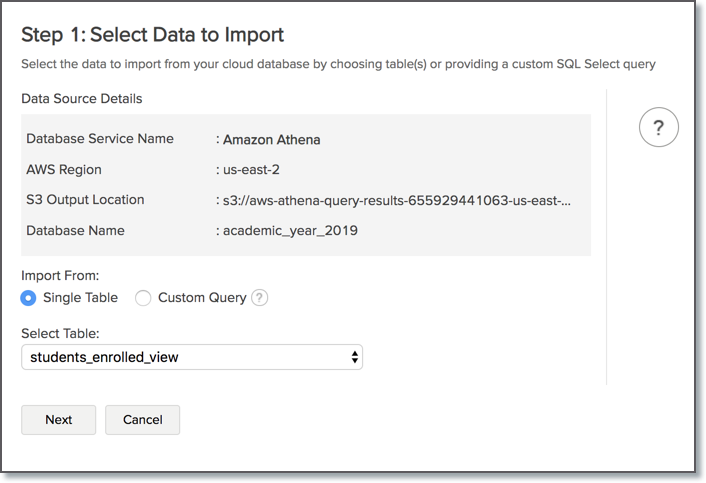
Follow the below steps to import if the source is available in a different local database.
- Open the Workspace.
- Click Data Source from the left bar.
- All data sources for this Workspace will be listed. Click the data source you want to edit.
- The Data Source page will open. Click Edit Connection.
- In the Cloud Database - Edit Connection dialog that open, modify the data source.
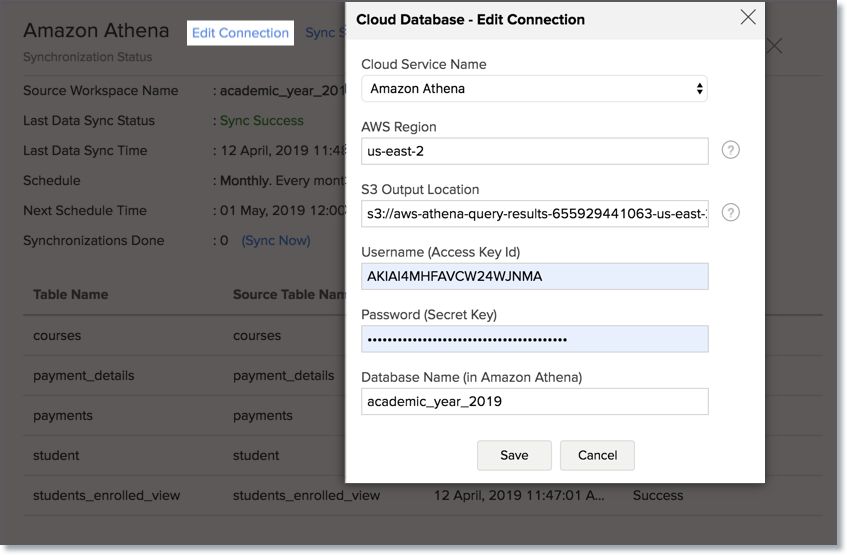
8. Can I import data from my Amazon Athena database into an existing Zoho Analytics workspace?
Yes. Follow the below steps to import data into an existing workspace:
- Open the Workspace into which you wish to import the data.
- Navigate through Create > Import Data.
- Click the Cloud Databases option.
Configuring the import will be similar to the steps followed in this presentation.

9. Can I synchronize the data from my Cloud Database instantly?
Yes, you can synchronize your data from Cloud Database instantly when needed.
To synchronize your data instantly:
- Login to your Zoho Analytics account.
- Open the corresponding Workspace.
- From the home page, click Data Source tab. The Data Source page will open.
- Click Sync Now link.
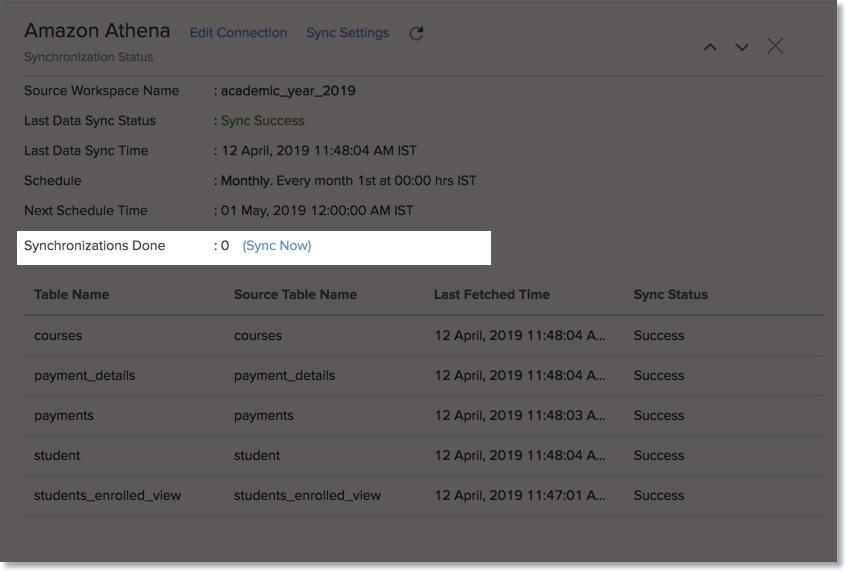
10. How do I remove the Setup?
To remove the setup,
- Login to your Zoho Analytics account.
- Open the corresponding Workspace.
- From the home page, click Data Source tab. The Data Source page will open.
- Click the Settings icon.
- Select Remove Data Source from the drop-down menu that opens.

Please note that the data source connection will be removed, but the tables and the data will be retained in the workspace. As the data source connected is removed, no further synchronization will happen.
Live connect
1. How do I connect live with the Amazon Athena database?
2. How do I edit the live connection configuration?
3. What are the differences between data imports and live connections?
The various differences are tabulated below.
| Data Import | Live Connect |
| The data from the Amazon Athena database will be imported and stored in Zoho Analytics. | The data from the Amazon Athena database will be fetched live whenever you create or access a report in Zoho Analytics. |
| Data from other sources can be imported into the same workspace and combined for reporting and advanced analysis. | Data from other sources cannot be imported into a workspace that is created using live connections. |
| Changes made to the columns in the data source, such as addition or deletion, will be synchronized automatically. | To reflect any changes in data structures from the data source to Zoho Analytics, manual synchronization has to be carried out. |
| Query tables can be created. | Query tables cannot be created in a workspace set up with live connect. |
| Report loading time will be fast, as the data is stored locally in Zoho Analytics. | As data from the source database is not stored locally in Zoho Analytics, the loading time will depend on the performance of database, and the amount of data included in the report. |
4. How long does it take to visualize data in Zoho Analytics?
As data from the source database is not imported into Zoho Analytics, the loading time depends on the amount of data stored in your Amazon Athena database, and the performance of the database.
5. Will the foreign keys defined between tables in the database be defined in Zoho Analytics?
Look-up relationship will be automatically created for tables linked via foreign keys in the Amazon Athena database. You can also manually link the tables in Zoho Analytics using the lookup column functionality. To learn more about lookup columns, click here.
6. Why am I unable to access a table or a report in Zoho Analytics?
If the tables or columns present in Zoho Analytics have been deleted from the database, you will not be able to access the corresponding views in Zoho Analytics. To overcome this, remap the corresponding table or column. Click here to know more.
7. What is a Mismatch?
In Zoho Analytics, a mismatch occurs when the tables and columns in your Zoho Analytics workspace don't have a direct mapping to the data in the database. In case of any mismatches, Zoho Analytics will not be able to fetch appropriate data from the Amazon Athena database. These mismatches are listed under the Mismatch tab of the corresponding Data Sources page. Refer to the following question to know more.
8. When do Mismatches occur and how do I resolve them?
9. How to reflect the meta data changes of individual tables from the cloud database instantly?
When you have meta data changes in any or all of your tables, you can instantly reflect those changes in Zoho Analytics. Changes in meta data include updates such as column addition and deletion.
Follow the steps below to reflect meta data changes in Zoho Analytics:
Open the required workspace, and click the Data Sources tab from the side panel.
Navigate to the required data source, and click the Sync option that appears on mouse over the required table name.
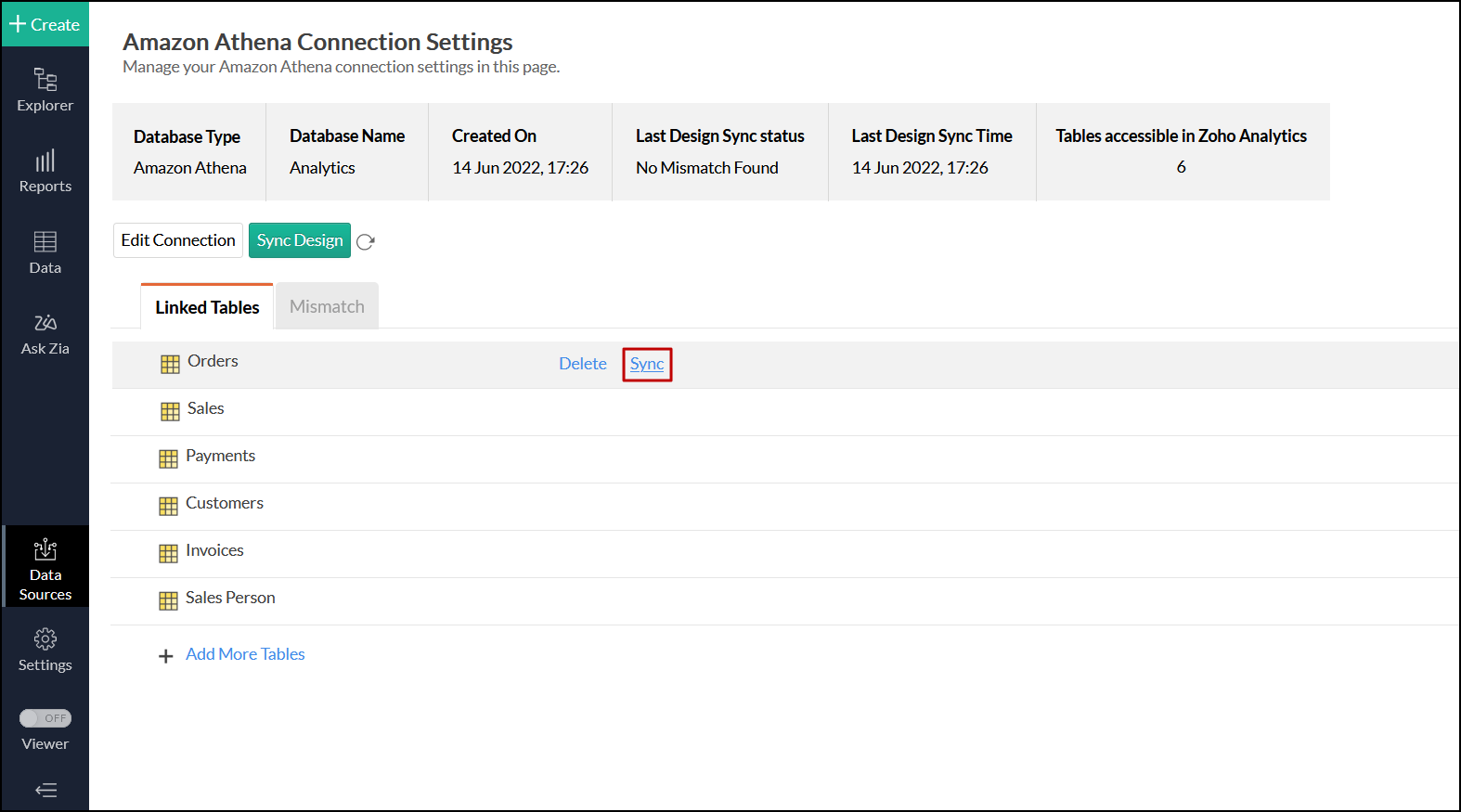
The meta data changes of the selected table will be reflected instantly from the cloud database to the Zoho Analytics table.
You can also update the meta data changes of all tables from the cloud database by clicking the Sync Design button.

10. Is it possible to connect live with newly added tables in the Amazon Athena database?
Yes. To do this, click the Data Sources option from the side panel and click + Add More Tables to link the newly added tables from the Amazon Athena database to Zoho Analytics.

Note: In case of mismatches, you will not be able to add new tables. The mismatches need to be resolved first. Click here to know more about resolving mismatches.
11. Is it possible to change the data type of the columns in Zoho Analytics?
No. You cannot change the data type of the columns in Zoho Analytics when connecting live with your database.
12. Can I import data from other data sources into a workspace set up with live connection?
No. Data from other data sources can only be imported into workspaces that are created using the Data Import option.
13. Can I create query tables in workspaces set up with live connection?
Unlike data imports, live connections do not fetch data and store it locally in Zoho Analytics. Therefore, query tables cannot be created in such scenarios. To do this, data has to be imported using the Data Import option.
14. What happens when I delete or rename the database in Amazon Athena?
If the database is renamed or deleted, Zoho Analytics loses the connectivity to Amazon Athena, and the following error message appears.

This error message also appears when there are any connectivity issues, or if your Amazon Athena credentials have expired. To overcome this, click the Edit Connection button that appears, and modify the required settings. To learn more about editing live connection settings, click here.
15. How do I remove the Amazon Athena setup?
To remove the live connection setup, the corresponding Zoho Analytics workspace has to be deleted. To do this, navigate to the required workspace in the Zoho Analytics homepage, and click the More Actions icon. Select the Delete Workspace option and confirm your action in the popup that appears.