Custom Date Format
When you connect to a datasource, Zoho Analytics automatically interprets the data type of the columns in the table and assigns the same accordingly. Similarly, the existence of a date column in the data that you are importing into Zoho Analytics is auto-identified and an appropriate date format is assigned. If in some cases, the date columns are not auto-identified correctly, you can either choose the date column from the default list provided or create a custom date format to suit your needs.
This Date Format guide briefs you about how to construct a custom date format.
Setup the date format from Import Wizard
While importing data into Zoho Analytics, Zoho Analytics assigns a date format to the column containing the date. You can change the format of the applied date if required. To do so,
- In Step 3 of Import Wizard, click Format of Date column(s) drop-down menu.
- In the Choose your date format pop-up page, you can either choose from the list of available options or provide a custom format in the Enter your date format if it is not listed above text box.
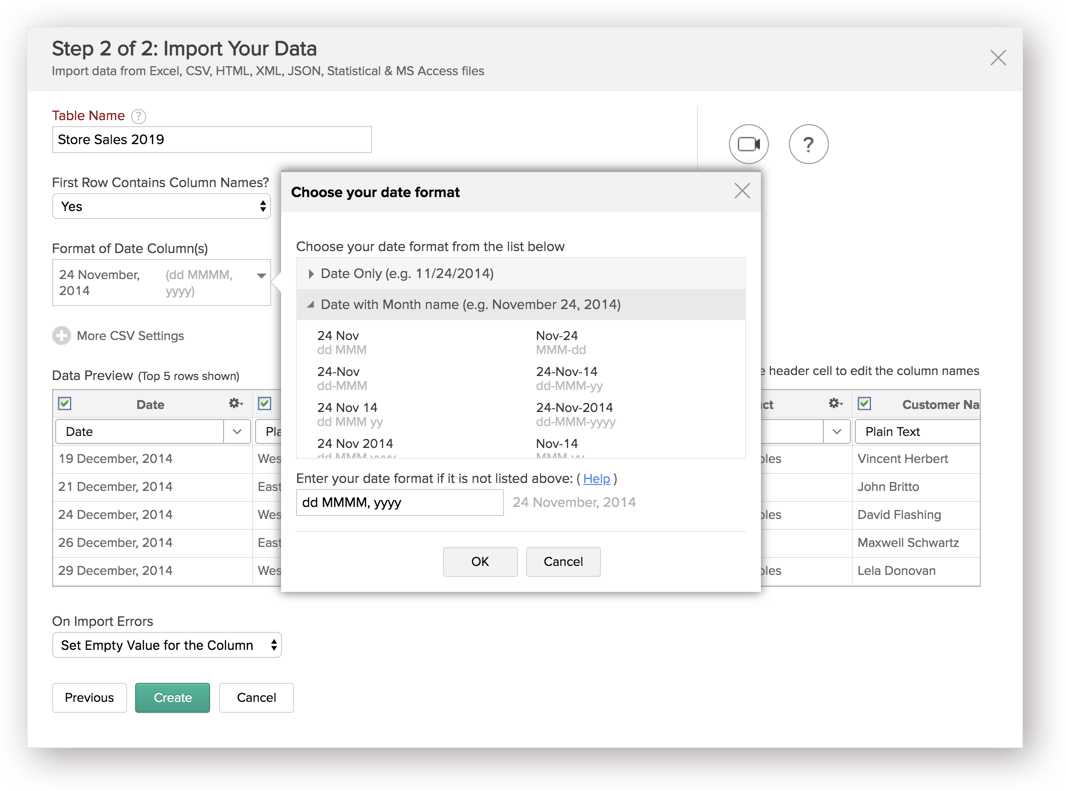
Setup the date format from Import Wizard
You can set the date column format for a column in an existing table in Zoho Analytics. To do so,
- Open the required table in Zoho Analytics.
- Right-click on the column containing the date. A list of all possible activities with the column will open.

- Select Format Column.

- In the Format Column pop-up page, you can either choose from the list of available options or provide a custom format in the Enter your date format if it is not listed above text box.

Reference Table - Date Format String:
The following table captures all the format strings (or abbreviations) and their meanings for your reference. Note that you could also provide any special characters (slash, comma, hypen etc.,) as part of the format strings to capture such characters that could be part of your date value.
| Format String | Meaning | Example |
| yy | Indicates Year value without century. If the value is from 70 to 99, year is assumed in 20th century (1970, 1971... 1999). Anything other than this is taken to be in the 21st century. | 14 (means 2014), 08 (means 2008). |
| yyyy | Indicates Year value with century | 2014 |
| MM | Indicates Month value in numeric | 3 (means March), 11 (means November) |
| MMM | Indicates Month value as a 3 letter string abbreviation (Jan, Feb) | Jan, Feb |
| MMMM | Indicates Month value in full string | January, February |
| dd | Indicates Day in the month | 12, 31 |
| EEE | Indicates Day in the week (abbreviation) | Wed, Sun |
| EEEE | Indicates Day in the week (full string form) | Wednesday, Sunday |
| HH | Indicates Hours in a day between 0 to 23 hrs | 13:50, 20:20 |
| hh | Indicates Hours in a day between 1 to 12 hrs (morning or afternoon is identified by AM or PM) | 1:30, 11:30 |
| mm | Indicates Minutes in the hour | 1:30 |
| ss | Indicates Seconds in the minute | 11:30: 30 |
| SSS | Indicates the Millisecond in the Date | 11:30:30. 163 |
| a | Indicates AM/PM of the time | 11:00 am, 2:00 pm |
| z | Indicates Time zone based on either GMT or country specific time zone abbreviation | Nov 24, 2014 10:00 pm GMT +5:30 Nov 24, 2014 10:00 pm PST |
| Z | Indicates Time zone based RFC 822 standard | Nov 24, 2014 +0530 Nov 24, 2014 -0247 |
| MILLI | Indicates number of milliseconds since January 1, 1970 | 911899079000 |
Example 1:
| Date: 11/24/2014 Format String to be given: MM/dd/yyyy | ||
| 11 | MM | Indicates the month part |
| 24 | dd | Indicates the day part |
| 2014 | yyyy | Indicates the year part |
Example 2:
| Date: 11.24.2014 Format String to be given: MM.dd.yyyy | ||
| 11 | MM | Indicates the month part |
| 24 | dd | Indicates the day part |
| 2014 | yyyy | Indicates the year part |
Example 3:
| Date: Nov 24, 2014 02:47 PM Format String to be given: MMM dd, yyyy hh:mm a | ||
| Nov | MMM | Indicates the month part |
| 24 | dd | Indicates the day part |
| 2014 | yyyy | Indicates the year part |
| 02 | hh | Indicates the hour part (01-12) |
| 47 | mm | Indicates the minute part |
| PM | a | Indicates the AM/PM part |
Example 4:
| Date: Nov 24, 2014 14:47 Format String to be given: MMM dd, yyyy HH:mm | ||
| Nov | MMM | Indicates the month part |
| 24 | dd | Indicates the day part |
| 2014 | yyyy | Indicates the year part |
| 14 | HH | Indicates the hour part (00-23) |
| 47 | mm | Indicates the minute part |
Example 5:
| Date: November 24, 2014 Format String to be given: MMMM dd, yyyy | ||
| November | MMMM | Indicates the month part |
| 24 | dd | Indicates the day part |
| 2014 | yyyy | Indicates the year part |
Example 6:
| Date: Nov 24, 2014 02:47 PM GMT +5:30 Format String to be given: MMM dd, yyyy hh:mm a z | ||
| Nov | MMM | Indicates the month part |
| 24 | dd | Indicates the day part |
| 2014 | yyyy | Indicates the year part |
| 02 | hh | Indicates the hour part (01-12) |
| 47 | mm | Indicates the minute part |
| PM | a | Indicates the AM/PM part |
| GMT +5:30 | z | Indicates the time zone |
Example 7:
| Date: Nov 24, 2014 02:47 PM PST Format String to be given: MMM dd, yyyy hh:mm a z | ||
| Nov | MMM | Indicates the month part |
| 24 | dd | Indicates the day part |
| 2014 | yyyy | Indicates the year part |
| 02 | hh | Indicates the hour part (01-12) |
| 47 | mm | Indicates the minute part |
| PM | a | Indicates the AM/PM part |
| PST | z | Indicates the time zone |
Example 8:
| Date: Wednesday, 24-Nov-98 14:47:59.163 Format String to be given: EEEE, dd-MMM-yy HH:mm:ss.SSS | ||
| Wednesday | EEEE | Indicates weekday part |
| 24 | dd | Indicates the day part |
| Nov | MMM | Indicates the month part |
| 98 | yy | Indicates the year part |
| 14 | HH | Indicates the hour part (00-23) |
| 47 | mm | Indicates the minute part |
| 59 | ss | Indicates the second part |
| 163 | SSS | Indicates the millisecond part |