Zoho Creator Advanced Analytics
Zoho Analytics Advanced Analytics for Zoho Creator enables you to easily slice & dice your application data and create insightful reports & dashboards. Empower your creator applications with deeper analytical capabilities with this analytics from Zoho Analytics.
General
- What is Zoho Analytics?
- Why Zoho Creator Advanced Analytics connector?
- Who can use the Zoho Creator connector?
- What are the advantages of using Zoho Creator Advanced analytics over the reporting module inside Zoho Creator?
Pricing
- How much does Zoho Creator Advanced Analytics cost?
- What do you mean by 'Users' in the pricing plan?
- What do you mean by 'Rows' and how is it calculated in the pricing plan?
Setup
- How do I setup the Zoho Creator Advanced Analytics?
- How long should I wait for my Zoho Creator data to initially appear in Zoho Analytics?
- I got this email which said 'Data Synchronization Failure'. What should I do?
- How frequently can I synchronize my data with Zoho Analytics?
- Can I edit the Zoho Creator connector Synchronization setting?
- Can I synchronize my Zoho Creator data instantly?
- How will the data from my forms be stored in Zoho Analytics?
- How will the data from the sub forms be stored in Zoho Analytics?
- Will there be a relationship between my forms and subforms?
- Can I setup the Zoho Creator Advanced Analytics within any other existing databases or in any other advanced analytics database?
- Can I transfer my Zoho Creator connector to another admin account?
- How can I remove the setup?
Reporting Features
- How to create reports using Zoho Creator Advanced Analytics?
- Can I create reports using the columns from different forms?
- What are the report types supported by Zoho Analytics?
- What are Formulas in Reports?
- How do I create my own formulas in Zoho Analytics?
- Can I add/modify data in the Zoho Creator data tables from within Zoho Analytics?
- Can I add new columns to the Zoho Creator data tables from within Zoho Analytics?
- Can I add new data tables in this Workspace to create reports & dashboards?
- Can I combine data from other sources with the data from Zoho Creator to create reports and dashboards?
- Can I join data from multiple tables to create reports?
- What are Query Tables?
Users, Sharing & Collaboration
- How do I share the reports in Zoho Analytics with my colleagues?
- Why are other members in my company not able to access the reports created?
- How can other members in my company create reports?
- What are the user roles available in Zoho Analytics?
- Why can't other users edit the reports that I have shared with them?
- How do I embed the reports that I create in Zoho Analytics within Zoho Creator?
- Can I share the same report created to multiple users with different criteria associated, so that they see different data?
- Can I export a report/dashboard?
- How can I print the reports & dashboards created in Zoho Analytics?
- How can I email reports & dashboards created in Zoho Analytics in a scheduled manner?
- How do I embed my reports in my intranet, blog or presentation?
Cross-Functional Analytics with Popular Business Applications
- What are the popular business applications that I can integrate Zoho Creator with?
- How can I analyze the data from the business applications along with Zoho Creator
- Will a relationship (lookup) be created between Zoho Creator and the third party applications that I integrate it with?
Solutions
- I imported the data from my Zoho Creator application into Zoho Analytics. But, one/some of the columns have random ID values instead of the actual values. What should I do?
- Can I create a form in Zoho Creator which will directly add the data into Zoho Analytics?
- Does Zoho Analytics support embedded analytics or rebranding?
Help & Support
- How do I get technical support on Zoho Analytics?
- Can I have someone from Zoho do a demo of Zoho Creator Advanced Analytics for me?
General
1. What is Zoho Analytics?
Zoho Analytics is an on-demand reporting and business intelligence solution that helps you derive insights on your business data through its powerful reporting and analytical capabilities. You can create dynamic reports in minutes, with no IT help.
It offers the following important capabilities:
- Complete Online Reporting & Business Intelligence service accessible anytime and anywhere!
- Easy to adopt 'Spreadsheet-like' interface with powerful drag & drop based reporting features for quick report creation.
- Supports a wide range of reporting capabilities like Dashboards, Charts, Pivot Tables, Summary Views and simple Tabular reports. Supports creation of KPI widgets in dashboards to track key performance metrics.
- Supports data import from variety of file formats like Excel, JSON, HTML etc. Also, supports data import from cloud storage and Web URLs. Supports periodic scheduling of import.
- Integrated with Zoho Creator to derive insights from your Zoho Creator application data using the powerful reporting capabilities of Zoho Analytics.
- Integrated with 10+ Zoho products such as Zoho CRM, Zoho Projects, Zoho Books, Zoho BugTracker, Zoho Recruit etc.
- Zoho Analytics is integrated with 25 + popular business applications like Google Analytics, Salesforce CRM, QuickBooks, Zendesk etc.
- You can also integrate your own applications with Zoho Analytics using Zoho Analytics API.
- Integrated with Zapier to power up import from over 500+ apps.
- Blend & merge data from across different sources to create meaningful business reports
- With an advanced formula engine, you can derive key business metrics from your data. Also, supports SQL (Structured Query Language) driven querying for powerful report creation.
- Real-time collaboration by sharing data and reports in read or read-write modes with your colleagues & friends.
- Export and Print reports in a variety of formats. Notify reports via email.
- Publish reports for wider consumption Embed reports within your websites, web applications and blogs.
- Highly secure through user login with support for HTTPS (SSL connection). All your data and reports are hosted in highly secure data centers. (Refer Security and Privacy)
- Supports Logo Rebranding and White labeling solutions.
2. Why Zoho Creator Advanced Analytics connector?
Zoho Creator Advanced Analytics enables you to import/synchronize your application data in Zoho Creator into Zoho Analytics for advanced reporting and analysis. This connector brings in all the capabilities of Zoho Analytics described above to Zoho Creator users.
- A full-featured business intelligence (BI) and reporting tool that can slice & dice your Zoho Creator data to create any report/dashboard you require.
- Create your own reports and dashboards based on not only your Zoho Creator data but also from any other data sources and popular business applications
- Share reports and dashboards with your colleagues.
- Schedule and email your reports whenever you want.
- Export your reports as PDF, HTML, Excel, CSV and image files.
- Embed your reports in websites, blogs etc.
3. Who can use the Zoho Creator Advanced Analytics?
Any Zoho Creator user who wishes to analyze their application data can make use this feature.
4. What are the benefits of using the Zoho Creator Advanced Analytics over the inbuilt Reporting module in Zoho Creator?
The advantage of using the Zoho Creator Advanced analytics over the reports tab inside Zoho Creator is tabulated below.
| Reporting Module in Zoho Creator | Zoho Creator Advanced Analytics |
| Users can create only tabular, grid, summary and pivot reports. | It offers over 25+ chart types along with pivot, summary and tabular views. |
| Does not support creation of dashboards. | Users can create dashboards to view all the reports in a single page layout |
| Cannot create KPI Widgets. | Allows creation of KPI widgets to track and monitor the key performance metrics. Supports 6 types of single number widgets and 2 types of chart type widgets. |
| Cannot combine and analyze data from different sources | Can combine data from any resources for advanced reporting and analysis |
| Does not allow the users to email the reports. | Users can not only email reports to users but also schedule emails. |
| Does not allow the users to embed the reports that they create. | Users can embed the reports that they create in a website or blog. |
| Does not offer formula engine. | Offers a powerful formula engine. |
| Limited customizations. | Offers a wide range of customizations. |
Given the advantages, we would recommend you to use the Zoho Creator advanced analytics.
Pricing
1. How much does this connector cost?
The Zoho Creator Advanced Analytics connector is available in all the paid plans of Zoho Analytics. Please do refer to the following help link to learn about subscribing to a paid plan.
2. What do you mean by 'Users' in the pricing plan?
Anyone to whom you privately share your databases, tables (data), reports and dashboards, created in Zoho Analytics, for collaboration is considered a 'User' in Zoho Analytics. A user is identified by his/her unique email address, with which their Zoho Analytics account was registered.
Suppose you subscribe to the Zoho Analytics Standard plan, you can privately share the data/reports in your account and collaborate with 4 other persons. Now your Zoho Analytics account is said to have 5 users (including yourself). Click to know more about the Zoho Analytics user model.
3. What do you mean by 'Rows' and how is it calculated in the pricing plan?
In Zoho Analytics, a row or record is defined in the same context as in a database (or spreadsheet). In simple terms, a table consists of rows (records) and columns (fields). Each row in a table represents a set of related data and has the same structure. For example, in a table that represents "Invoices", each row would represent a single invoice record. The number of rows calculated for pricing is the sum of all rows/records stored across all your database tables in your Zoho Analytics account.
Setup
1. How to Setup Zoho Creator Advanced Analytics?
Also refer,
- How to create reports
- How to Create Charts
- How to Create Pivot Tables (Matrix Views)
- How to Create Dashboards
- Video demos
2. How long should I wait for my Zoho Creator data to initially appear in Zoho Analytics?
After configuring the Zoho Creator Advanced Analytics Setup, you might have to wait some time for the initial fetch to happen. You will receive an email notification once the import is complete. If you access the database before the initial fetch, it will not display any data.
3. I got this email which said 'Data Synchronization Failure'. What should I do?
Data synchronization can fail due to the following reasons:
- General Reasons
- Initial Fetch Failure
- Authentication Failure
- Insufficient Permission
- Pricing Plan Mismatch
- Changes in the selected modules or fields
- Selected Modules or Fields deleted in Zoho Creator
- Permission revoked for the selected modules or fields
- Data Type Mismatch
In case of a sync failure, you will be notified via email and in-app notification, with the reason for sync failure along with its solution. You can also view the sync failure details in the Data Sources page. Click here to more about data sync failure and its solutions.
4. How frequently can I synchronize my data with Zoho Analytics?
If you are a basic plan user, you can synchronize your data once every day.
If you are a user of the standard plan or above, you can choose to synchronize your data at one of the hourly intervals mentioned below.
- 3 Hours
- 6 Hours
- 12 Hours
5. Can I edit the Zoho Creator connector Synchronization setting?
Yes, you can edit the Zoho Creator connector synchronization setting if you are the administrator of the Zoho Creator Advanced Analytics Database.
To do so,
- Open the Zoho Creator Advanced Analytics Workspace.
- Click the Zoho Creator button in the Explorer tab (or Data Sources button - in the case where the database contains multiple connector setups).
- In the Data Sources tab that opens, click the Edit Setup link.
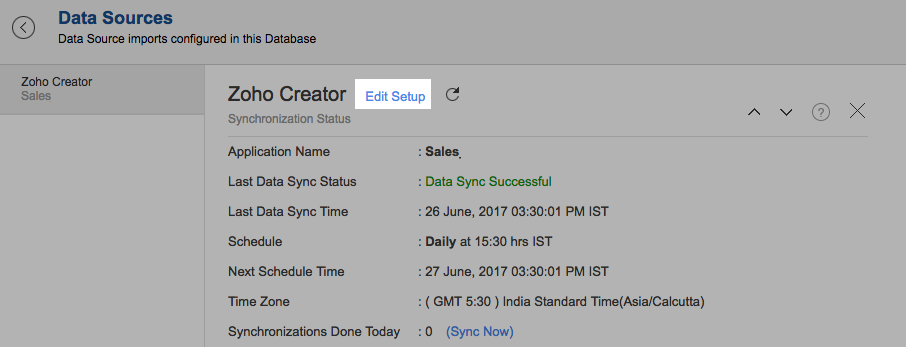
- Make the necessary changes and click Save.
6. Can I synchronize my Zoho Creator data instantly?
Yes, you can synchronize your Zoho Creator data instantly when needed.
To synchronize your data instantly:
- Login to your Zoho Analytics account.
- Open the corresponding Workspace.
- In the Explorer tab, click Zoho Creator button (or Data Sources button - in the case where the database contains multiple connector setups).
- In the Data Sources tab that opens click Sync Now.
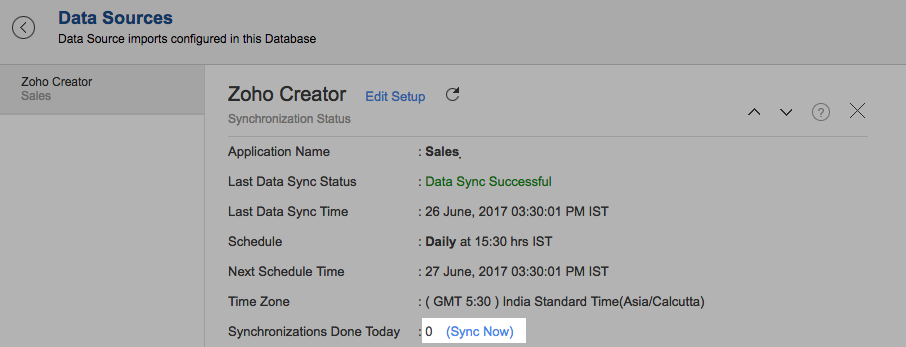
- Zoho Creator data will get instantly synchronized.
Note: This option can be used to a maximum of five times a day.
7. How will the data from my forms be stored in Zoho Analytics?
Data from the forms in your Zoho Creator applications will be stored in entities called Tables in Zoho Analytics. You can create insightful reports and dashboards over the data stored in this table. Refer to this presentation to learn about creating reports and dashboards.
Please do note that, in case you have a subform you need to select the subform name from the fields section while importing. Data from the subform will be stored as an individual table.
8. How will the data from my subforms be stored in Zoho Analytics?
Data from the subforms will be stored as an individual table in the same Workspace. By default, a relationship will be created between the parent form table and subform table.
Please do note that the data from your subforms will be synced only if you select the subform name in the fields section at the time of the import. In case you have not selected the corresponding fields, you can edit the setup to select the fields.
9. Will there be a relationship created between my forms and subforms?
Yes, by default a lookup relationship between your forms and subforms will be created in Zoho Analytics.
10. Can I setup the Zoho Creator advanced analytics in any other existing Workspaces or in any other advanced analytics database?
Yes, you can setup the Zoho Creator connector in any of the existing Workspaces or in any of the advanced analytics database to analyze data together. To do this,
- Open the Workspace into which you would wish to import your Zoho Creator data
- Click the Import Data button in the Explorer tab or Select New > New Table/Import Data.
- In the Create New Table tab that opens, select Import from Zoho Creator.
- In the Import from Zoho Creator dialog that opens, authenticate your Zoho Creator account.
- Select the form and the corresponding fields that needs to be imported into Zoho Analytics.
- Select the necessary schedule import options in the Schedule Import Settings section and click Next.
Your Zoho Creator data will be imported into your database. Refer to this setup presentation.
11. Can I transfer my Zoho Creator connector to another admin account?
At present, we do not provide an option in the user interface. If you require this transfer, please do mail us to support@zohoanalytics.com and we will do this for you.
12. How do I remove this setup?
- Login to your Zoho Analytics account.
- Open the corresponding Workspace.
- In the Explorer tab, click Zoho Creator button (or Data Sources button - in the case where the database contains multiple connector setups).
- In the Data Sources tab that opens click the Settings icon and select Remove Data Source as shown in the snapshot.
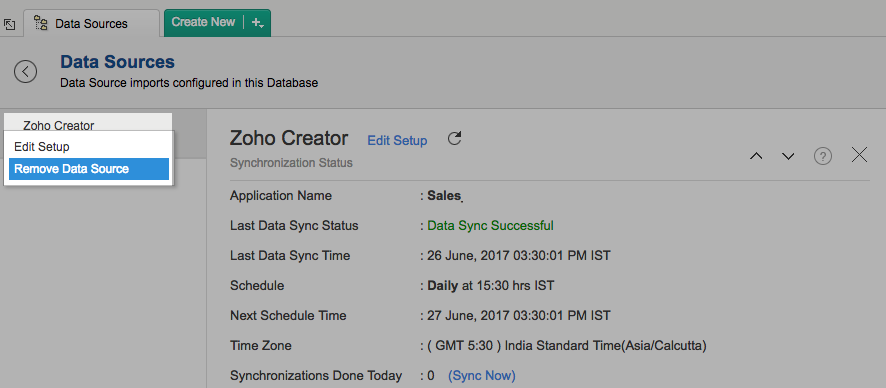
Reporting Features
1. How can I create reports using Zoho Creator Advanced Analytics?
Also refer,
2. Can I create reports using the columns from different forms?
Yes, in case you have created a lookup relationship between two forms in Zoho Creator, by default a lookup relationship will be created in Zoho Analytics as well. You can then easily create reports by just dragging and dropping the required columns to create the necessary report.
In case you have not created a lookup relationship, you can create one easily either in Zoho Creator or in Zoho Analytics. Please do note that we currently support only radio button and drop down field types in lookup columns.
Refer to the following help links to learn about creating lookup columns.
- Zoho Creator - https://www.zoho.com/creator/help/forms/creating-relationship.html
- Zoho Analytics - https://www.zoho.com/analytics/help/table/joining-tables.html
3. What are the report types supported by Zoho Analytics?
Zoho Analytics supports a wide variety of reports.
- Charts
- Pie
- Bar
- Stacked bar
- Bubble
- Packed Bubble
- Line
- Smooth Line
- Scatter
- Combination
- Area
- Stacked Area
- Web
- Funnel
- Doughnut
- Dial
- Bullet
- Table View
- Pivot tables (Matrix Views)
- Summary view
- Tabular view
- Dashboards (multiple reports arranged in the same page)
- KPI Widgets
4. What are 'Formulas' in reports?
Formulas, as the name indicates, are calculations that help you derive key business metrics that can be used in reporting and analysis. Zoho Analytics provides a powerful formula engine to create any type of calculations required, to enable creating the required reports. Refer Adding Formulas in Zoho Analytics to know more.
5. How do I create my own custom formulas in Zoho Analytics?
Refer to the Adding Formulas in Zoho Analytics help page.
6. Can I add/modify data in the Zoho Creator data tables in Zoho Analytics?
No, you cannot add/modify data in the Zoho Creator data tables. Data from Zoho Creator application will automatically get synced into Zoho Analytics in the different tables (one table for one form). You cannot edit any of this data or add new data records from within Zoho Analytics.
However, you can add new tables and add/import data into that, to create reports combining it with the data from Zoho Creator.
7. Can I add new columns to the Zoho Creator data tables in Zoho Analytics?
No, you cannot add new columns. But, you can add Formula Columns and Aggregate Formulas (i.e., calculated fields) to these tables to help you create powerful reports. Refer Adding Formulas to know more on this.
8. Can I add new data tables in this Workspace to create reports & dashboards?
Yes, you can add new data tables. Click New > New Table to add a new table in the existing Zoho Creator Workspace.
With this feature, you can import data from other sources or add them manually into your Workspace to analyze and create reports combining this with your Zoho Creator data . You can also import data from other business applications like Google Analytics, Salesforce CRM etc.
Refer:
- Import data from files
- Import data from Web feeds
- Import data from Cloud Storage
- Import data from local databases
- Import data from Cloud databases
- Import data from popular Business Applications
- Import data using Zoho Analytics API
9. Can I combine data from other sources with the data from Zoho Creator to create reports and dashboards?
Yes, you can combine data from your other sources with your Zoho Creator application data for analysis.
To do this, you need to add/import a new data table into the Zoho Creator Workspace as explained in the previous question and then define a look-up to join it with the table from Zoho Creator.
To define a lookup relationship between two tables, it is essential that the tables have at least one column which is common between them. Follow the below steps to look up a column from Zoho Creator along with the data from any other source.
- Open the corresponding table, right-click the column header and select Change to Lookup Column.
- Change to Lookup Column dialog that opens, select the column to look up.
- Click OK
10. Can I join data from multiple tables to create reports?
Yes, you can join data from multiple tables to create the reports. Refer to the previous question for detailed help on this.
11. What are Query Tables?
Query Table allows you to pull data from the tables by writing standard SQL SELECT Queries. You can create reports over this Query Table as you do over a data table. Refer to this help document to know about how to create Query Tables in Zoho Analytics.
Users, Sharing & Collaboration
1. How do I share the reports in Zoho Analytics with my colleagues?
You can easily share the reports that you create with the other users in your organization. Refer to Sharing and Collaboration help page for more details on this.
Once you privately share a report to your colleagues they will be able to access the reports as you do. Refer here to know how to access the reports.
2. Why are other members in my company not able to access the reports that I create?
When a Zoho Creator Administrator configures the Zoho Creator - Zoho Analytics connector, the tables and reports will be available only to him/her, by default. The Administrator has to share the database with other members of the company. Only then will the default reports be accessible by those members.
To know more, refer to Sharing and Collaboration help page.
3. How can other members in my company create reports?
The Zoho Creator Administrator who has set up the advanced analytics should then share the tables present in 'Zoho Creator Advanced Analytics' database with other members of the company. Once this is done, the shared users can create reports based on those tables.
To know more, refer to Sharing and Collaboration help page.
Note: If you add a user as a Workspace Administrator in the Zoho Creator Workspace created in Zoho Analytics (Refer Managing Users in Zoho Analytics, to know how to add Workspace Administrators), the user will be able access all the data & reports, create new reports and do any operation that you could do on the Workspace
4. What are the user roles available in Zoho Analytics?
Zoho Analytics offers three user roles - Administrator, Workspace Administrator, and User. Click to know more about the Zoho Analytics User Model and User Roles.
5. Why can't other users edit the reports that I have shared with them?
This is the expected behavior. Only when the users to whom the reports are being shared is set as a Workspace Administrator, they will be able to edit the reports. If a normal user wants to edit the report, he/she will have to save the report with a new name using the Save As option toolbar. The User can edit this report. To know more about user roles, click here.
6. How do I embed the reports that I create in Zoho Analytics within Zoho Creator?
7. Can I share the same report created to multiple users with different criteria associated, so that they see different data?
Yes, you can. Refer the topic Apply filter criteria.
8. Can I export a report/dashboard?
Yes, you can export the report/dashboard in various file formats such as CSV, EXCEL, PDF, HTML and Image. Click to know more.
9. How can I print the reports & dashboards created in Zoho Analytics?
In order to print the report/dashboard, you first need to export it. You can export the report in various file formats such as CSV, EXCEL, PDF, HTML and Image. Click to know more.
Note: If you are a user to whom a report has been shared and you want to take a print, ensure you have been provided the Export permission by the Administrator to the report, only then you will be able to print the report.
10. How can I email reports & dashboards created in Zoho Analytics in a scheduled manner?
If you are the Administrator of the Zoho Analytics or a 'Workspace Administrator', you can schedule reports and dashboards to be emailed automatically. Refer to the email schedule section in this help documentation.
11. How do I embed my reports in my intranet, blog or presentation?
You can easily embed the reports & dashboards created in Zoho Analytics in your website, web application or blog. Refer Embedding in Web Pages/Blogs to know more about this.
Cross-Functional Analytics with Popular Business Applications
1. What are the popular business applications that I can integrate this connector with?
You can integrate and perform cross-functional analytics with almost all the business applications that Zoho Analytics offers integration with.
2. How can I analyze the data from the other business applications along with Zoho Creator?
To import data from business apps,
- Open the Workspace in which you have setup the connector
- Click the Import Data button
- In the Create New Table tab that opens, select the application that you wish to import.
- Provide the necessary authentications
- Select the necessary modules and fields
- Select the schedule import options
- Click Create
3. Will the related columns from Zoho Creator and other third-party application be created automatically?
No, a lookup relationship will not be created between the Zoho Creator columns and the modules of the application that you are trying to import automatically.
To manually create a lookup relationship refer this help link - https://www.zoho.com/analytics/help/table/joining-tables.html
Solutions
1. I imported the data from my Zoho Creator application into Zoho Analytics. But, one/some of the columns have random ID values instead of the actual values. What should I do?
This scenario will occur when the data imported from the Zoho Creator application contains forms that are linked using a lookup column (in Zoho Creator).
When such an application is synced with Zoho Analytics, unique internal ids are created for the lookup columns (child column). These internal ids are linked to the corresponding value in the parent column.
In the below example we have imported 2 forms from Zoho Creator.
- Course Registration form - This form collects the applicant's details such as email, age and the course that they are registering for.
- Course Upgrade form - This form contains the email address of the registered applicant and the course name that he wishes to upgrade to.
Both these forms are linked to each other using the Email column.
Shown below is the "Course Registration" form.
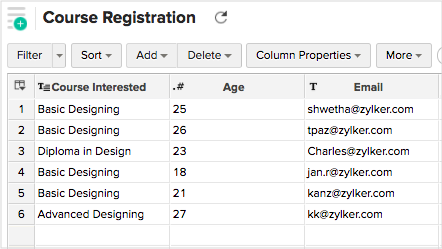
And, this is the "Course Upgrade" form.
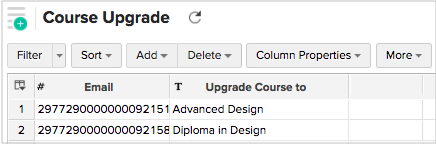
In the Course Upgrade form, the Email column does not contain the email ids of the applicants. Instead, it contains internally created identification numbers. This is because the column Email is a lookup column. It is linked to the Email column in the "Course Registration" table.
Let us now see how to create reports using the Course Registration and the Course upgrade tables.
We going to create a Pivot to view the email address of the applicant, the course that they initially opted for and the course that they are upgrading to.
Drag and drop the following columns in the Pivot designer.
- Email column from Course Registration table
- Course Interested from Course Registration table
- Upgrade Course to from Course Upgrade table
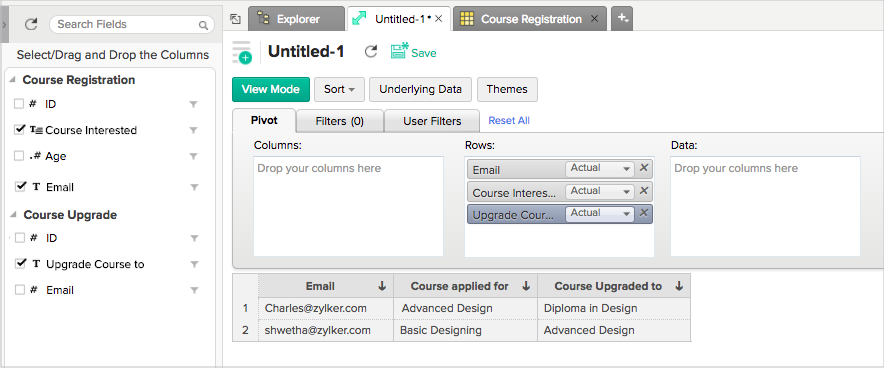
Note:
- In case you have not imported the parent form, you can do it by editing the setup and adding the corresponding fields. Refer to this question to learn how.
- It is mandatory that you use the parent columns while creating reports.
- Forms that are linked to each other using a lookup feature in Zoho Creator, will automatically be linked in Zoho Analytics as well.
2. Can I create a form in Zoho Creator which will directly add the data into Zoho Analytics?
Yes, you can easily create a data entry form to directly fetch the data fed into the form by easily mapping the fields in the Zoho Creator form with the corresponding columns in Zoho Analytics. Refer to this help link to learn more.
3. Does Zoho Analytics offer Embedded Analytics or rebranding?
Yes, Zoho Analytics supports various rebranding options such as Portal rebranding/white labeling and Logo Rebranding.
Help & Support
1. How do I get technical support on Zoho Analytics?
We offer 24x5 technical support (Monday to Friday). In case if you need our assistance kindly do mail us your questions to support@zohoanalytics.com.
You can also reach out to us on our toll-free numbers -
- United States: +1 (888) 900 9646
- United Kingdom: +44 (20) 35647890
- Australia: +61-2-80662898
- India: +91-44-67447000
2. Can I have someone from Zoho give me a demo on Zoho Creator Advanced Analytics?
Yes, certainly. Register for a demo in this page.