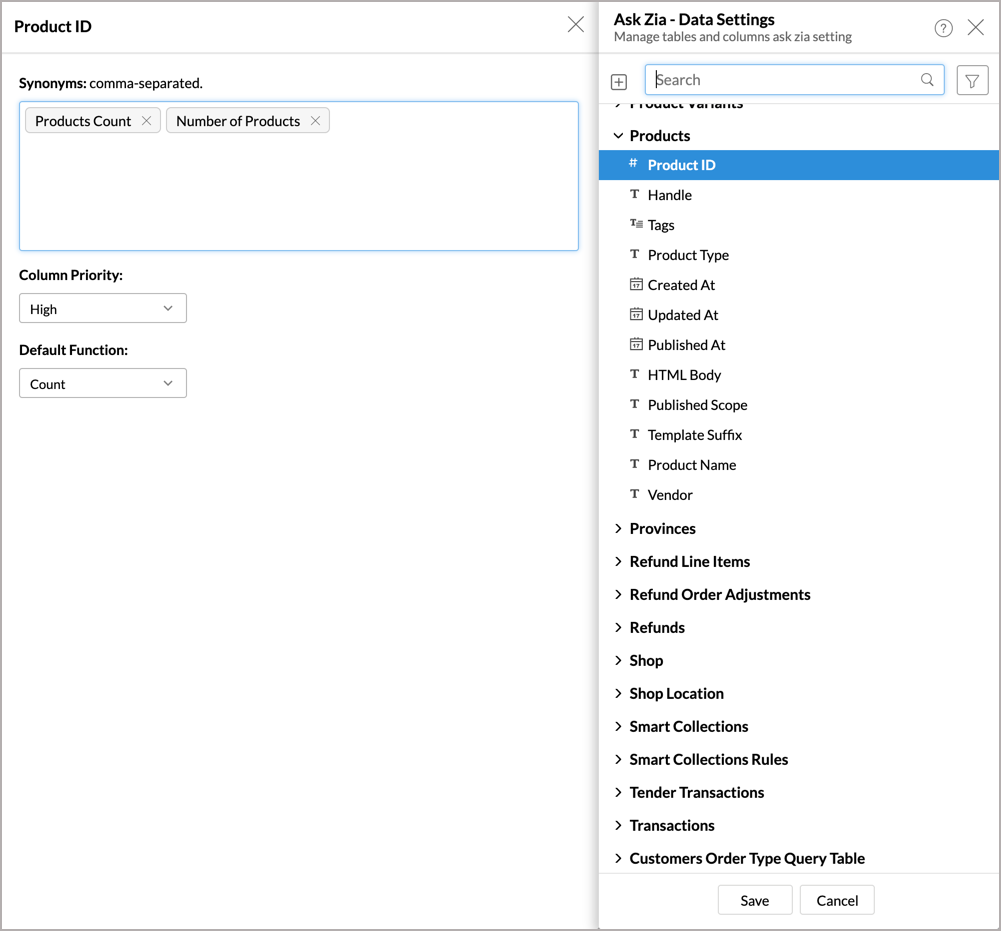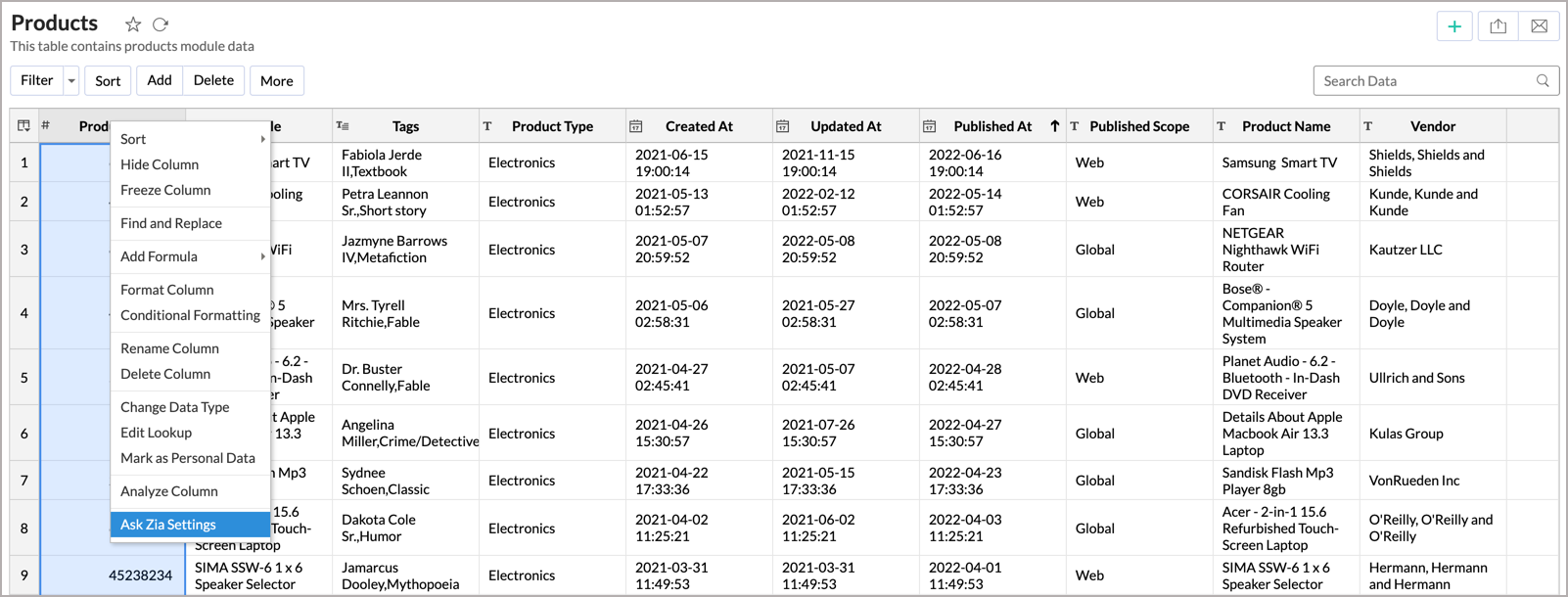Training Ask Zia
Ask Zia natural language interface understands your data model to answer your questions appropriately. However, it may not interpret every domain-specific terminal (language parols). In such scenarios, you can train Ask Zia to learn your domain-specific skills to answer your questions.
In this section let's see how to train Ask Zia.
Customization Options
Ask Zia customization options fall into three categories. They are:
Synonyms
When you draft a question, the business term you use may differ from the column name from which you want to fetch data. The Synonyms option helps you to bridge this difference. This allows you to map the terms in natural language with the corresponding column in your data set.
For example, in a Products data set you might ask for the Products Count. Your actual column name with product data is Product ID. The Synonyms allow you to specify that the term Product ID is equivalent to the Product Count. Now, Ask Zia will get the data from the column Product ID whenever you ask for Product Count.
To specify synonyms for a column, right-click the column and then select Ask Zia Settings.

The Ask Zia Settings dialog will open. Specify the Synonyms. You can specify any number of synonyms.

You can also invoke the Ask Zia settings from the Table Edit Design or Ask Zia Interface.
Column Priority
This option lets you specify the priority in which the column should be considered by Ask Zia. Let's say you have multiple columns with similar names, Ask Zia will use the value in this option to rank the column to answer your question. You can set the priority from high to low.

Default Function
Zoho Advanced Analytics provides a wide range of summary functions like Sum, Count, Average, Min, Max, etc., to summarize data in your report. When you use a column in your question, Ask Zia will try to apply the best possible function over your column. This can be overwritten using the Default Function option.
For example, you ask Zia to show the Monthly Sales, by default Ask Zia will get the summation of sales across monthly as the answer. The Default Function allows you to change this and set your own function such as Average, Minimum, or Maximum as the default function for the column.
The data type of your data (function) can be overwritten in your question by explicitly specifying another function. For example, you have set the default function to Count. But you ask Zia the total products sold. Now, Ask Zia will get the summation of the Products Count.

Invoking Ask Zia Settings
You can invoke the Ask Zia Settings dialog from one of the following interfaces:
From Ask Zia Interface
Follow the below steps to invoke the Ask Zia Settings from the Ask Zia interface.
- Click the Settings icon > Data Settings at the top right of the Ask Zia screen.
- The Ask Zia - Data Settings dialog will open. Expand the table and select the appropriate column from the left panel.
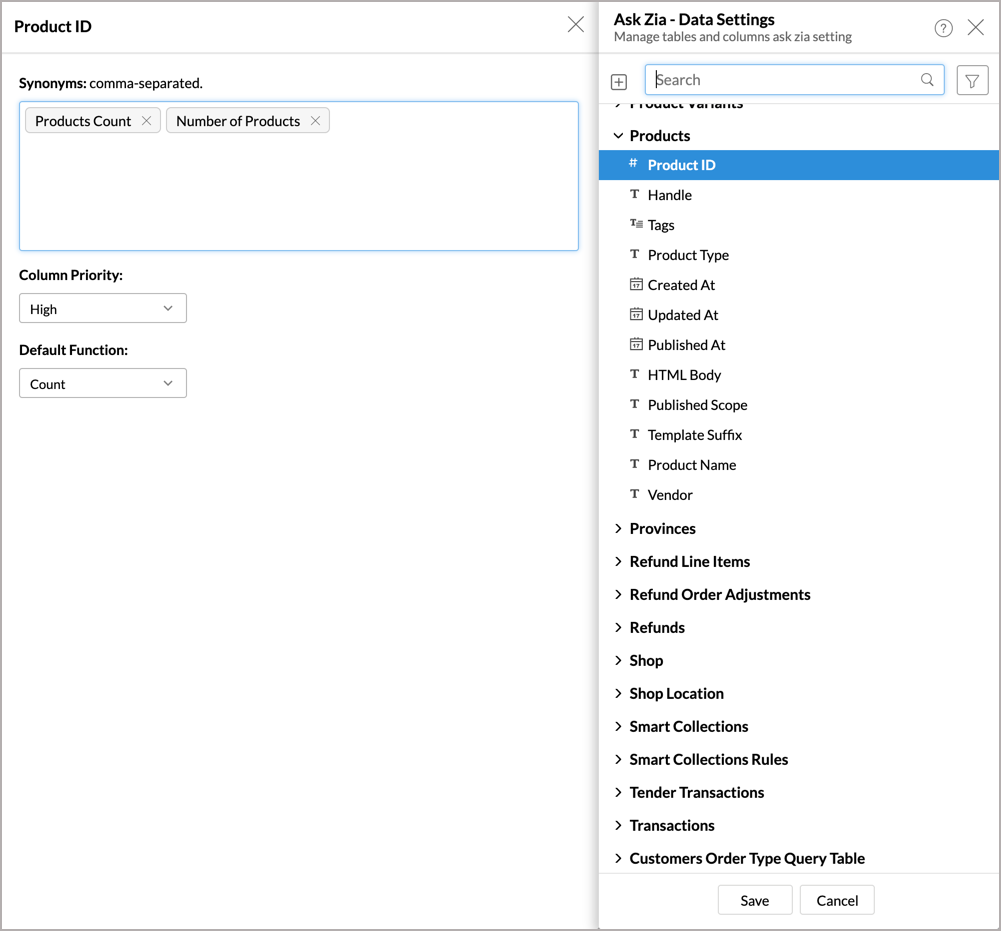
- Modify the settings and click Save.
Using Column Settings
You can also invoke the Ask Zia Settings using column settings. Follow the below steps to do this,
- Open the table.
- Right-click the column and select Ask Zia Settings from the drop-down menu.
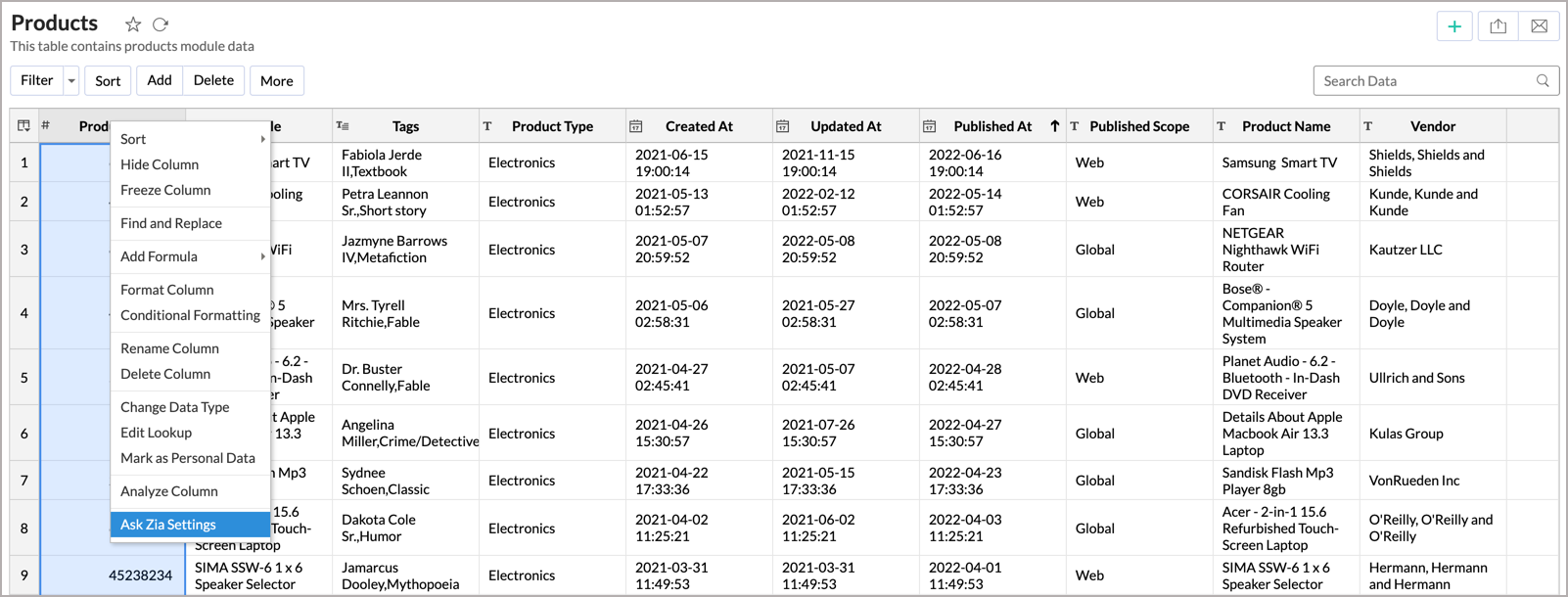
- The Ask Zia Settings dialog will open. Customize the setting.
- Click Save.