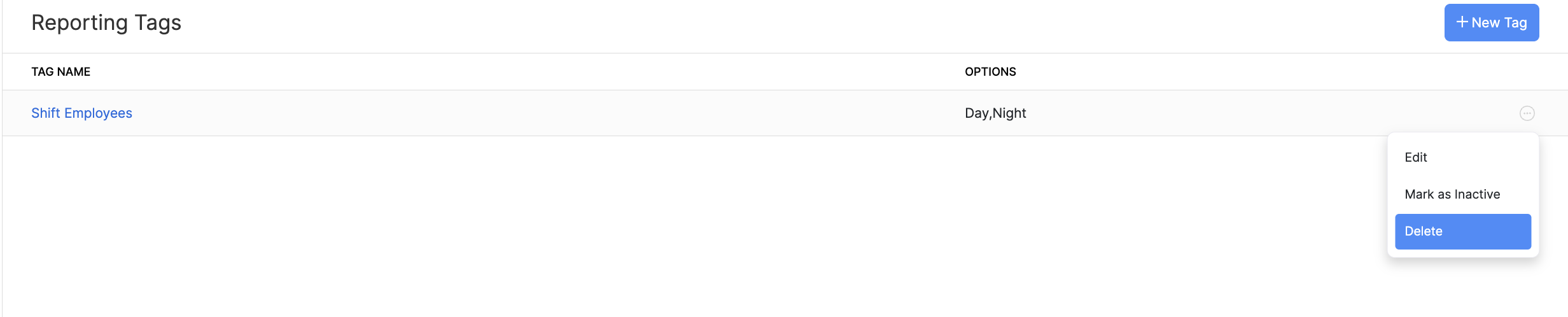Reporting Tags
Reporting Tags are labels that can be assigned to employees to help filter employee data and generate reports easily. In our app, you can create and associate reporting tags with employees, which allows better categorization and provides deeper insights.
SCENARIO Zylker Corp has 250 employees—150 on the day shift and 100 on the night shift. Payroll is processed on the 1st and 2nd of each month for the respective shifts, with payments made via manual bank transfers. To simplify payroll processing, the payroll administrator can create a reporting tag for shift types, allowing them to filter employees based on their shift and generate separate bank advice files for accurate payroll distribution.
Create Reporting Tags
To create a new reporting tag:
- Navigate to Settings and click Reporting Tags.
- Click + New Tag.
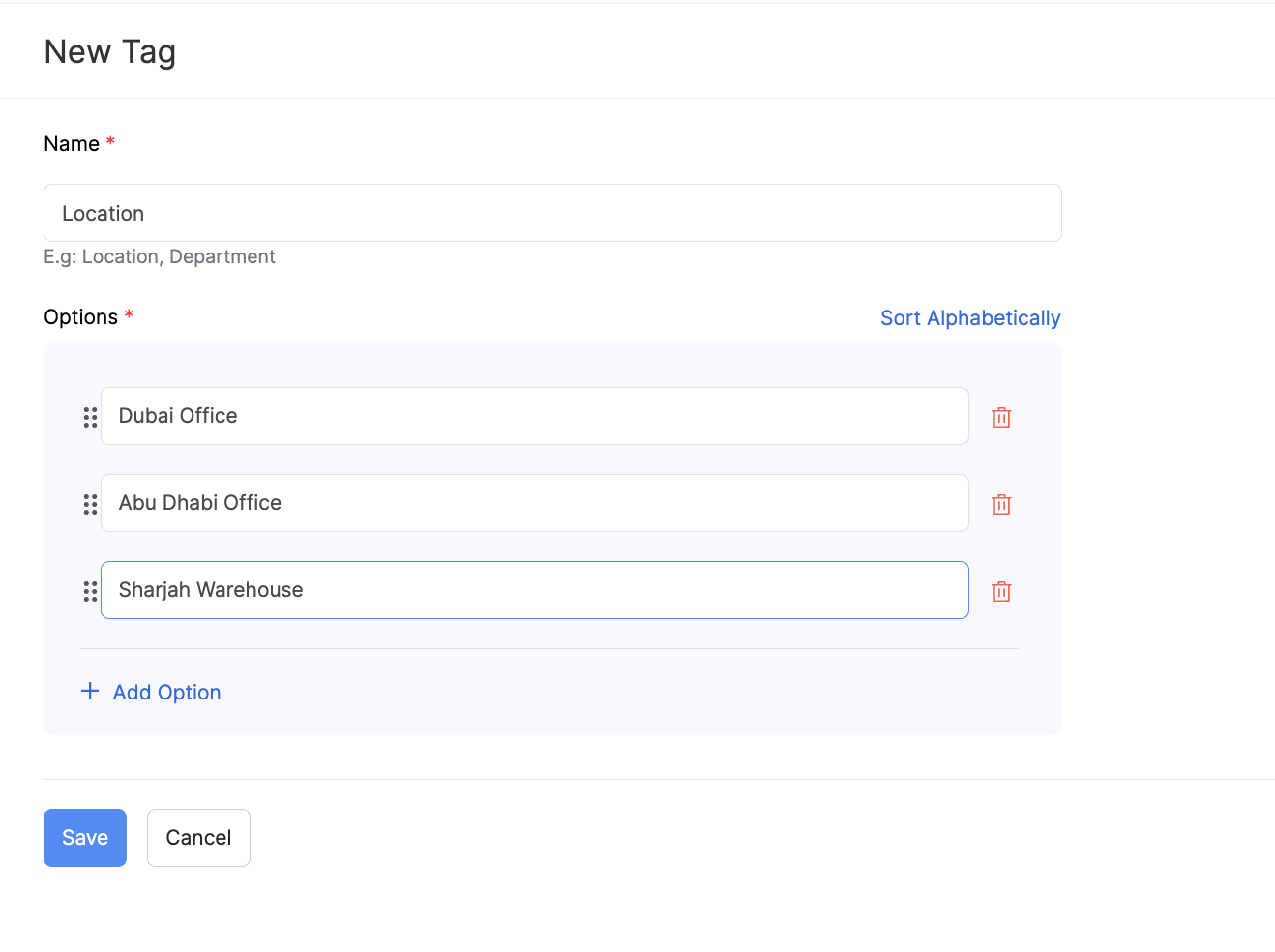
- Enter the title of the tag in the Name field.
- Define options for the tag under Options.
- Click + Add Option to include additional options.
- Use the Delete icon to remove options if necessary.
- Click Save.
The reporting tag will be saved in your organization and you can associate them with your employees.
NOTE You can create up to 10 tags in an organization with up to 500 options in each tag. If your organization is integrated with other Zoho Finance applications, reporting tags in those organizations will be included in this limit as well.
Associate Reporting Tags with Employees
While Adding an Employee
- Go to the Employees module and click Add Employee.
- After entering the employee’s details, click + Associate Tags.
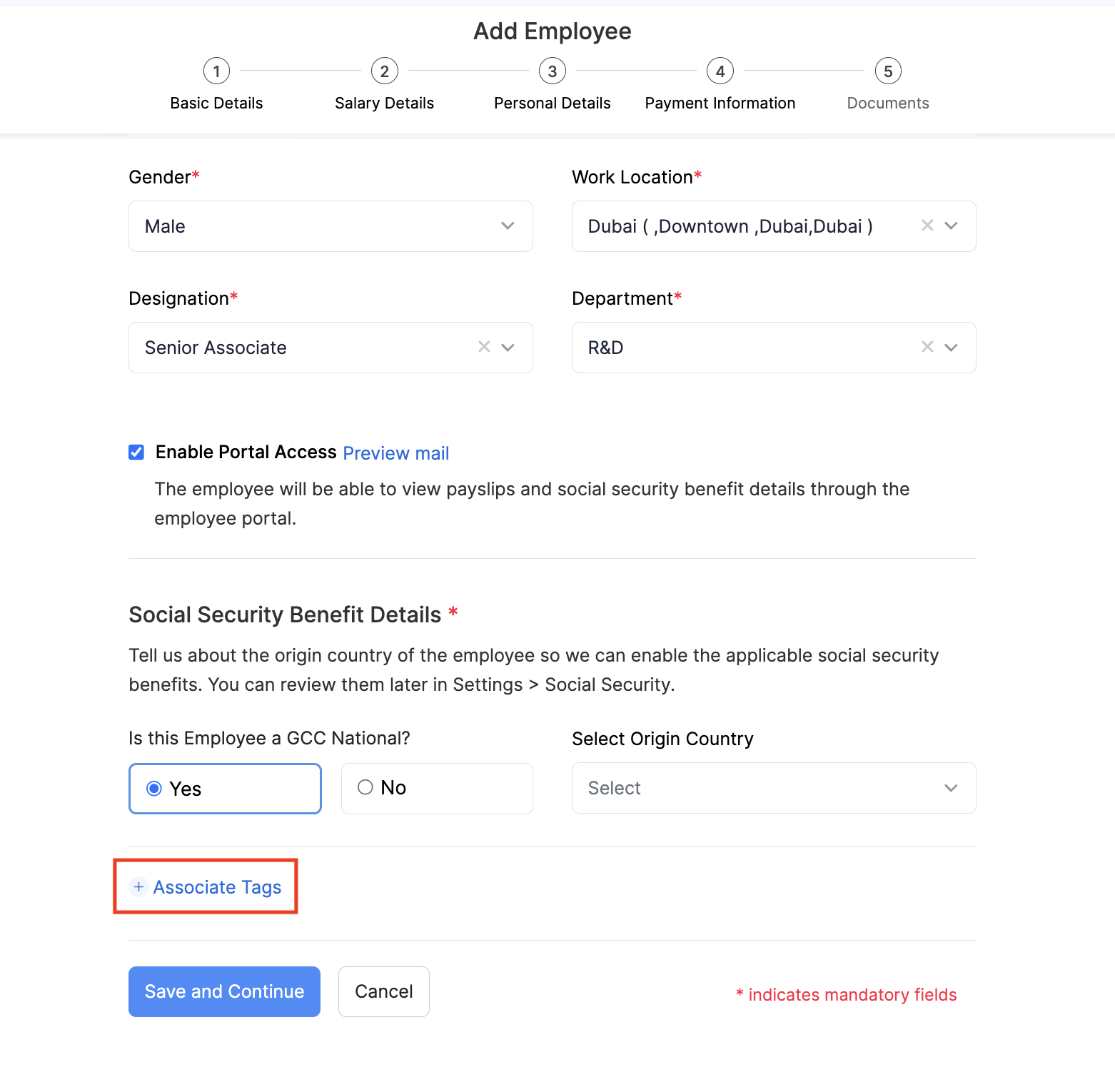
- Under Associate Tags, select the appropriate reporting tag options for the employee.
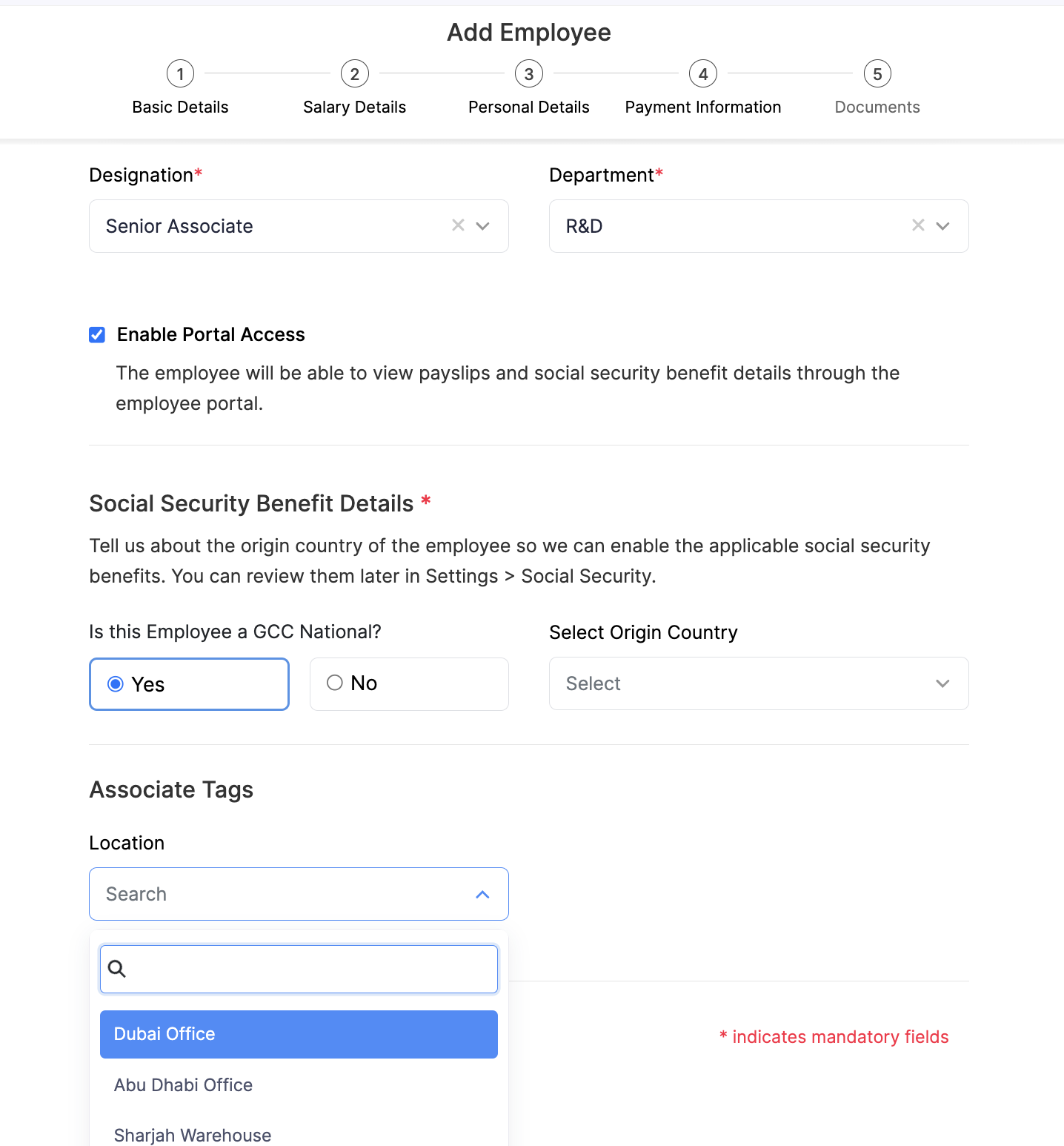
- Click Save and Continue.
The reporting tag will be associated with the employee.
For Existing Employees
- Navigate to the Employees module.
- Select an employee and click the Edit icon.
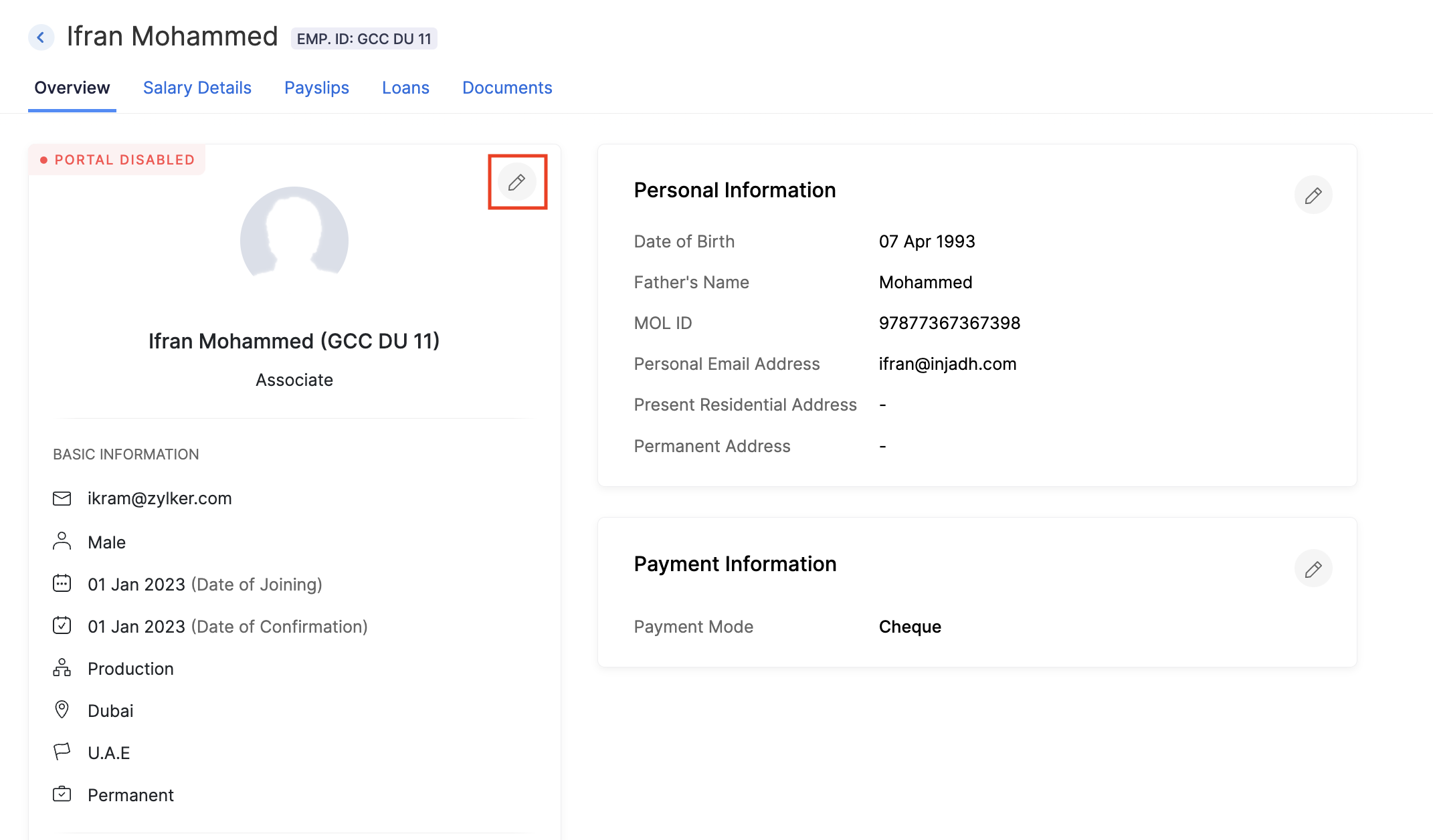
- Click + Associate Tags.
- Select the appropriate reporting tag options for the employee.
- Click Save and Continue.
The reporting tag will be associated with the existing employee.
INSIGHT To dissociate a reporting tag from an employee, click Close in the reporting tag field.
Edit Reporting Tag
To modify a reporting tag:
- Go to Settings and select Reporting Tags.
- Click the More icon next to the tag and select Edit.
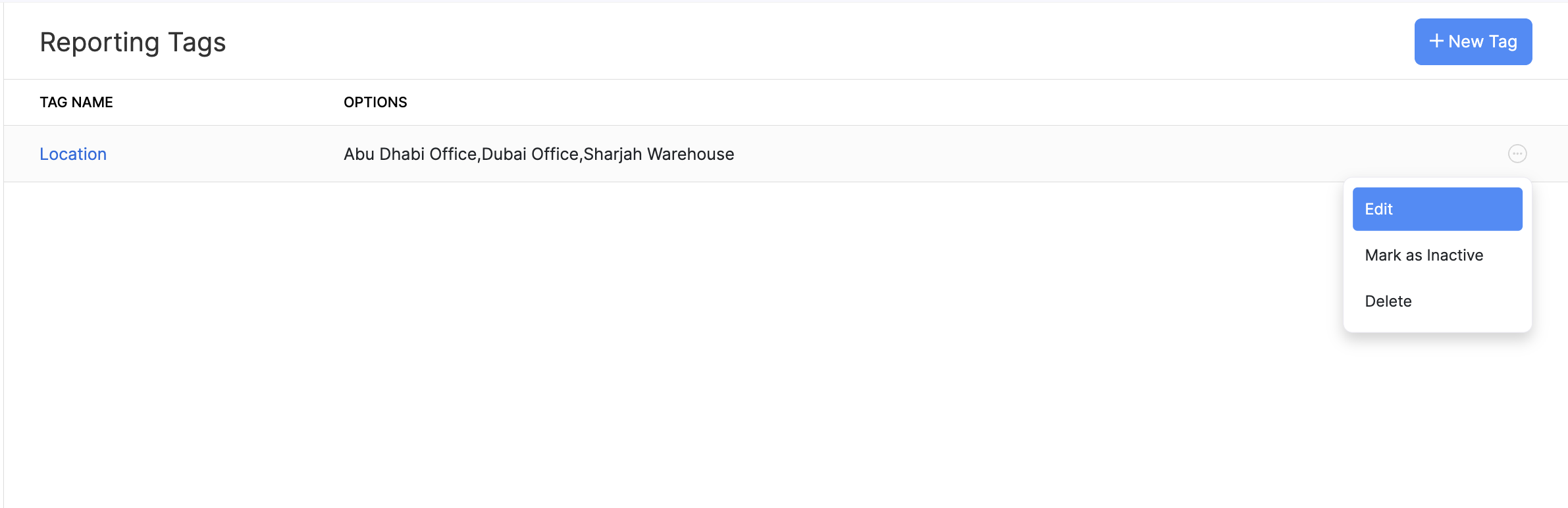
- Make the necessary changes and click Save.
Filter Reports
Our app allows you to filter reports using reporting tags. The following reports support tag-based filtering:
| Report Type | Report Name |
|---|---|
| Payroll Overview |
|
| Employee Reports |
|
| Benefit & Deduction Reports |
|
| Loan Reports | Loan Overall Summary |
| Payroll Journal | Payroll Journal Summary |
To filter reports using reporting tags:
- Navigate to Reports and open the desired report.
- Click Customize Report in the top bar.
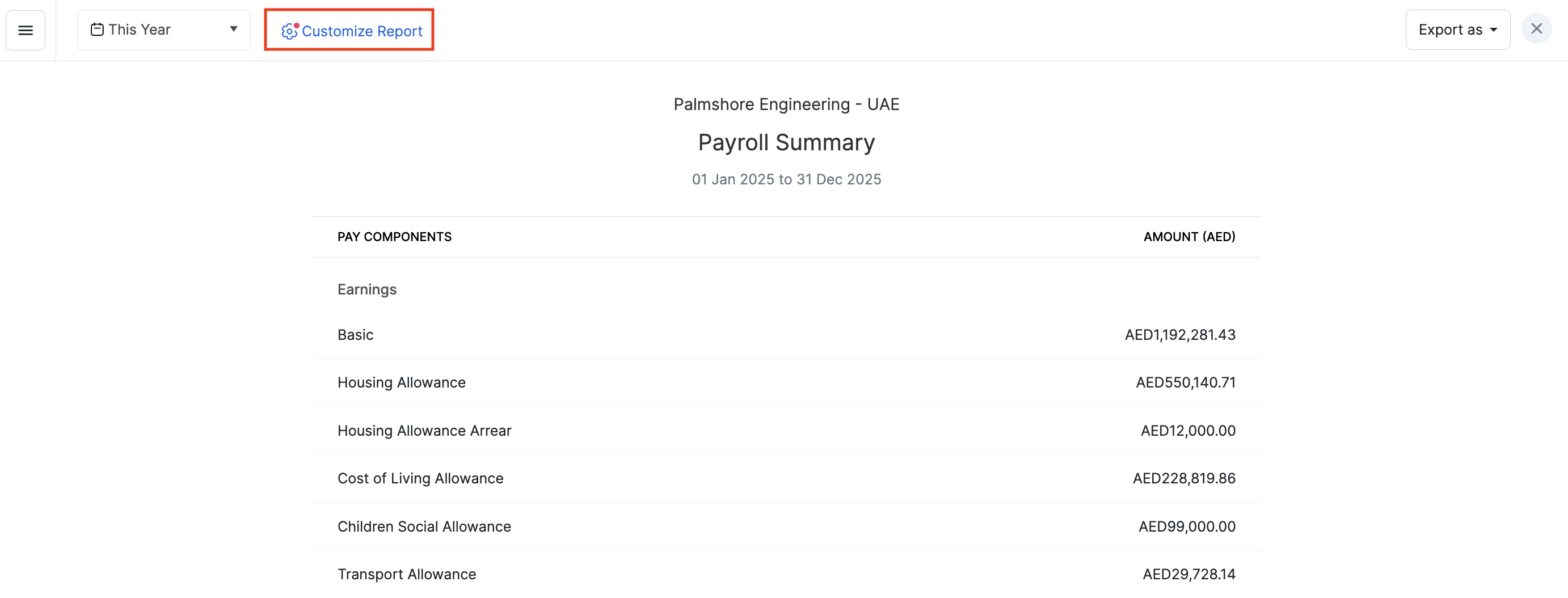
- Click Filter by Tags and choose the relevant options under the respective tags.
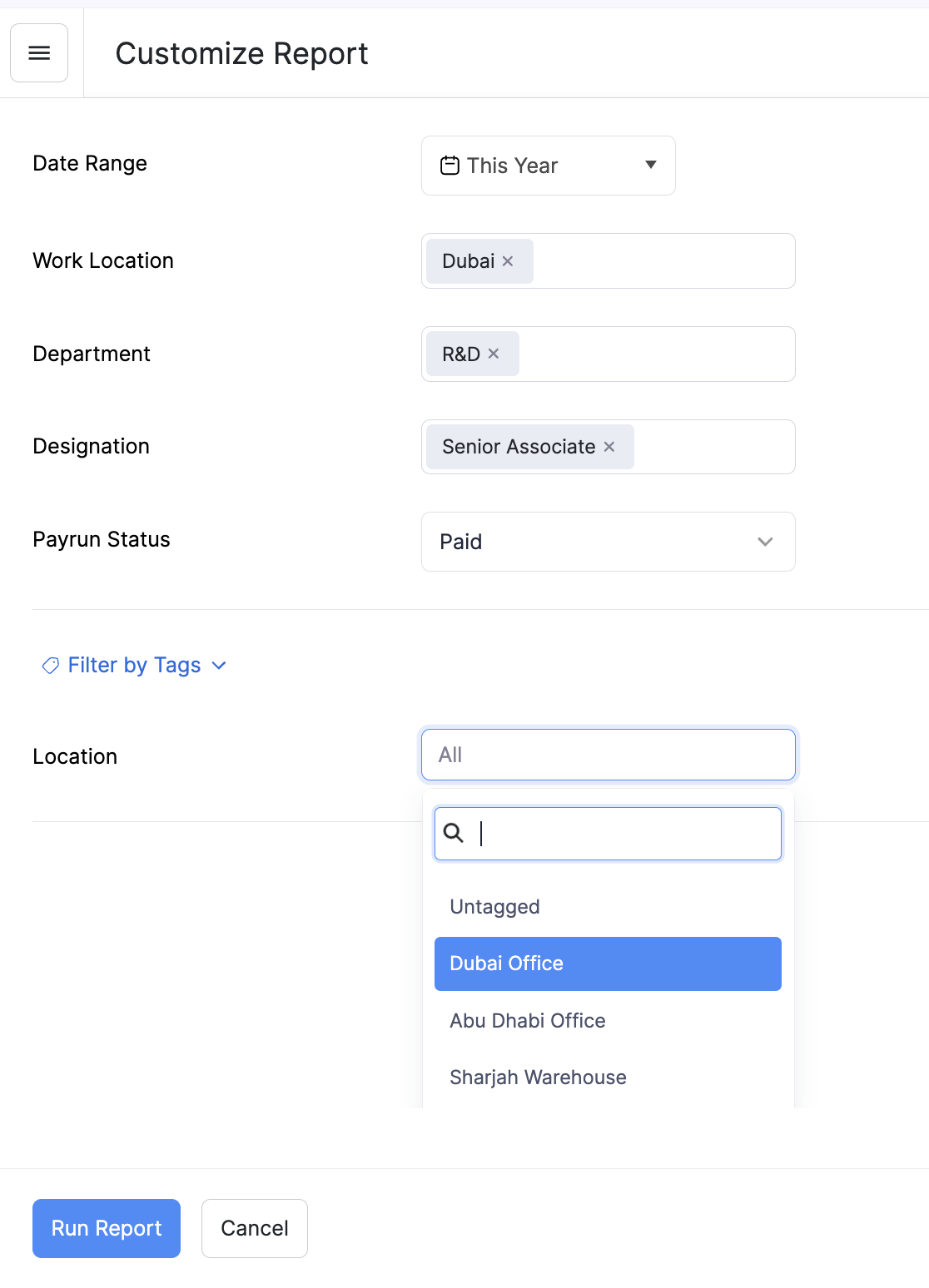
Import Employee Data with Reporting Tags
PREREQUISITE In the import file, ensure that the reporting tag’s name appears in the column header and that the corresponding options align with the respective employees.
To import employee data along with reporting tags:
- Go to the Employees module.
- Click the More icon and select Import Data.
- Choose the type of data to import.
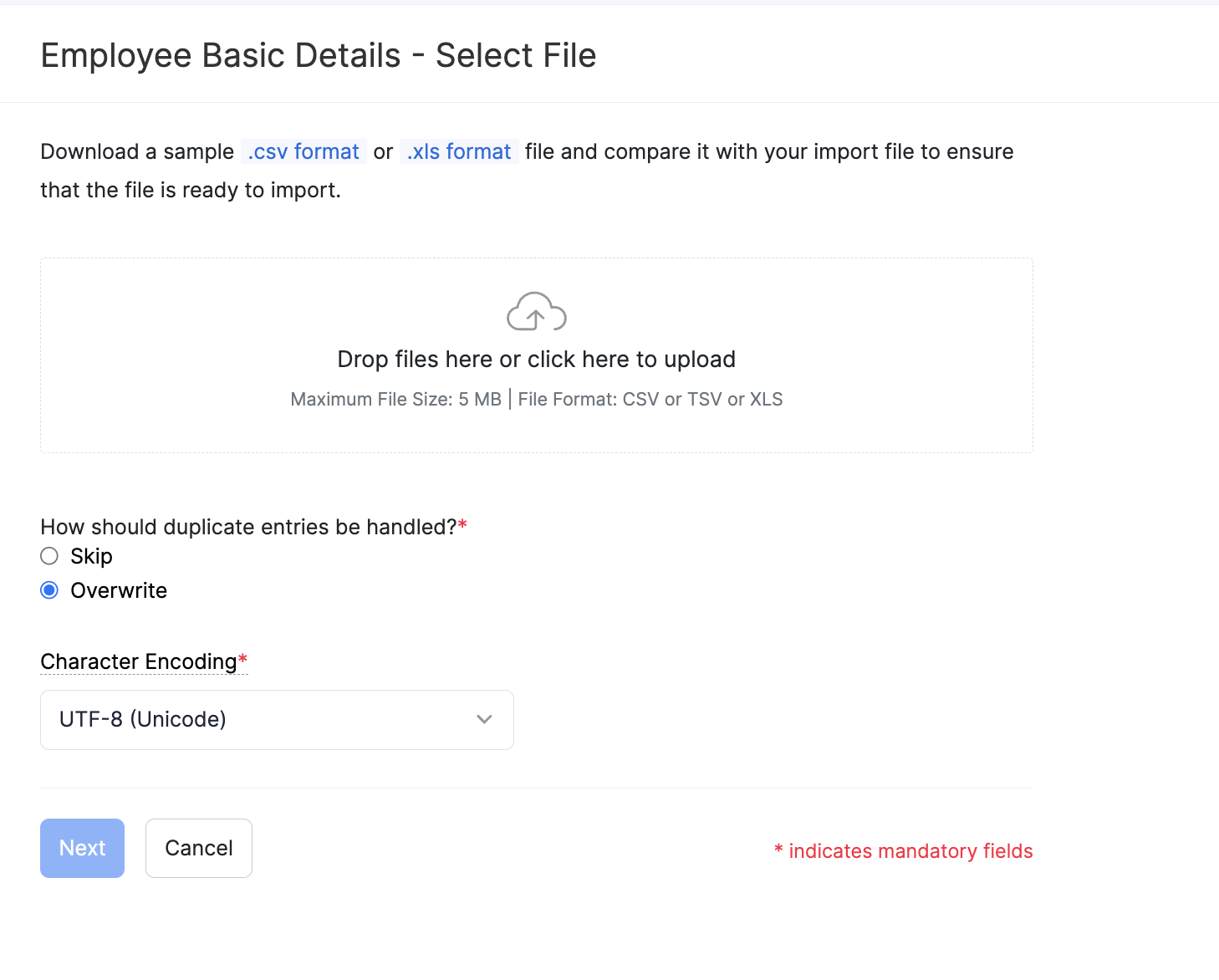
- Select the file that you want to upload.
- Select the appropriate Character Encoding and click Next to proceed.
- If no errors are found, click Import.
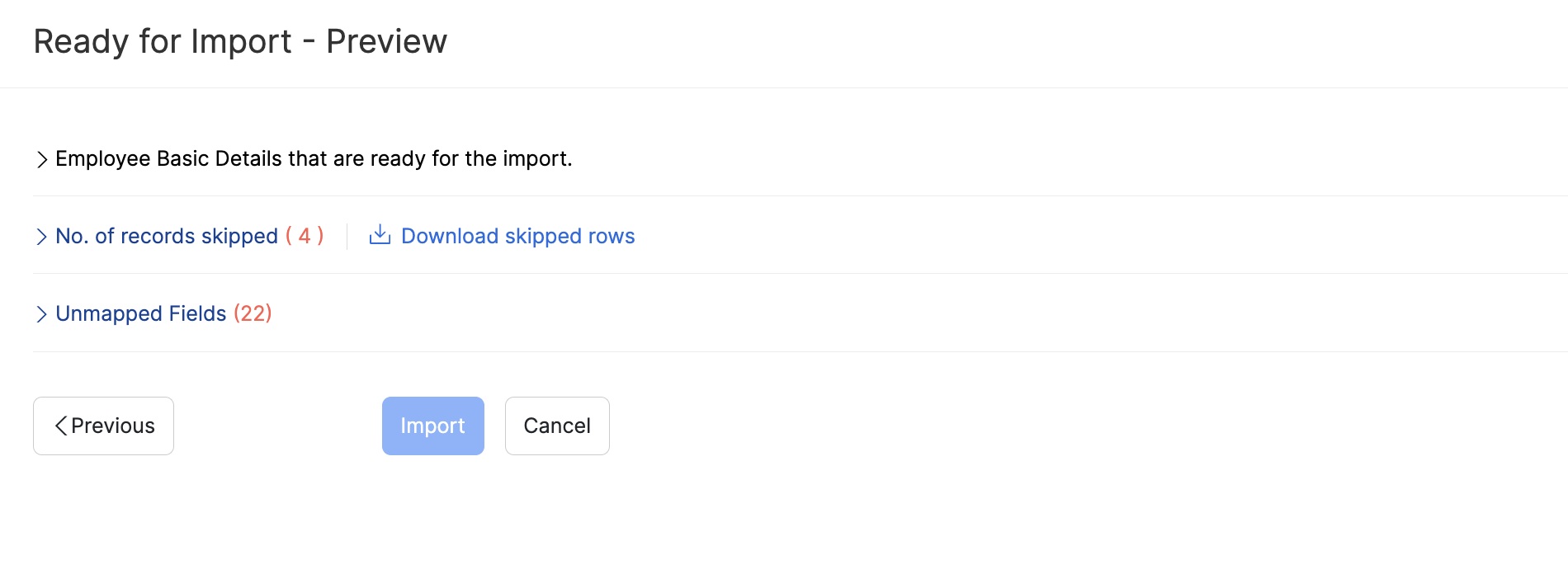
NOTE Reporting tags can be imported only with Employee Basic Details and Complete Employee Details.
INSIGHT To dissociate a reporting tag during import, remove the corresponding values from the file before uploading.
Export Employee Data Based on Reporting Tags
NOTE Reporting tags can be exported only with Employee Basic Details and Complete Employee Details.
To import employee data based on reporting tags:
- Go to the Employees module.
- Click the More icon and select Export Data.
- Click Filters and select a reporting tag.
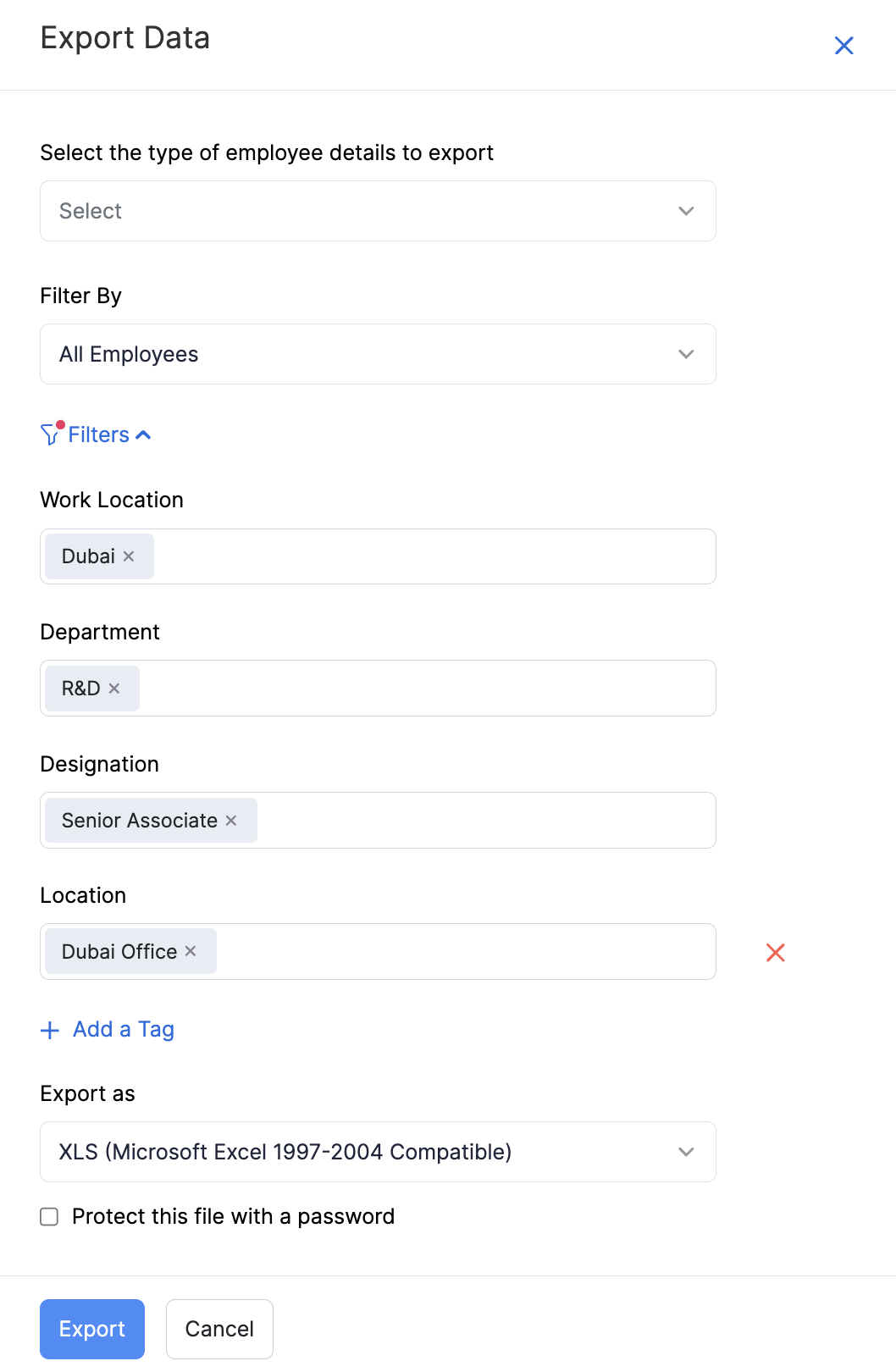
- Click Export to download the filtered data.
The data will be exported based on the reporting tag you’ve selected.
Sync Reporting Tags While Importing Employees From Zoho People
If you’re importing employees from Zoho People who have been associated with a reporting tag, you can map those reporting tags.
PREREQUISITE Ensure that the reporting tags and their options match exactly in both ZohoPeople and ZohoPayroll.
To map reporting tags:
- Go to Settings and click Zoho Apps.
- Click Connect next to Zoho People.
- Click Edit Employee Details Mapping.

- Map the appropriate tags under Tag Information.
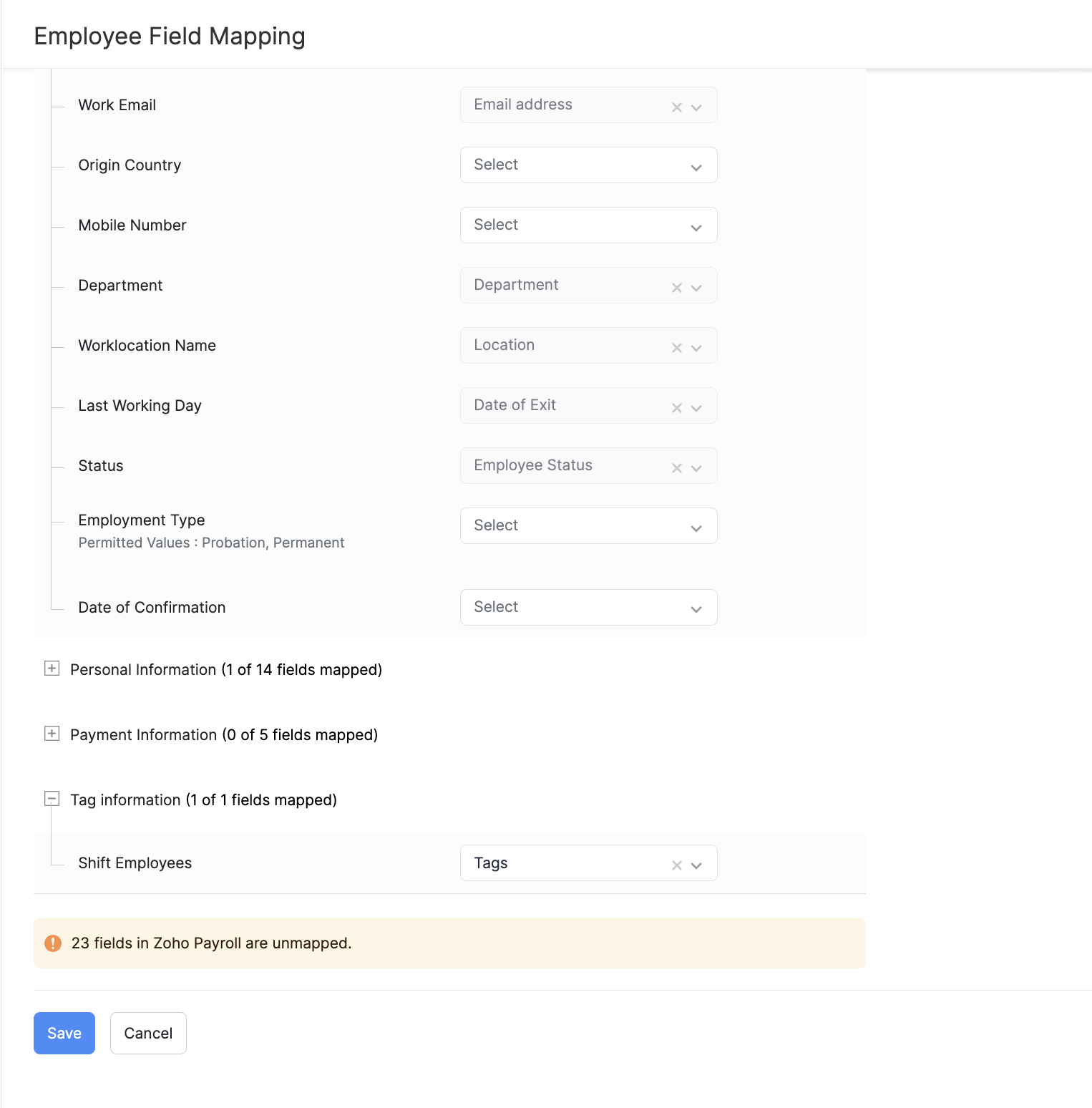
- Click Save.
- Click Instant Sync to synchronize the data from Zoho People.
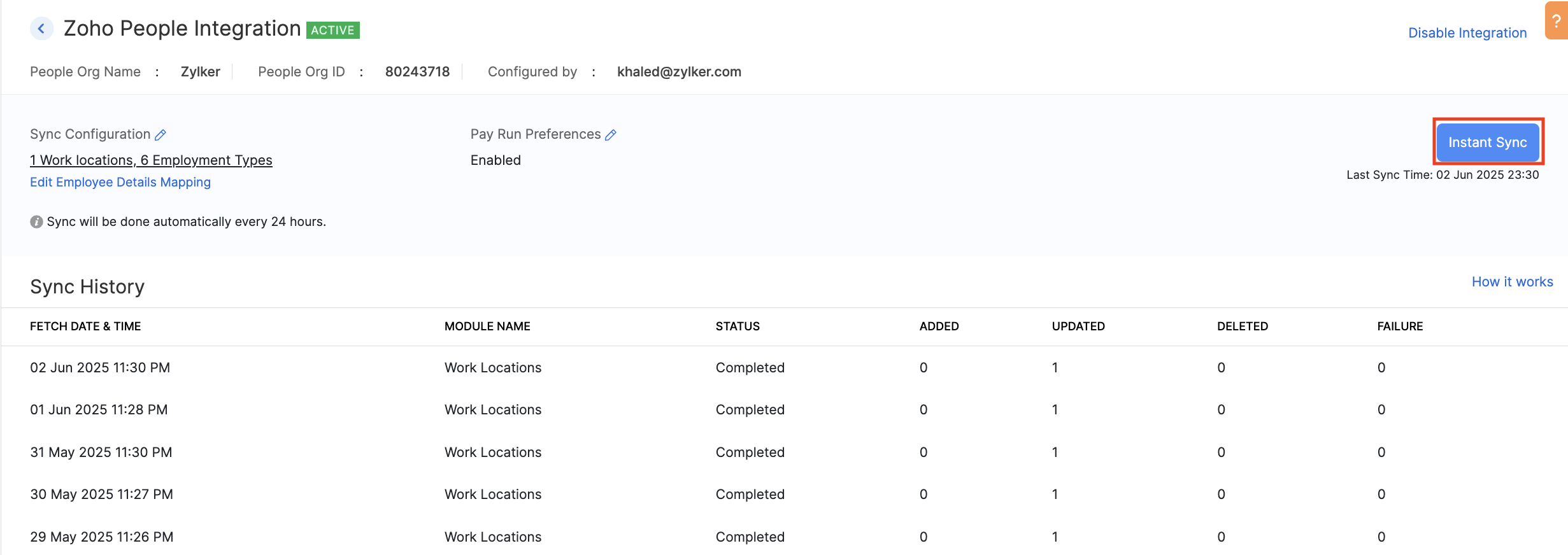
Customize Journal Report in Zoho Books Using Reporting Tags
If your organization is integrated with Zoho Books, you’ll be able to view Journal Report in Zoho Books along with the associated reporting tags created in ZohoPayroll. Here’s how:
- Go to your Zoho Books organization.
- Navigate to Reports on the left sidebar and select Journal Reports.
- Click Customize Report on the top bar.
- Select Show Associated Tags to display journal reports with the reporting tags.
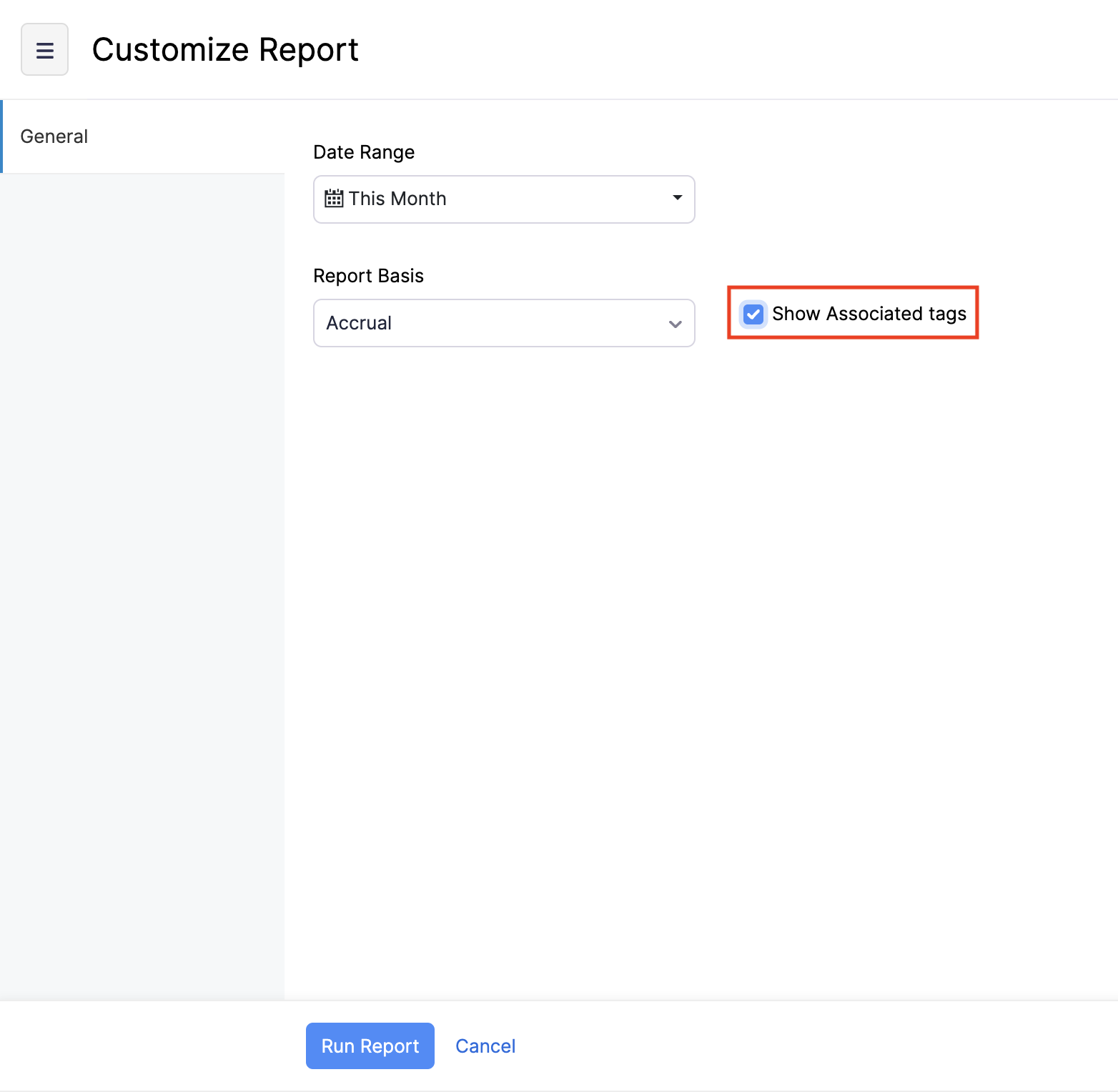
- Click Run Report.
Your Journal Report will be displayed along with the associated reporting tags.
Mark a Reporting Tag as Inactive
If you want to temporarily stop using a reporting tag, you can mark it as inactive. Here’s how:
- Go to Settings and navigate to Reporting Tags.
- Click the More icon next to the tag and select Mark as Inactive.
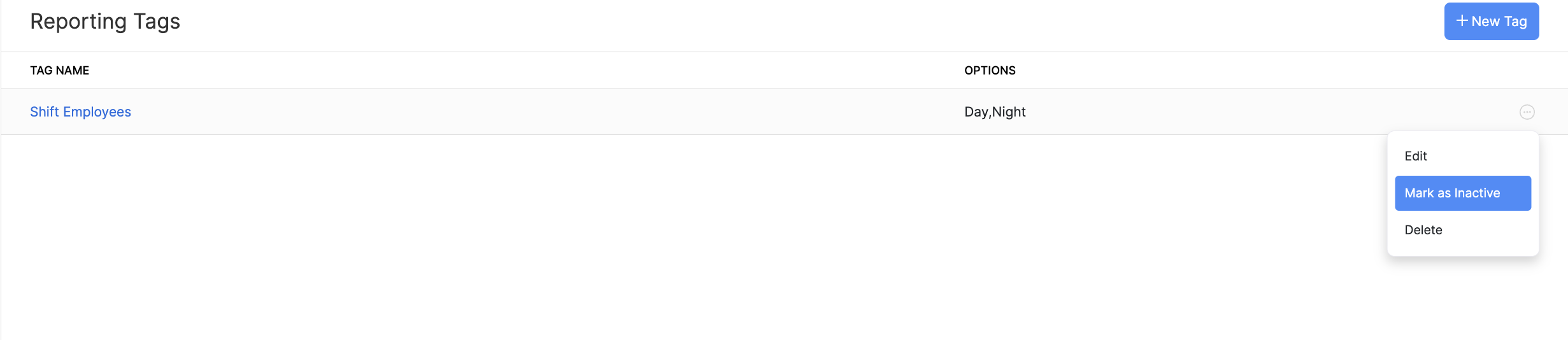
The tag will be marked as inactive. To reactivate it, follow the same steps and select Mark as Active.
Delete a Reporting Tag
If you no longer need a reporting tag, you can delete it.
PREREQUISITE You can delete a reporting tag only if it is not associated with any employee. If the tag is associated with an employee, you can mark it as inactive instead.
To delete a reporting tag:
- Go to Settings and navigate to Reporting Tags.
- Click the More icon next to the tag and select Delete.