Back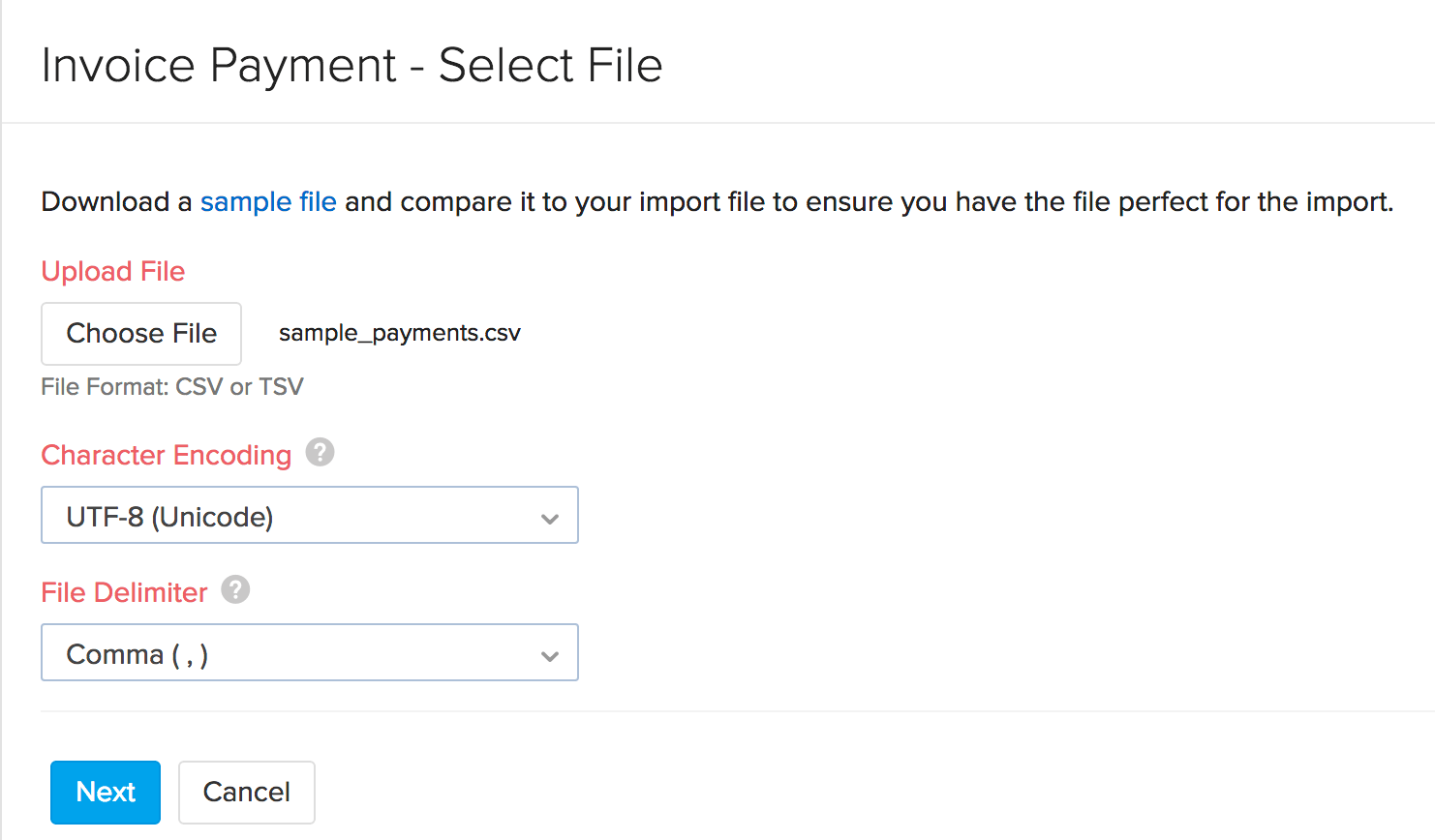
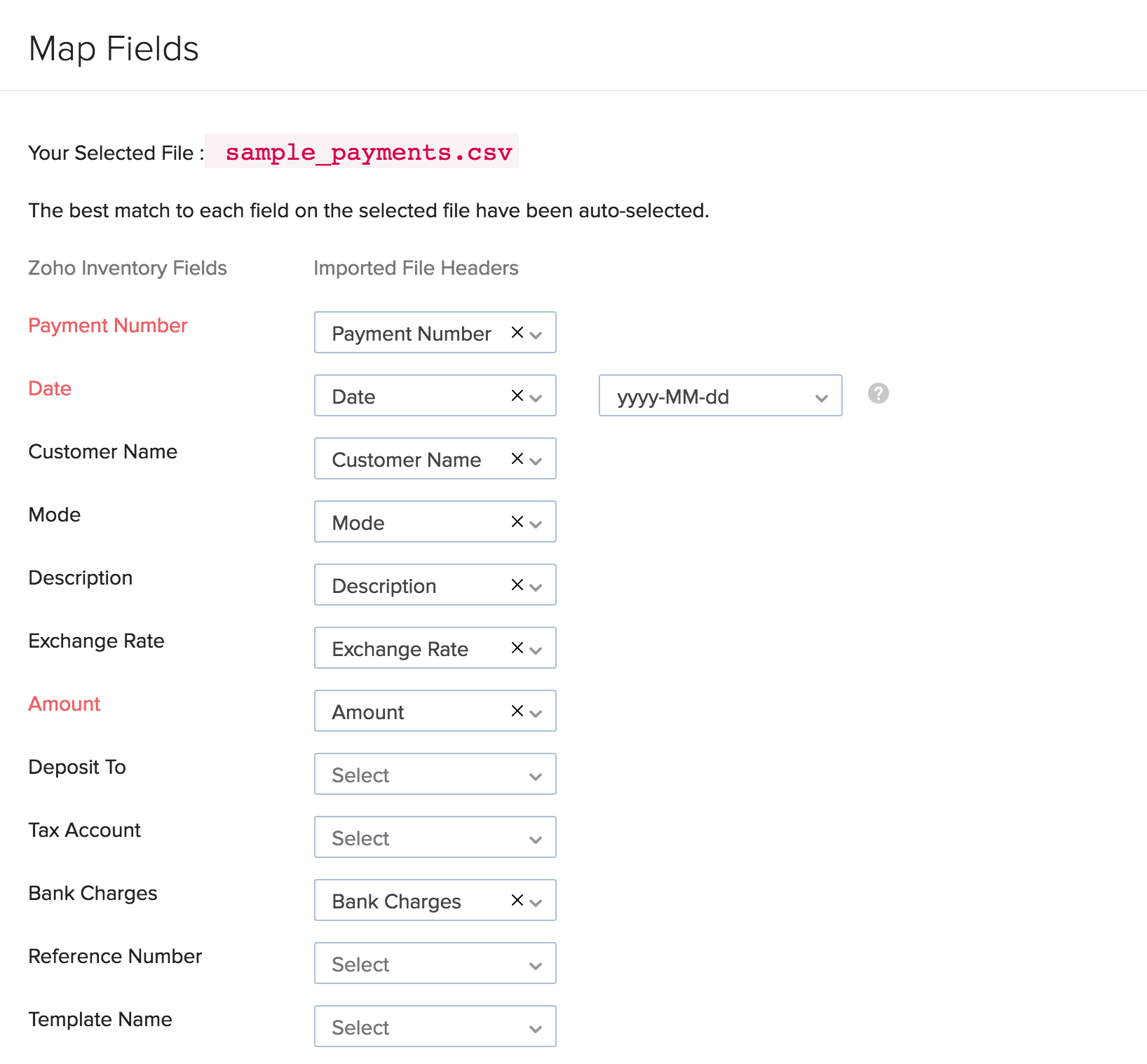
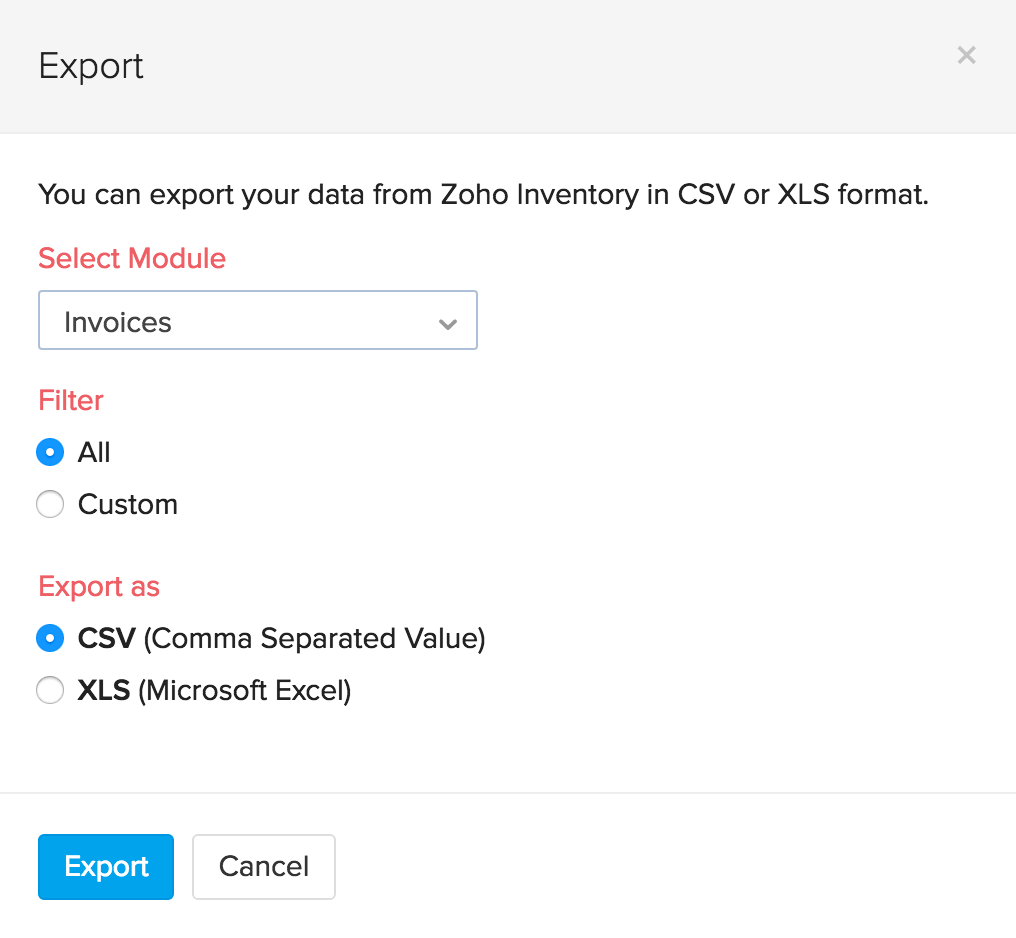
How can I import and export invoice payments?
Importing invoice payments
To import invoices into your Zoho Inventory account:
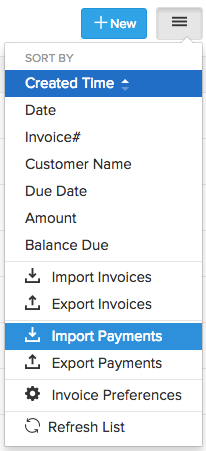
- Navigate to Invoices.
- Click on the Menu icon(Top right corner).
- Select Import Payments option in the drop down.
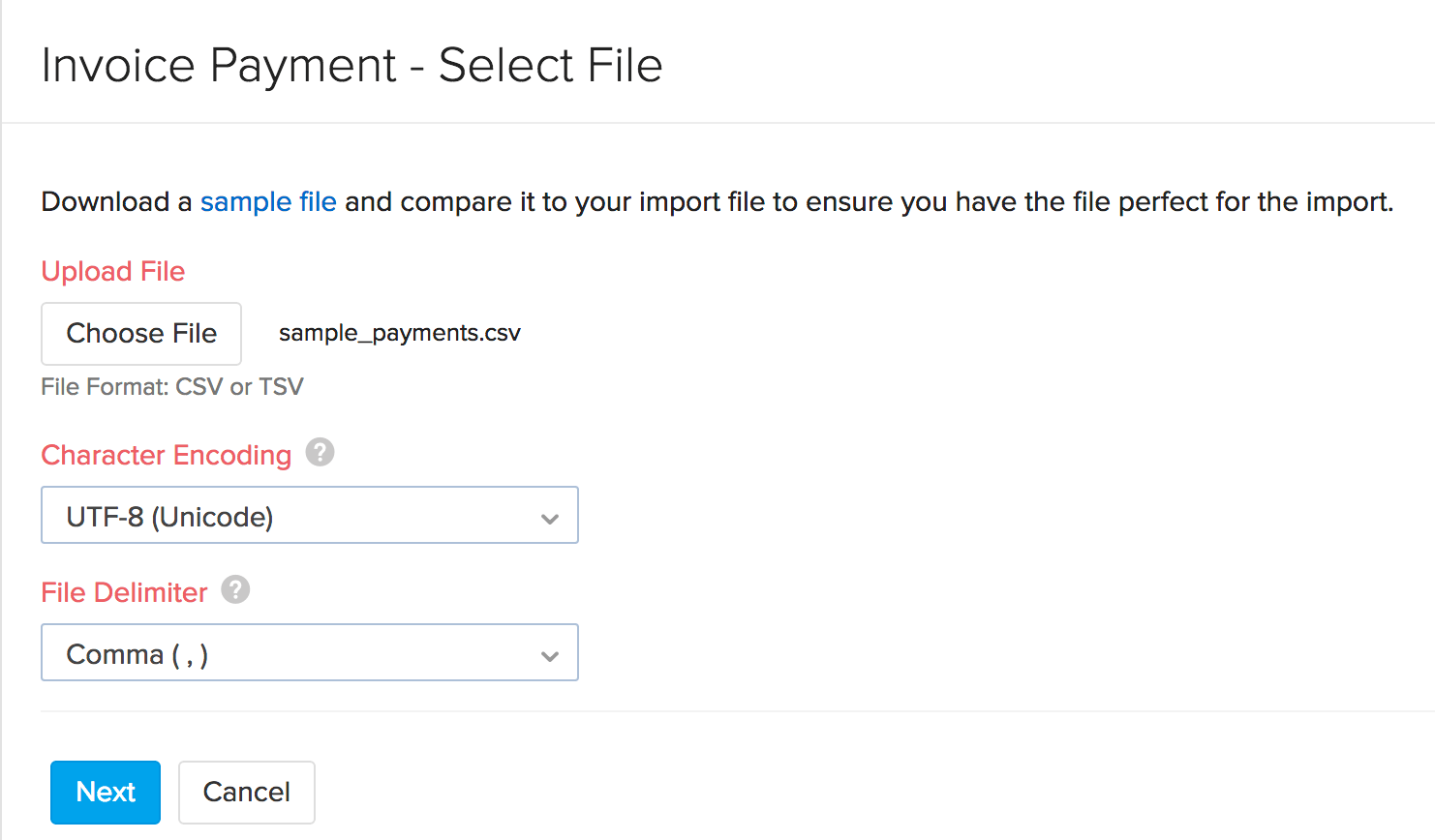
- You will be navigated to a new window.
- Here you can choose the CSV or TSV file to be uploaded.
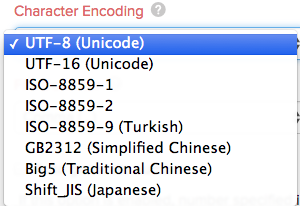
- Choose the character encoding involved from the drop down. By default, the character encoding is UTF-8(Unicode).
- Choose the File Delimiter(comma or semicolon). By default it ll be comma for a CSV.
- Click on Next to proceed to mapping fields window.
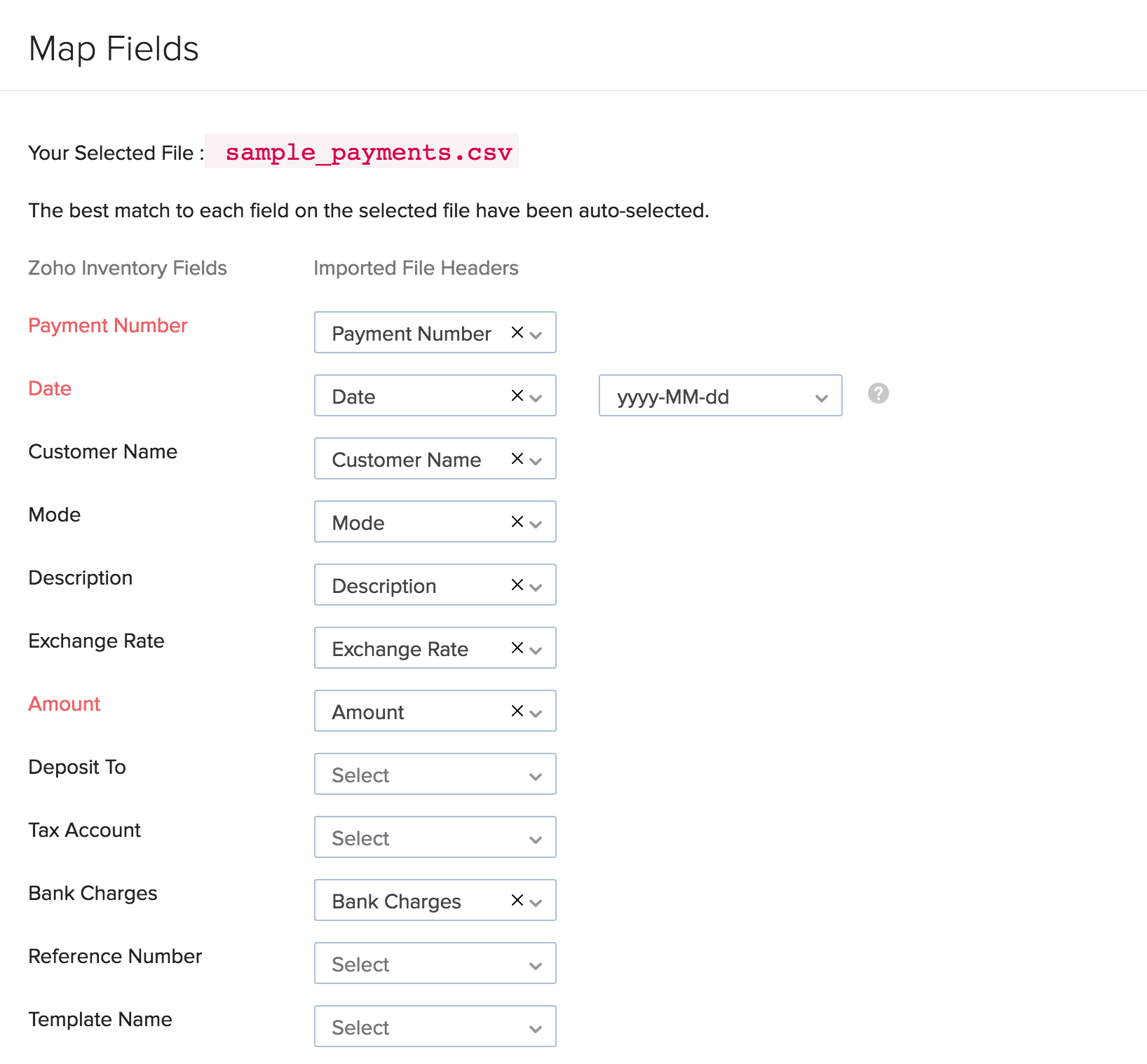
- Zoho Inventory will automatically map similar fields and match them together.
- You can manually match the unmapped ones or alter mapped ones.
- Check the box near the option Save these selections for use during future imports to automate mapping for future item imports.
- Click on the Next button to proceed to the Preview window.
- The preview page gives you a synopsis of the no.of invoice payments ready for import, no. of skipped records and unmapped fields will be shown.
- You can make any changes to the operation by clicking Previous button.
- If everything is ready, click on Next button to successfully import.
Please Note: You can download the sample file in the import page, to get an idea on how to create the files you need to import.
Exporting invoice payments
To export items from your Zoho Inventory account:
- Navigate to Invoices.
- Click on the Menu icon(Top right corner).
- Select Export Payments option in the drop down.
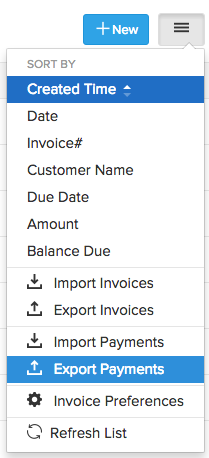
- Click on the CSV or XLS option.
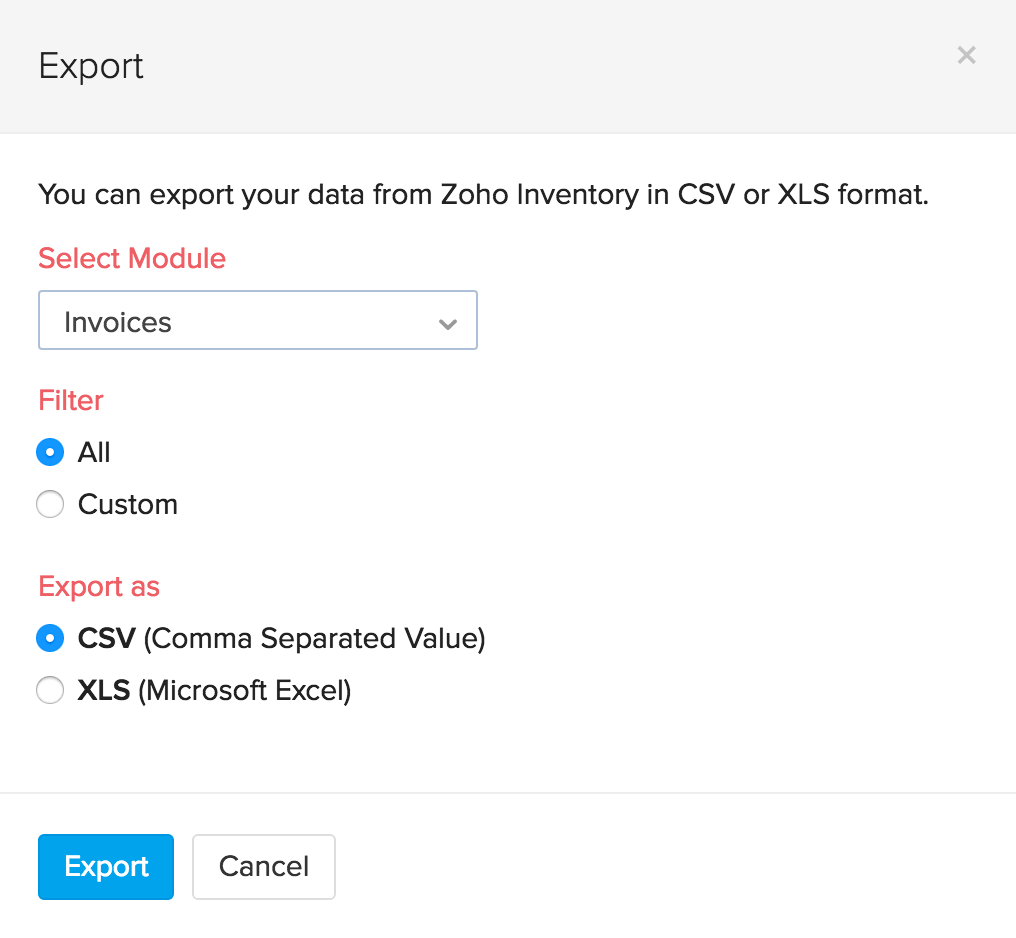
- Click on the Export button to successfully export your invoice payments.
Note: The files will be saved to your default downloads folder.


