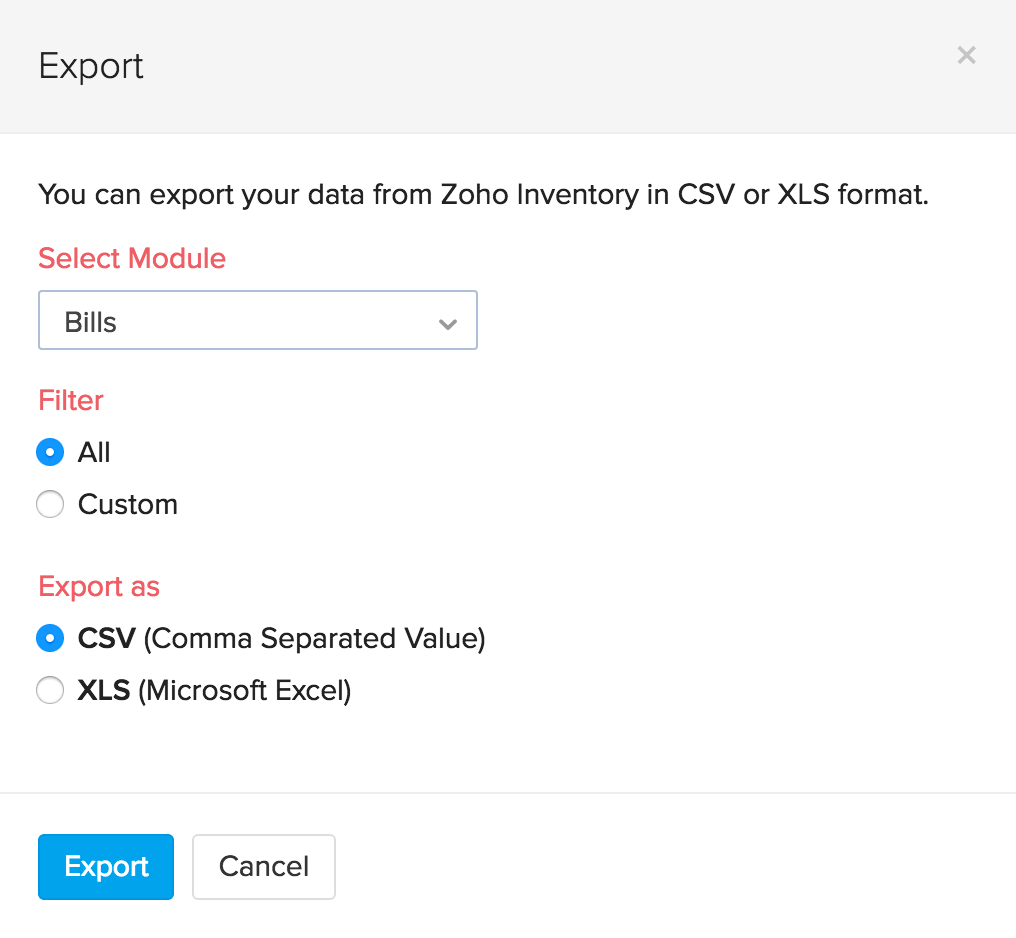Back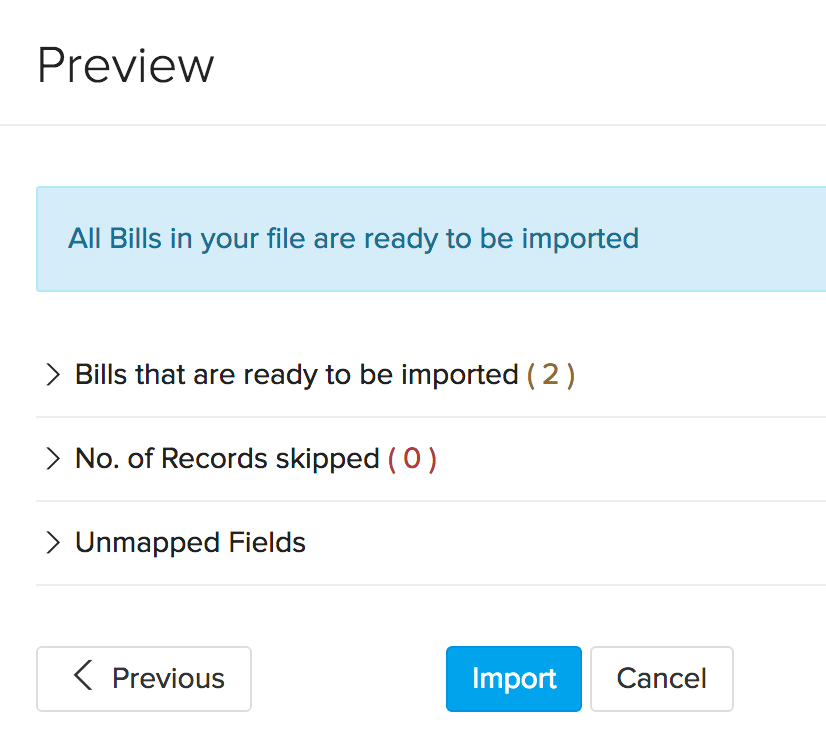
How do I import/export bills?
Importing a bill
To import a Bill, follow this route map:
- Go to Bills tab by clicking on the Bills option in the side bar.
- Click on the Menu button to the right hand top corner of the bills page.
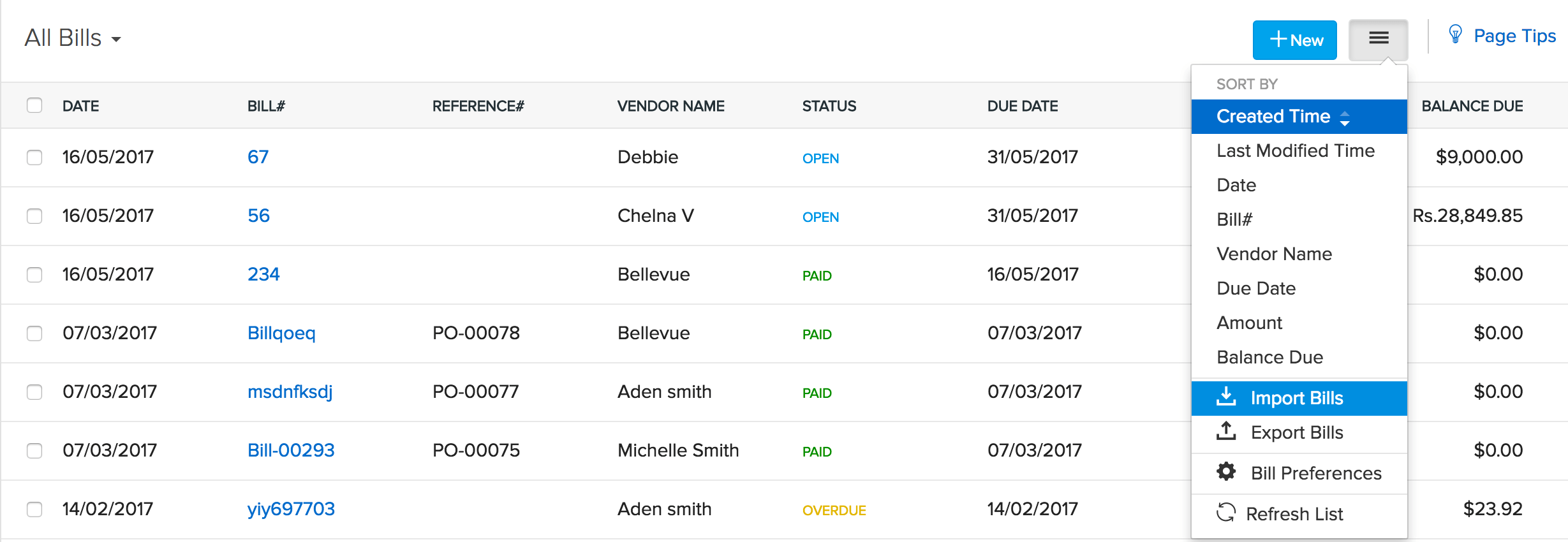
- Choose the import bills option from the drop down.
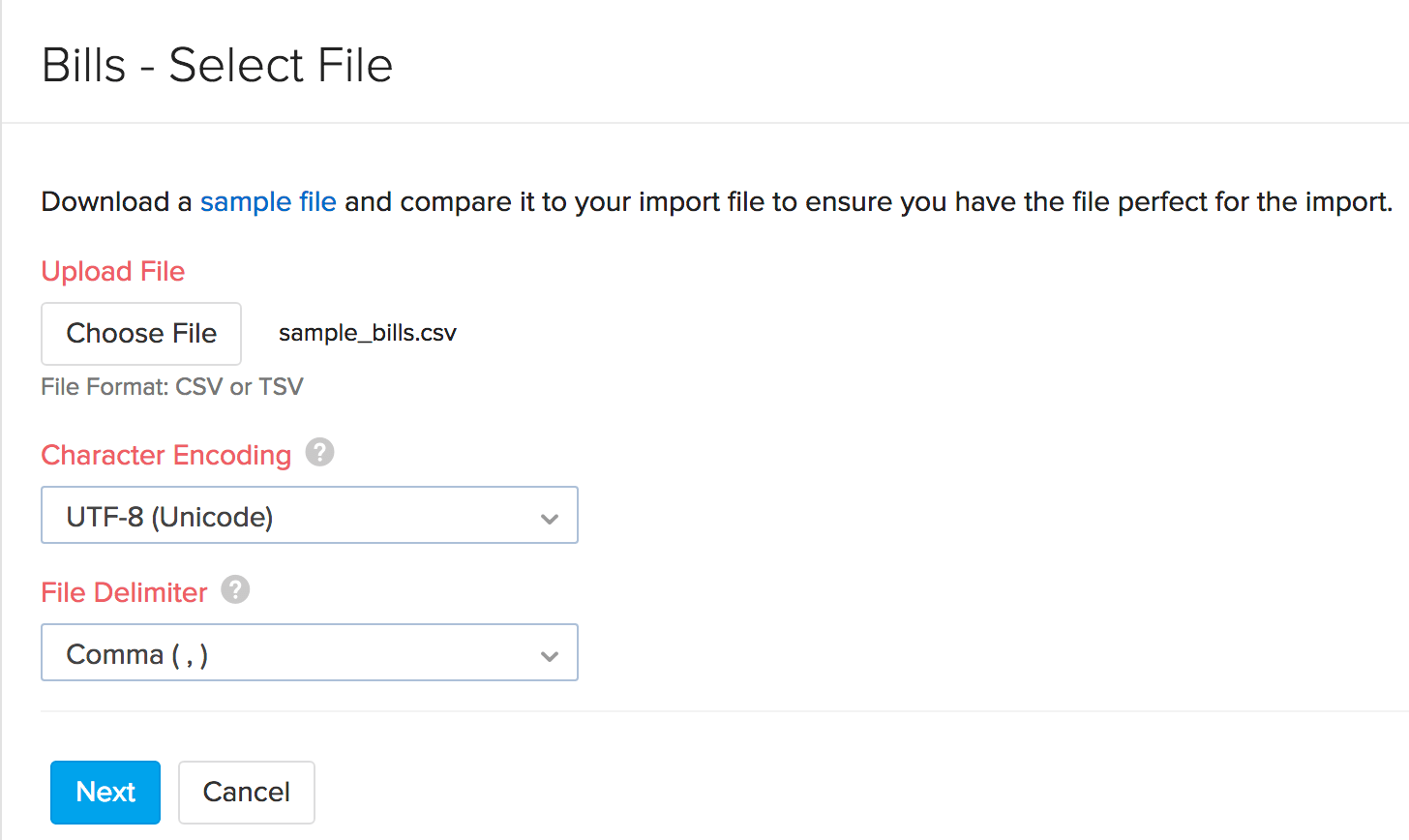
- A new page where you can import a bill in .CSV or .TSV format opens up.
- Choose the file and select the type of character encoding as applicable. By default the character encoding will be UTF-8 Unicode.
- Select the File Delimiter.(comma or semicolon)
- Click on the Next button, to proceed to mapping the fields of the Bill.
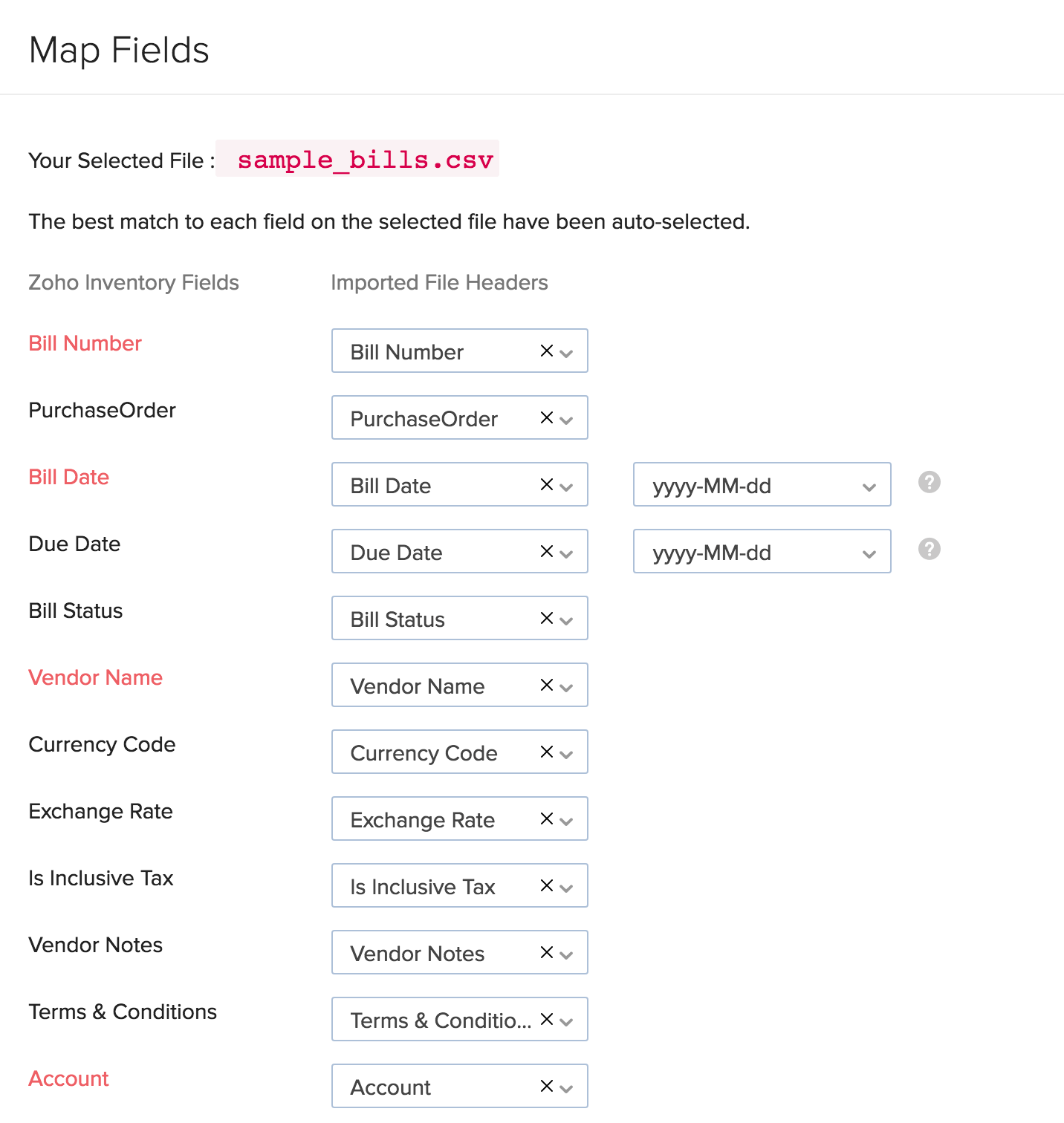
- By default, Zoho Inventory maps the closely similar and related fields.
- You can also manually map any field or alter any already mapped field.
- Click Next to proceed to preview the import.
- Check if there are skipped records or unmapped fields and do the needful.
- Click on the Import button to successfully import the bills.
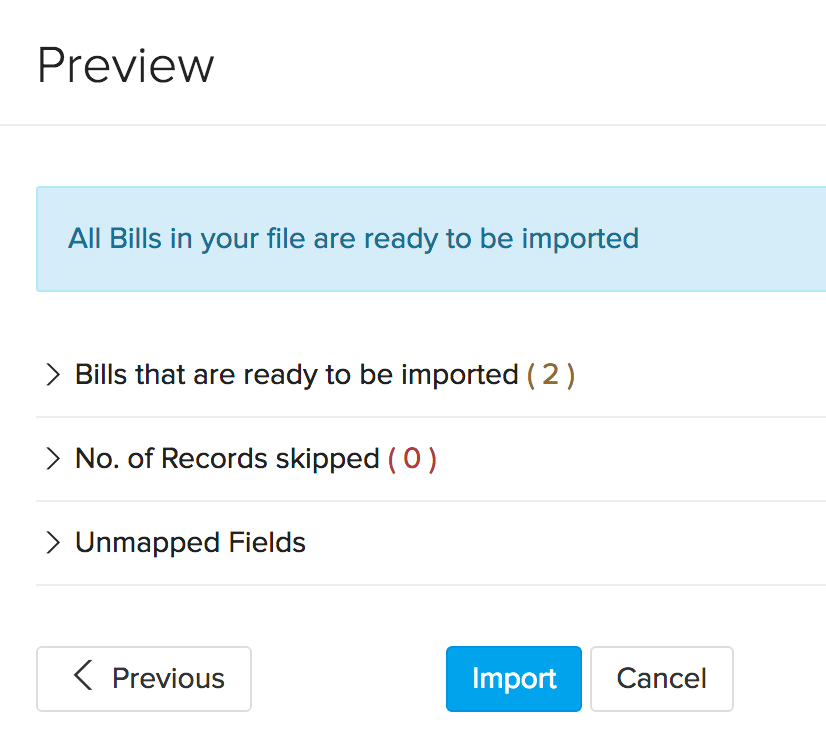
Exporting bills from Zoho Inventory
To export bills, follow this route map:
- Go to the Bills tab
- Click on the Menu button that is situated in the right top corner.
- Choose the Export Bills option from the drop down.
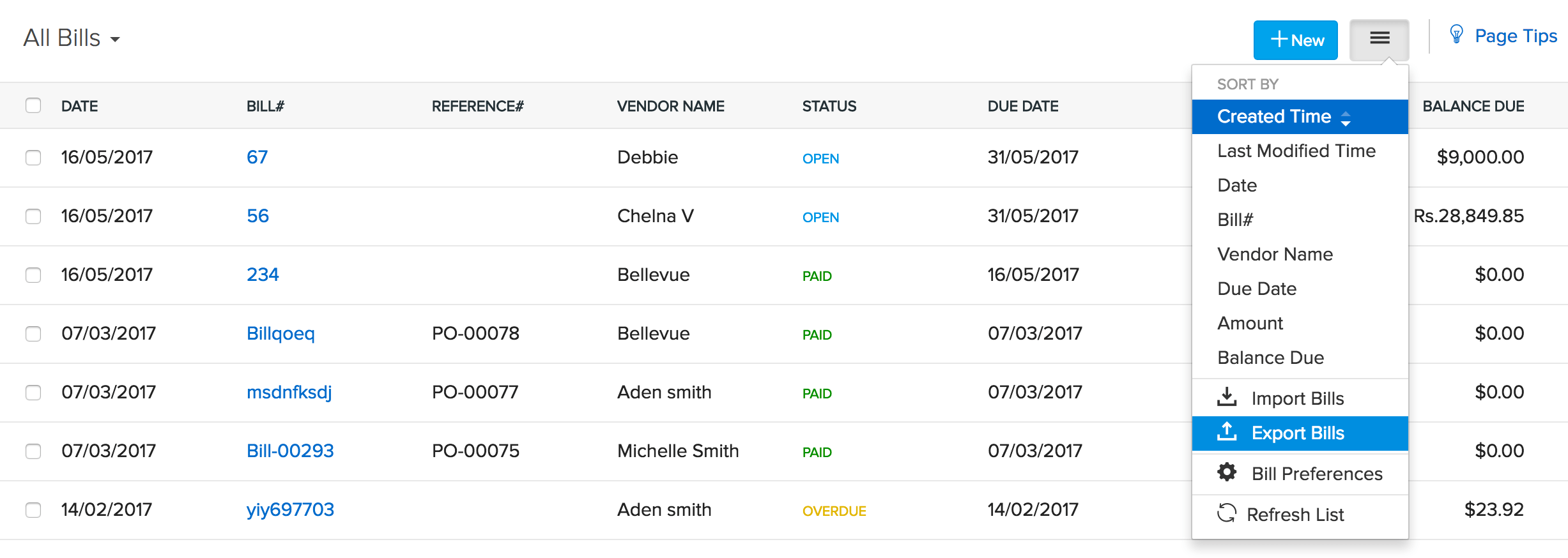
- A new page, with all options to export bills, opens up.
- Configure, how you wish to export your bills.
- Click on the Export button, to successfully export your bills.