Convert to Invoice
Once you’ve created a sales order and sent the items to your customers, you might want to create an invoice for the same. You can directly convert a sales order into an invoice. Here’s how:
- Go to Sales > Sales Orders.
- Select the sales order which you want to invoice.
- Click Convert to Invoice in the top right side of the page.
- In the New Invoice page, the details will be auto-populated. You can save and send the invoice to your customer.
After a sales order is invoiced, it will be converted to the Closed status.
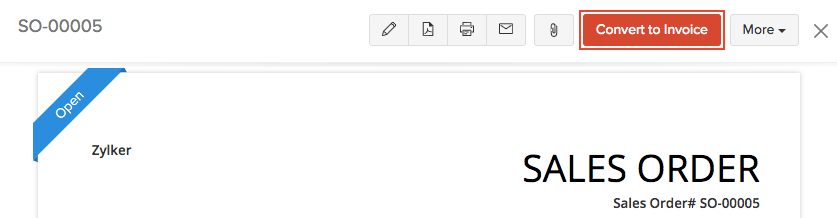
View Invoice
After you’ve converted your sales order to invoice, you can view them. Here’s how:
- Go to Sales > Sales Orders.
- Select the sales order which you have converted into an invoice.
- Click the Invoices tab in the top right side of the page.
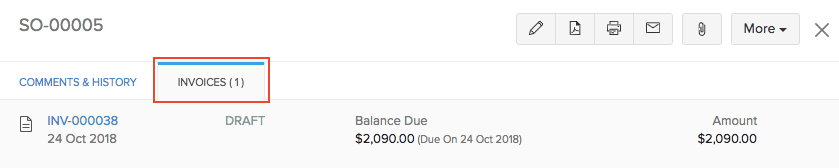
You will be able to find the invoice from here. If you want to delete the invoice:
- Select the invoice.
- In the invoice summary page, click More > Delete.
Partial Invoicing
After a sales order is confirmed, you can choose to include selective items in the invoice created for it. This is when partial invoicing comes in handy.
When will this be useful?
Let’s say you have created a sales order for the following quantities of items:
- Laptops (2)
- Mobile Phones (3)
Now, you realize that you don’t have stock of mobile phones and wouldn’t be able to send them to your customer. In such a case, you might want to invoice just the laptops and leave the mobile phones for later. Here, we partially invoice the sales order just for the laptops.
To partially invoice a sales order:
- Go to Sales > Sales Orders.
- Select the sales order (in the Open status) that you want to partially invoice.
- Click Convert to Invoice in the right side of the page.
- In the New Invoice page, delete the line items which you do not want to invoice.
- Save the invoice.
Do you want to cancel items that you have already invoiced from your sales order? Learn more.
Next >
Convert to Purchase Order
Related >


 Yes
Yes