Integrate Zoho Books with Office 365
Several organizations use Office 365 to run their day-to-day operations. Importing your contacts and employee information into Zoho Books from Office 365 is quick and easy.
With Zoho Books - Office 365 integration, you can :
- Invite users from your Office 365 account
- Import all your contact information from your Office 365 account.
In this document you will be learning about
- Requirements to set up the integration
- Integrating Office 365 with Zoho Books account
- Inviting users from Office 365
- Importing contacts from Office 365
Requirements to set up the integration
- Make sure that you have an Office 365 account.
- The email address associated with this account must be same as the one used to log into your Zoho Books account. Have a different email address?
Integrating Office 365 with Zoho Books account
To associate your office 365 account with Zoho Books,
- Log into your Office 365 account.
- Click on the apps icon on the top-left corner and click on View all my apps.
- Click on the Store icon and type Zoho Books in the search box.
- Zoho Books app will appear as part of the search result.
- Click on Zoho Books and click Add.
- Now, Zoho Books will be added to your list of apps.
- You will now be taken to the Setup Organization page where you can enter your organizational information.
Inviting users from Office 365
Once your Organization is created in Zoho Books with Office 365, you can directly invite employees in Office 365 to Zoho Books.
To invite users from Microsoft,
- Log into your Zoho Books account.
- Click on the Gear icon present on the top-right corner and select Users
- Click on the Invite Microsoft User

- In the pop-up window that appears, click on the Choose email from Microsoft drop-down and select the user role.
- Click Invite to invite the user.
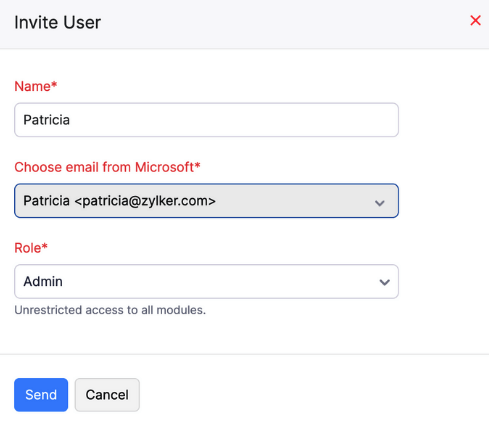
Importing contacts from Office 365
With Zoho Books - Office 365 integration, you can import all your contacts from Microsoft People in one go.
To import contacts from your Microsoft account,
- Log into your Zoho Books account.
- Go to Sales > Customers (for customers) or Purchases > Vendors (for vendors).
- Click on the More icon on the top-right corner and click on Import Microsoft Contacts.
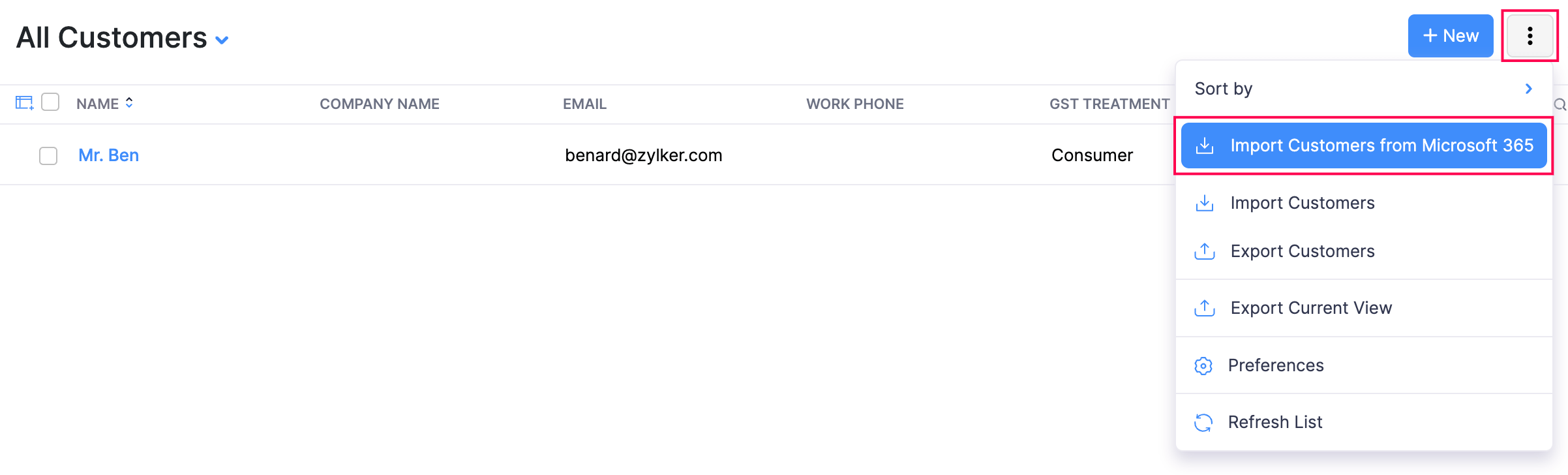
- Choose the contacts which you would like to import, and click on Continue.
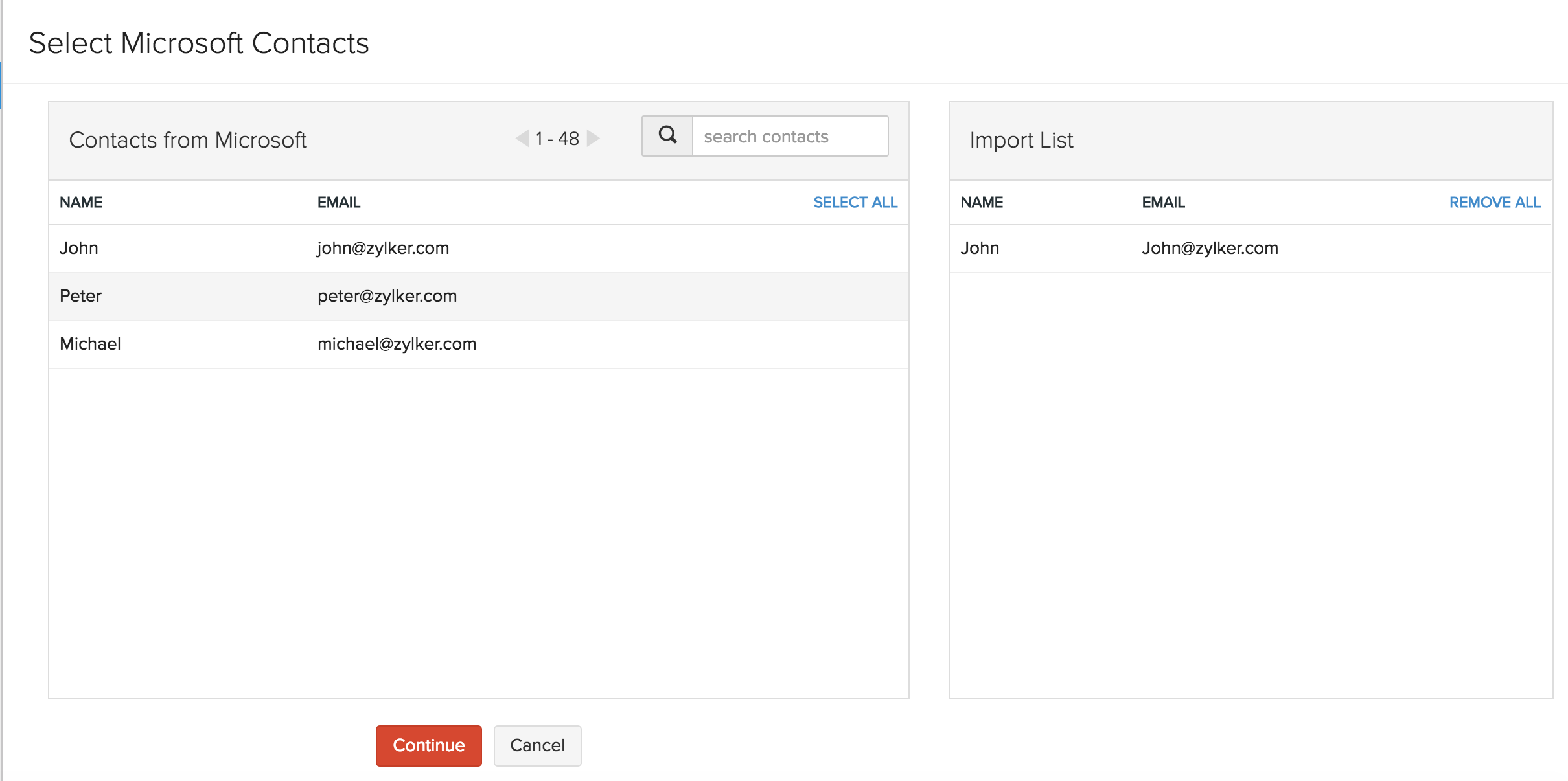
- This action will take you to a Map Fields window, where you can map matching input fields between your Microsoft and Zoho Books account.
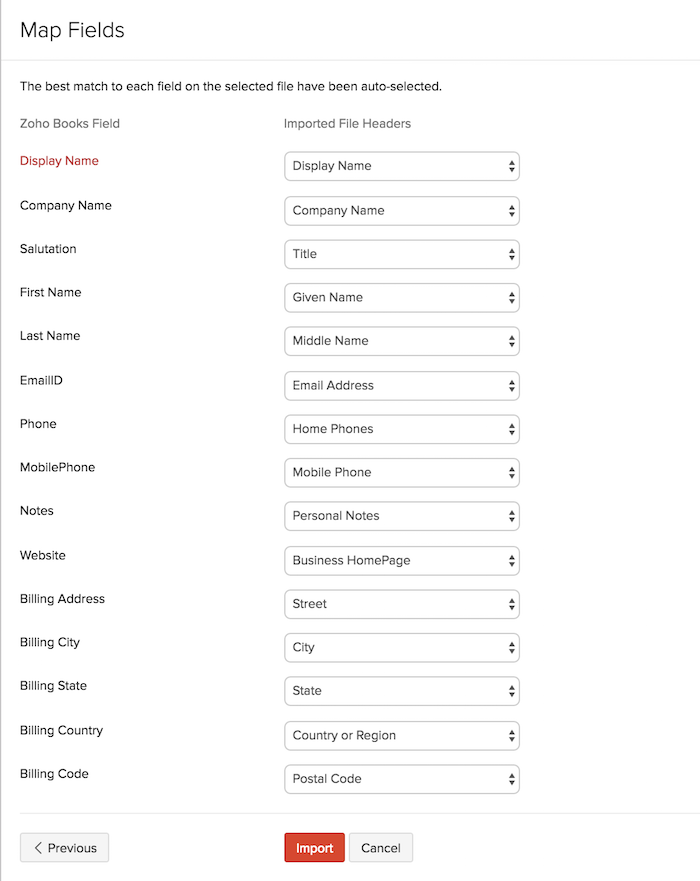
- Once done, click Import.
This action will import all the selected contacts from your Microsoft account into Zoho Books.


 Yes
Yes