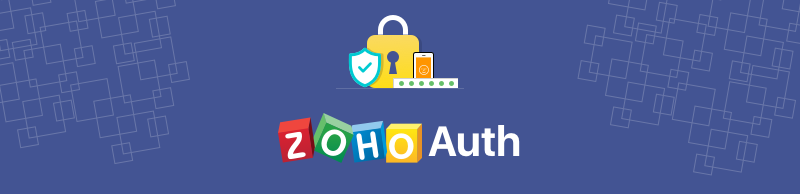
ZohoAuth
ZohoAuth is a holistic SDK which provides easy to use methods. Using these methods you can achieve Zoho sign-in integration with your iOS Mobile Application.
Integrate Zoho sign-in to your application:
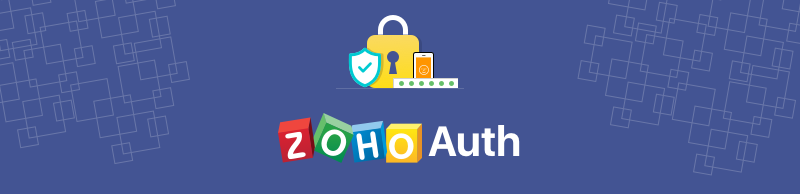
ZohoAuth is a holistic SDK which provides easy to use methods. Using these methods you can achieve Zoho sign-in integration with your iOS Mobile Application.
Integrate Zoho sign-in to your application: