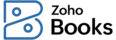
It is a good practice to give timely updates to the approvers in your organization whenever a user creates a transaction. This helps them take relevant actions on the transaction. Zoho Books provides features to automate this process, allowing you to worry less about sending notifications and focus more on your business.
To configure notification preferences for transaction approvals:
Once you configure the notification preferences, Zoho Books will send automated email and in-app notifications to the approvers every time a transaction is submitted for approval.
However, the notification preferences vary for each approval preference.
If you select the option All approvers can approve, you can choose any one of the following notification preference:
If you select the option Configure multi-level approval with specific approvers, the email and in-app notification will be sent to the Level 1 approver when a transaction is created. Once the Level 1 approver approves, the Level 2 approver will be notified. Likewise, the notifications will be sent to all the subsequent approvers.
Learn more about Transaction Approvals>.
Books
Online accounting software
for small businesses.