
Manual Journals
In reality, journals are used by accountants to work directly with the general ledger to create both debit and credit entries for unique financial transactions. The journal entries are recorded in chronological order. The specialty journals are Sales Journals, Purchase Journals, Cash Disbursement Journal and Cash Receipt Journal.
In Zoho Books, manual journals can be used to record these unique financial transactions which cannot be recorded normally otherwise. E.g: Depreciation rates for a month cannot be recorded normally, in this case a manual journal for the depreciation rate can be recorded for the particular month.
Recording Manual Journals
You can add manual journals to Zoho Books either by creating new journals or by importing them.
Creating a Manual Journal
In the manual journal section, select the +New Journal button to create a new journal.
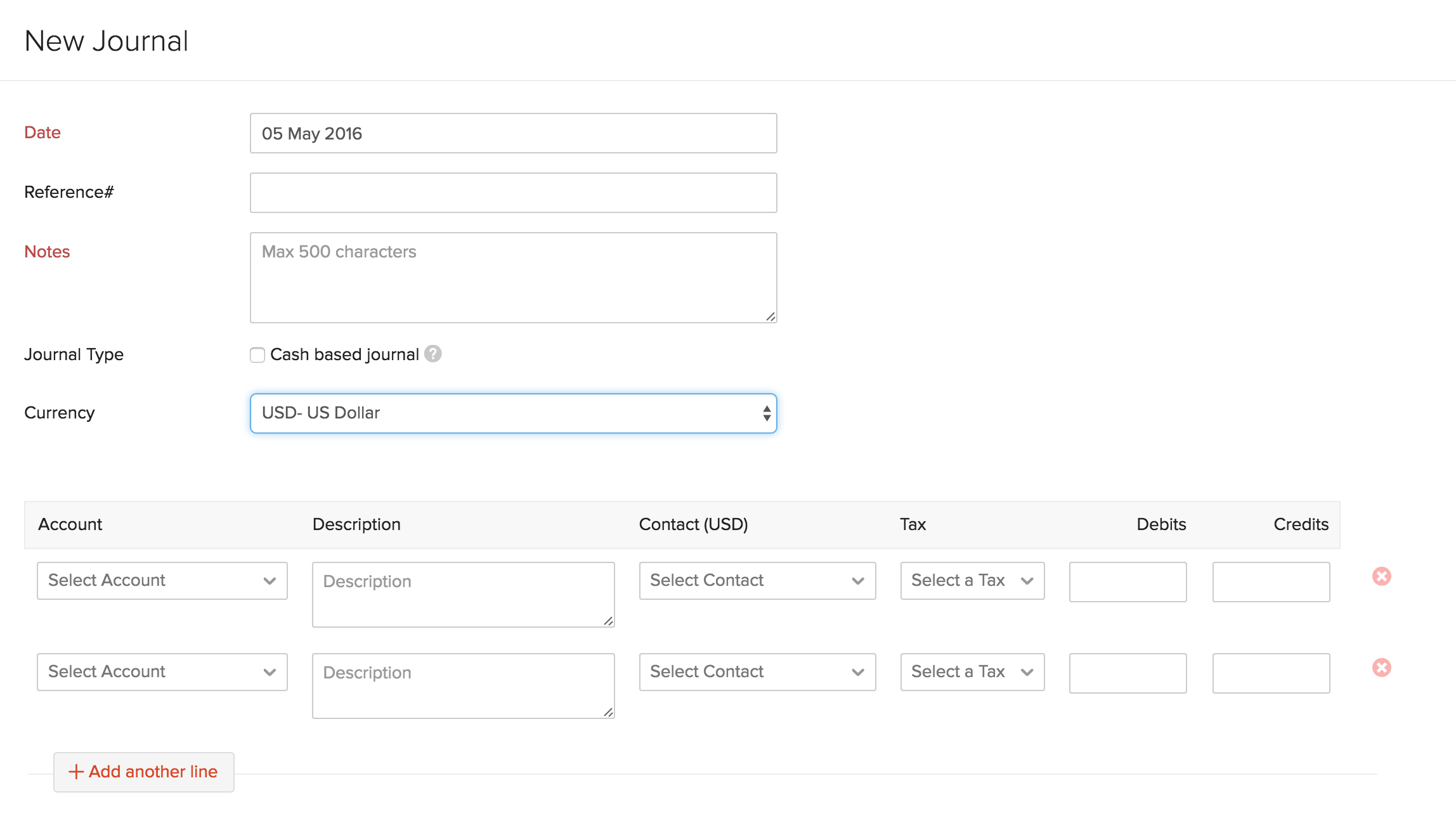
- Select the Date on which the adjustment needs to be made by creating a journal.
- Enter a Reference Number with which the journal will be associated.
- Notes are a mandatory field for a journal to be recorded. Mention the reason for creating a journal as it is always a unique reason.
- Check the Journal Type as Cash based Journal if your account adjustment has been done by cash transaction.
- Choose the currency in which you wish to make the journal entry.
- Select the Account from which the amount is debited and an account to which the amount is credited.
- Choose the contact whom you wish to associate to the journal entry.
- Enter the Debit and Credit amount that needs to be recorded.
P.S.: Make sure the amount debited is equal to the amount credited.
- Click either Save and Publish or Save as Draft.
Now, the journal will be created in the Published or Draft status based on your selection.
Note: When a manual journal is created in the Draft state, the transactions in the manual journal will not reflect in their respective accounts. These transactions will reflect in their respective accounts only when the journal is published.
You can also publish manual journals in bulk by selecting multiple manual journals and then clicking the Publish button.
Importing Manual Journals
To import manual journals:
- Go to the Accountant module in the left sidebar and select Manual Journals.
- Click the More button in the top right corner.
- Select Import Journals from the dropdown.
- Choose the file from which you want to update the data. Data can be uploaded either as a CSV (Comma Separated Value), a TSV (Tab Separated Value) or an XLS (Excel Spreadsheet) file from your hard drive.
- Select the character encoding based on your import file.
- Enable the option Auto-generate journal numbers to let Zoho Books generate the journal numbers for you and ignore the numbers in the file.
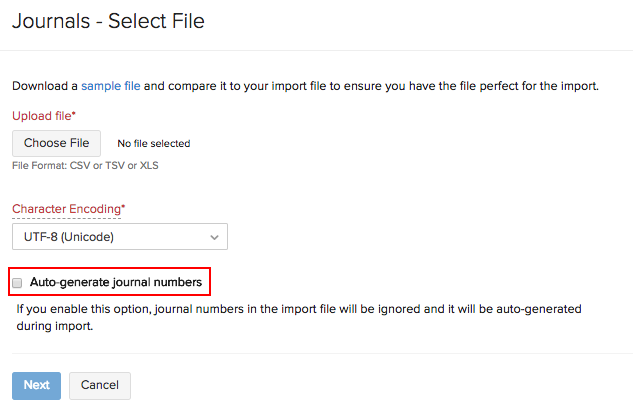
- Click Next.
- Map the fields accordingly and click Import.
The status of your manual journals, i.e., whether they are in the Published or Draft state, will be included in the imported file.
Reports
Generally the Balance Sheet & Profit and Loss reports gets affected on recording manual journals. For more reports you can navigate to Reports > Accountant and view the General Ledger, Journal Report and Trial Balance.
Manual Journal for Bank Accounts
You can create a manual journal using the bank accounts that you’ve added in the Banking module. After you create a manual journal, the recorded transaction will be listed as a Manually Added transaction in the respective bank accounts as a deposit or a withdrawal.
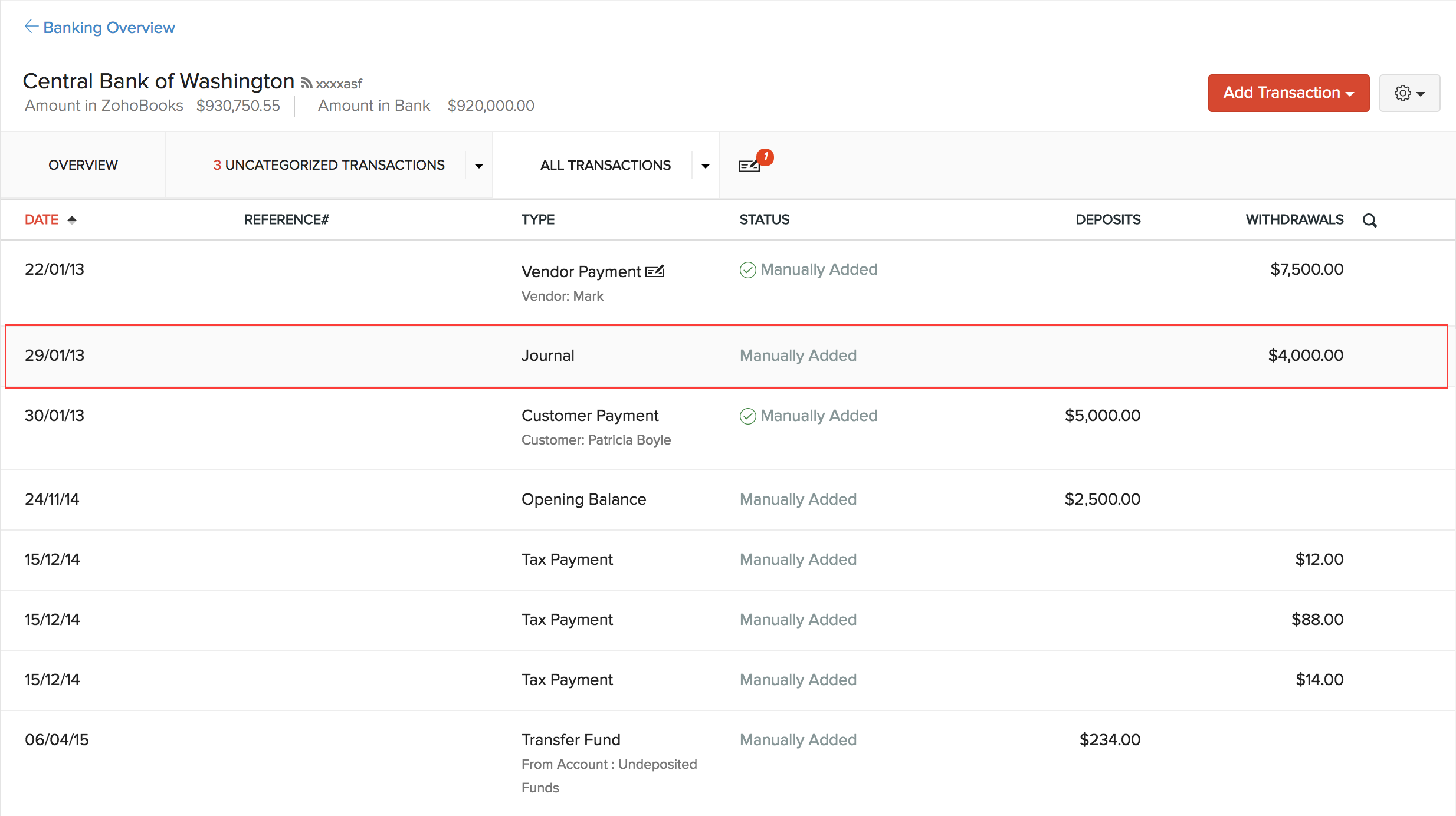
You can match the manually added bank transaction to an uncategorized transaction. To match:
- Go to the Uncategorized Transactions tab of the respective bank account in the Banking module.
- Select an uncategorized transaction.
- The best and possible matches are listed in the right pane which will contain the manually added transaction if the amount and date are same.
- Click Match on the respective transaction.
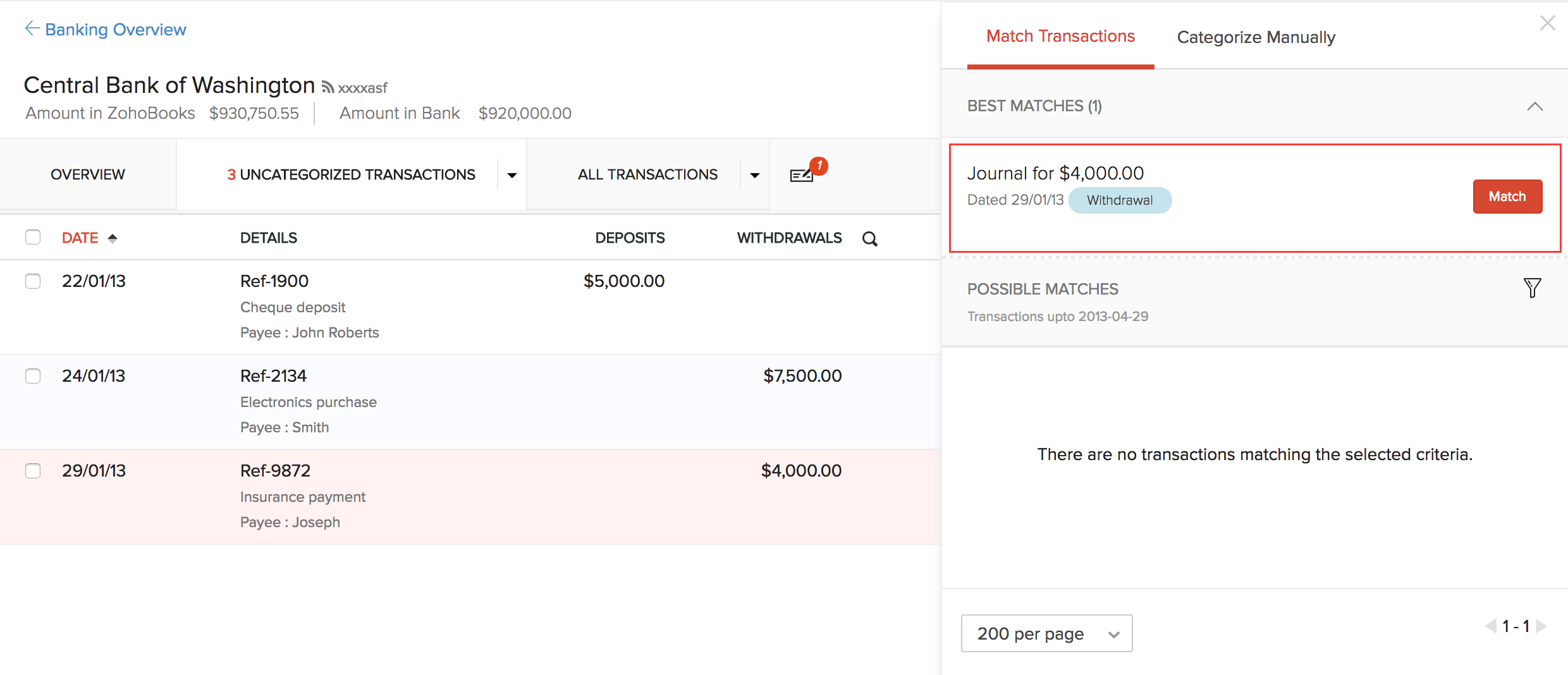
Learn more about matching and categorizing transactions.
Exporting Manual Journals
You can export your manual journals in Zoho Books to your device in a file that can be password protected. Learn more about exporting data in Zoho Books.
The status of your manual journals, i.e., whether they are in the Published or Draft state, will be included in the exported file.
Other Actions
Edit, Download a PDF Copy, Print and Attach Files
To edit your manual journals, download them as a PDF, print them or attach files to them:
Select a manual journal and click the corresponding button from the manual journal’s details page.
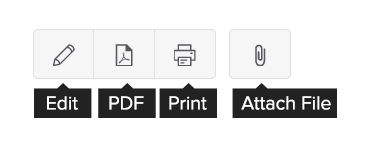
Clone or Delete Manual Journals
To clone or delete a manual journal:
- Select a manual journal.
- Click the More dropdown and select either Clone or Delete to clone or delete your selected manual journal.
Note: You can also delete your manual journals in bulk by selecting multiple manual journals and then clicking the Delete icon.
Bulk Print Journals
You can print multiple journals at once with just one click of the button. Before you bulk print journals, you must first customize a journal. Once you customize a journal, the customized template will be applied to all journals.
To bulk print a journal:
- Go to Accountant > Manual Journals.
- Select the journals you would like to print.
- Click the Print icon.
- Click Print.
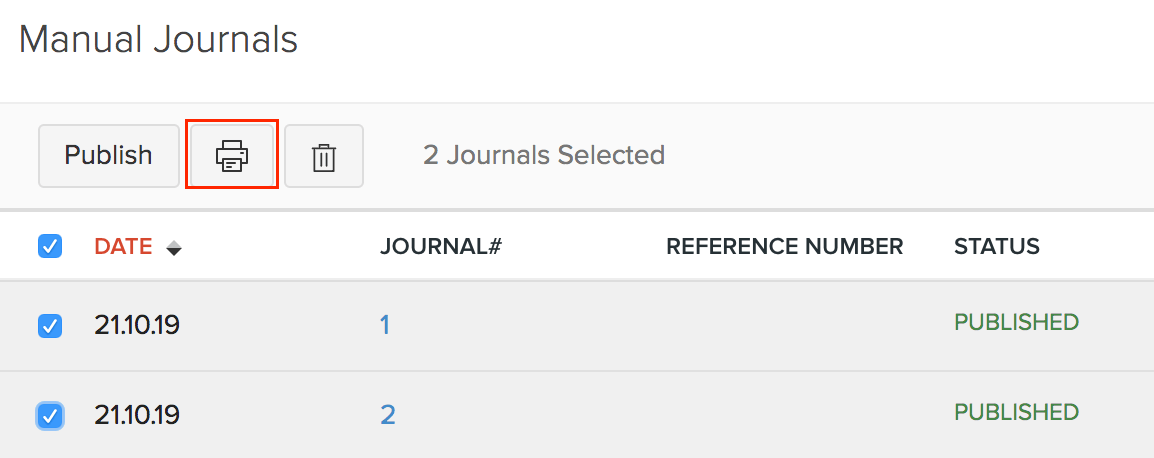
Also Read:
 Yes
Yes
 Thank you for your feedback!
Thank you for your feedback!





